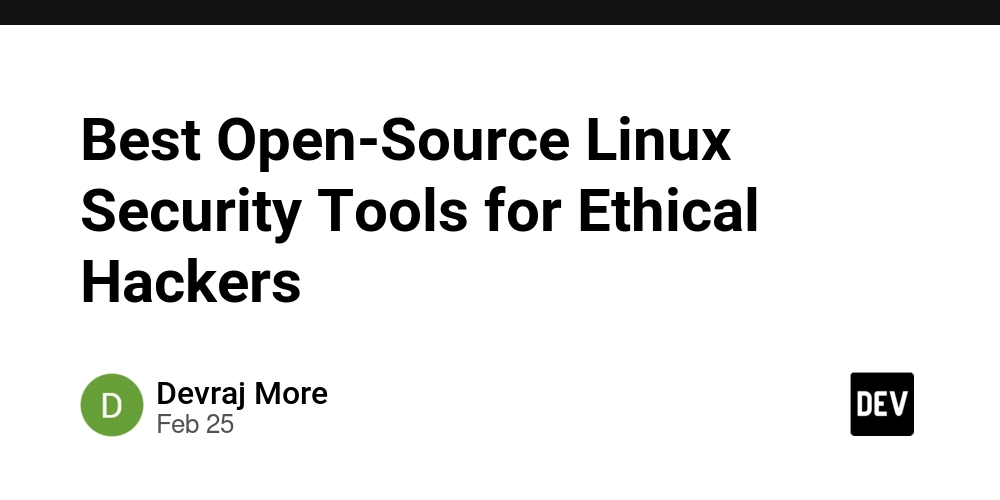Improving Japanese Input UX in Multilingual Applications: Properly Handling IME Conversion
Introduction In global web application development, multilingual support is an essential requirement. However, languages that use IME (Input Method Editor) such as Japanese, Chinese, and Korean have unique input and conversion processes that require special consideration. This article explains issues with form operations in Japanese input and their solutions. Target Audience Web application developers Frontend developers Those involved in developing globally accessible applications The Problem: Event Handling During IME Conversion Japanese input involves a conversion process from "hiragana" to "katakana/kanji". During this process, the following issue often occurs: Example: When trying to search for "Tokyo Tower" 1. Type "とうきょうたわー" (hiragana) 2. Press spacebar to display conversion candidates 3. Press Enter to confirm "東京タワー" (kanji/katakana) 4. This Enter key mistakenly triggers the search execution This results in an unintended search for "Tokyo Tower" and degrades the user experience. This problem is particularly noticeable in UIs where the Enter key executes actions, such as search forms and chat interfaces. Technical Background: Composition Events When inputting with IME, "Composition" events occur in addition to standard keyboard events: compositionstart: Start of conversion process compositionupdate: Update of text during conversion compositionend: End of conversion process Additionally, the KeyboardEvent object includes an isComposing property that indicates whether IME conversion is in progress. Understanding this characteristic is the first step toward improving UX. Solution: Using the isComposing Property IME support can be implemented in frontend frameworks like React, Vue, and Angular as follows: React Implementation Example function SearchField({ onSearch }) { const handleKeyDown = (event) => { // Ignore Enter during IME conversion confirmation if (event.key === "Enter" && !event.nativeEvent.isComposing) { event.preventDefault(); const searchTerm = event.target.value.trim(); if (searchTerm) { onSearch(searchTerm); } } }; return ( ); } Vue Implementation Example export default { methods: { handleKeyDown(event) { if (event.key === "Enter" && !event.isComposing) { event.preventDefault(); const searchTerm = event.target.value.trim(); if (searchTerm) { this.$emit('search', searchTerm); } } } } } HTML/JavaScript Implementation Example document.querySelector('input').addEventListener('keydown', function(event) { if (event.key === 'Enter' && !event.isComposing) { event.preventDefault(); const searchTerm = this.value.trim(); if (searchTerm) { performSearch(searchTerm); } } }); Handling More Complex UI Components The same approach can be applied when using UI libraries like Material-UI, Ant Design, and Chakra UI. Here's an implementation example with Material-UI's Autocomplete component: import { Autocomplete, TextField } from '@mui/material'; function SearchComponent({ onSearch, options }) { const [inputValue, setInputValue] = useState(''); const handleKeyDown = (event) => { if (event.key === 'Enter' && !event.nativeEvent.isComposing) { event.preventDefault(); if (inputValue.trim()) { onSearch(inputValue.trim()); } } }; return ( setInputValue(newValue)} renderInput={(params) => ( )} /> ); } Testing Methods To test IME-related implementations: Operate the application in Japanese input mode Enter "hiragana" and display conversion candidates Press Enter to confirm the conversion Verify that pressing Enter again executes the search It's ideal to test in a Japanese environment, but if Japanese IME is not available in your development environment, the following tools can be helpful: Windows: Microsoft IME macOS: Japanese Input System Online emulators: Some browser extensions can simulate IME input Browser Compatibility Notes While the isComposing property is widely supported in modern browsers, it may behave differently in older browsers. As an alternative approach to ensure compatibility, consider implementing using compositionstart and compositionend events: let isComposing = false; input.addEventListener('compositionstart', () => { isComposing = true; }); input.addEventListener('compositionend', () => { isComposing = false; }); input.addEventListener('keydown', (event) => { if (event.key === 'Enter' && !isComposing) { // Execute search process } }); Conclusion In multilingual applications, input processing that considers IME is essential. Especially in cases where the Enter key executes actions such as in search forms and chat interfaces, it's important

Introduction
In global web application development, multilingual support is an essential requirement. However, languages that use IME (Input Method Editor) such as Japanese, Chinese, and Korean have unique input and conversion processes that require special consideration. This article explains issues with form operations in Japanese input and their solutions.
Target Audience
- Web application developers
- Frontend developers
- Those involved in developing globally accessible applications
The Problem: Event Handling During IME Conversion
Japanese input involves a conversion process from "hiragana" to "katakana/kanji". During this process, the following issue often occurs:
Example: When trying to search for "Tokyo Tower"
1. Type "とうきょうたわー" (hiragana)
2. Press spacebar to display conversion candidates
3. Press Enter to confirm "東京タワー" (kanji/katakana)
4. This Enter key mistakenly triggers the search execution
This results in an unintended search for "Tokyo Tower" and degrades the user experience. This problem is particularly noticeable in UIs where the Enter key executes actions, such as search forms and chat interfaces.
Technical Background: Composition Events
When inputting with IME, "Composition" events occur in addition to standard keyboard events:
-
compositionstart: Start of conversion process -
compositionupdate: Update of text during conversion -
compositionend: End of conversion process
Additionally, the KeyboardEvent object includes an isComposing property that indicates whether IME conversion is in progress. Understanding this characteristic is the first step toward improving UX.
Solution: Using the isComposing Property
IME support can be implemented in frontend frameworks like React, Vue, and Angular as follows:
React Implementation Example
function SearchField({ onSearch }) {
const handleKeyDown = (event) => {
// Ignore Enter during IME conversion confirmation
if (event.key === "Enter" && !event.nativeEvent.isComposing) {
event.preventDefault();
const searchTerm = event.target.value.trim();
if (searchTerm) {
onSearch(searchTerm);
}
}
};
return (
<input
type="text"
onKeyDown={handleKeyDown}
placeholder="Search..."
/>
);
}
Vue Implementation Example
<template>
type="text"
@keydown="handleKeyDown"
placeholder="Search..."
/>
template>
<script>
export default {
methods: {
handleKeyDown(event) {
if (event.key === "Enter" && !event.isComposing) {
event.preventDefault();
const searchTerm = event.target.value.trim();
if (searchTerm) {
this.$emit('search', searchTerm);
}
}
}
}
}
script>
HTML/JavaScript Implementation Example
document.querySelector('input').addEventListener('keydown', function(event) {
if (event.key === 'Enter' && !event.isComposing) {
event.preventDefault();
const searchTerm = this.value.trim();
if (searchTerm) {
performSearch(searchTerm);
}
}
});
Handling More Complex UI Components
The same approach can be applied when using UI libraries like Material-UI, Ant Design, and Chakra UI. Here's an implementation example with Material-UI's Autocomplete component:
import { Autocomplete, TextField } from '@mui/material';
function SearchComponent({ onSearch, options }) {
const [inputValue, setInputValue] = useState('');
const handleKeyDown = (event) => {
if (event.key === 'Enter' && !event.nativeEvent.isComposing) {
event.preventDefault();
if (inputValue.trim()) {
onSearch(inputValue.trim());
}
}
};
return (
<Autocomplete
freeSolo
options={options}
inputValue={inputValue}
onInputChange={(event, newValue) => setInputValue(newValue)}
renderInput={(params) => (
<TextField
{...params}
label="Search"
variant="outlined"
onKeyDown={handleKeyDown}
/>
)}
/>
);
}
Testing Methods
To test IME-related implementations:
- Operate the application in Japanese input mode
- Enter "hiragana" and display conversion candidates
- Press Enter to confirm the conversion
- Verify that pressing Enter again executes the search
It's ideal to test in a Japanese environment, but if Japanese IME is not available in your development environment, the following tools can be helpful:
- Windows: Microsoft IME
- macOS: Japanese Input System
- Online emulators: Some browser extensions can simulate IME input
Browser Compatibility Notes
While the isComposing property is widely supported in modern browsers, it may behave differently in older browsers. As an alternative approach to ensure compatibility, consider implementing using compositionstart and compositionend events:
let isComposing = false;
input.addEventListener('compositionstart', () => {
isComposing = true;
});
input.addEventListener('compositionend', () => {
isComposing = false;
});
input.addEventListener('keydown', (event) => {
if (event.key === 'Enter' && !isComposing) {
// Execute search process
}
});
Conclusion
In multilingual applications, input processing that considers IME is essential. Especially in cases where the Enter key executes actions such as in search forms and chat interfaces, it's important to use the isComposing property to distinguish between IME conversion processes and normal input.
This small consideration greatly improves the experience for users of languages such as Japanese, Chinese, and Korean. In global application development, attention to such details leads to true multilingual support.











































































































































































![[The AI Show Episode 142]: ChatGPT’s New Image Generator, Studio Ghibli Craze and Backlash, Gemini 2.5, OpenAI Academy, 4o Updates, Vibe Marketing & xAI Acquires X](https://www.marketingaiinstitute.com/hubfs/ep%20142%20cover.png)




























































































































![[DEALS] The Premium Learn to Code Certification Bundle (97% off) & Other Deals Up To 98% Off – Offers End Soon!](https://www.javacodegeeks.com/wp-content/uploads/2012/12/jcg-logo.jpg)


![From drop-out to software architect with Jason Lengstorf [Podcast #167]](https://cdn.hashnode.com/res/hashnode/image/upload/v1743796461357/f3d19cd7-e6f5-4d7c-8bfc-eb974bc8da68.png?#)








































































































.png?#)

































_Christophe_Coat_Alamy.jpg?#)
 (1).webp?#)





































































































![Apple Considers Delaying Smart Home Hub Until 2026 [Gurman]](https://www.iclarified.com/images/news/96946/96946/96946-640.jpg)
![iPhone 17 Pro Won't Feature Two-Toned Back [Gurman]](https://www.iclarified.com/images/news/96944/96944/96944-640.jpg)
![Tariffs Threaten Apple's $999 iPhone Price Point in the U.S. [Gurman]](https://www.iclarified.com/images/news/96943/96943/96943-640.jpg)