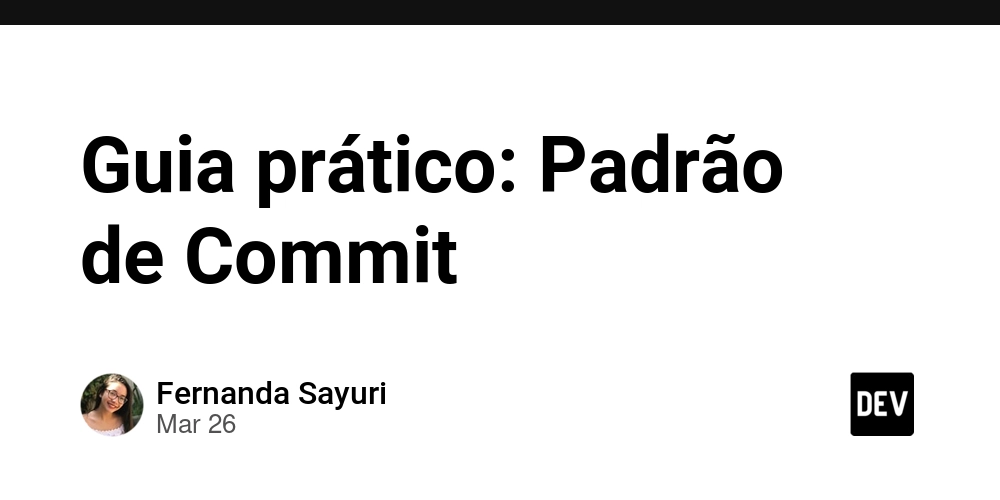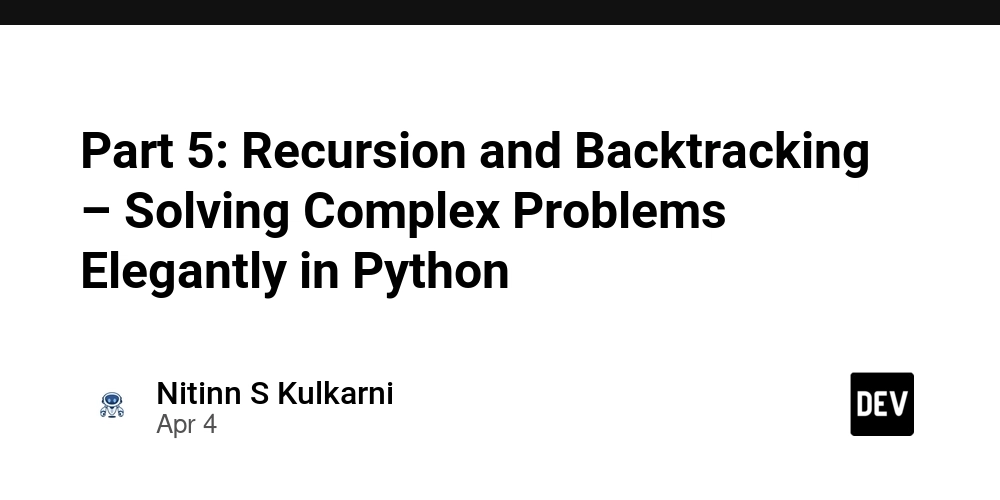How to Write Code 4X Faster with GitHub Copilot in VS Code
"AI won’t replace engineers. Engineers who use AI will replace those who don’t." Introduction GitHub Copilot is an AI-powered code completion tool that helps developers write code faster and more efficiently. Integrated with Visual Studio Code (VS Code), Copilot suggests entire lines or blocks of code based on context, significantly reducing development time. In this blog, we'll cover how to set up GitHub Copilot in VS Code, how to use it effectively, and how it can drastically enhance a developer's productivity. Setting Up GitHub Copilot in VS Code Step 1: Install GitHub Copilot Extension Open VS Code and navigate to the Extensions Marketplace (Ctrl+Shift+X). Search for GitHub Copilot. Click Install. Step 2: Enable GitHub Copilot Open VS Code Settings (Ctrl+,). Search for GitHub Copilot and ensure it is enabled. Sign in to your GitHub account and authorize GitHub Copilot if prompted. Step 3: Configure GitHub Copilot In VS Code, go to Settings > GitHub Copilot and adjust preferences such as inline suggestions and accepted file types. How to Use GitHub Copilot Once installed and configured, using GitHub Copilot is simple. Start typing in any programming file, and Copilot will provide auto-suggestions. Example: Creating a Blockchain API I created a simple server.js file using Node.js and Express, defining a blockchain implementation: Generating Test Cases with Copilot To verify the functionality of our blockchain API, we need test cases. Instead of writing them manually, I let Copilot generate a server.test.js file automatically, making the process effortless. const request = require("supertest"); const app = require("./server"); describe("Blockchain API", () => { it("should return the blockchain", async () => { const response = await request(app).get("/blocks"); expect(response.status).toBe(200); expect(response.body).toBeInstanceOf(Array); expect(response.body.length).toBeGreaterThan(0); expect(response.body[0]).toHaveProperty("index", 0); expect(response.body[0]).toHaveProperty("data", "Genesis Block"); }); it("should mine a new block", async () => { const data = "Test Block"; const response = await request(app).post("/mine").send({ data }); expect(response.status).toBe(200); expect(response.body).toHaveProperty("index"); expect(response.body).toHaveProperty("previousHash"); expect(response.body).toHaveProperty("timestamp"); expect(response.body).toHaveProperty("data", data); expect(response.body).toHaveProperty("hash"); expect(response.body).toHaveProperty("nonce"); }); it("should add the new block to the blockchain", async () => { const data = "Another Test Block"; await request(app).post("/mine").send({ data }); const response = await request(app).get("/blocks"); expect(response.status).toBe(200); expect(response.body).toBeInstanceOf(Array); expect(response.body.length).toBeGreaterThan(1); expect(response.body[response.body.length - 1]).toHaveProperty("data", data); }); }); Maximizing Copilot's Accuracy To improve Copilot’s suggestions, you can provide it with more context by attaching multiple file references. This helps generate better results when working on complex applications. Example: If you reference both server.js and server.test.js, Copilot can: Understand existing function structures. Suggest more relevant test cases. Generate related APIs with improved accuracy. Time Savings with GitHub Copilot Using GitHub Copilot, I: Created an API in minutes instead of hours. Generated test cases instantly without manual effort. Added new APIs seamlessly, reducing development time significantly. Estimated Time Savings: Task Without Copilot With Copilot Writing API code ~2 hours ~30 minutes Writing test cases ~1 hour ~10 minutes Expanding functionality ~1 hour ~15 minutes Total Time Saved ~4 hours ~55 minutes Here’s the additional content you requested. You can copy and paste it into the appropriate sections of your original blog post. Insights on GitHub Copilot The time savings mentioned in this article are based on actual development efforts. Compared to similar previous projects, GitHub Copilot significantly reduced the time required to write and test code. GitHub Copilot provides more accurate results when you attach relevant files while prompting it in the chat. Providing context helps it understand function definitions, dependencies, and existing logic. I use GitHub Copilot daily for development, primarily working with React.js, Node.js, and Python. My productivity has increased drastically, allowing me to focus on problem-solving rather than repetitive coding tasks. I realized the full potential of Copilot when writing test cases for a legacy codebase. It helped me understand the

"AI won’t replace engineers. Engineers who use AI will replace those who don’t."
Introduction
GitHub Copilot is an AI-powered code completion tool that helps developers write code faster and more efficiently. Integrated with Visual Studio Code (VS Code), Copilot suggests entire lines or blocks of code based on context, significantly reducing development time. In this blog, we'll cover how to set up GitHub Copilot in VS Code, how to use it effectively, and how it can drastically enhance a developer's productivity.
Setting Up GitHub Copilot in VS Code
Step 1: Install GitHub Copilot Extension
- Open VS Code and navigate to the Extensions Marketplace (
Ctrl+Shift+X). - Search for GitHub Copilot.
- Click Install.
Step 2: Enable GitHub Copilot
- Open VS Code Settings (
Ctrl+,). - Search for GitHub Copilot and ensure it is enabled.
- Sign in to your GitHub account and authorize GitHub Copilot if prompted.
Step 3: Configure GitHub Copilot
- In VS Code, go to Settings > GitHub Copilot and adjust preferences such as inline suggestions and accepted file types.
How to Use GitHub Copilot
Once installed and configured, using GitHub Copilot is simple. Start typing in any programming file, and Copilot will provide auto-suggestions.
Example: Creating a Blockchain API
I created a simple server.js file using Node.js and Express, defining a blockchain implementation:
Generating Test Cases with Copilot
To verify the functionality of our blockchain API, we need test cases. Instead of writing them manually, I let Copilot generate a server.test.js file automatically, making the process effortless.
const request = require("supertest");
const app = require("./server");
describe("Blockchain API", () => {
it("should return the blockchain", async () => {
const response = await request(app).get("/blocks");
expect(response.status).toBe(200);
expect(response.body).toBeInstanceOf(Array);
expect(response.body.length).toBeGreaterThan(0);
expect(response.body[0]).toHaveProperty("index", 0);
expect(response.body[0]).toHaveProperty("data", "Genesis Block");
});
it("should mine a new block", async () => {
const data = "Test Block";
const response = await request(app).post("/mine").send({ data });
expect(response.status).toBe(200);
expect(response.body).toHaveProperty("index");
expect(response.body).toHaveProperty("previousHash");
expect(response.body).toHaveProperty("timestamp");
expect(response.body).toHaveProperty("data", data);
expect(response.body).toHaveProperty("hash");
expect(response.body).toHaveProperty("nonce");
});
it("should add the new block to the blockchain", async () => {
const data = "Another Test Block";
await request(app).post("/mine").send({ data });
const response = await request(app).get("/blocks");
expect(response.status).toBe(200);
expect(response.body).toBeInstanceOf(Array);
expect(response.body.length).toBeGreaterThan(1);
expect(response.body[response.body.length - 1]).toHaveProperty("data", data);
});
});
Maximizing Copilot's Accuracy
To improve Copilot’s suggestions, you can provide it with more context by attaching multiple file references. This helps generate better results when working on complex applications.
Example:
If you reference both server.js and server.test.js, Copilot can:
- Understand existing function structures.
- Suggest more relevant test cases.
- Generate related APIs with improved accuracy.
Time Savings with GitHub Copilot
Using GitHub Copilot, I:
- Created an API in minutes instead of hours.
- Generated test cases instantly without manual effort.
- Added new APIs seamlessly, reducing development time significantly.
Estimated Time Savings:
| Task | Without Copilot | With Copilot |
|---|---|---|
| Writing API code | ~2 hours | ~30 minutes |
| Writing test cases | ~1 hour | ~10 minutes |
| Expanding functionality | ~1 hour | ~15 minutes |
| Total Time Saved | ~4 hours | ~55 minutes |
Here’s the additional content you requested. You can copy and paste it into the appropriate sections of your original blog post.
Insights on GitHub Copilot
The time savings mentioned in this article are based on actual development efforts. Compared to similar previous projects, GitHub Copilot significantly reduced the time required to write and test code.
GitHub Copilot provides more accurate results when you attach relevant files while prompting it in the chat. Providing context helps it understand function definitions, dependencies, and existing logic.
I use GitHub Copilot daily for development, primarily working with React.js, Node.js, and Python. My productivity has increased drastically, allowing me to focus on problem-solving rather than repetitive coding tasks.
I realized the full potential of Copilot when writing test cases for a legacy codebase. It helped me understand the logic of existing code quickly and generated meaningful test cases. As I continued working, its suggestions improved progressively.
If you're a web developer working with React.js, Node.js, and Python, GitHub Copilot will save tons of development time, making your workflow much smoother and more efficient.
Conclusion
GitHub Copilot is a game-changer for developers, reducing coding time and making development more efficient. By integrating Copilot with VS Code, you can accelerate development, improve code quality, and focus on more complex tasks.









































































































































































![[The AI Show Episode 142]: ChatGPT’s New Image Generator, Studio Ghibli Craze and Backlash, Gemini 2.5, OpenAI Academy, 4o Updates, Vibe Marketing & xAI Acquires X](https://www.marketingaiinstitute.com/hubfs/ep%20142%20cover.png)














































































































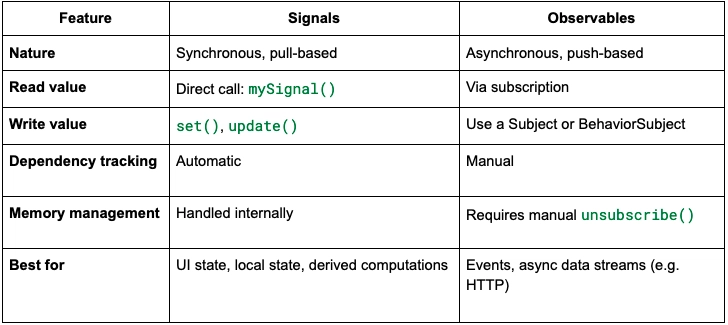
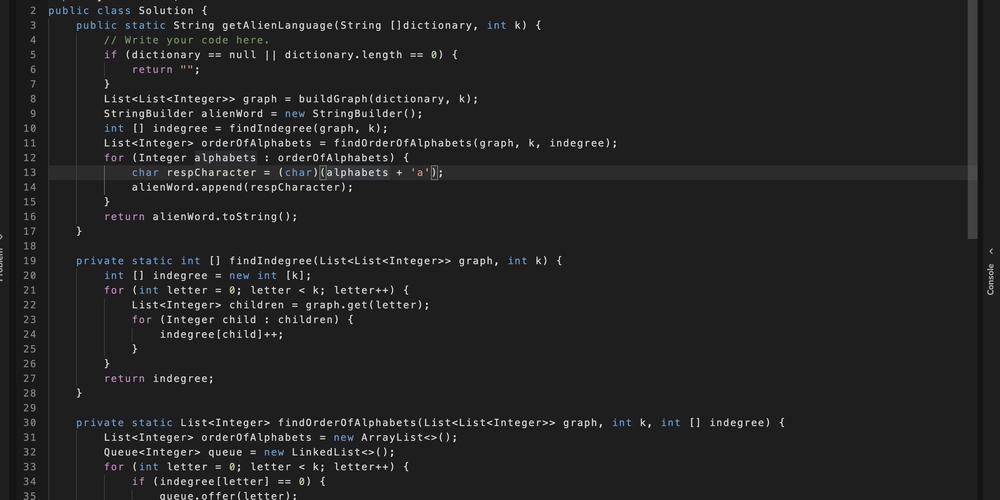










![[FREE EBOOKS] The Kubernetes Bible, The Ultimate Linux Shell Scripting Guide & Four More Best Selling Titles](https://www.javacodegeeks.com/wp-content/uploads/2012/12/jcg-logo.jpg)



![From drop-out to software architect with Jason Lengstorf [Podcast #167]](https://cdn.hashnode.com/res/hashnode/image/upload/v1743796461357/f3d19cd7-e6f5-4d7c-8bfc-eb974bc8da68.png?#)



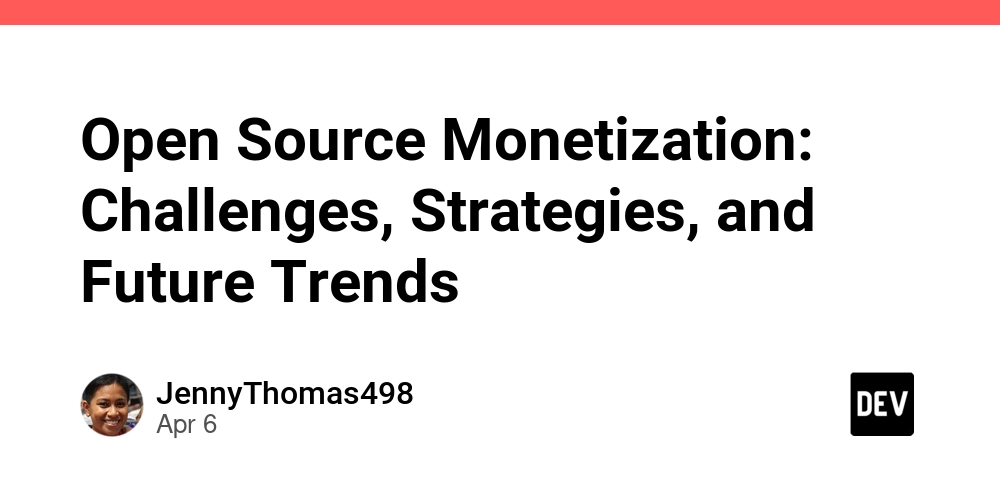



































































































.png?#)




.jpg?#)


















 (1).webp?#)













_Christophe_Coat_Alamy.jpg?#)







































































































![Rapidus in Talks With Apple as It Accelerates Toward 2nm Chip Production [Report]](https://www.iclarified.com/images/news/96937/96937/96937-640.jpg)