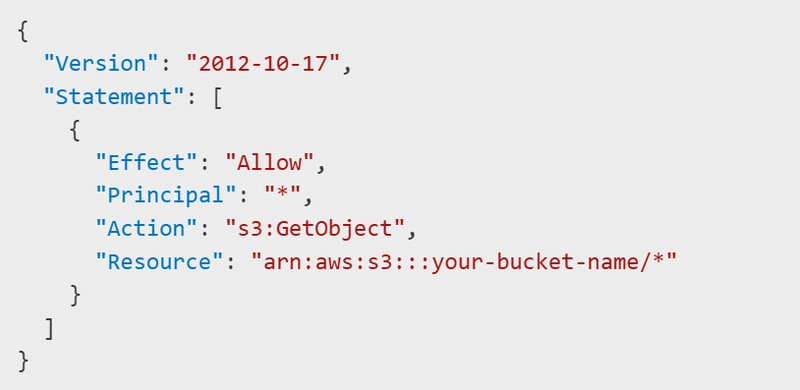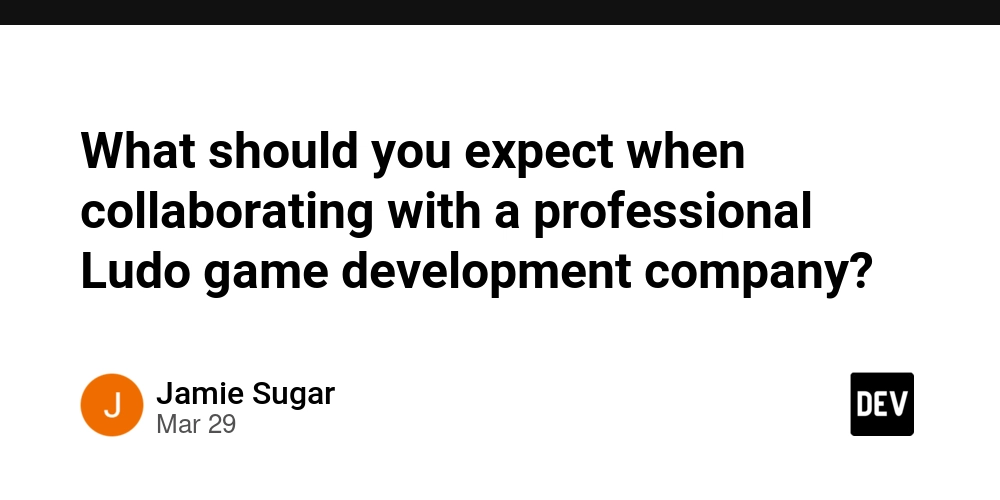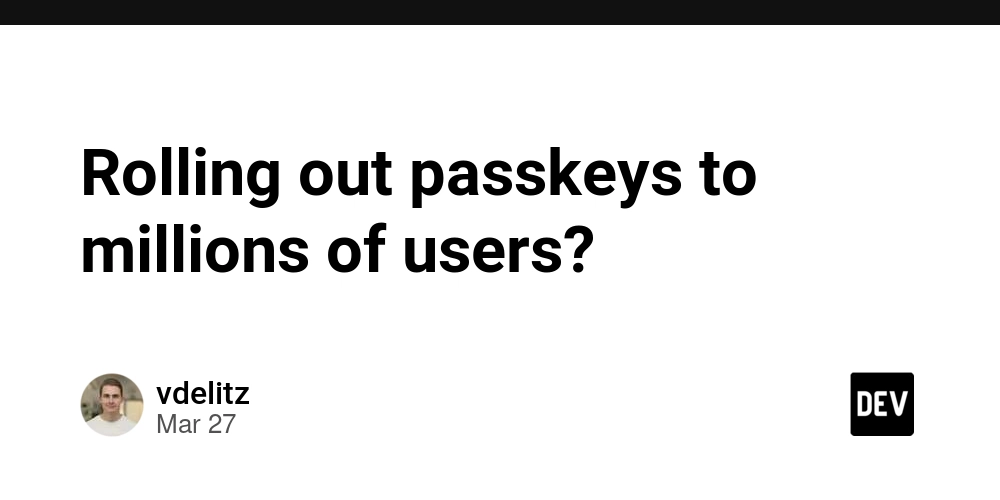How to Host a Static Website on Amazon S3
Introduction Amazon Simple Storage Service (S3) provides a reliable, scalable, and cost-effective solution for hosting static websites. This guide walks you through the process of setting up and deploying a static website on S3, including configuration, permissions Prerequisites An AWS account A static website (HTML, CSS, JavaScript files ready) Step 1: Create an S3 Bucket 1) Sign in to the AWS Management Console. 2) Navigate to S3. 3) Click Create bucket. 4) Enter a unique Bucket name (must be globally unique and follow DNS naming conventions). 5) Choose a Region close to your audience. 6) Uncheck Block all public access and acknowledge the warning. 7) Click Create bucket. Step 2: Enable Static Website Hosting 1) Open the newly created S3 bucket. 2) Go to the Properties tab. 3) Scroll down to Static website hosting and click Edit. 4) Choose Enable. 5) Select Host a static website. 6) Enter index.html as the Index document. 7) (Optional) Specify an Error document (e.g., error.html). 8) Click Save changes. Step 3: Upload Website Files 1) Open the Objects tab in your S3 bucket. 2) Click Upload. 3) Add all your website files (HTML, CSS, JS, images, etc.). 4) Click Upload. Step 4: Set Bucket Permissions 1) Navigate to the Permissions tab. 2) Scroll to Bucket Policy and click Edit. 3) Add the following policy to make your website publicly accessible: 4) Click Save changes. Step 5: Access Your Website 1) Navigate to the Properties tab. 2) Under Static website hosting, find your Bucket website endpoint. 3) Click the URL to view your website. (Optional) Step 6: Configure a Custom Domain with Route 53 1) Purchase a domain via AWS Route 53 or use an existing domain. 2) Create an S3 bucket with the same name as your domain (e.g., example.com). 3) Enable Static website hosting as before. 4) Go to Route 53 and create an Alias Record pointing to your S3 bucket. 5) (Optional) Use AWS Certificate Manager (ACM) and CloudFront for HTTPS support. Conclusion Hosting a static website on Amazon S3 is a simple and scalable solution. With S3’s cost-effectiveness and AWS integrations, it provides a powerful way to deploy and manage static content efficiently. LINK TO MY SIMPLE WEATHER WEB APP HOSTED ON S3
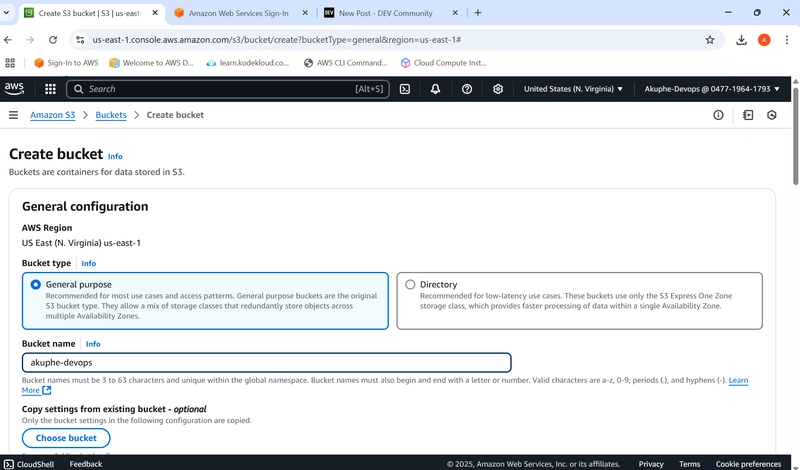
Introduction
Amazon Simple Storage Service (S3) provides a reliable, scalable, and cost-effective solution for hosting static websites. This guide walks you through the process of setting up and deploying a static website on S3, including configuration, permissions
Prerequisites
An AWS account
A static website (HTML, CSS, JavaScript files ready)
Step 1: Create an S3 Bucket
1) Sign in to the AWS Management Console.
2) Navigate to S3.
3) Click Create bucket.
4) Enter a unique Bucket name (must be globally unique and follow DNS naming conventions).
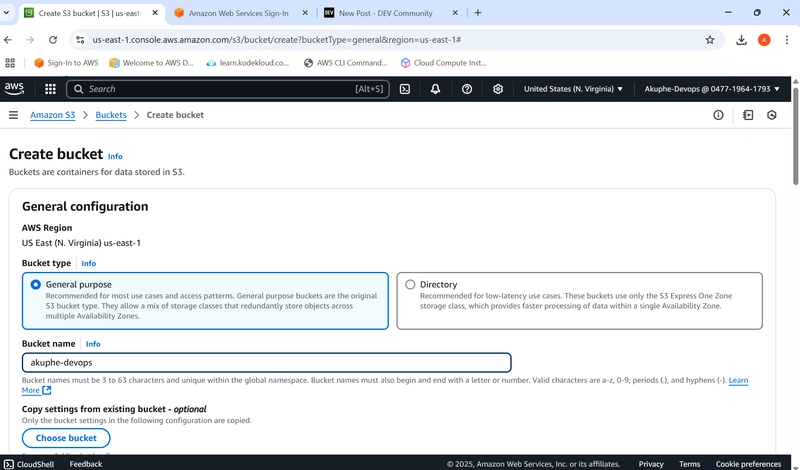 5) Choose a Region close to your audience.
5) Choose a Region close to your audience.
6) Uncheck Block all public access and acknowledge the warning.
7) Click Create bucket.
Step 2: Enable Static Website Hosting
1) Open the newly created S3 bucket.
2) Go to the Properties tab.
3) Scroll down to Static website hosting and click Edit.
4) Choose Enable.
5) Select Host a static website.
6) Enter index.html as the Index document.
7) (Optional) Specify an Error document (e.g., error.html).
8) Click Save changes.
Step 3: Upload Website Files
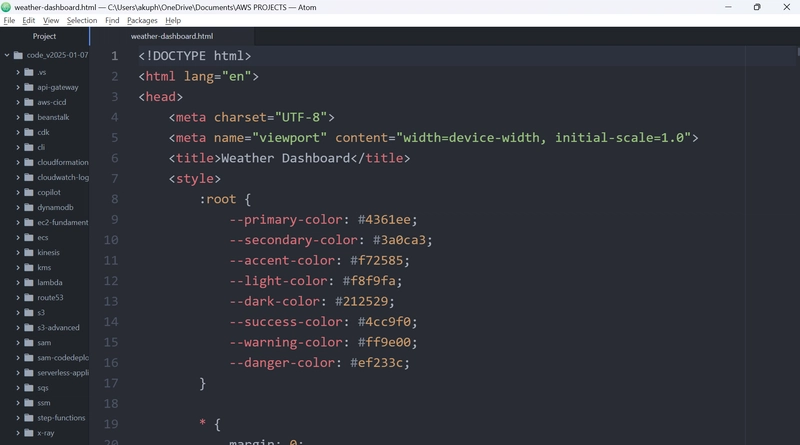
1) Open the Objects tab in your S3 bucket.
2) Click Upload.
3) Add all your website files (HTML, CSS, JS, images, etc.).
4) Click Upload.
Step 4: Set Bucket Permissions
1) Navigate to the Permissions tab.
2) Scroll to Bucket Policy and click Edit.
3) Add the following policy to make your website publicly accessible:
Step 5: Access Your Website
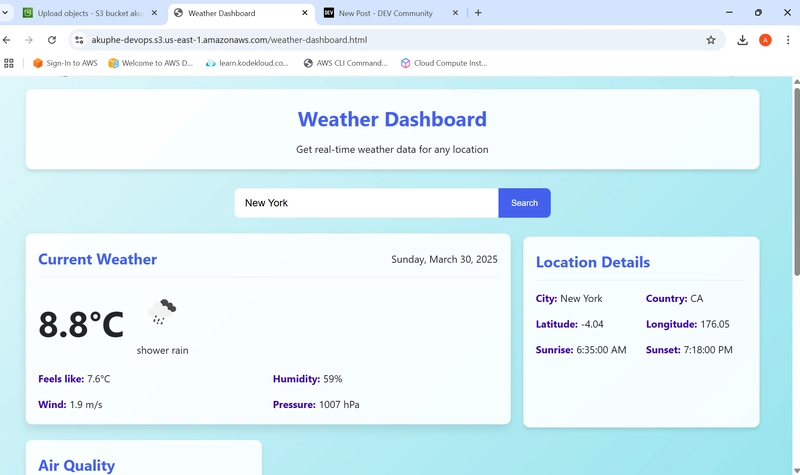
1) Navigate to the Properties tab.
2) Under Static website hosting, find your Bucket website endpoint.
3) Click the URL to view your website.
(Optional) Step 6: Configure a Custom Domain with Route 53
1) Purchase a domain via AWS Route 53 or use an existing domain.
2) Create an S3 bucket with the same name as your domain (e.g., example.com).
3) Enable Static website hosting as before.
4) Go to Route 53 and create an Alias Record pointing to your S3 bucket.
5) (Optional) Use AWS Certificate Manager (ACM) and CloudFront for HTTPS support.
Conclusion
Hosting a static website on Amazon S3 is a simple and scalable solution. With S3’s cost-effectiveness and AWS integrations, it provides a powerful way to deploy and manage static content efficiently.
LINK TO MY SIMPLE WEATHER WEB APP HOSTED ON S3









































































































































































![[The AI Show Episode 142]: ChatGPT’s New Image Generator, Studio Ghibli Craze and Backlash, Gemini 2.5, OpenAI Academy, 4o Updates, Vibe Marketing & xAI Acquires X](https://www.marketingaiinstitute.com/hubfs/ep%20142%20cover.png)















































































































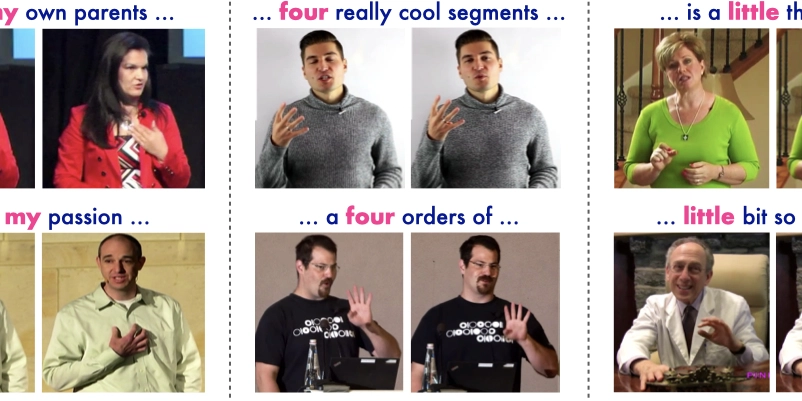
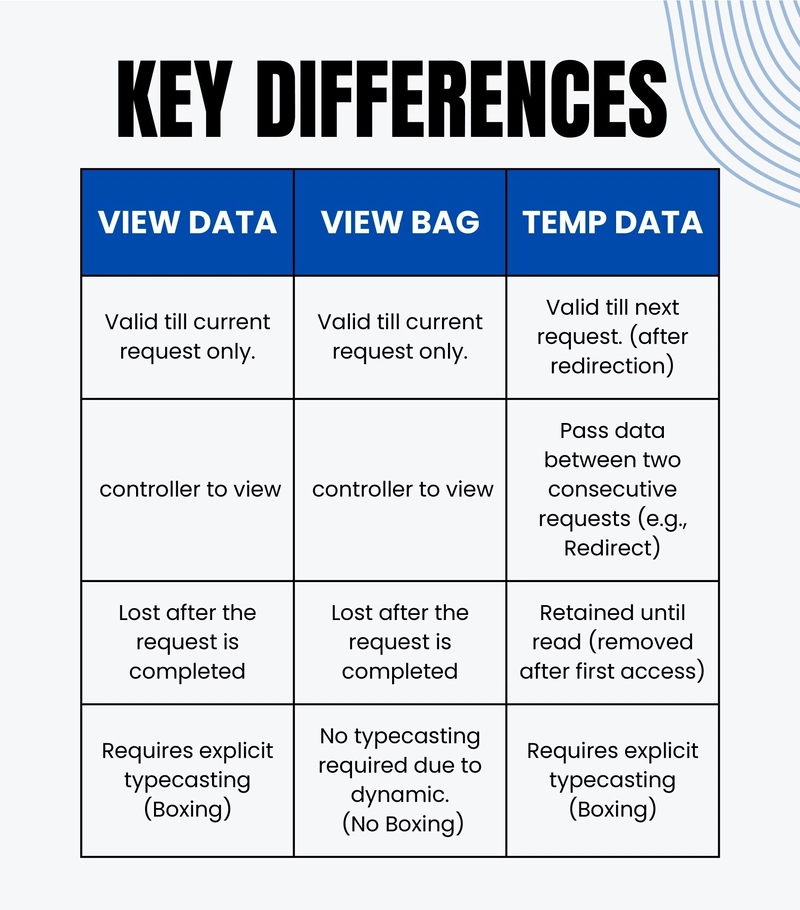









![[FREE EBOOKS] The Kubernetes Bible, The Ultimate Linux Shell Scripting Guide & Four More Best Selling Titles](https://www.javacodegeeks.com/wp-content/uploads/2012/12/jcg-logo.jpg)



![From drop-out to software architect with Jason Lengstorf [Podcast #167]](https://cdn.hashnode.com/res/hashnode/image/upload/v1743796461357/f3d19cd7-e6f5-4d7c-8bfc-eb974bc8da68.png?#)



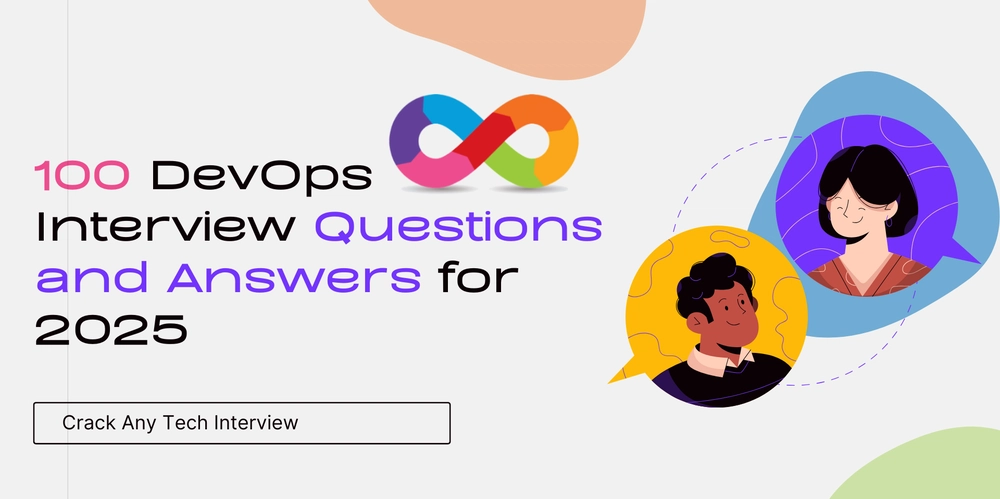



































































































.png?#)




.jpg?#)




















 (1).webp?#)











_Christophe_Coat_Alamy.jpg?#)








































































































![Rapidus in Talks With Apple as It Accelerates Toward 2nm Chip Production [Report]](https://www.iclarified.com/images/news/96937/96937/96937-640.jpg)