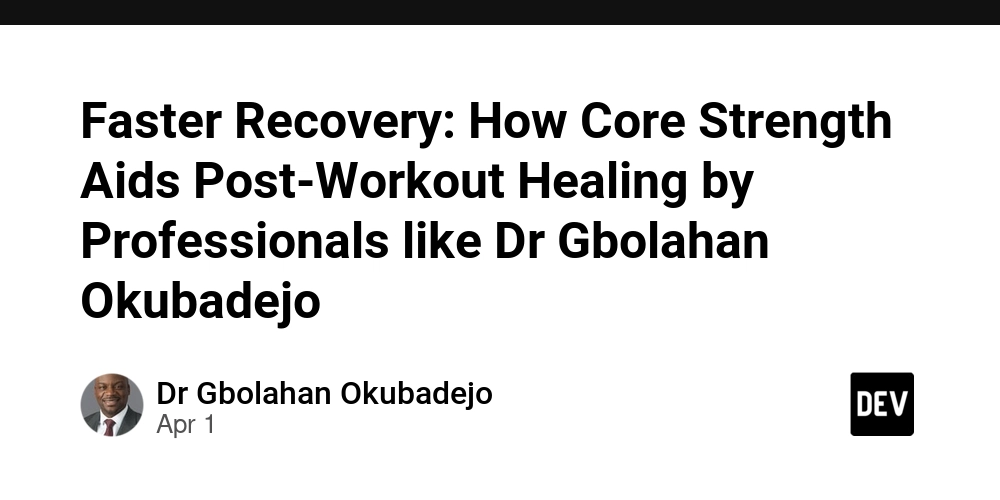How to Create Kubernetes(K8s) Cluster Home Lab using Ubuntu Server 24.04
A Kubernetes cluster is a set of nodes(computer or VM) that run containerized applications. It provides scalability, high availability, and automation for deployments. To build the K8s cluster home lab we use two nodes. one is a master node called kb1 and another is a worker node called kb2. Node configuration: Cpu: 2 Memory: 3GB Storage: 20GB Node Ip: kb1(master node): 192.168.0.112 kb2(worker node): 192.168.0.113 Note: Make sure ssh operation between two nodes is working Let's start configuration: Step 1: For all nodes Change the hostname(optional) and update the host file for network communication. To change hostname: sudo hostnamectl set-hostname "" Example: sudo hostnamectl set-hostname "kb1" Add the IP and hostname mapping on each node to update the network communication. Edit host file cd /etc/hosts Then add the mapping Example: 192.168.0.112 kb1 192.168.0.113 kb2 Step 2: For all nodes Disable the Swap and Load Kernel Modules sudo swapoff -a && sudo sed -i '/ swap / s/^\(.*\)$/#\1/g' /etc/fstab To load the kernel modules using modprobe. sudo modprobe overlay && sudo modprobe br_netfilter To permanently load these modules, create the file with the following content. sudo tee /etc/modules-load.d/k8s.conf /dev/null 2>&1 sudo sed -i 's/SystemdCgroup \= false/SystemdCgroup \= true/g' /etc/containerd/config.toml Restart the containerd, to see the effect. sudo systemctl restart containerd To check the status of containerd. sudo systemctl status containerd Output: ● containerd.service - containerd container runtime Loaded: loaded (/usr/lib/systemd/system/containerd.service; enabled; preset: enabled) Active: active (running) since Mon 2025-02-17 16:20:34 UTC; 2h 17min ago Docs: https://containerd.io Process: 738 ExecStartPre=/sbin/modprobe overlay (code=exited, status=0/SUCCESS) Main PID: 741 (containerd) Tasks: 156 Memory: 201.3M (peak: 229.5M) CPU: 20min 13.594s CGroup: /system.slice/containerd.service ├─ 741 /usr/bin/containerd ├─ 1138 /usr/bin/containerd-shim-runc-v2 -namespace k8s.io -id 53e05d7bda37772f5869ec026de03b40d4ce532ba0303c42be5184994439b3bf -address /run/containerd/containerd.sock ├─ 1139 /usr/bin/containerd-shim-runc-v2 -namespace k8s.io -id 5398ebda2355cad57be69e19bf098e4202fe259a61270ea9cc274b81f77977ab -address /run/containerd/containerd.sock ├─ 1140 /usr/bin/containerd-shim-runc-v2 -namespace k8s.io -id e4f1f987a5fb8db03db049b518fdfe6680b8c83617733de91620948c6bc00c95 -address /run/containerd/containerd.sock ├─ 1150 /usr/bin/containerd-shim-runc-v2 -namespace k8s.io -id 24d231aefec7bde2646ae123758907e5d464973705d8c0cd9d8db67756c19ef2 -address /run/containerd/containerd.sock ├─ 1547 /usr/bin/containerd-shim-runc-v2 -namespace k8s.io -id 4d7ddac790ef53cb30823d45ed4b675d54cf66694833158f8d15f0ba93b93e2c -address /run/containerd/containerd.sock ├─ 2267 /usr/bin/containerd-shim-runc-v2 -namespace k8s.io -id 72b50ae3cea036f3b51e18bf9b900ccd46399fed052bf51a41bcea735062f413 -address /run/containerd/containerd.sock ├─ 2377 /usr/bin/containerd-shim-runc-v2 -namespace k8s.io -id 2fcb5f2766fc1ff28a8a020c10eb1aff4b1895eb7ade8af65c72bedd0a634ead -address /run/containerd/containerd.sock ├─ 2434 /usr/bin/containerd-shim-runc-v2 -namespace k8s.io -id d6f43f441495e4a00387114d5d7462bc54b1a592bd41bc1ee1709d16d507633b -address /run/containerd/containerd.sock └─27675 /usr/bin/containerd-shim-runc-v2 -namespace k8s.io -id 2b645f1523cda54eb099d35542d77347071c2cdaef648a7e5559ec01779bac29 -address /run/containerd/containerd.sock Step 4: For all nodes Add kubernetes package repository K8s packages are not available in the default package repositories of Ubuntu 24.04, so first we need to add the repository. First, download the public signing key for the Kubernetes package repository using the curl command. curl -fsSL https://pkgs.k8s.io/core:/stable:/v1.30/deb/Release.key | sudo gpg --dearmor -o /etc/apt/keyrings/k8s.gpg Next, add the repository echo 'deb [signed-by=/etc/apt/keyrings/k8s.gpg] https://pkgs.k8s.io/core:/stable:/v1.31/deb/ /' | sudo tee /etc/apt/sources.list.d/k8s.list Step 5: For all nodes Install K8s components like Kubeadm, Kubelet, and Kubectl to manage the Kubernetes cluster. sudo apt update sudo apt install kubelet kubeadm kubectl -y Step 6: For only master nodes Initialize the Kubernetes Cluster To initialize the control plane or master node using Kubeadm. sudo kubeadm init --control-plane-endpoint= Example: sudo kubeadm init --control-plane-endpoint=kb1 Output: As per instruction, run the following commands. mkdir -p $HOME/.kube sudo cp -i /etc/kubernetes/admin.conf $HOME/.kube/config sudo chown $(id -u):$(id -g) $HOME/.kube/config Step 7: Fo

A Kubernetes cluster is a set of nodes(computer or VM) that run containerized applications. It provides scalability, high availability, and automation for deployments.
To build the K8s cluster home lab we use two nodes. one is a master node called kb1 and another is a worker node called kb2.
Node configuration:
- Cpu: 2
- Memory: 3GB
- Storage: 20GB
Node Ip:
- kb1(master node): 192.168.0.112
- kb2(worker node): 192.168.0.113
Note: Make sure ssh operation between two nodes is working
Let's start configuration:
Step 1: For all nodes
Change the hostname(optional) and update the host file for network communication.
To change hostname:
sudo hostnamectl set-hostname ""
Example:
sudo hostnamectl set-hostname "kb1"
Add the IP and hostname mapping on each node to update the network communication.
Edit host file
cd /etc/hosts
Then add the mapping
Example:
192.168.0.112 kb1
192.168.0.113 kb2
Step 2: For all nodes
Disable the Swap and Load Kernel Modules
sudo swapoff -a && sudo sed -i '/ swap / s/^\(.*\)$/#\1/g' /etc/fstab
To load the kernel modules using modprobe.
sudo modprobe overlay && sudo modprobe br_netfilter
To permanently load these modules, create the file with the following content.
sudo tee /etc/modules-load.d/k8s.conf <<EOF
overlay
br_netfilter
EOF
Next, add the kernel parameters like IP forwarding. Create a file and load the parameters using sysctl command.
sudo tee /etc/sysctl.d/kubernetes.conf <<EOT
net.bridge.bridge-nf-call-ip6tables = 1
net.bridge.bridge-nf-call-iptables = 1
net.ipv4.ip_forward = 1
EOT
To load the above kernel parameters
sudo sysctl --system
Step 3: For all nodes
Install Containerd
First, install containerd dependencies,
sudo apt install -y curl gnupg2 software-properties-common apt-transport-https ca-certificates
Next, add containerd repository
sudo curl -fsSL https://download.docker.com/linux/ubuntu/gpg | sudo gpg --dearmour -o /etc/apt/trusted.gpg.d/containerd.gpg
sudo add-apt-repository "deb [arch=amd64] https://download.docker.com/linux/ubuntu $(lsb_release -cs) stable"
Now, install containerd.
sudo apt update && sudo apt install containerd.io -y
Configure containerd so that it starts using SystemdCgroup.
containerd config default | sudo tee /etc/containerd/config.toml >/dev/null 2>&1 sudo sed -i 's/SystemdCgroup \= false/SystemdCgroup \= true/g' /etc/containerd/config.toml
Restart the containerd, to see the effect.
sudo systemctl restart containerd
To check the status of containerd.
sudo systemctl status containerd
Output:
● containerd.service - containerd container runtime
Loaded: loaded (/usr/lib/systemd/system/containerd.service; enabled; preset: enabled)
Active: active (running) since Mon 2025-02-17 16:20:34 UTC; 2h 17min ago
Docs: https://containerd.io
Process: 738 ExecStartPre=/sbin/modprobe overlay (code=exited, status=0/SUCCESS)
Main PID: 741 (containerd)
Tasks: 156
Memory: 201.3M (peak: 229.5M)
CPU: 20min 13.594s
CGroup: /system.slice/containerd.service
├─ 741 /usr/bin/containerd
├─ 1138 /usr/bin/containerd-shim-runc-v2 -namespace k8s.io -id 53e05d7bda37772f5869ec026de03b40d4ce532ba0303c42be5184994439b3bf -address /run/containerd/containerd.sock
├─ 1139 /usr/bin/containerd-shim-runc-v2 -namespace k8s.io -id 5398ebda2355cad57be69e19bf098e4202fe259a61270ea9cc274b81f77977ab -address /run/containerd/containerd.sock
├─ 1140 /usr/bin/containerd-shim-runc-v2 -namespace k8s.io -id e4f1f987a5fb8db03db049b518fdfe6680b8c83617733de91620948c6bc00c95 -address /run/containerd/containerd.sock
├─ 1150 /usr/bin/containerd-shim-runc-v2 -namespace k8s.io -id 24d231aefec7bde2646ae123758907e5d464973705d8c0cd9d8db67756c19ef2 -address /run/containerd/containerd.sock
├─ 1547 /usr/bin/containerd-shim-runc-v2 -namespace k8s.io -id 4d7ddac790ef53cb30823d45ed4b675d54cf66694833158f8d15f0ba93b93e2c -address /run/containerd/containerd.sock
├─ 2267 /usr/bin/containerd-shim-runc-v2 -namespace k8s.io -id 72b50ae3cea036f3b51e18bf9b900ccd46399fed052bf51a41bcea735062f413 -address /run/containerd/containerd.sock
├─ 2377 /usr/bin/containerd-shim-runc-v2 -namespace k8s.io -id 2fcb5f2766fc1ff28a8a020c10eb1aff4b1895eb7ade8af65c72bedd0a634ead -address /run/containerd/containerd.sock
├─ 2434 /usr/bin/containerd-shim-runc-v2 -namespace k8s.io -id d6f43f441495e4a00387114d5d7462bc54b1a592bd41bc1ee1709d16d507633b -address /run/containerd/containerd.sock
└─27675 /usr/bin/containerd-shim-runc-v2 -namespace k8s.io -id 2b645f1523cda54eb099d35542d77347071c2cdaef648a7e5559ec01779bac29 -address /run/containerd/containerd.sock
Step 4: For all nodes
Add kubernetes package repository
K8s packages are not available in the default package repositories of Ubuntu 24.04, so first we need to add the repository.
First, download the public signing key for the Kubernetes package repository using the curl command.
curl -fsSL https://pkgs.k8s.io/core:/stable:/v1.30/deb/Release.key | sudo gpg --dearmor -o /etc/apt/keyrings/k8s.gpg
Next, add the repository
echo 'deb [signed-by=/etc/apt/keyrings/k8s.gpg] https://pkgs.k8s.io/core:/stable:/v1.31/deb/ /' | sudo tee /etc/apt/sources.list.d/k8s.list
Step 5: For all nodes
Install K8s components like Kubeadm, Kubelet, and Kubectl to manage the Kubernetes cluster.
sudo apt update
sudo apt install kubelet kubeadm kubectl -y
Step 6: For only master nodes
Initialize the Kubernetes Cluster
To initialize the control plane or master node using Kubeadm.
sudo kubeadm init --control-plane-endpoint=
Example:
sudo kubeadm init --control-plane-endpoint=kb1
Output:
As per instruction, run the following commands.
mkdir -p $HOME/.kube
sudo cp -i /etc/kubernetes/admin.conf $HOME/.kube/config
sudo chown $(id -u):$(id -g) $HOME/.kube/config
Step 7: For only worker nodes
Join Worker Nodes to master node
Add worker nodes to your Kubernetes cluster using the token generated during initialization.
sudo kubeadm join 192.168.0.112:6443 --token yagkiy.650e76uk72jycv1k --discovery-token-ca-cert-hash sha256:2f01622e81717582443eac4f206436e7e3bd018e2f23e4197906c22c38df9f14
Now head back to the master node and run
kubectl get nodes
Output:
NAME STATUS ROLES AGE VERSION
kb1 NotReady control-plane 10d v1.31.5
kb2 NotReady <none> 10d v1.31.5
The node status is NotReady. To change it to Ready we need to install the Calico network add-on plugin.
Step 8: For only master nodes
Install the Calico Network Plugin
kubectl create -f https://raw.githubusercontent.com/projectcalico/calico/v3.28.2/manifests/calico.yaml
After the successful installation of the calico, the node status will change to Ready. To check run the below command.
kubectl get pods -n kube-system
Output:
NAME READY STATUS RESTARTS AGE
calico-kube-controllers-b8d8894fb-rz6zx 1/1 Running 3 (24h ago) 7d21h
calico-node-4klgg 1/1 Running 0 24h
calico-node-9c9lg 1/1 Running 0 24h
coredns-7c65d6cfc9-8f26s 1/1 Running 3 (24h ago) 7d21h
coredns-7c65d6cfc9-sgsvc 1/1 Running 3 (24h ago) 7d21h
etcd-kb1 1/1 Running 4 (24h ago) 10d
kube-apiserver-kb1 1/1 Running 4 (24h ago) 10d
kube-controller-manager-kb1 1/1 Running 9 (24h ago) 10d
kube-proxy-h5fnm 1/1 Running 2 (25h ago) 10d
kube-proxy-n9zts 1/1 Running 4 (24h ago) 10d
kube-scheduler-kb1 1/1 Running 7 (24h ago) 10d
Now, check the node status
kubectl get nodes
Output:
NAME STATUS ROLES AGE VERSION
kb1 Ready control-plane 10d v1.31.5
kb2 Ready <none> 10d v1.31.5
So, finally, we created the K8s cluster home lab successfully.
Step 9: Test K8s Installation
Create and expose an NGINX deployment to verify the setup.
To create a namespace
kubectl create ns
Example:
kubectl create ns demo-app
To check whether the namespace was created or not
kubectl get namespace
Output
NAME STATUS AGE
default Active 10d
demo-app Active 10d
kube-node-lease Active 10d
kube-public Active 10d
kube-system Active 10d
To deploy nginx-app with two replica using the demo-app namespace
kubectl create deployment nginx-app --image nginx --replicas 2 --namespace demo-app
To check whether the deployment was created or not
kubectl get deployment -n demo-app
Output:
NAME READY UP-TO-DATE AVAILABLE AGE
nginx-app 2/2 2 2 9m55s
To check whether the pods was created or not
kubectl get pods -n demo-app
Output:
NAME READY STATUS RESTARTS AGE
nginx-app-7df7b66fb5-9wkds 1/1 Running 0 9m37s
nginx-app-7df7b66fb5-xppqk 1/1 Running 0 9m37s
To expose deployment
kubectl expose deployment nginx-app -n demo-app --type NodePort --port 80
Output:
service/nginx-app exposed
To check the running service
kubectl get svc -n demo-app
Output:
NAME TYPE CLUSTER-IP EXTERNAL-IP PORT(S) AGE
nginx-app NodePort 10.110.254.203 <none> 80:31809/TCP 50s
To access the nginx application using nodeport
curl http://:
Example
curl http://192.168.0.113:31809
Note: Do not mismatch the port number.
Output:
<!DOCTYPE html>
<html>
<head>
<title>Welcome to nginx!</title>
<style>
html { color-scheme: light dark; }
body { width: 35em; margin: 0 auto;
font-family: Tahoma, Verdana, Arial, sans-serif; }
</style>
</head>
<body>
<h1>Welcome to nginx!</h1>
<p>If you see this page, the nginx web server is successfully installed and
working. Further configuration is required.</p>
<p>For online documentation and support please refer to
<a href="http://nginx.org/">nginx.org</a>.<br/>
Commercial support is available at
<a href="http://nginx.com/">nginx.com</a>.</p>
<p><em>Thank you for using nginx.</em></p>
</body>
</html>










































































































































































![[The AI Show Episode 142]: ChatGPT’s New Image Generator, Studio Ghibli Craze and Backlash, Gemini 2.5, OpenAI Academy, 4o Updates, Vibe Marketing & xAI Acquires X](https://www.marketingaiinstitute.com/hubfs/ep%20142%20cover.png)














































































































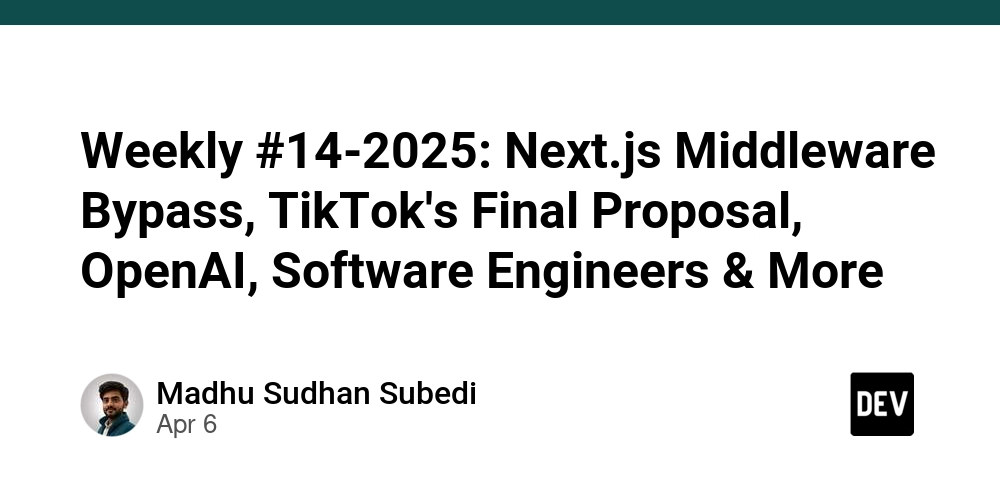
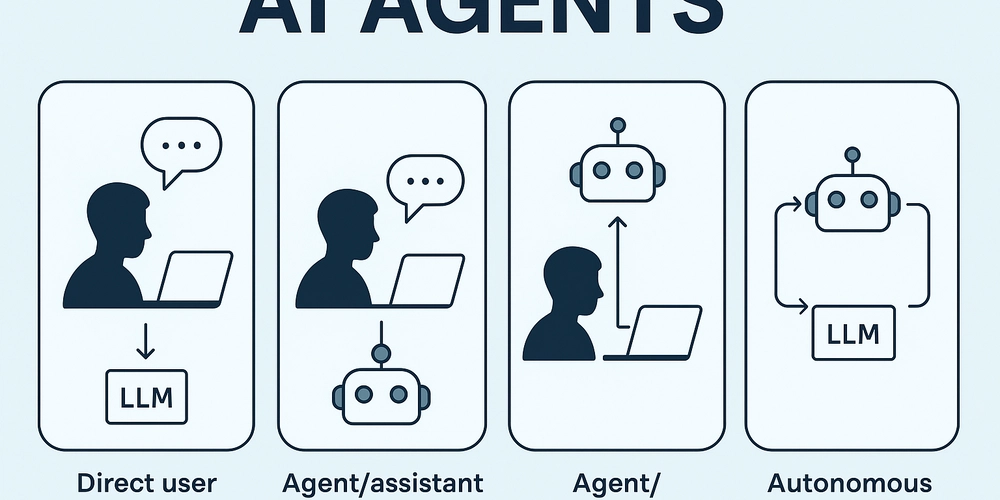
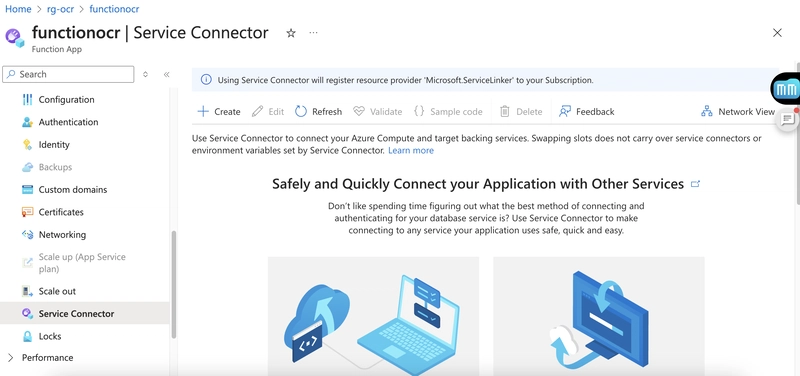
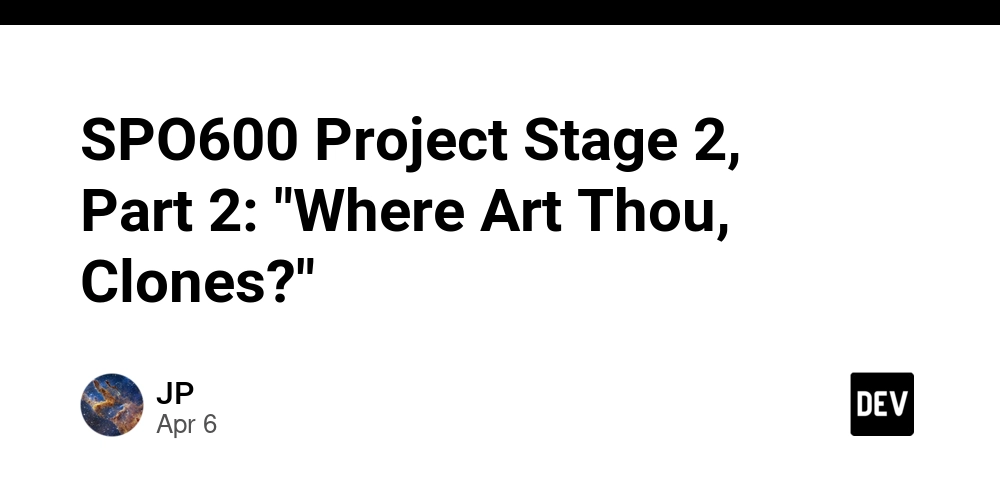









![[FREE EBOOKS] The Kubernetes Bible, The Ultimate Linux Shell Scripting Guide & Four More Best Selling Titles](https://www.javacodegeeks.com/wp-content/uploads/2012/12/jcg-logo.jpg)



![From drop-out to software architect with Jason Lengstorf [Podcast #167]](https://cdn.hashnode.com/res/hashnode/image/upload/v1743796461357/f3d19cd7-e6f5-4d7c-8bfc-eb974bc8da68.png?#)






































































































.png?#)




.jpg?#)
































_Christophe_Coat_Alamy.jpg?#)







































































































![Rapidus in Talks With Apple as It Accelerates Toward 2nm Chip Production [Report]](https://www.iclarified.com/images/news/96937/96937/96937-640.jpg)