How to build an AI Chatbot Using Python and Gemini AI (Step-by-Step Guide)
Python is a versatile programming language used for various applications—from data analysis and machine learning to web development and game creation. In this tutorial, you'll learn how to build your first AI-powered chatbot using Python and Google Gemini. Prerequisites Before you begin, ensure you have the following: Basic knowledge of Python Python 3.9+ installed on your computer A Google Gemini API key Step 1: Obtain a Google Gemini API Key An API key is a unique code that authenticates a user or application, granting access to Google's Gemini AI model. Follow this quick guide in the video below to obtain your API key. Step 2: Install Python (If Not Already Installed) This tutorial assumes you have Python installed. If not, refer to the YouTube tutorial below for a step-by-step installation guide. After installation, you can verify it by running: python --version Step 3: Set Up Your Chatbot Open your terminal and navigate to your project folder. Install the google-genai package by running: pip install -q -U google-genai Create a Python file (e.g., main.py) and paste the following code. main.py: from google import genai my_api_key = "GEMINI_API_KEY" my_model = "gemini-2.0-flash" client = genai.Client(api_key=my_api_key) chat = client.chats.create(model=my_model) def prompt_ai(): to_exit = False while not to_exit: user_prompt = input("\nPrompt: \n") if user_prompt != "exit": response = chat.send_message_stream(user_prompt) print("\nGemini: ") for chunk in response: print(chunk.text, end="") else: to_exit = True prompt_ai() Important: Replace GEMINI_API_KEY with your actual API key. Step 4: Run Your AI Chatbot To run your chatbot, execute the following command in your terminal: python main.py Troubleshooting Tips Command Not Recognized: Ensure Python is installed correctly by running python --version. Verify that you're in the correct project directory where main.py is located. API Issues: Double-check that you’ve replaced "GEMINI_API_KEY"with a valid API key. Confirm your internet connection is active, as the chatbot communicates with Google Gemini’s servers. Unexpected Errors: Review the terminal output for any error messages. Check your installation of the google-genai package by running pip show google-genai to confirm it is installed correctly. Now, interact with your AI chatbot by entering prompts. To exit the program, simply type exit. Conclusion Congratulations! You've successfully built your first AI chatbot using Python and Google Gemini. This project is a great starting point. Next, you might consider expanding its functionality by adding error handling, a graphical user interface, or integrating it into a web application. Happy coding!
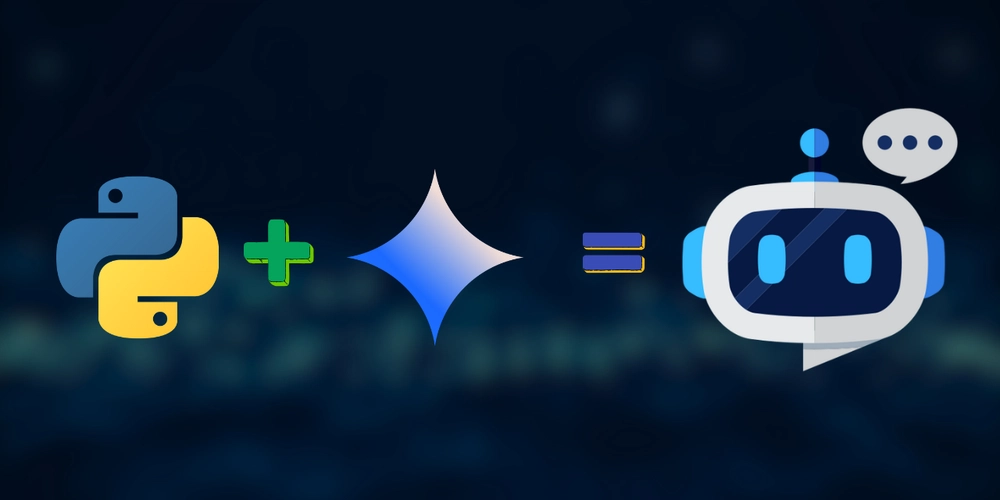
Python is a versatile programming language used for various applications—from data analysis and machine learning to web development and game creation. In this tutorial, you'll learn how to build your first AI-powered chatbot using Python and Google Gemini.
Prerequisites
Before you begin, ensure you have the following:
Basic knowledge of Python
Python 3.9+ installed on your computer
A Google Gemini API key
Step 1: Obtain a Google Gemini API Key
An API key is a unique code that authenticates a user or application, granting access to Google's Gemini AI model. Follow this quick guide in the video below to obtain your API key.
Step 2: Install Python (If Not Already Installed)
This tutorial assumes you have Python installed. If not, refer to the YouTube tutorial below for a step-by-step installation guide.
After installation, you can verify it by running:
python --version
Step 3: Set Up Your Chatbot
Open your terminal and navigate to your project folder.
Install the google-genai package by running:
pip install -q -U google-genai
Create a Python file (e.g., main.py) and paste the following code.
main.py:
from google import genai
my_api_key = "GEMINI_API_KEY"
my_model = "gemini-2.0-flash"
client = genai.Client(api_key=my_api_key)
chat = client.chats.create(model=my_model)
def prompt_ai():
to_exit = False
while not to_exit:
user_prompt = input("\nPrompt: \n")
if user_prompt != "exit":
response = chat.send_message_stream(user_prompt)
print("\nGemini: ")
for chunk in response:
print(chunk.text, end="")
else:
to_exit = True
prompt_ai()
Important: Replace GEMINI_API_KEY with your actual API key.
Step 4: Run Your AI Chatbot
To run your chatbot, execute the following command in your terminal:
python main.py
Troubleshooting Tips
-
Command Not Recognized:
- Ensure Python is installed correctly by running
python --version. - Verify that you're in the correct project directory where
main.pyis located.
- Ensure Python is installed correctly by running
-
API Issues:
- Double-check that you’ve replaced
"GEMINI_API_KEY"with a valid API key. - Confirm your internet connection is active, as the chatbot communicates with Google Gemini’s servers.
- Double-check that you’ve replaced
-
Unexpected Errors:
- Review the terminal output for any error messages.
- Check your installation of the
google-genaipackage by runningpip show google-genaito confirm it is installed correctly.
Now, interact with your AI chatbot by entering prompts. To exit the program, simply type exit.
Conclusion
Congratulations! You've successfully built your first AI chatbot using Python and Google Gemini. This project is a great starting point. Next, you might consider expanding its functionality by adding error handling, a graphical user interface, or integrating it into a web application.
Happy coding!











































































































































































![[The AI Show Episode 142]: ChatGPT’s New Image Generator, Studio Ghibli Craze and Backlash, Gemini 2.5, OpenAI Academy, 4o Updates, Vibe Marketing & xAI Acquires X](https://www.marketingaiinstitute.com/hubfs/ep%20142%20cover.png)




























































































































![[DEALS] The Premium Learn to Code Certification Bundle (97% off) & Other Deals Up To 98% Off – Offers End Soon!](https://www.javacodegeeks.com/wp-content/uploads/2012/12/jcg-logo.jpg)


![From drop-out to software architect with Jason Lengstorf [Podcast #167]](https://cdn.hashnode.com/res/hashnode/image/upload/v1743796461357/f3d19cd7-e6f5-4d7c-8bfc-eb974bc8da68.png?#)








































































































.png?#)

































_Christophe_Coat_Alamy.jpg?#)
 (1).webp?#)





































































































![Apple Considers Delaying Smart Home Hub Until 2026 [Gurman]](https://www.iclarified.com/images/news/96946/96946/96946-640.jpg)
![iPhone 17 Pro Won't Feature Two-Toned Back [Gurman]](https://www.iclarified.com/images/news/96944/96944/96944-640.jpg)
![Tariffs Threaten Apple's $999 iPhone Price Point in the U.S. [Gurman]](https://www.iclarified.com/images/news/96943/96943/96943-640.jpg)




































































































































