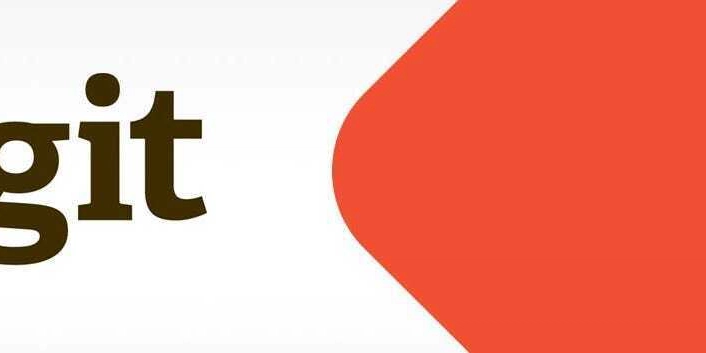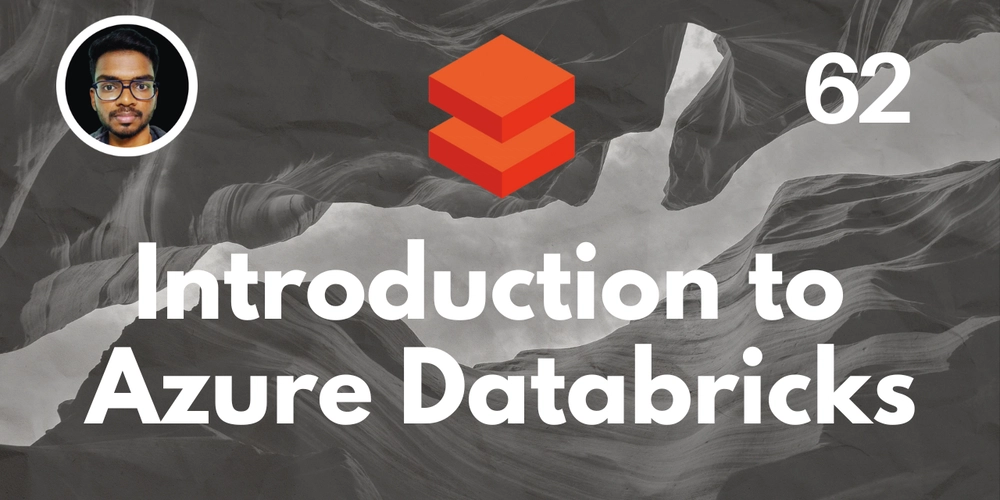How to Build a Custom GPT for Task Management
Managing daily tasks efficiently is a challenge, but a custom GPT can automate, prioritize, and streamline your workflow. In this post, we’ll walk through building a Custom GPT that helps with task management—from setting reminders to tracking progress. Why Use a Custom GPT for Task Management? A Custom GPT can: ✅ Organize tasks based on priority. ✅ Set reminders and deadlines. ✅ Automate recurring tasks. ✅ Provide daily summaries. ✅ Adapt to your workflow. Step 1: Define the Purpose of Your Custom GPT Before building, ask yourself: What tasks should it handle? (e.g., reminders, scheduling, tracking) Will it integrate with existing tools? (e.g., Google Calendar, Notion, Todoist) How should it interact with you? (voice, chat, email?) Step 2: Access OpenAI’s Custom GPT Builder Go to OpenAI's Custom GPT Click “Create a GPT” Follow the guided setup to customize responses, instructions, and behavior. Step 3: Set Up System Instructions The system message shapes how your GPT behaves. Here’s an example: You are a productivity assistant that helps users organize their tasks efficiently. 1. Prioritize tasks based on urgency and importance. 2. Ask follow-up questions to clarify task details. 3. Provide a daily summary of pending tasks. 4. Suggest time blocks for focused work. 5. Be concise and action-oriented. Step 4: Customize Responses and Behavior Tone: Should it be formal, casual, or motivating? Personalization: Should it remember preferences like “I work best in the morning”? Task Categorization: Should it separate tasks into “urgent,” “important,” and “optional”? Step 5: Train Your GPT with Example Interactions To make it effective, train it with real-world examples: User: “I have three tasks today: Write a report, call a client, and update the project status.” GPT: “Here’s a suggested schedule:

Managing daily tasks efficiently is a challenge, but a custom GPT can automate, prioritize, and streamline your workflow. In this post, we’ll walk through building a Custom GPT that helps with task management—from setting reminders to tracking progress.
Why Use a Custom GPT for Task Management?
A Custom GPT can:
✅ Organize tasks based on priority.
✅ Set reminders and deadlines.
✅ Automate recurring tasks.
✅ Provide daily summaries.
✅ Adapt to your workflow.
Step 1: Define the Purpose of Your Custom GPT
Before building, ask yourself:
- What tasks should it handle? (e.g., reminders, scheduling, tracking)
- Will it integrate with existing tools? (e.g., Google Calendar, Notion, Todoist)
- How should it interact with you? (voice, chat, email?)
Step 2: Access OpenAI’s Custom GPT Builder
- Go to OpenAI's Custom GPT
- Click “Create a GPT”
- Follow the guided setup to customize responses, instructions, and behavior.
Step 3: Set Up System Instructions
The system message shapes how your GPT behaves. Here’s an example:
You are a productivity assistant that helps users organize their tasks efficiently.
1. Prioritize tasks based on urgency and importance.
2. Ask follow-up questions to clarify task details.
3. Provide a daily summary of pending tasks.
4. Suggest time blocks for focused work.
5. Be concise and action-oriented.
Step 4: Customize Responses and Behavior
- Tone: Should it be formal, casual, or motivating?
- Personalization: Should it remember preferences like “I work best in the morning”?
- Task Categorization: Should it separate tasks into “urgent,” “important,” and “optional”?
Step 5: Train Your GPT with Example Interactions
To make it effective, train it with real-world examples:
- User: “I have three tasks today: Write a report, call a client, and update the project status.”
- GPT: “Here’s a suggested schedule:











































































































































































![[The AI Show Episode 142]: ChatGPT’s New Image Generator, Studio Ghibli Craze and Backlash, Gemini 2.5, OpenAI Academy, 4o Updates, Vibe Marketing & xAI Acquires X](https://www.marketingaiinstitute.com/hubfs/ep%20142%20cover.png)




























































































































![[DEALS] The Premium Learn to Code Certification Bundle (97% off) & Other Deals Up To 98% Off – Offers End Soon!](https://www.javacodegeeks.com/wp-content/uploads/2012/12/jcg-logo.jpg)


![From drop-out to software architect with Jason Lengstorf [Podcast #167]](https://cdn.hashnode.com/res/hashnode/image/upload/v1743796461357/f3d19cd7-e6f5-4d7c-8bfc-eb974bc8da68.png?#)








































































































.png?#)

































_Christophe_Coat_Alamy.jpg?#)
 (1).webp?#)





































































































![Apple Considers Delaying Smart Home Hub Until 2026 [Gurman]](https://www.iclarified.com/images/news/96946/96946/96946-640.jpg)
![iPhone 17 Pro Won't Feature Two-Toned Back [Gurman]](https://www.iclarified.com/images/news/96944/96944/96944-640.jpg)
![Tariffs Threaten Apple's $999 iPhone Price Point in the U.S. [Gurman]](https://www.iclarified.com/images/news/96943/96943/96943-640.jpg)