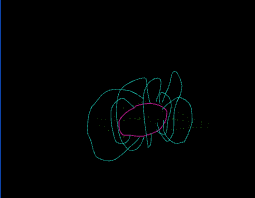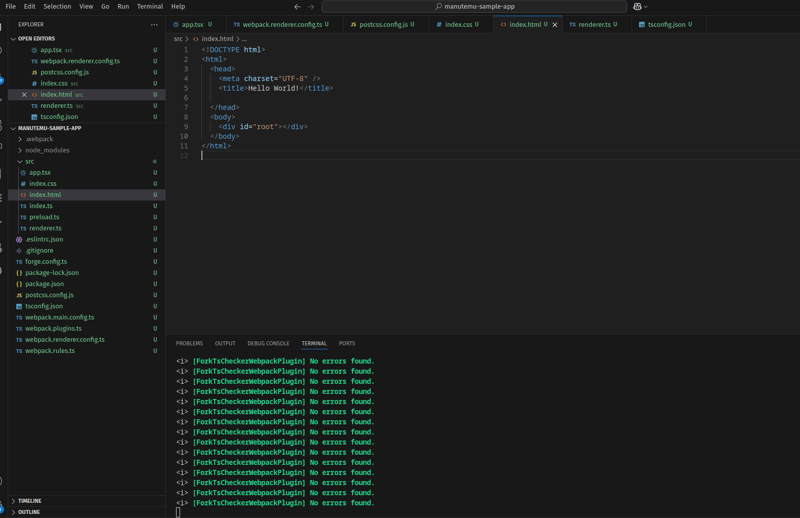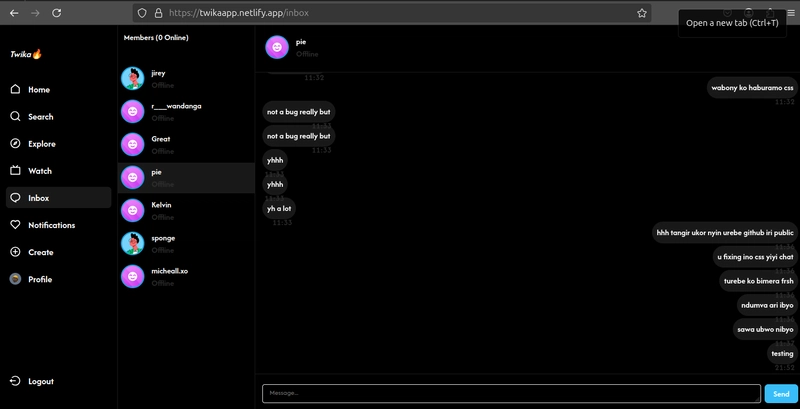How to Add Store Timings in WooCommerce Store Locator in 2025
` Did you know 76% of customers visit a physical store within 24 hours of searching for a local business online? That's a strong reason to ensure your store details — especially store timings — are clear, accurate, and accessible. If you're running a multistore setup on your WooCommerce site, you probably already use a store locator WooCommerce plugin to help your customers find your nearby outlets. But one key detail often gets missed — store timings. Customers want to know when to visit just as much as where to visit. So, let’s fix that. This article will show you exactly how to add store timings in WooCommerce store locator in 2025, using the powerful Extendons WooCommerce Store Locator plugin. Why Store Timings Matter More Than Ever in 2025 With customer behavior shifting toward local shopping and same-day pickups, your store timings are crucial. Imagine a customer drives to your store only to find it closed. That's a lost sale — and potentially a lost customer. By adding store hours alongside your WooCommerce store locator, you provide transparency, improve customer experience, and boost conversions. Getting Started with the Store Locator WooCommerce Plugin by Extendons Before we get into adding store timings, let’s get to know the plugin better. The Extendons Store Locator for WooCommerce is an all-in-one solution that helps you: Display multiple store locations on a Google Map Create a user-friendly store-finder page Help customers search nearby stores by product or address Show real-time distance, travel time, and directions Add filters, contact details, and now — store operating hours This makes the store locator WooCommerce plugin ideal for both small retailers and large chain stores. How to Add Store Timings in WooCommerce Store Locator (Step-by-Step Guide) Let’s walk you through how to add your store’s working hours using the Extendons plugin. Step 1: Install & Activate the Plugin First, download and install the Extendons Store Locator WooCommerce plugin. Once activated, you’ll see a new section in your WordPress dashboard called “Store Locator.” Step 2: Add a New Store Go to Store Locator > Add New Store Enter your store name, address, and contact details Use the map to pinpoint your store location Add custom map markers if needed Step 3: Add Store Timings You’ll now see fields to input store timings for each day of the week. Here’s how to fill it out: Day Opening Time Closing Time Monday 10:00 AM 08:00 PM Tuesday 10:00 AM 08:00 PM ... ... ... You can also: Mark closed days easily Highlight special holiday timings Add notes like "Closed for lunch: 2–3 PM" These timings will be shown on the store-finder page under each store detail section, helping customers make informed decisions. Bonus: How to Display Store Timings on the Frontend The plugin displays store timing information automatically on: The store-finder page Individual store popups on the map Mobile responsive views for convenience If you’re using a shortcode to insert the WooCommerce store locator on a custom page, the timings will appear in the same layout. Example: Store Name: Extendons New York Outlet Timings: Mon–Fri: 10 AM to 8 PM | Sat–Sun: 11 AM to 6 PM What Else Can You Do with WooCommerce Store Locator by Extendons? Here are more features that make this plugin stand out: ✅ Product Search-Based Store Filtering Customers can search for stores based on product availability, so they don’t waste time visiting a store without stock. ✅ Auto Geolocation The plugin auto-detects the customer's location and suggests the nearest store — a perfect solution for mobile shoppers. ✅ Google Maps Integration Users can get real-time directions, travel time, and distance using Google Maps API. ✅ Custom Design Options Customize button texts, backgrounds, and layout to match your branding. ✅ Easy Store Management Add, remove, or edit stores from your dashboard anytime. Manage hundreds of locations effortlessly. Advanced Tips to Optimize Your Store Locator in 2025 1. Add Store Timings in Rich Snippets (Schema Markup) Help your store timings show directly on Google Search by adding LocalBusiness schema. This improves SEO and CTR. 2. Highlight Holiday Hours Use visual icons or a separate section on your store-finder page to announce special holiday hours, so customers stay informed. 3. Use Filters for Operating Hours Allow customers to filter stores that are “open now”, especially useful for urgent shoppers. 4. Showcase Store Events Mention in-store events or “Happy Hours” in the timing section to increase footfall. Common Mistakes to Avoid Forgetting to update holiday hours Not syncing frontend and backend timing info Using inconsistent time formats (AM/PM vs 24-hr) Not testing mobile responsiveness Fixing these small things can greatly improve user experience. Why Choose Extendons WooCommerce Store Locator in 2025? Here’s a quick summary of w
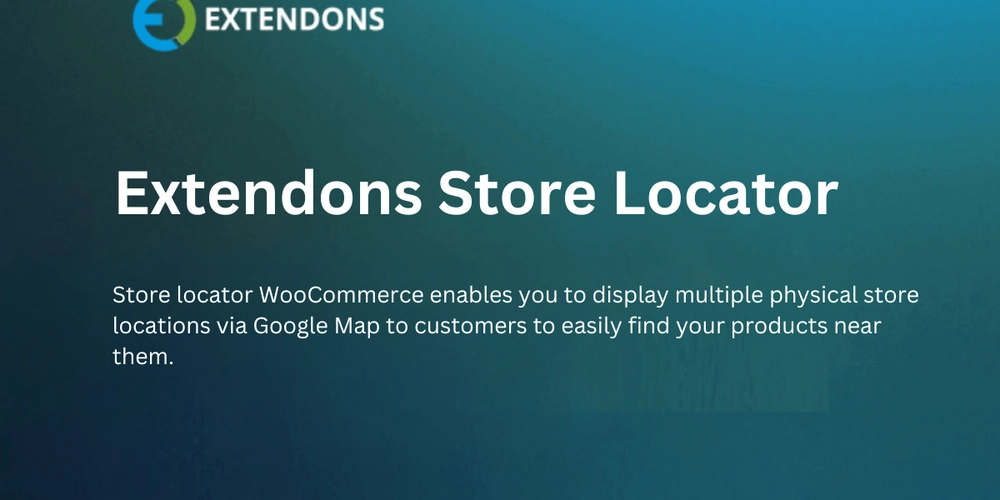
`
Did you know 76% of customers visit a physical store within 24 hours of searching for a local business online?
That's a strong reason to ensure your store details — especially store timings — are clear, accurate, and accessible.
If you're running a multistore setup on your WooCommerce site, you probably already use a store locator WooCommerce plugin to help your customers find your nearby outlets. But one key detail often gets missed — store timings.
Customers want to know when to visit just as much as where to visit. So, let’s fix that.
This article will show you exactly how to add store timings in WooCommerce store locator in 2025, using the powerful Extendons WooCommerce Store Locator plugin.
Why Store Timings Matter More Than Ever in 2025
With customer behavior shifting toward local shopping and same-day pickups, your store timings are crucial.
Imagine a customer drives to your store only to find it closed. That's a lost sale — and potentially a lost customer.
By adding store hours alongside your WooCommerce store locator, you provide transparency, improve customer experience, and boost conversions.
Getting Started with the Store Locator WooCommerce Plugin by Extendons
Before we get into adding store timings, let’s get to know the plugin better.
The Extendons Store Locator for WooCommerce is an all-in-one solution that helps you:
- Display multiple store locations on a Google Map
- Create a user-friendly store-finder page
- Help customers search nearby stores by product or address
- Show real-time distance, travel time, and directions
- Add filters, contact details, and now — store operating hours
This makes the store locator WooCommerce plugin ideal for both small retailers and large chain stores.
How to Add Store Timings in WooCommerce Store Locator (Step-by-Step Guide)
Let’s walk you through how to add your store’s working hours using the Extendons plugin.
Step 1: Install & Activate the Plugin
First, download and install the Extendons Store Locator WooCommerce plugin. Once activated, you’ll see a new section in your WordPress dashboard called “Store Locator.”
Step 2: Add a New Store
- Go to
Store Locator > Add New Store - Enter your store name, address, and contact details
- Use the map to pinpoint your store location
- Add custom map markers if needed
Step 3: Add Store Timings
You’ll now see fields to input store timings for each day of the week. Here’s how to fill it out:
| Day | Opening Time | Closing Time |
|---|---|---|
| Monday | 10:00 AM | 08:00 PM |
| Tuesday | 10:00 AM | 08:00 PM |
| ... | ... | ... |
You can also:
- Mark closed days easily
- Highlight special holiday timings
- Add notes like "Closed for lunch: 2–3 PM"
These timings will be shown on the store-finder page under each store detail section, helping customers make informed decisions.
Bonus: How to Display Store Timings on the Frontend
The plugin displays store timing information automatically on:
- The store-finder page
- Individual store popups on the map
- Mobile responsive views for convenience
If you’re using a shortcode to insert the WooCommerce store locator on a custom page, the timings will appear in the same layout.
Example:
Store Name: Extendons New York Outlet
Timings: Mon–Fri: 10 AM to 8 PM | Sat–Sun: 11 AM to 6 PM
What Else Can You Do with WooCommerce Store Locator by Extendons?
Here are more features that make this plugin stand out:
✅ Product Search-Based Store Filtering
Customers can search for stores based on product availability, so they don’t waste time visiting a store without stock.
✅ Auto Geolocation
The plugin auto-detects the customer's location and suggests the nearest store — a perfect solution for mobile shoppers.
✅ Google Maps Integration
Users can get real-time directions, travel time, and distance using Google Maps API.
✅ Custom Design Options
Customize button texts, backgrounds, and layout to match your branding.
✅ Easy Store Management
Add, remove, or edit stores from your dashboard anytime. Manage hundreds of locations effortlessly.
Advanced Tips to Optimize Your Store Locator in 2025
1. Add Store Timings in Rich Snippets (Schema Markup)
Help your store timings show directly on Google Search by adding LocalBusiness schema. This improves SEO and CTR.
2. Highlight Holiday Hours
Use visual icons or a separate section on your store-finder page to announce special holiday hours, so customers stay informed.
3. Use Filters for Operating Hours
Allow customers to filter stores that are “open now”, especially useful for urgent shoppers.
4. Showcase Store Events
Mention in-store events or “Happy Hours” in the timing section to increase footfall.
Common Mistakes to Avoid
- Forgetting to update holiday hours
- Not syncing frontend and backend timing info
- Using inconsistent time formats (AM/PM vs 24-hr)
- Not testing mobile responsiveness
Fixing these small things can greatly improve user experience.
Why Choose Extendons WooCommerce Store Locator in 2025?
Here’s a quick summary of what you get with Extendons:
| Feature | Extendons Store Locator |
|---|---|
| Store Timing Display | ✅ Yes |
| Google Maps Directions | ✅ Yes |
| Product-Based Filtering | ✅ Yes |
| Responsive Layout | ✅ Yes |
| Shortcode Support | ✅ Yes |
| Distance & Travel Time | ✅ Yes |
It’s clearly one of the most comprehensive WooCommerce store locator plugins in 2025.
FAQs: Adding Store Timings in WooCommerce Store Locator
Q1: Can I add different store timings for each day?
Yes! You can specify opening and closing hours for every day individually.
Q2: Will store timings show on Google Maps?
They won’t show on the map itself but will appear in the store info section displayed when customers click on a marker.
Q3: Can I show "Closed" status dynamically?
Yes, you can display real-time "Open Now" or "Closed" status based on current time.
Q4: How do I update holiday hours?
Just edit the timing fields in the backend. You can also add custom notes like "Closed on Christmas."
Q5: What if I run 24/7 operations?
Set the timing as 12:00 AM – 11:59 PM or simply label it as "Open 24 Hours."
Final Thoughts
Adding store timings is not just a “nice-to-have” feature anymore — it’s a must-have in 2025.
With the Extendons Store Locator for WooCommerce, you don’t just show locations — you deliver a complete and convenient shopping experience.
Make it easy for your customers to find where you are and when you're open — all in a few clicks.











































































































































































![[The AI Show Episode 142]: ChatGPT’s New Image Generator, Studio Ghibli Craze and Backlash, Gemini 2.5, OpenAI Academy, 4o Updates, Vibe Marketing & xAI Acquires X](https://www.marketingaiinstitute.com/hubfs/ep%20142%20cover.png)




























































































































![[DEALS] The Premium Learn to Code Certification Bundle (97% off) & Other Deals Up To 98% Off – Offers End Soon!](https://www.javacodegeeks.com/wp-content/uploads/2012/12/jcg-logo.jpg)


![From drop-out to software architect with Jason Lengstorf [Podcast #167]](https://cdn.hashnode.com/res/hashnode/image/upload/v1743796461357/f3d19cd7-e6f5-4d7c-8bfc-eb974bc8da68.png?#)








































































































.png?#)

































_Christophe_Coat_Alamy.jpg?#)
 (1).webp?#)





































































































![Apple Considers Delaying Smart Home Hub Until 2026 [Gurman]](https://www.iclarified.com/images/news/96946/96946/96946-640.jpg)
![iPhone 17 Pro Won't Feature Two-Toned Back [Gurman]](https://www.iclarified.com/images/news/96944/96944/96944-640.jpg)
![Tariffs Threaten Apple's $999 iPhone Price Point in the U.S. [Gurman]](https://www.iclarified.com/images/news/96943/96943/96943-640.jpg)