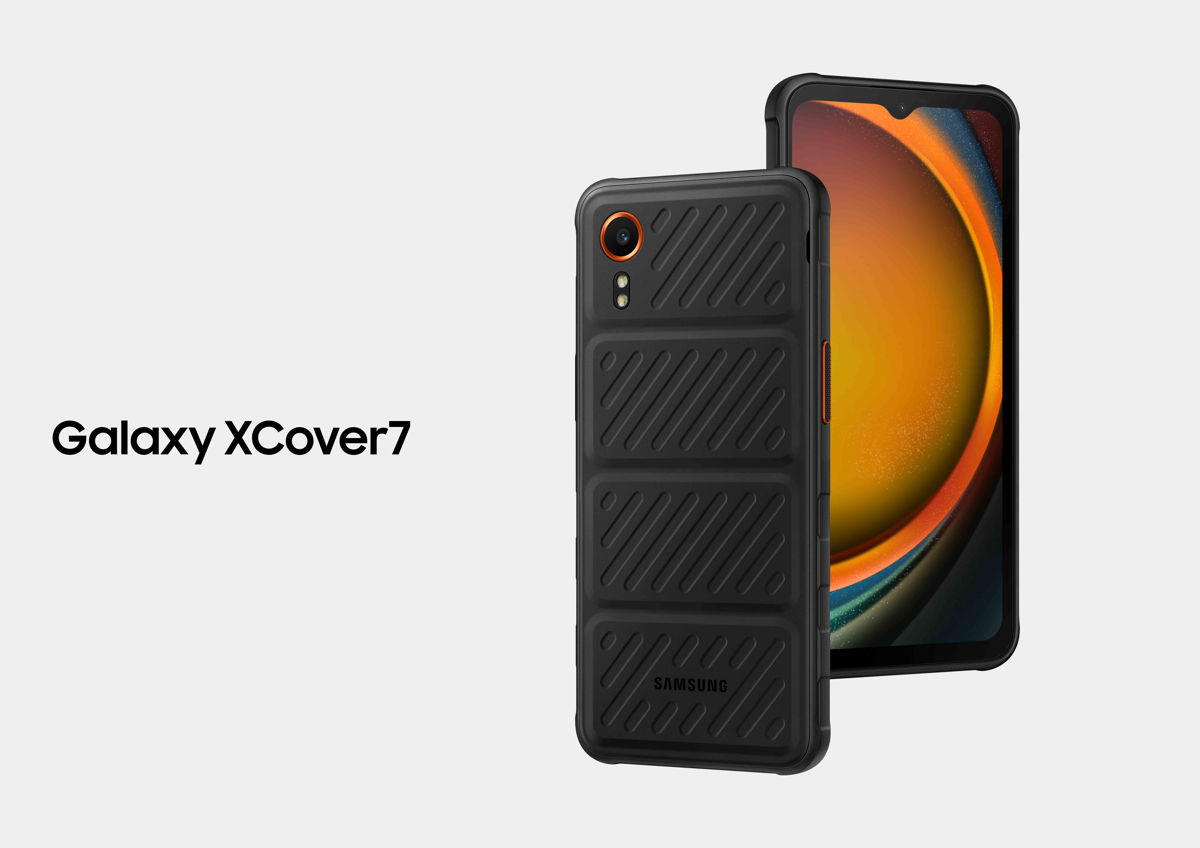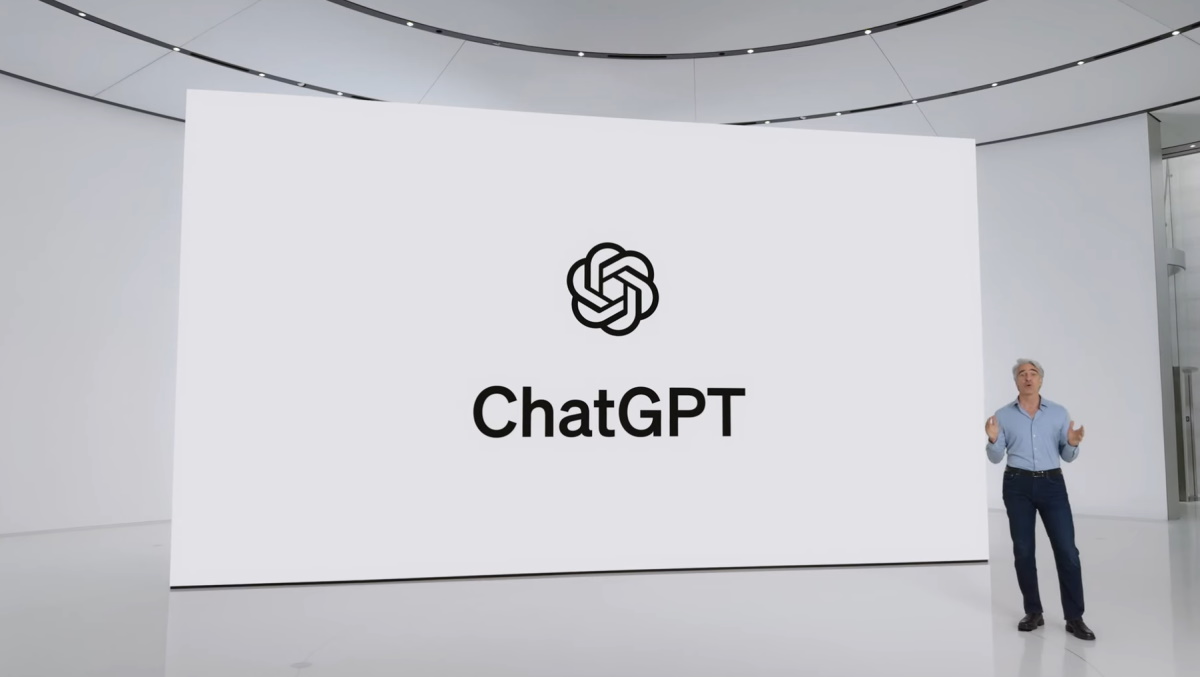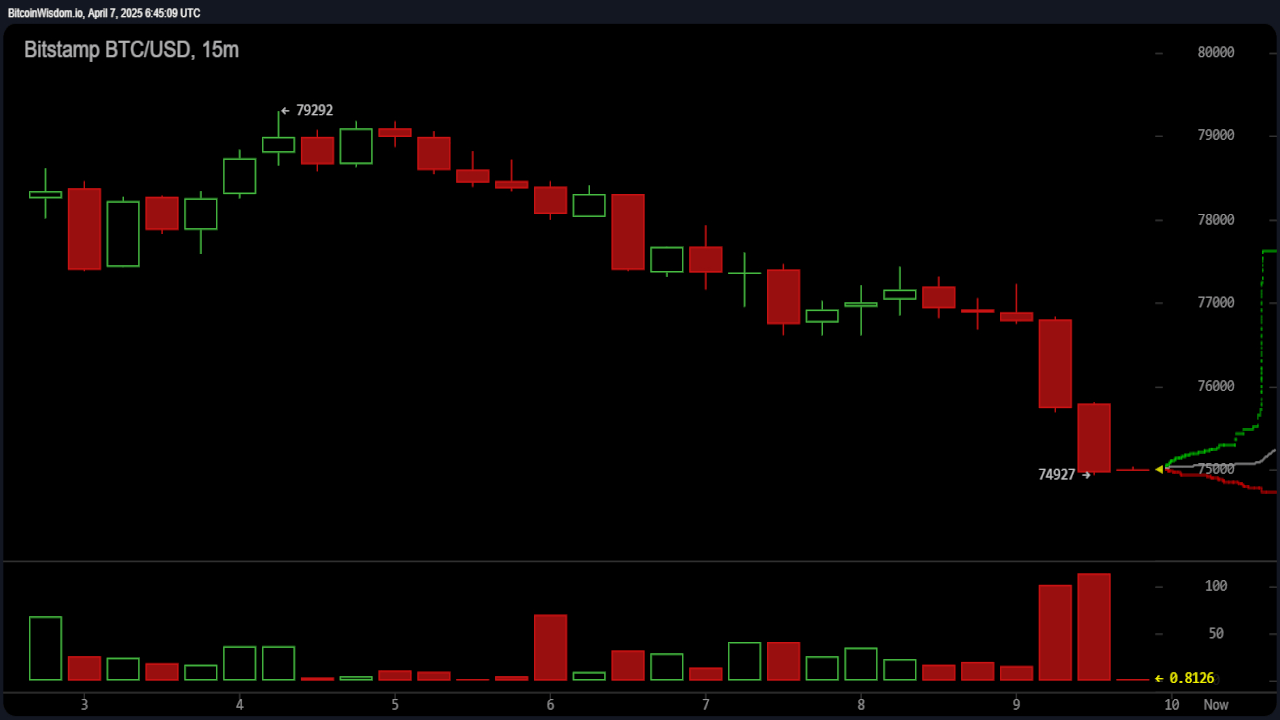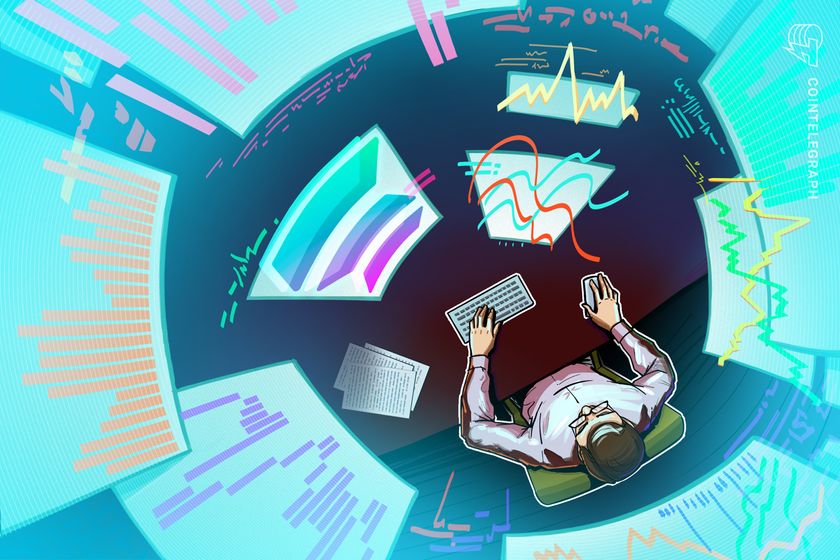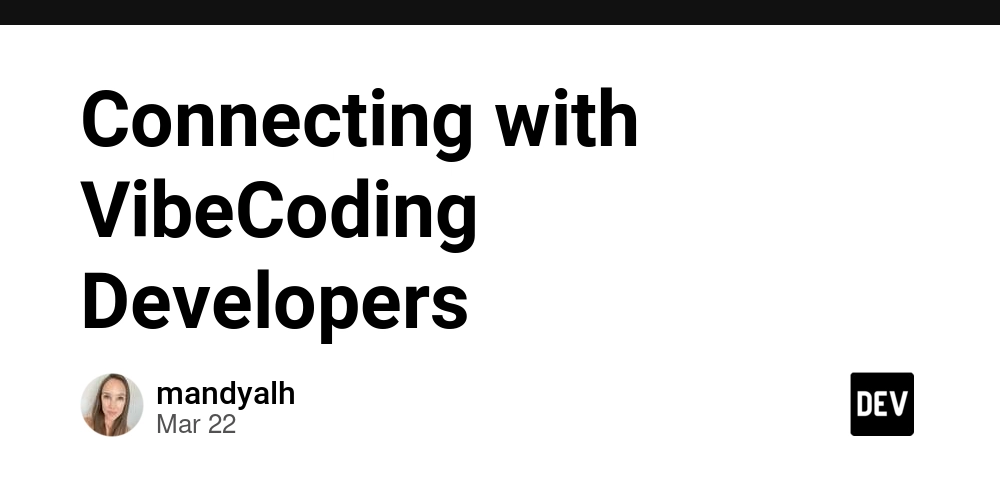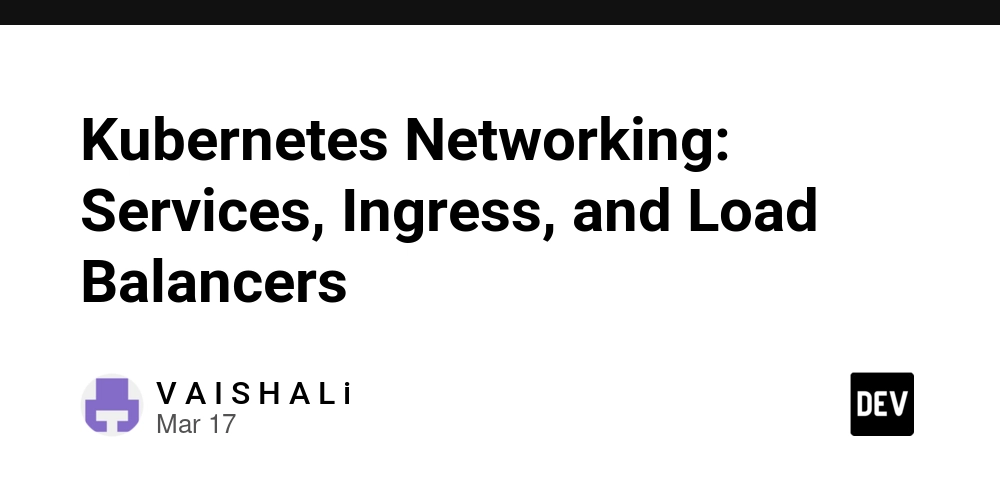From Manual to Automated: How Ansible Can Save You Hours!
If you’ve ever found yourself manually configuring servers, running the same commands over and over, or troubleshooting inconsistencies across environments, then you’ll love Ansible. It’s like having a reliable assistant who follows your instructions perfectly every single time. What is Ansible? Ansible is an open-source configuration management, application deployment, and automation tool. Unlike other automation tools, Ansible is agentless, meaning you don’t need to install anything extra on your target machines—just SSH (for Linux/macOS) or WinRM (for Windows). It uses YAML-based playbooks to describe the desired state of your infrastructure, making it easy to read and write even if you’re not a full-time DevOps engineer. Why Use Ansible? Simple & Human-Readable: Playbooks use YAML, which is easy to understand. Agentless: No need to install any software on remote machines. Scalable: Manage one machine or thousands with ease. Cross-Platform: Works with Linux, macOS, Windows, and cloud services like AWS, Azure, and Google Cloud. Setting Up Ansible To get started, install Ansible on your control machine (the machine that will run the playbooks). If you’re on Linux/macOS, simply run: sudo apt update && sudo apt install ansible -y # Debian/Ubuntu sudo dnf install ansible -y # Fedora brew install ansible # macOS For Windows, you can install Ansible via WSL (Windows Subsystem for Linux) or use a Linux-based control node. Understanding the Inventory File Before running a playbook, Ansible needs to know which machines to manage. This is done using an inventory file, which is a simple text file listing remote servers and grouping them. Example inventory file: [webservers] 192.168.1.10 192.168.1.11 [databases] dbserver.example.com ansible_user=admin ansible_port=2222 Explanation: [webservers] and [databases] are groups of machines. Each line under a group represents a host (IP address or hostname). You can specify connection details like ansible_user and ansible_port for individual hosts. Running Ansible on Your Own Machine If you want to test Ansible locally, you can use localhost as your target machine. Create a Local Inventory File [local] localhost ansible_connection=local Example Playbook to Install a Package on Your Own Machine - name: Setup Local Machine hosts: local become: true tasks: - name: Install Git apt: name: git state: present Running the Playbook ansible-playbook -i inventory local-setup.yml This will install Git on your local machine using Ansible. Writing Your First Playbook A more comprehensive Ansible playbook to install NGINX, start the service, and ensure it's enabled on boot looks like this: - name: Configure Web Server hosts: webservers become: true tasks: - name: Install NGINX apt: name: nginx state: present - name: Start NGINX service service: name: nginx state: started enabled: true - name: Create a simple index.html copy: content: "Welcome to Ansible-managed NGINX!" dest: /var/www/html/index.html - name: Open firewall for HTTP traffic ufw: rule: allow port: '80' proto: tcp Breaking the configuration down hosts: - Specifies which machines to run the playbook on. become: - Runs tasks with sudo privileges. tasks: - A list of actions to perform. apt: - Installs the NGINX package on Debian-based systems. service: - Ensures NGINX is running and enabled at boot. copy: - Creates a simple index.html file. ufw: - Opens port 80 for HTTP traffic. Running Your Playbook Assuming you have a list of remote servers defined in your inventory file, run the playbook with: ansible-playbook -i inventory webserver-setup.yml And now you now have a fully configured NGINX web server up and running with firewall rules applied. What’s Next? Ansible is a powerful yet beginner-friendly tool that can automate everything from simple server setups to complex multi-tier deployments. Some exciting things to explore next: Roles & Modular Playbooks – Organize your playbooks better. Jinja2 Templating – Dynamically generate configurations. Ansible Tower – A web-based UI for managing playbooks. Learn More Official Ansible Docs Ansible GitHub Repo Ansible Galaxy (Community Roles) If you are interested in exploring such new techniques and technologies, take a look at LiveAPI. Its a Super-Convenient tool which you can use to generate Interactive API docs instantly! So if you are exploring a codebase, and it doesn't have a documentation ready, you can just use this to get it generated, and refer it for getting a better idea and saving time. You can instant
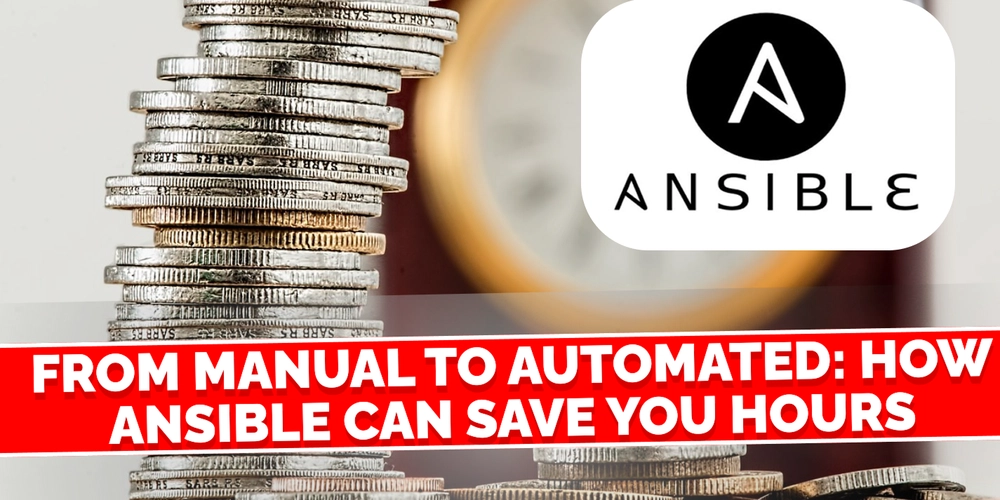
If you’ve ever found yourself manually configuring servers, running the same commands over and over, or troubleshooting inconsistencies across environments, then you’ll love Ansible. It’s like having a reliable assistant who follows your instructions perfectly every single time.
What is Ansible?
Ansible is an open-source configuration management, application deployment, and automation tool. Unlike other automation tools, Ansible is agentless, meaning you don’t need to install anything extra on your target machines—just SSH (for Linux/macOS) or WinRM (for Windows).
It uses YAML-based playbooks to describe the desired state of your infrastructure, making it easy to read and write even if you’re not a full-time DevOps engineer.
Why Use Ansible?
- Simple & Human-Readable: Playbooks use YAML, which is easy to understand.
- Agentless: No need to install any software on remote machines.
- Scalable: Manage one machine or thousands with ease.
- Cross-Platform: Works with Linux, macOS, Windows, and cloud services like AWS, Azure, and Google Cloud.
Setting Up Ansible
To get started, install Ansible on your control machine (the machine that will run the playbooks). If you’re on Linux/macOS, simply run:
sudo apt update && sudo apt install ansible -y # Debian/Ubuntu
sudo dnf install ansible -y # Fedora
brew install ansible # macOS
For Windows, you can install Ansible via WSL (Windows Subsystem for Linux) or use a Linux-based control node.
Understanding the Inventory File
Before running a playbook, Ansible needs to know which machines to manage. This is done using an inventory file, which is a simple text file listing remote servers and grouping them.
Example inventory file:
[webservers]
192.168.1.10
192.168.1.11
[databases]
dbserver.example.com ansible_user=admin ansible_port=2222
Explanation:
-
[webservers]and[databases]are groups of machines. - Each line under a group represents a host (IP address or hostname).
- You can specify connection details like
ansible_userandansible_portfor individual hosts.
Running Ansible on Your Own Machine
If you want to test Ansible locally, you can use localhost as your target machine.
Create a Local Inventory File
[local]
localhost ansible_connection=local
Example Playbook to Install a Package on Your Own Machine
- name: Setup Local Machine
hosts: local
become: true
tasks:
- name: Install Git
apt:
name: git
state: present
Running the Playbook
ansible-playbook -i inventory local-setup.yml
This will install Git on your local machine using Ansible.
Writing Your First Playbook
A more comprehensive Ansible playbook to install NGINX, start the service, and ensure it's enabled on boot looks like this:
- name: Configure Web Server
hosts: webservers
become: true
tasks:
- name: Install NGINX
apt:
name: nginx
state: present
- name: Start NGINX service
service:
name: nginx
state: started
enabled: true
- name: Create a simple index.html
copy:
content: "Welcome
to Ansible-managed NGINX!"
dest: /var/www/html/index.html
- name: Open firewall for HTTP traffic
ufw:
rule: allow
port: '80'
proto: tcp
Breaking the configuration down
-
hosts:- Specifies which machines to run the playbook on. -
become:- Runs tasks with sudo privileges. -
tasks:- A list of actions to perform. -
apt:- Installs the NGINX package on Debian-based systems. -
service:- Ensures NGINX is running and enabled at boot. -
copy:- Creates a simple index.html file. -
ufw:- Opens port 80 for HTTP traffic.
Running Your Playbook
Assuming you have a list of remote servers defined in your inventory file, run the playbook with:
ansible-playbook -i inventory webserver-setup.yml
And now you now have a fully configured NGINX web server up and running with firewall rules applied.
What’s Next?
Ansible is a powerful yet beginner-friendly tool that can automate everything from simple server setups to complex multi-tier deployments. Some exciting things to explore next:
- Roles & Modular Playbooks – Organize your playbooks better.
- Jinja2 Templating – Dynamically generate configurations.
- Ansible Tower – A web-based UI for managing playbooks.
Learn More
If you are interested in exploring such new techniques and technologies, take a look at LiveAPI.
Its a Super-Convenient tool which you can use to generate Interactive API docs instantly! So if you are exploring a codebase, and it doesn't have a documentation ready, you can just use this to get it generated, and refer it for getting a better idea and saving time.
You can instantly try it out here!









































































































































































![[The AI Show Episode 142]: ChatGPT’s New Image Generator, Studio Ghibli Craze and Backlash, Gemini 2.5, OpenAI Academy, 4o Updates, Vibe Marketing & xAI Acquires X](https://www.marketingaiinstitute.com/hubfs/ep%20142%20cover.png)

















































































































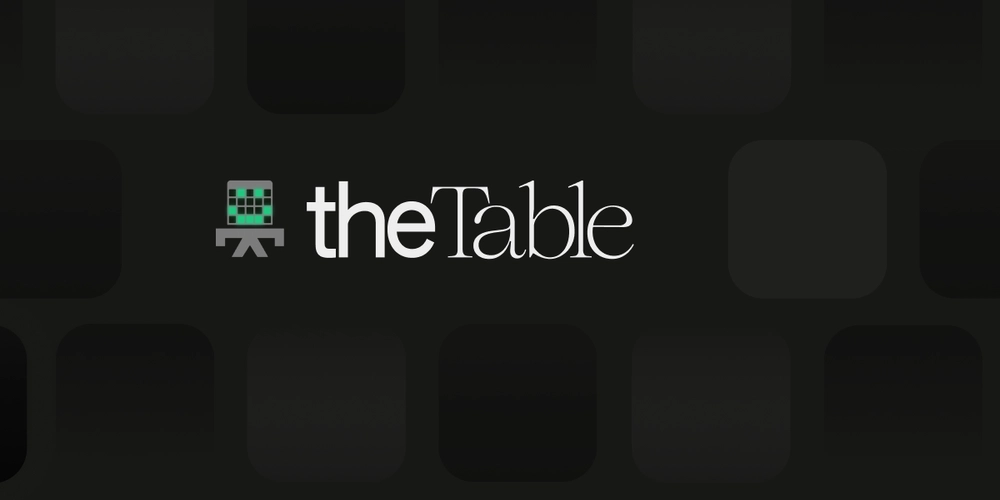
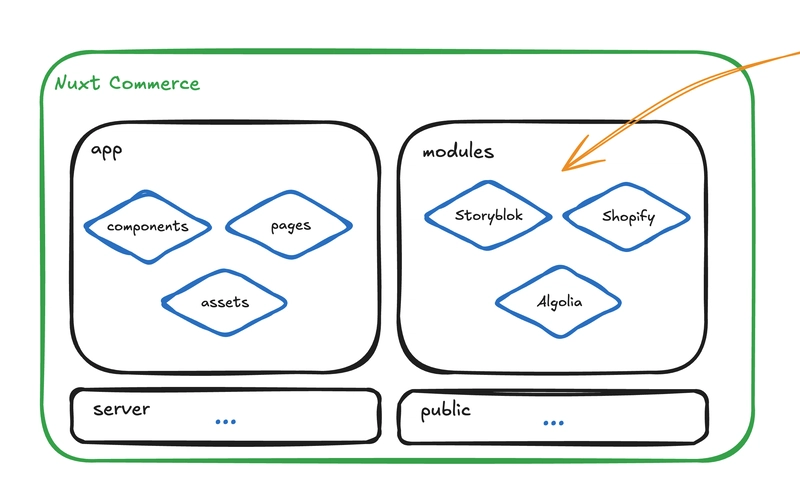












![[DEALS] The Premium Learn to Code Certification Bundle (97% off) & Other Deals Up To 98% Off – Offers End Soon!](https://www.javacodegeeks.com/wp-content/uploads/2012/12/jcg-logo.jpg)

![From drop-out to software architect with Jason Lengstorf [Podcast #167]](https://cdn.hashnode.com/res/hashnode/image/upload/v1743796461357/f3d19cd7-e6f5-4d7c-8bfc-eb974bc8da68.png?#)








































































































.png?#)


































_Christophe_Coat_Alamy.jpg?#)



.webp?#)






































































































![Apple Considers Delaying Smart Home Hub Until 2026 [Gurman]](https://www.iclarified.com/images/news/96946/96946/96946-640.jpg)
![iPhone 17 Pro Won't Feature Two-Toned Back [Gurman]](https://www.iclarified.com/images/news/96944/96944/96944-640.jpg)
![Tariffs Threaten Apple's $999 iPhone Price Point in the U.S. [Gurman]](https://www.iclarified.com/images/news/96943/96943/96943-640.jpg)