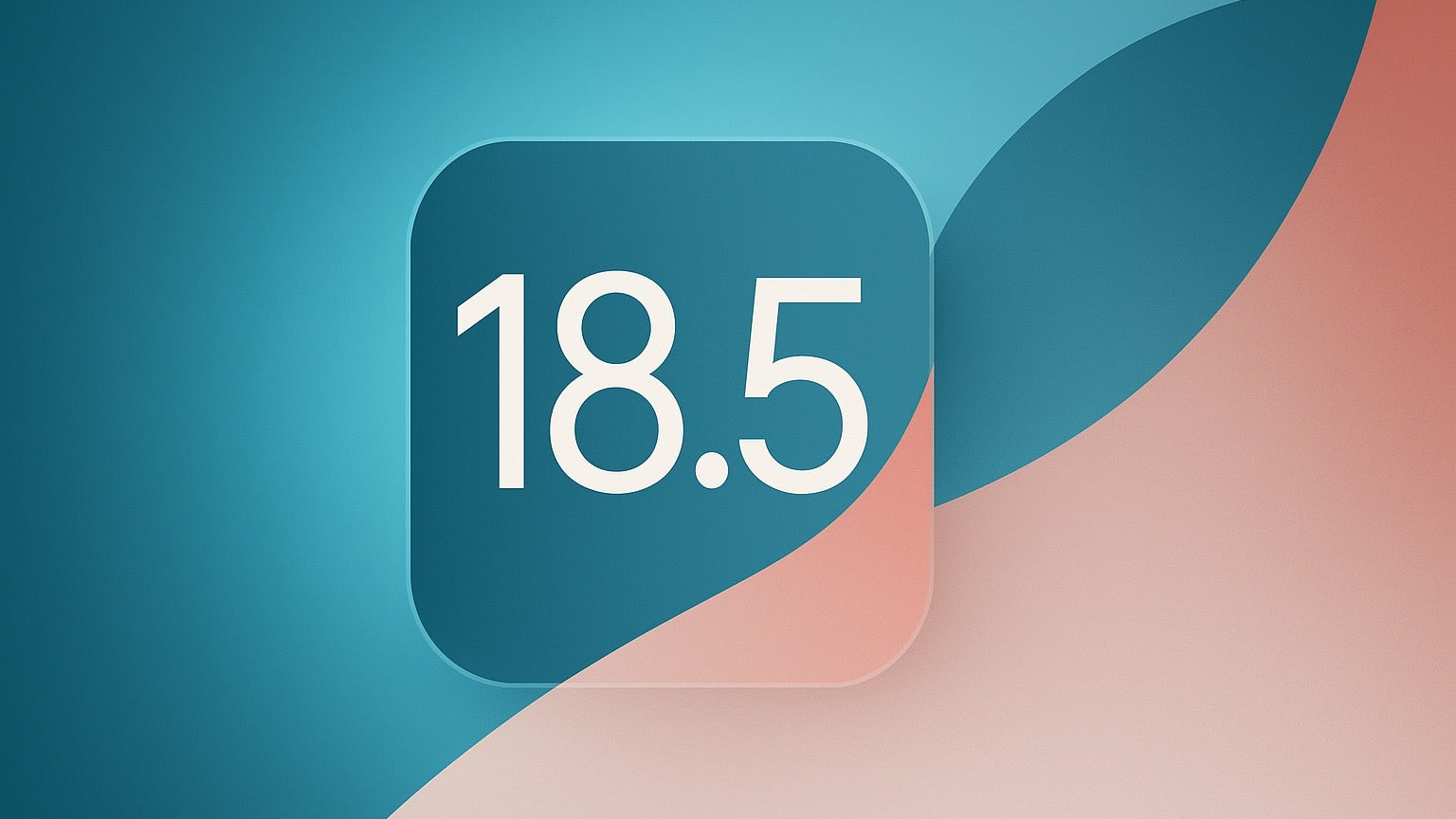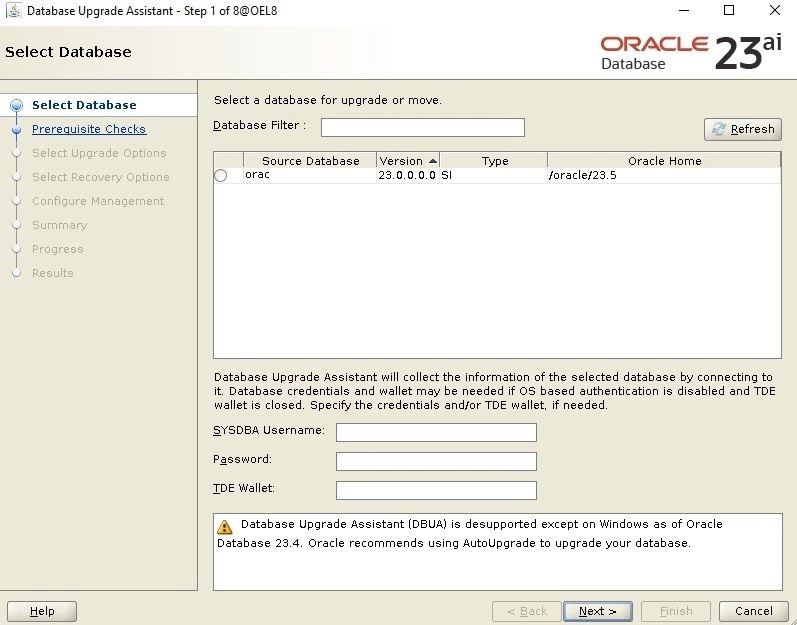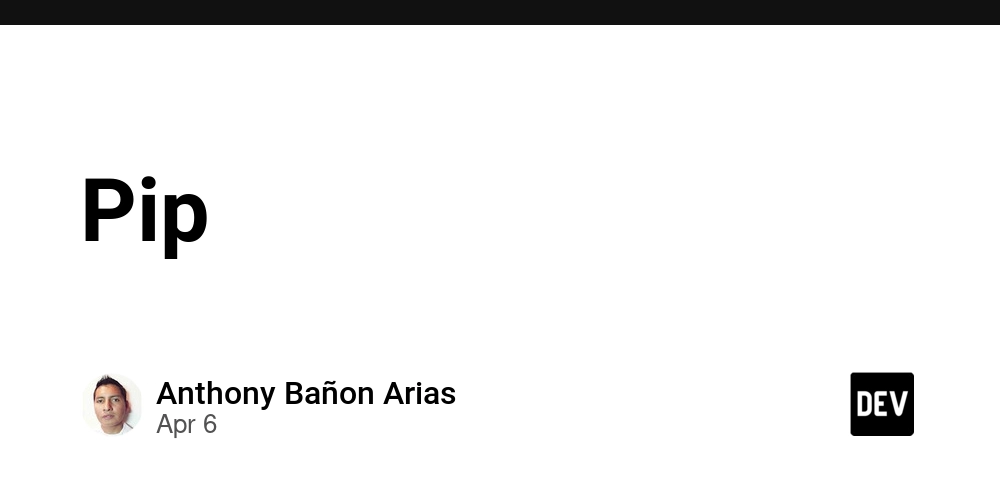EXPLORING BASIC LINUX COMMANDS: MY LEARNING JOURNEY
Introduction Linux is a powerful, open-source operating system that forms the backbone of modern technology, from servers and supercomputers to Android devices. Its reliability, flexibility, and community support make it essential for IT professionals. Before diving into the Basic Linux Commands module, I felt both curiosity and apprehension. I knew Linux was widely used in technical fields, but its command-line interface seemed intimidating. However, I was eager to unlock its potential and understand its inner workings. The more I practiced, I realized that Linux commands allow for faster and more precise system management. This blog post will detail my learning journey, covering key commands, real-world applications, and the challenges I faced along the way. Key Commands Learned 1. Filesystem Navigation Commands: Navigating the Linux filesystem is crucial for managing files and directories. Some key commands include: • ls – Lists files and directories in the current location. Adding flags like ls -l provides detailed file information. • mkdir– Creates a new directory, e.g., mkdir rahmat. • cd– Changes directories. For example, cd rahmat moves into the Rahmat folder created • pwd– Prints the current working directory, helping users know their exact location in the filesystem. • rm– Removes files or directories (rm file.txt). For directories, rm -r directory name deletes them recursively. File Management Commands: Managing files efficiently is a fundamental skill in Linux. Some important commands include: •touch– Creates empty files. Example: touch linux.txt creates a blank file. We have various commands to write into the file created. These commands are called file editors. Linux offers a variety of text editors for working with files. Here’s a breakdown of some popular ones, based on their type and use cases: Command-Line Text Editors vim (Vi Improved): A powerful and widely-used editor with advanced features. It's great for programming, but it has a steep learning curve. Example: vim linux.txt opens or creates a file for editing. nano: A beginner-friendly editor that’s easy to use. It has straightforward commands displayed at the bottom of the screen. Example: nano file.txt lets you start editing immediately. emacs: Highly customizable and feature-rich, emacs is suitable for both file editing and programming. Example: emacs file.txt opens the file in emacs for editing. • cat – Displays the contents of a file. Example: cat linux.txt shows the content of the file created • cp – Copies files or directories. Example: cp file1.txt /backup/ copies a file to the backup folder. • mv – Moves or renames files. Example: mv oldname.txt newname.txt renames a file. • grep – Searches for text patterns within files. Example: grep "error" log.txt finds occurrences of the word “error” in log.txt. 3. User & Permissions Commands: Managing users and permissions is essential for security and access control. Key commands include: • sudo – Runs commands with administrative privileges. Example: sudo apt update updates system packages. • usermod – Modifies user accounts. Example: usermod -aG sudo username adds a user to the sudo group. • chmod – Changes file permissions. Example: chmod 755 script.sh grants execute permissions. • chown – Changes file ownership. Example: chown user:group file.txt assigns ownership to a specific user and group. 4. Process Management Commands: Monitoring and controlling system processes is crucial for performance and troubleshooting. Some useful commands include: • ps – Displays running processes. Example: ps aux shows all system processes. • kill – Terminates processes by ID. Example: kill 1234 stops the process with PID 1234. • top – Displays real-time system resource usage, helping monitor CPU and memory consumption. 5. Package Management Commands: Installing and managing software packages in Linux depends on the package manager used by the distribution: • apt (Debian-based systems like Ubuntu) – Example: sudo apt install nginx installs the Nginx web server. • yum (Older versions of Red Hat-based systems) – Example: sudo yum install httpd installs the Apache web server. • dnf (Modern Red Hat-based systems) – Example: sudo dnf install vim installs Vim on Fedora or RHEL. REAL-WORLD APPLICATION Linux is widely used in system administration for managing servers and securing networks, in cybersecurity for penetration testing, in DevOps for software deployment, and in cloud computing for configuring virtual machines. It's also integral to embedded systems like smartphones and IoT devices, and supports scientific research with high-performance computing. Its versatility makes it essential in many technical domains. CHALLENGES AND TAKEAWAYS Challenges Using Linux can be challenging for beginners, especially navigating the command-line interface and remembering command syntax. Managing file permissions often results in "Permission denied" errors, requiring familiarity with comm
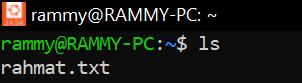
Introduction
Linux is a powerful, open-source operating system that forms the backbone of modern technology, from servers and supercomputers to Android devices. Its reliability, flexibility, and community support make it essential for IT professionals.
Before diving into the Basic Linux Commands module, I felt both curiosity and apprehension. I knew Linux was widely used in technical fields, but its command-line interface seemed intimidating. However, I was eager to unlock its potential and understand its inner workings. The more I practiced, I realized that Linux commands allow for faster and more precise system management. This blog post will detail my learning journey, covering key commands, real-world applications, and the challenges I faced along the way.
Key Commands Learned
1. Filesystem Navigation Commands: Navigating the Linux filesystem is crucial for managing files and directories. Some key commands include:
• ls – Lists files and directories in the current location. Adding flags like ls -l provides detailed file information.
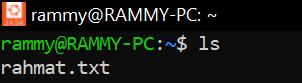
• mkdir– Creates a new directory, e.g., mkdir rahmat.
• cd– Changes directories. For example, cd rahmat moves into the Rahmat folder created
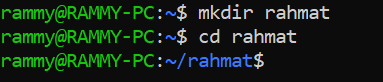
• pwd– Prints the current working directory, helping users know their exact location in the filesystem.
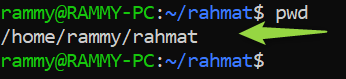
• rm– Removes files or directories (rm file.txt). For directories, rm -r directory name deletes them recursively.
- File Management Commands: Managing files efficiently is a fundamental skill in Linux. Some important commands include:
•touch– Creates empty files. Example: touch linux.txt creates a blank file.
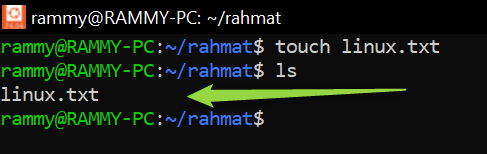
We have various commands to write into the file created. These commands are called file editors. Linux offers a variety of text editors for working with files. Here’s a breakdown of some popular ones, based on their type and use cases:
Command-Line Text Editors
vim (Vi Improved): A powerful and widely-used editor with advanced features. It's great for programming, but it has a steep learning curve.
Example: vim linux.txt opens or creates a file for editing.
nano: A beginner-friendly editor that’s easy to use. It has straightforward commands displayed at the bottom of the screen.
Example: nano file.txt lets you start editing immediately.
emacs: Highly customizable and feature-rich, emacs is suitable for both file editing and programming.
Example: emacs file.txt opens the file in emacs for editing.
• cat – Displays the contents of a file. Example: cat linux.txt shows the content of the file created
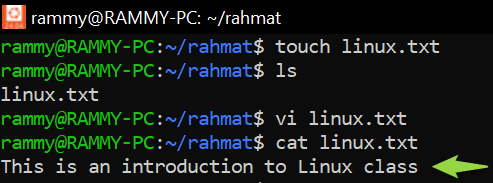
• cp – Copies files or directories. Example: cp file1.txt /backup/ copies a file to the backup folder.
• mv – Moves or renames files. Example: mv oldname.txt newname.txt renames a file.
• grep – Searches for text patterns within files. Example: grep "error" log.txt finds occurrences of the word “error” in log.txt.
3. User & Permissions Commands: Managing users and permissions is essential for security and access control. Key commands include:
• sudo – Runs commands with administrative privileges. Example: sudo apt update updates system packages.
• usermod – Modifies user accounts. Example: usermod -aG sudo username adds a user to the sudo group.
• chmod – Changes file permissions. Example: chmod 755 script.sh grants execute permissions.
• chown – Changes file ownership. Example: chown user:group file.txt assigns ownership to a specific user and group.
4. Process Management Commands: Monitoring and controlling system processes is crucial for performance and troubleshooting. Some useful commands include:
• ps – Displays running processes. Example: ps aux shows all system processes.
• kill – Terminates processes by ID. Example: kill 1234 stops the process with PID 1234.
• top – Displays real-time system resource usage, helping monitor CPU and memory consumption.
5. Package Management Commands: Installing and managing software packages in Linux depends on the package manager used by the distribution:
• apt (Debian-based systems like Ubuntu) – Example: sudo apt install nginx installs the Nginx web server.
• yum (Older versions of Red Hat-based systems) – Example: sudo yum install httpd installs the Apache web server.
• dnf (Modern Red Hat-based systems) – Example: sudo dnf install vim installs Vim on Fedora or RHEL.
REAL-WORLD APPLICATION
Linux is widely used in system administration for managing servers and securing networks, in cybersecurity for penetration testing, in DevOps for software deployment, and in cloud computing for configuring virtual machines. It's also integral to embedded systems like smartphones and IoT devices, and supports scientific research with high-performance computing. Its versatility makes it essential in many technical domains.
CHALLENGES AND TAKEAWAYS
Challenges
Using Linux can be challenging for beginners, especially navigating the command-line interface and remembering command syntax. Managing file permissions often results in "Permission denied" errors, requiring familiarity with commands like chmod and chown. Distribution-specific tools, like apt or yum, add complexity. Troubleshooting system errors or handling processes with commands like ps and kill can also be difficult without experience.
Takeaways
Despite its challenges, Linux offers exceptional control and efficiency for managing files, users, and processes. Its versatility supports fields like system administration, cybersecurity, and cloud computing. Open-source tools and community support provide endless opportunities for growth. With practice, the command line becomes an indispensable tool for solving technical problems and boosting confidence.
One challenge I faced was understanding permissions (chmod and chown). Initially, the numeric permission system (e.g., 777) seemed confusing, but after practice, I understood how to assign read, write, and execute permissions efficiently.
Additionally, understanding process management (ps, kill, top) was invaluable for monitoring system performance.
CONCLUSION
Mastering basic Linux commands has been an enlightening experience. Initially, the command line seemed overwhelming, but with consistent practice, I have come to value its effectiveness and control. These commands are fundamental tools for managing system resources, making them essential for any IT professional.
Moving forward, I plan to deepen my Linux knowledge by honing my shell scripting skills, exploring advanced system administration techniques, and diving into cloud-based Linux environments. Through ongoing learning and practical application, I aim to excel in Linux system management and fully unlock its potential.












































































































































































![[The AI Show Episode 142]: ChatGPT’s New Image Generator, Studio Ghibli Craze and Backlash, Gemini 2.5, OpenAI Academy, 4o Updates, Vibe Marketing & xAI Acquires X](https://www.marketingaiinstitute.com/hubfs/ep%20142%20cover.png)














































































































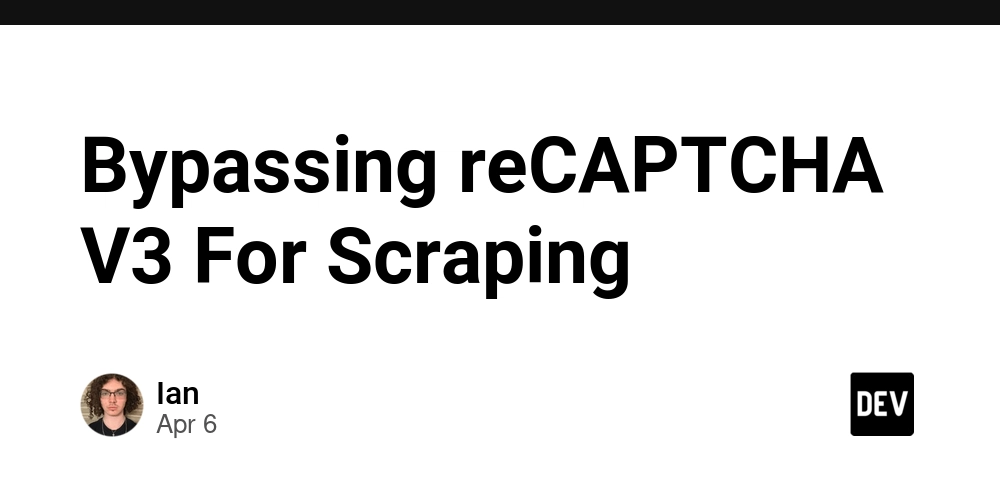
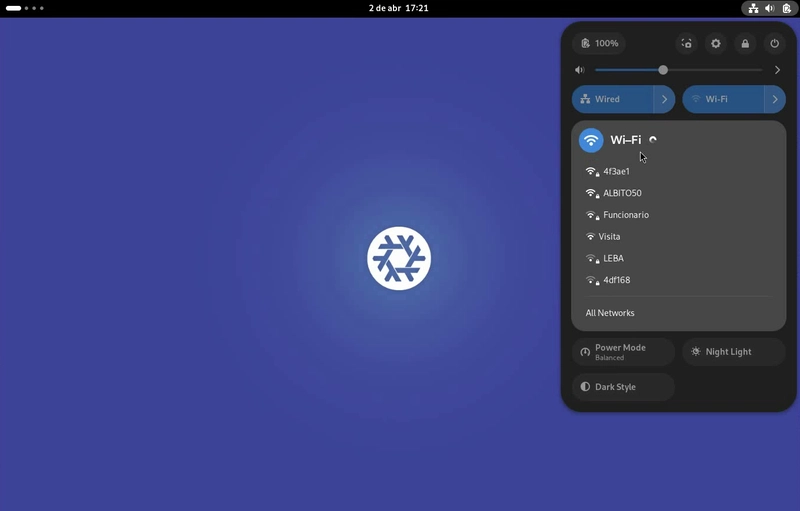

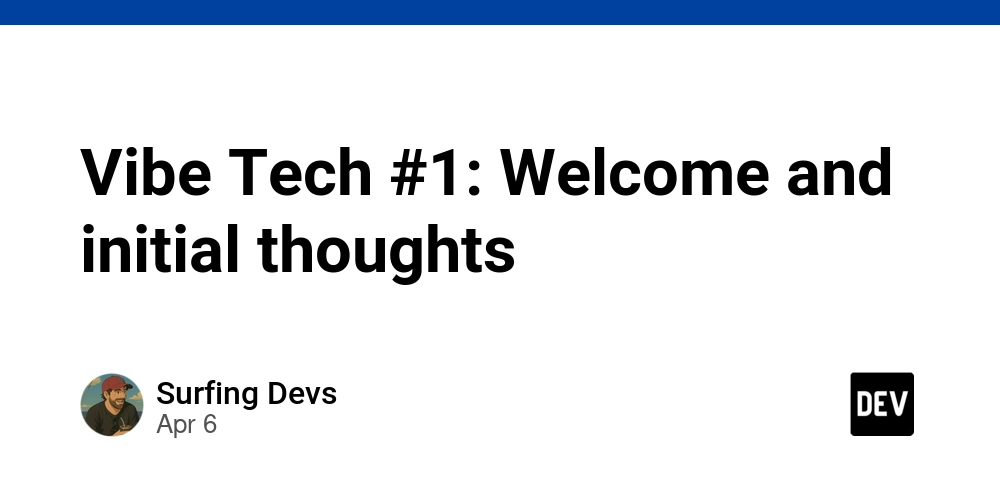









![[DEALS] The Premium Learn to Code Certification Bundle (97% off) & Other Deals Up To 98% Off – Offers End Soon!](https://www.javacodegeeks.com/wp-content/uploads/2012/12/jcg-logo.jpg)


![From drop-out to software architect with Jason Lengstorf [Podcast #167]](https://cdn.hashnode.com/res/hashnode/image/upload/v1743796461357/f3d19cd7-e6f5-4d7c-8bfc-eb974bc8da68.png?#)









































































































.png?#)

































_Christophe_Coat_Alamy.jpg?#)
 (1).webp?#)




































































































![iPhone 17 Pro Won't Feature Two-Toned Back [Gurman]](https://www.iclarified.com/images/news/96944/96944/96944-640.jpg)
![Tariffs Threaten Apple's $999 iPhone Price Point in the U.S. [Gurman]](https://www.iclarified.com/images/news/96943/96943/96943-640.jpg)