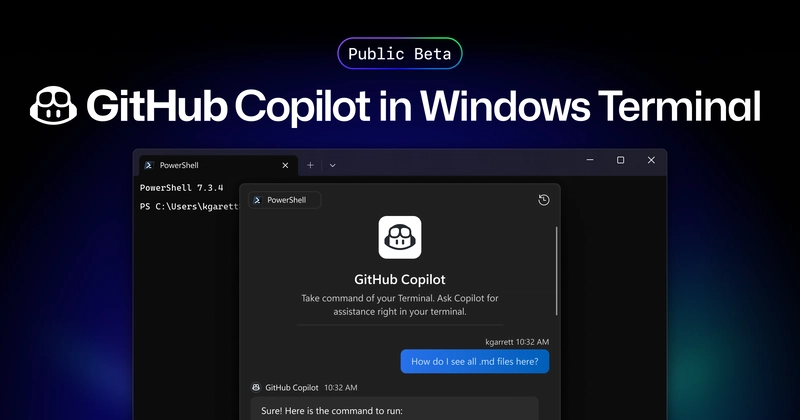Debugging Shaders on macOS: Instruments vs. Gpumkat
Debugging Shaders on macOS: Instruments vs. Gpumkat Debugging and optimizing Metal shaders on macOS has long been reliant on Apple's Instruments tool. However, a new alternative, gpumkat, has emerged, offering a different approach with enhanced debugging features. In this article, we will compare Instruments and gpumkat, highlighting their differences, strengths, and why gpumkat may be the superior choice for many developers. Instruments: The Traditional Tool Features: Provides detailed profiling of GPU activity Tracks memory usage and performance metrics Offers GPU counters for in-depth analysis Integrated with Xcode Best suited for hardware-specific insights Limitations: No built-in shader debugging tools Lacks robust breakpoint and step-through debugging for Metal shaders Requires deep knowledge of GPU internals to interpret data Limited support for timeline-based debugging and trace analysis Introducing Gpumkat Gpumkat is a GPU kernel analysis tool designed for Metal API debugging and performance analysis. Unlike Instruments, which is focused on hardware profiling, gpumkat offers a broader range of tools specifically for shader debugging and optimization. Key Features: Performance Analysis: Tracks execution time, cache hit rates, and memory usage. Shader Debugging: Step-by-step debugging, variable printing, and breakpoints. Energy Consumption Insights: Estimates GPU power draw and energy efficiency. Interface Metrics: Monitors how buffers and pipelines interact. GPU Software States: Tracks command execution flow. Stack Tracing & Tracing Timelines: Logs and visualizes execution sequences. Error Handling: Captures warnings, memory errors, and validation issues. Low-End GPU Simulation: Tests shader performance under constrained hardware conditions. Why Gpumkat is the Better Alternative 1. Superior Debugging Tools While Instruments provides GPU counters and profiling, it lacks a dedicated shader debugger. Gpumkat allows developers to set breakpoints, inspect variables, and step through shader execution, making it far more effective for diagnosing shader issues. 2. Comprehensive Performance Analysis Gpumkat offers in-depth insights into cache hit rates, memory bandwidth, and processing unit availability—data that is difficult to extract from Instruments alone. 3. Better Error Handling With built-in error detection for memory leaks, shader validation failures, and runtime warnings, gpumkat prevents common pitfalls that are harder to catch using Instruments. 4. Simulated Low-End GPU Testing Gpumkat allows developers to simulate lower-end GPUs to test how shaders perform under constrained conditions. This feature is crucial for ensuring compatibility with a range of hardware, something Instruments does not provide. 5. Enhanced Trace Logging and Timeline Recording While Instruments provides time-based tracking, gpumkat offers a more detailed execution timeline, helping developers pinpoint slowdowns and inefficiencies in their shaders. When to Use Instruments vs. Gpumkat Use Case Instruments Gpumkat Hardware-Specific Profiling ✅ ❌ Shader Debugging ❌ ✅ Breakpoints & Step Debugging ❌ ✅ Memory & Cache Analysis ✅ ✅ Error Detection ❌ ✅ Low-End GPU Simulation ❌ ✅ Timeline & Trace Recording ✅ (basic) ✅ (detailed) Installing Gpumkat Gpumkat is easy to install and requires minimal dependencies: curl -L -o gpumkat.tar.gz https://github.com/MetalLikeCuda/gpumkat/releases/download/%s/gpumkat.tar.gz \ && tar -xvzf gpumkat.tar.gz \ && cd gpumkat \ && sudo sh install.sh Replace %s with the latest version number. Conclusion For developers focused on deep GPU performance profiling, Instruments remains the go-to tool. However, if you need shader debugging, error handling, and simulated performance testing, gpumkat is the clear winner. Its comprehensive feature set makes it an invaluable tool for Metal developers looking to optimize their shaders efficiently.
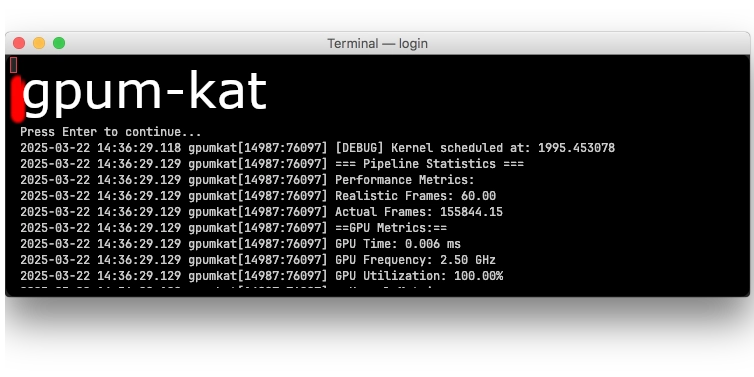
Debugging Shaders on macOS: Instruments vs. Gpumkat
Debugging and optimizing Metal shaders on macOS has long been reliant on Apple's Instruments tool. However, a new alternative, gpumkat, has emerged, offering a different approach with enhanced debugging features. In this article, we will compare Instruments and gpumkat, highlighting their differences, strengths, and why gpumkat may be the superior choice for many developers.
Instruments: The Traditional Tool
Features:
- Provides detailed profiling of GPU activity
- Tracks memory usage and performance metrics
- Offers GPU counters for in-depth analysis
- Integrated with Xcode
- Best suited for hardware-specific insights
Limitations:
- No built-in shader debugging tools
- Lacks robust breakpoint and step-through debugging for Metal shaders
- Requires deep knowledge of GPU internals to interpret data
- Limited support for timeline-based debugging and trace analysis
Introducing Gpumkat
Gpumkat is a GPU kernel analysis tool designed for Metal API debugging and performance analysis. Unlike Instruments, which is focused on hardware profiling, gpumkat offers a broader range of tools specifically for shader debugging and optimization.
Key Features:
- Performance Analysis: Tracks execution time, cache hit rates, and memory usage.
- Shader Debugging: Step-by-step debugging, variable printing, and breakpoints.
- Energy Consumption Insights: Estimates GPU power draw and energy efficiency.
- Interface Metrics: Monitors how buffers and pipelines interact.
- GPU Software States: Tracks command execution flow.
- Stack Tracing & Tracing Timelines: Logs and visualizes execution sequences.
- Error Handling: Captures warnings, memory errors, and validation issues.
- Low-End GPU Simulation: Tests shader performance under constrained hardware conditions.
Why Gpumkat is the Better Alternative
1. Superior Debugging Tools
While Instruments provides GPU counters and profiling, it lacks a dedicated shader debugger. Gpumkat allows developers to set breakpoints, inspect variables, and step through shader execution, making it far more effective for diagnosing shader issues.
2. Comprehensive Performance Analysis
Gpumkat offers in-depth insights into cache hit rates, memory bandwidth, and processing unit availability—data that is difficult to extract from Instruments alone.
3. Better Error Handling
With built-in error detection for memory leaks, shader validation failures, and runtime warnings, gpumkat prevents common pitfalls that are harder to catch using Instruments.
4. Simulated Low-End GPU Testing
Gpumkat allows developers to simulate lower-end GPUs to test how shaders perform under constrained conditions. This feature is crucial for ensuring compatibility with a range of hardware, something Instruments does not provide.
5. Enhanced Trace Logging and Timeline Recording
While Instruments provides time-based tracking, gpumkat offers a more detailed execution timeline, helping developers pinpoint slowdowns and inefficiencies in their shaders.
When to Use Instruments vs. Gpumkat
| Use Case | Instruments | Gpumkat |
|---|---|---|
| Hardware-Specific Profiling | ✅ | ❌ |
| Shader Debugging | ❌ | ✅ |
| Breakpoints & Step Debugging | ❌ | ✅ |
| Memory & Cache Analysis | ✅ | ✅ |
| Error Detection | ❌ | ✅ |
| Low-End GPU Simulation | ❌ | ✅ |
| Timeline & Trace Recording | ✅ (basic) | ✅ (detailed) |
Installing Gpumkat
Gpumkat is easy to install and requires minimal dependencies:
curl -L -o gpumkat.tar.gz https://github.com/MetalLikeCuda/gpumkat/releases/download/%s/gpumkat.tar.gz \
&& tar -xvzf gpumkat.tar.gz \
&& cd gpumkat \
&& sudo sh install.sh
Replace %s with the latest version number.
Conclusion
For developers focused on deep GPU performance profiling, Instruments remains the go-to tool. However, if you need shader debugging, error handling, and simulated performance testing, gpumkat is the clear winner. Its comprehensive feature set makes it an invaluable tool for Metal developers looking to optimize their shaders efficiently.









































































































































































![[The AI Show Episode 142]: ChatGPT’s New Image Generator, Studio Ghibli Craze and Backlash, Gemini 2.5, OpenAI Academy, 4o Updates, Vibe Marketing & xAI Acquires X](https://www.marketingaiinstitute.com/hubfs/ep%20142%20cover.png)















































































































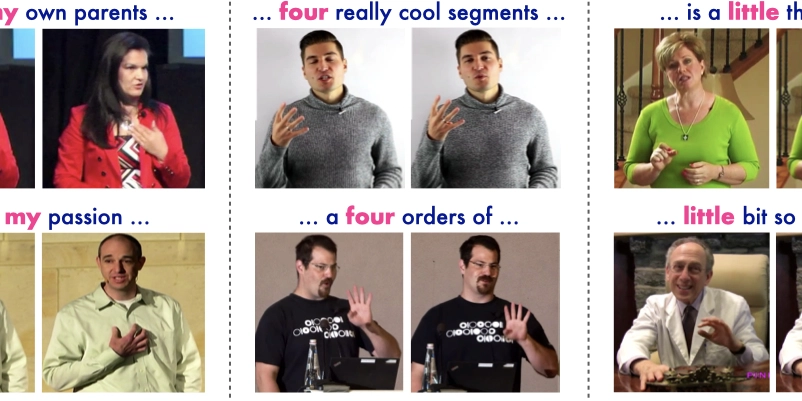
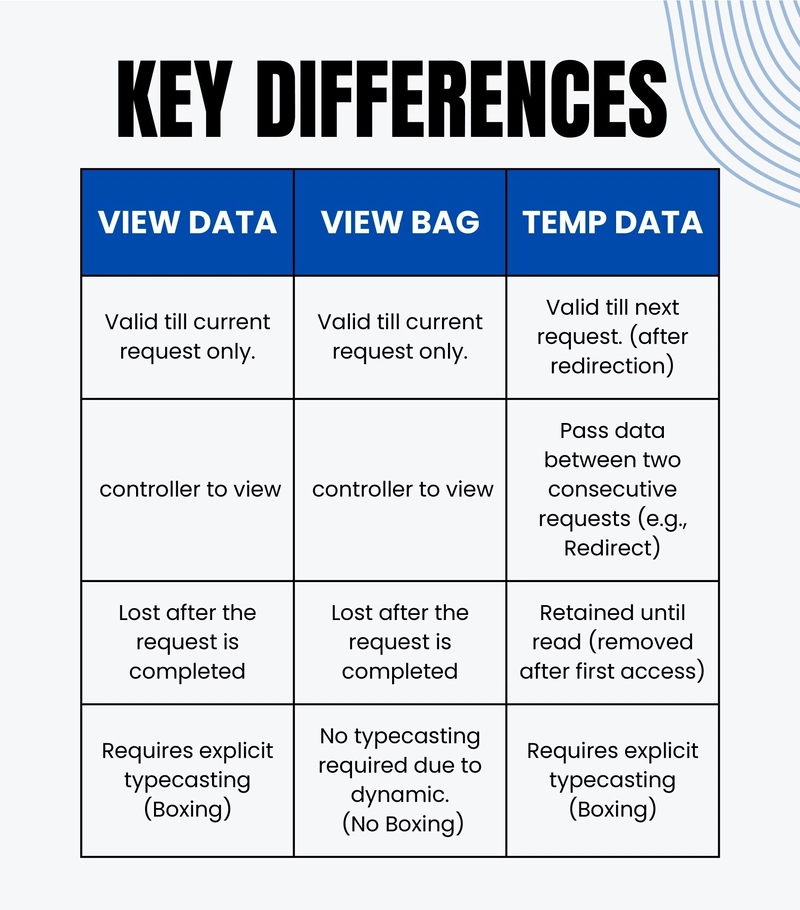









![[FREE EBOOKS] The Kubernetes Bible, The Ultimate Linux Shell Scripting Guide & Four More Best Selling Titles](https://www.javacodegeeks.com/wp-content/uploads/2012/12/jcg-logo.jpg)



![From drop-out to software architect with Jason Lengstorf [Podcast #167]](https://cdn.hashnode.com/res/hashnode/image/upload/v1743796461357/f3d19cd7-e6f5-4d7c-8bfc-eb974bc8da68.png?#)



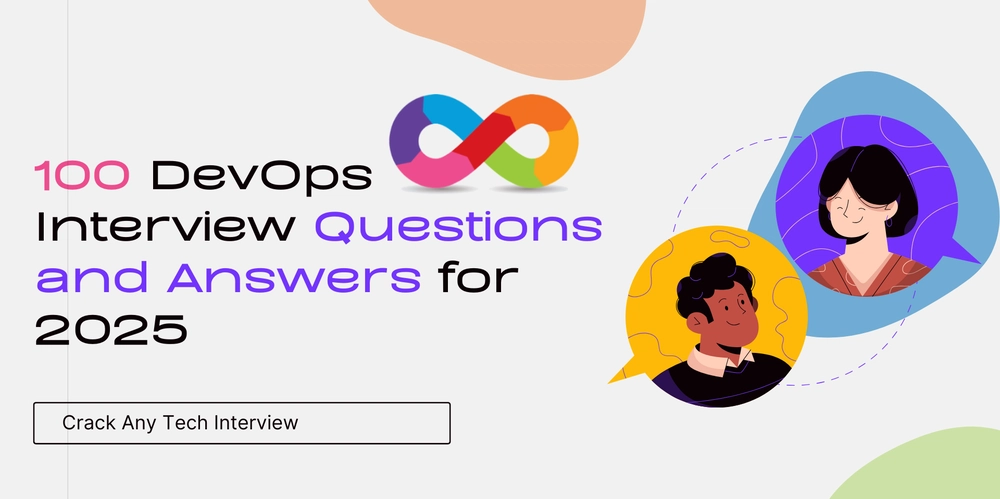



































































































.png?#)




.jpg?#)




















 (1).webp?#)











_Christophe_Coat_Alamy.jpg?#)








































































































![Rapidus in Talks With Apple as It Accelerates Toward 2nm Chip Production [Report]](https://www.iclarified.com/images/news/96937/96937/96937-640.jpg)