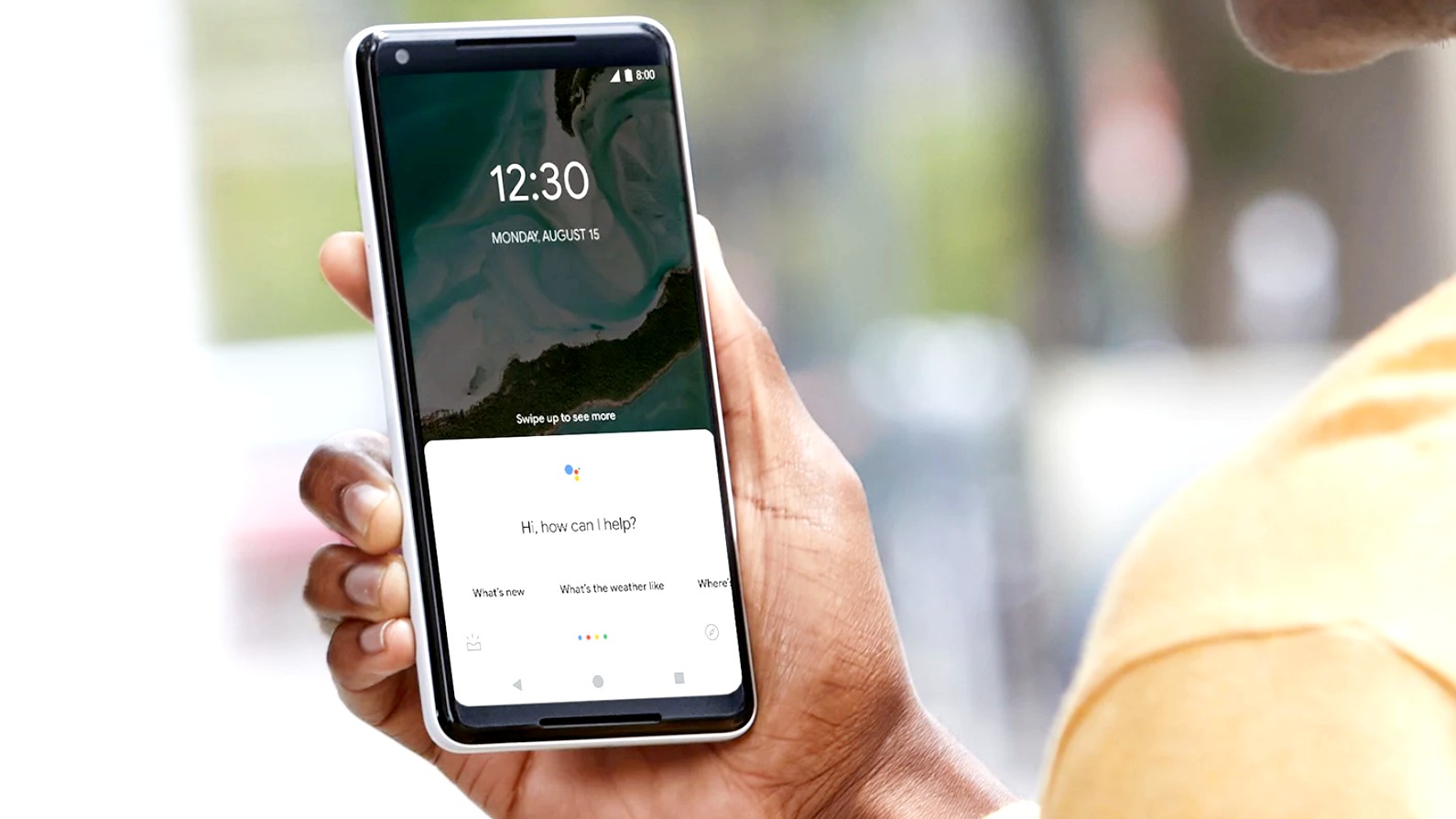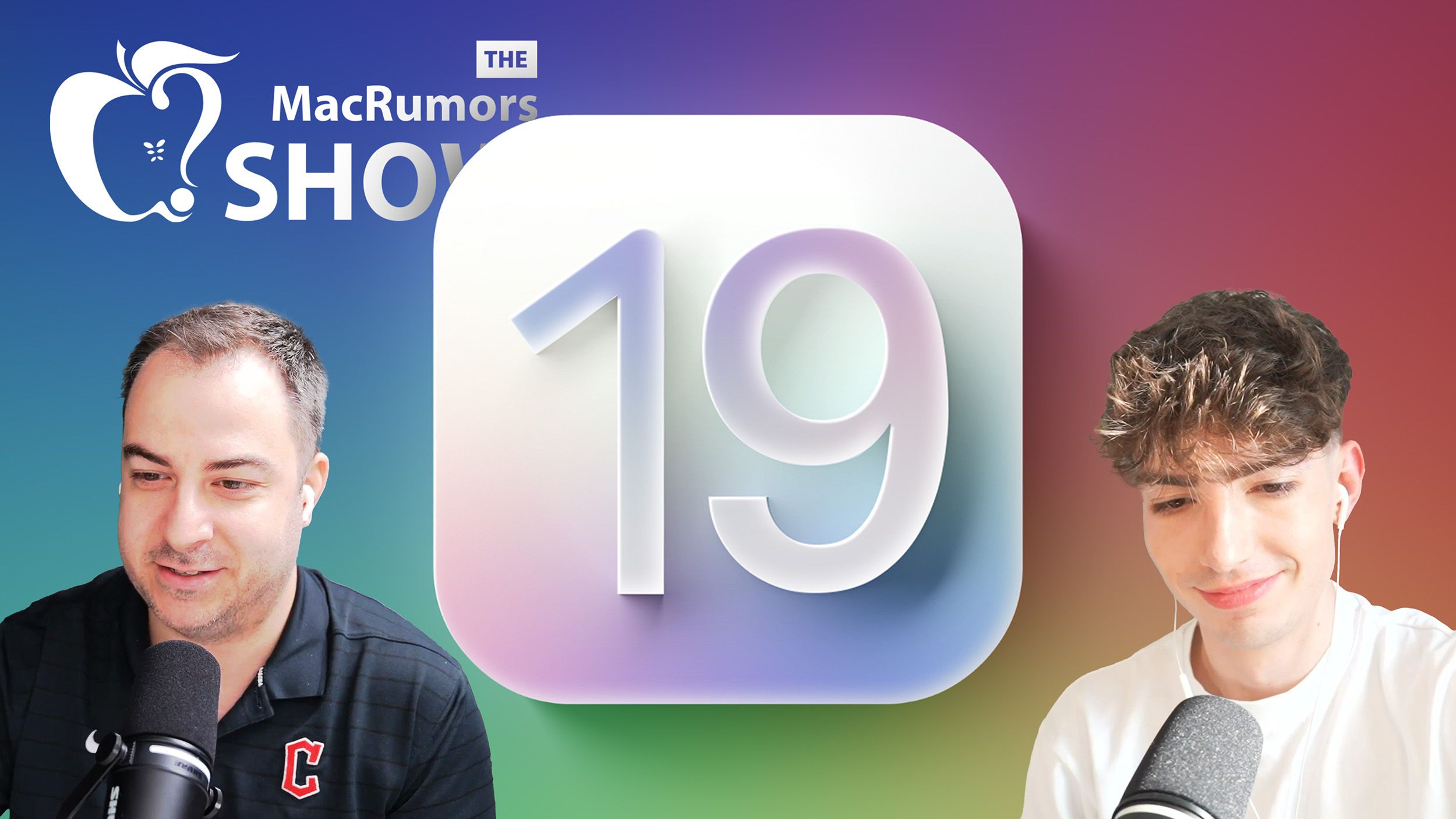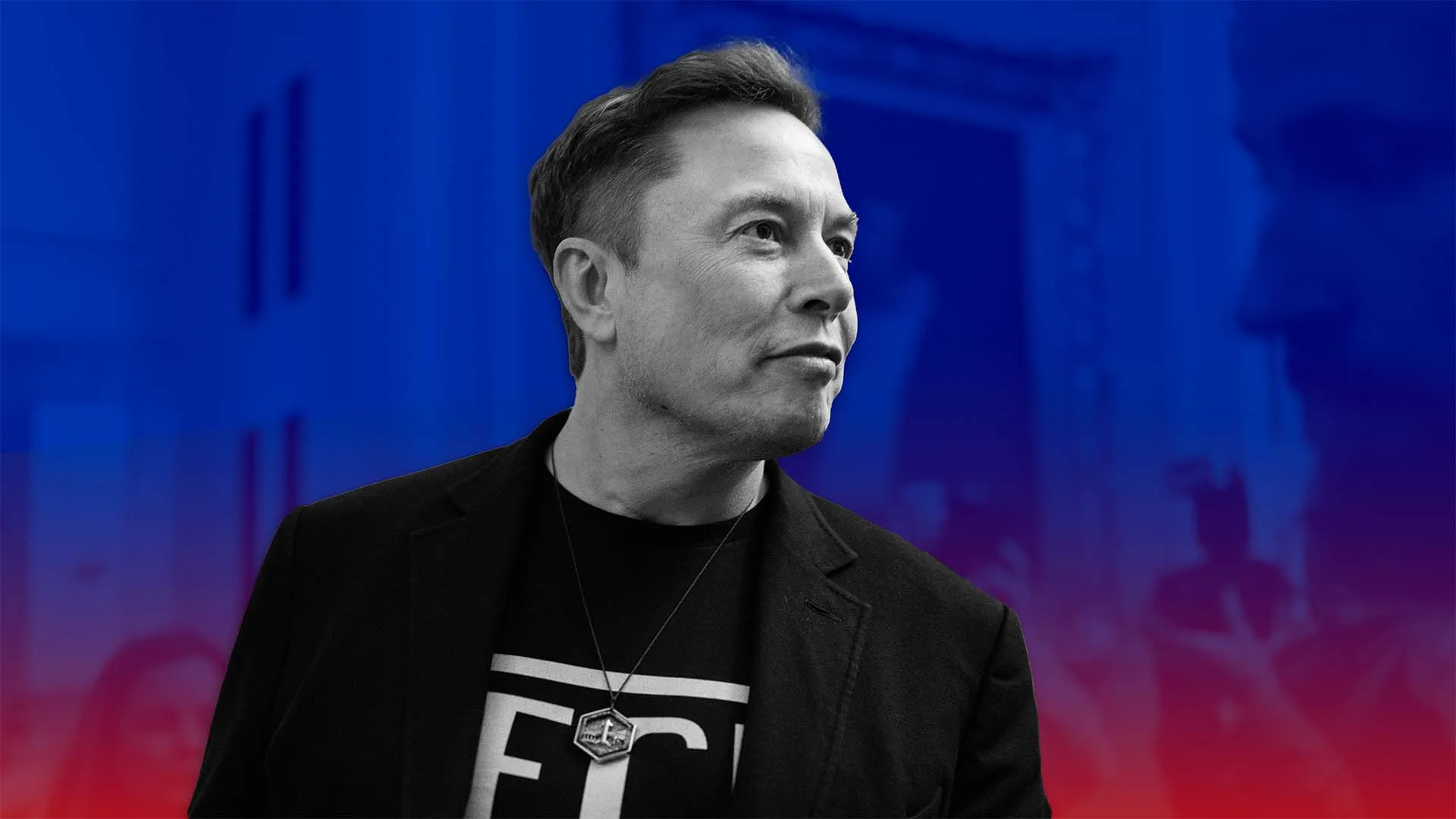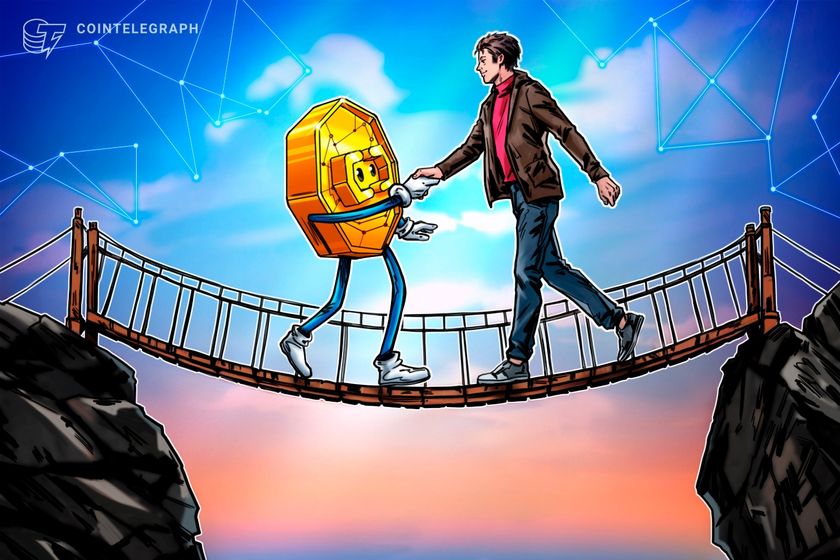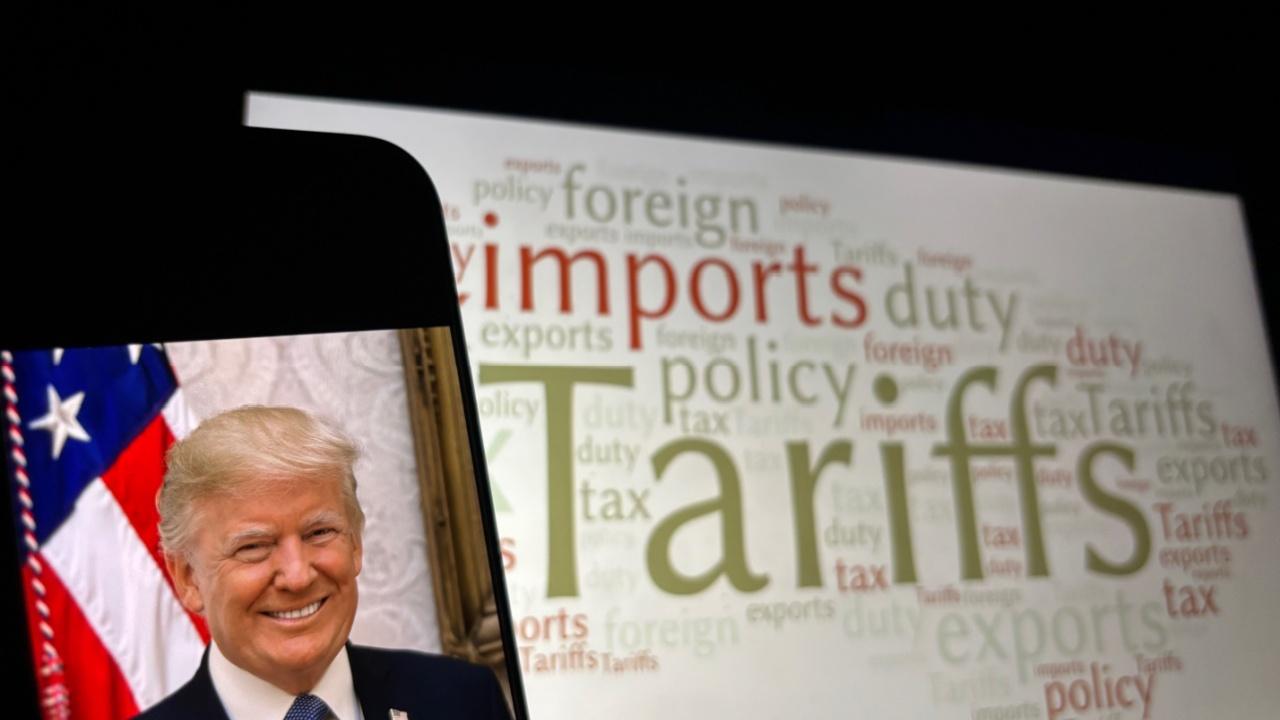Building an AI-Powered Image Editor with Google's Gemini API
Introduction AI is transforming image editing by allowing users to enhance and modify images based on text prompts. In this blog, we’ll explore how I built the Gemini Image Editor, a Node.js application that leverages Google’s Gemini API to edit images with AI. This project allows users to upload an image, describe modifications, and receive an AI-enhanced version. Project Overview The Gemini Image Editor is a REST API that supports: ✅ Uploading images and applying modifications. ✅ Google Gemini API integration for AI-powered editing. ✅ Multer file upload handling. ✅ Express.js backend with easy-to-use API endpoints. Tech Stack Node.js - Backend runtime Express.js - Web framework Google Generative AI SDK - Image modification Multer - File upload handling dotenv - Environment variables Getting Started 1. Clone the Repository git clone https://github.com/manthanank/gemini-image-editor.git cd gemini-image-editor 2. Install Dependencies npm install 3. Configure Environment Variables Create a .env file and add your Google Gemini API key: GEMINI_API_KEY=your_google_gemini_api_key PORT=5000 4. Start the Server npm start Your server will run at http://localhost:5000
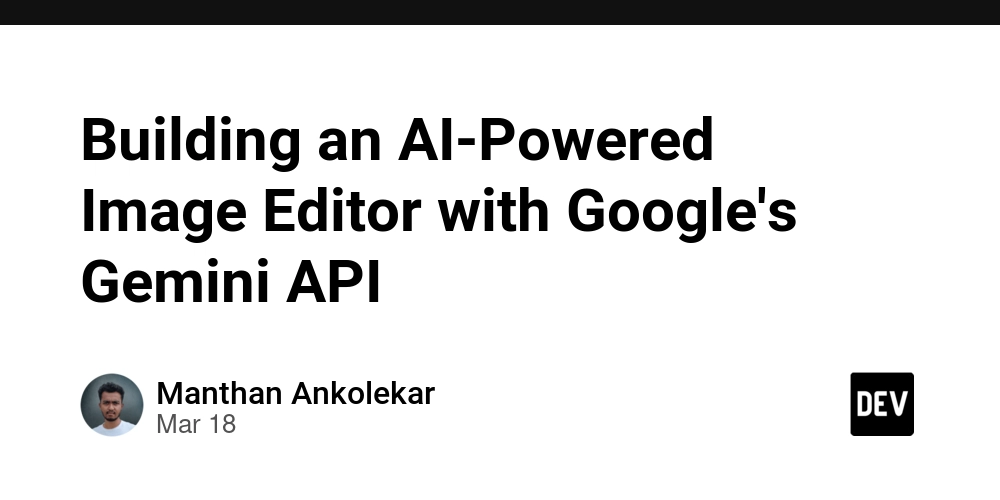
Introduction
AI is transforming image editing by allowing users to enhance and modify images based on text prompts. In this blog, we’ll explore how I built the Gemini Image Editor, a Node.js application that leverages Google’s Gemini API to edit images with AI.
This project allows users to upload an image, describe modifications, and receive an AI-enhanced version.
Project Overview
The Gemini Image Editor is a REST API that supports:
✅ Uploading images and applying modifications.
✅ Google Gemini API integration for AI-powered editing.
✅ Multer file upload handling.
✅ Express.js backend with easy-to-use API endpoints.
Tech Stack
- Node.js - Backend runtime
- Express.js - Web framework
- Google Generative AI SDK - Image modification
- Multer - File upload handling
- dotenv - Environment variables
Getting Started
1. Clone the Repository
git clone https://github.com/manthanank/gemini-image-editor.git
cd gemini-image-editor
2. Install Dependencies
npm install
3. Configure Environment Variables
Create a .env file and add your Google Gemini API key:
GEMINI_API_KEY=your_google_gemini_api_key
PORT=5000
4. Start the Server
npm start
Your server will run at http://localhost:5000












































































































































































![[The AI Show Episode 142]: ChatGPT’s New Image Generator, Studio Ghibli Craze and Backlash, Gemini 2.5, OpenAI Academy, 4o Updates, Vibe Marketing & xAI Acquires X](https://www.marketingaiinstitute.com/hubfs/ep%20142%20cover.png)














































































































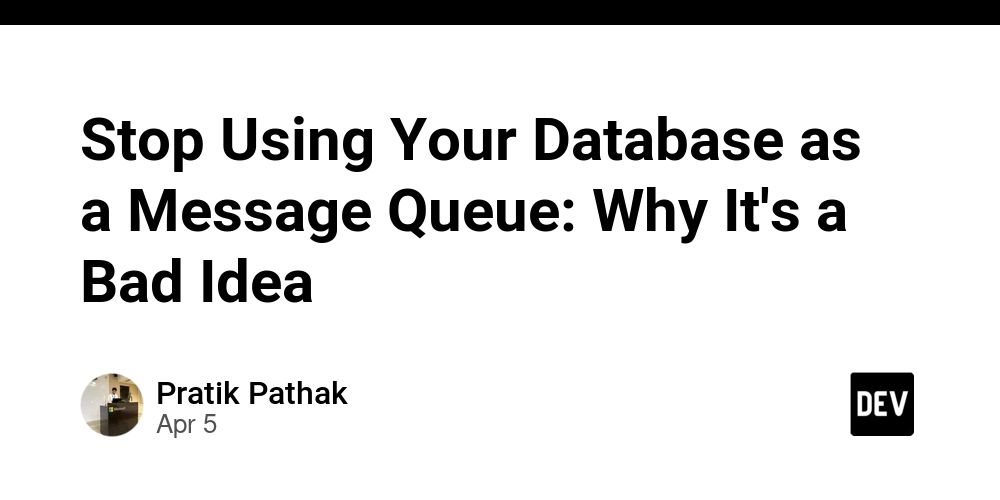
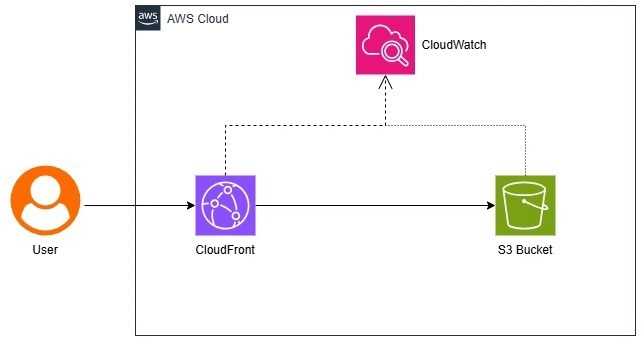
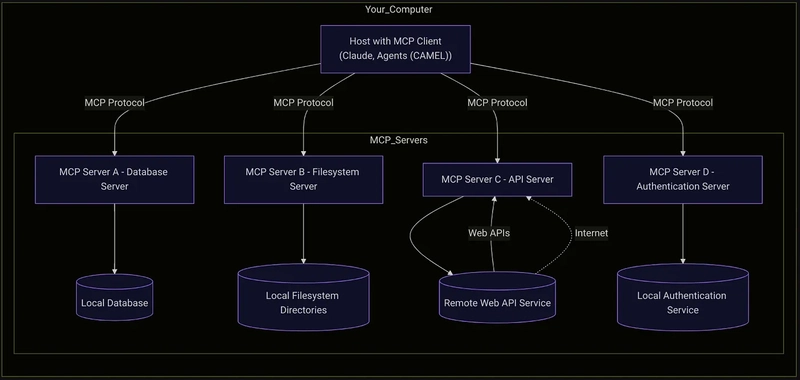
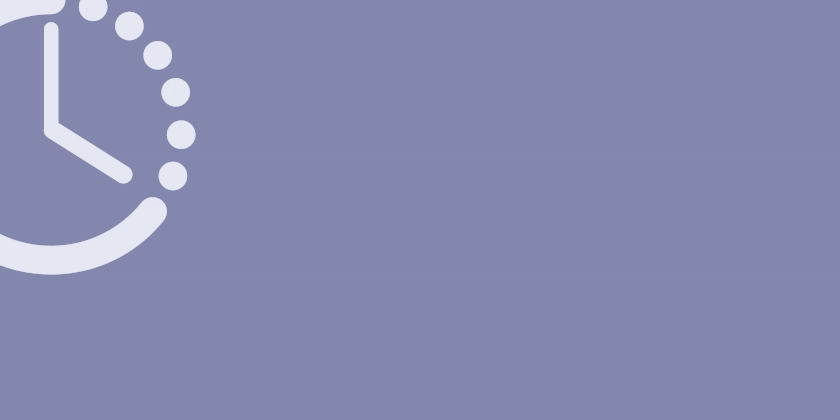









![[FREE EBOOKS] The Kubernetes Bible, The Ultimate Linux Shell Scripting Guide & Four More Best Selling Titles](https://www.javacodegeeks.com/wp-content/uploads/2012/12/jcg-logo.jpg)



![From drop-out to software architect with Jason Lengstorf [Podcast #167]](https://cdn.hashnode.com/res/hashnode/image/upload/v1743796461357/f3d19cd7-e6f5-4d7c-8bfc-eb974bc8da68.png?#)





































































































.png?#)





.jpg?#)


















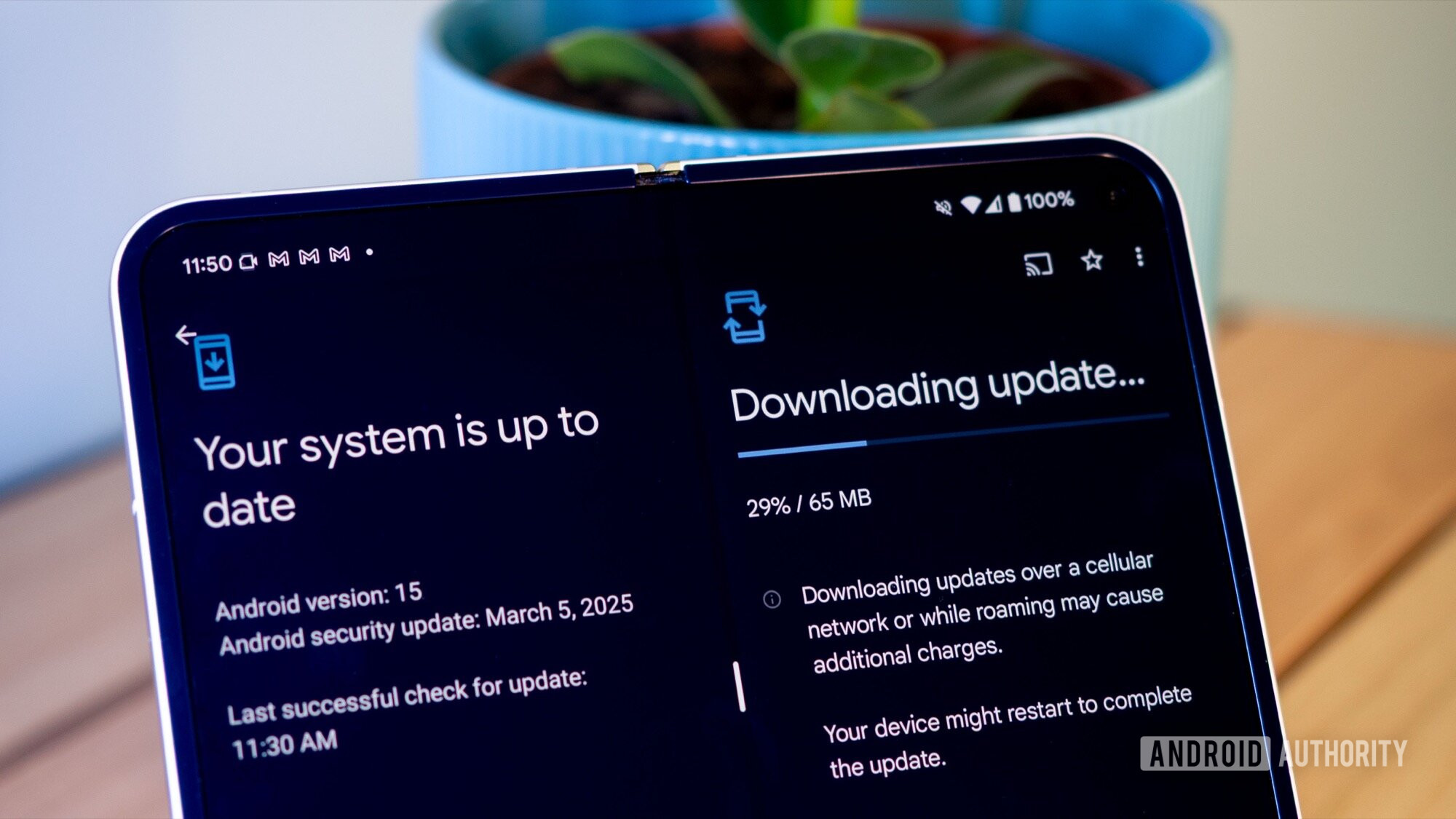












_Christophe_Coat_Alamy.jpg?#)







































































































![Rapidus in Talks With Apple as It Accelerates Toward 2nm Chip Production [Report]](https://www.iclarified.com/images/news/96937/96937/96937-640.jpg)