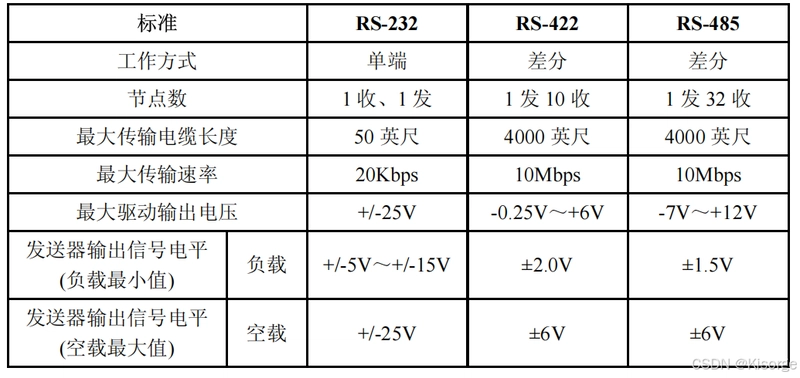Automating GitBook translations with GitHub Actions: A complete guide
Introduction GitBook is a modern documentation platform that makes it easy to create, edit, and organize documentation. With its clean interface, version control, and collaboration features, it's no wonder it's become so popular among development teams. But if you're managing documentation with GitBook and need to support multiple languages, you've probably hit a major roadblock: GitBook doesn't offer native translation capabilities. While it's fantastic for creating and managing documentation, this lack of built-in translation features can be a real headache for international teams. In this article, I'll share a complete solution for automating GitBook translations using GitHub Actions and a custom Node.js script. As a fullstack developer who recently implemented this for the startup I work at ; 365Talents, I discovered that while GitBook does provide some documentation on translation workflows, it lacks the concrete implementation details you need to actually get it working. This guide is for you if you: Use GitBook for documentation Need to maintain content in multiple languages Want to automate the translation process Have basic familiarity with GitHub Actions & Node.js By the end, you'll have everything you need to build a fully automated system that detects changes to your primary language content and automatically translates it to your target languages. Defining your requirements Before diving into implementation, you need to make two important decisions about your workflow: Translation review process: While automated translation has improved dramatically, it's still far from perfect. You'll need to decide how translations will be reviewed and by whom. GitBook's documentation points out something crucial: when a reviewed translation exists and the source document is updated, automatic re-translation will overwrite any manual improvements made during review. Your team needs a clear process to handle these situations. Update strategy: You must decide how to handle updates to existing content. For our implementation, we took a conservative approach: we only automatically translate new documents, not updates to existing ones. This preserves any manual edits made to translations but means content authors need to manually update translations when they modify the primary language version. While this approach isn't perfect for multilingual content management, it worked best for our specific needs. You can enhance your translation process in many ways. For instance, you could just retranslate the specific phrases that changed instead of the entire file, though this would require more development work. Solution Overview: Automated translation workflow The solution I'm sharing creates an automated pipeline that: Detects new files added in your primary language Translates them using a translation service (Azure Translator) Creates the corresponding content in your target language spaces Commits the changes back to your repository, automatically updating GitBook Step 1: Setting up GitBook with GitSync Before we can automate translations, we need to set up GitBook properly and connect it to GitHub using GitSync. Creating a Collection with language Spaces In GitBook, collections let you group related spaces together. For our translation workflow, we'll create a collection with a separate space for each language: Create a new collection in GitBook Create a space for your primary language (e.g., "English") Create an additional space for your target language (e.g., "French") Configuring GitSync Next, we need to connect each space to our GitHub repository: Go to your space settings Navigate to the "Integrations" tab Select "GitHub" and follow the authentication process Configure the sync settings: Select your account and repository Choose the branch (usually "main" or "master") Use the monorepo approach and specify the folder path for your language (e.g., ./en for the "English" space, and ./fr for the French space) Repeat this process for your target language space, making sure it's connected to the appropriate folder in your repository. Repository structure After setting up GitSync, your repository structure should look something like this: / ├── en/ # Primary language content (English) ├── fr/ # French translations └── .github/ └── workflows/ └── translate.yml # Our future GitHub Action workflow This structure makes it easy to manage content for each language separately while keeping the automation in a central location. Step 2: Creating the GitHub Action workflow Now, let's create the GitHub Action workflow that will detect changes and trigger our translation process. Create a file at .github/workflows/translate.yml with the following content: name: Translate GitBook Content inputs: source_language: description: "The source language (e.g.: en)

Introduction
GitBook is a modern documentation platform that makes it easy to create, edit, and organize documentation. With its clean interface, version control, and collaboration features, it's no wonder it's become so popular among development teams.
But if you're managing documentation with GitBook and need to support multiple languages, you've probably hit a major roadblock: GitBook doesn't offer native translation capabilities. While it's fantastic for creating and managing documentation, this lack of built-in translation features can be a real headache for international teams.
In this article, I'll share a complete solution for automating GitBook translations using GitHub Actions and a custom Node.js script. As a fullstack developer who recently implemented this for the startup I work at ; 365Talents, I discovered that while GitBook does provide some documentation on translation workflows, it lacks the concrete implementation details you need to actually get it working.
This guide is for you if you:
- Use GitBook for documentation
- Need to maintain content in multiple languages
- Want to automate the translation process
- Have basic familiarity with GitHub Actions & Node.js
By the end, you'll have everything you need to build a fully automated system that detects changes to your primary language content and automatically translates it to your target languages.
Defining your requirements
Before diving into implementation, you need to make two important decisions about your workflow:
Translation review process: While automated translation has improved dramatically, it's still far from perfect. You'll need to decide how translations will be reviewed and by whom. GitBook's documentation points out something crucial: when a reviewed translation exists and the source document is updated, automatic re-translation will overwrite any manual improvements made during review. Your team needs a clear process to handle these situations.
Update strategy: You must decide how to handle updates to existing content.
For our implementation, we took a conservative approach: we only automatically translate new documents, not updates to existing ones. This preserves any manual edits made to translations but means content authors need to manually update translations when they modify the primary language version. While this approach isn't perfect for multilingual content management, it worked best for our specific needs.
You can enhance your translation process in many ways. For instance, you could just retranslate the specific phrases that changed instead of the entire file, though this would require more development work.
Solution Overview: Automated translation workflow
The solution I'm sharing creates an automated pipeline that:
- Detects new files added in your primary language
- Translates them using a translation service (Azure Translator)
- Creates the corresponding content in your target language spaces
- Commits the changes back to your repository, automatically updating GitBook
Step 1: Setting up GitBook with GitSync
Before we can automate translations, we need to set up GitBook properly and connect it to GitHub using GitSync.
Creating a Collection with language Spaces
In GitBook, collections let you group related spaces together. For our translation workflow, we'll create a collection with a separate space for each language:
- Create a new collection in GitBook
- Create a space for your primary language (e.g., "English")
- Create an additional space for your target language (e.g., "French")
Configuring GitSync
Next, we need to connect each space to our GitHub repository:
- Go to your space settings
- Navigate to the "Integrations" tab
- Select "GitHub" and follow the authentication process
- Configure the sync settings:
- Select your account and repository
- Choose the branch (usually "main" or "master")
- Use the monorepo approach and specify the folder path for your language (e.g.,
./enfor the "English" space, and./frfor the French space)
Repeat this process for your target language space, making sure it's connected to the appropriate folder in your repository.
Repository structure
After setting up GitSync, your repository structure should look something like this:
/
├── en/ # Primary language content (English)
├── fr/ # French translations
└── .github/
└── workflows/
└── translate.yml # Our future GitHub Action workflow
This structure makes it easy to manage content for each language separately while keeping the automation in a central location.
Step 2: Creating the GitHub Action workflow
Now, let's create the GitHub Action workflow that will detect changes and trigger our translation process.
Create a file at .github/workflows/translate.yml with the following content:
name: Translate GitBook Content
inputs:
source_language:
description: "The source language (e.g.: en)"
required: true
target_language:
description: "The target language (e.g.: fr)"
required: true
translator_api_key:
description: The Azure Translator API key
required: true
runs:
using: composite
steps:
- name: Get all changed markdown files
id: changed-markdown-files
uses: tj-actions/changed-files@v45
with:
files: |
${{ inputs.source_language }}/**/*.md
- name: Get all changes in .gitbook/
id: changed-gitbook-files
uses: tj-actions/changed-files@v45
with:
files: |
${{ inputs.source_language }}/.gitbook/**
- name: Copy .gitbook files to target language directory
shell: bash
if: steps.changed-gitbook-files.outputs.any_changed == 'true'
run: |
rm -rf ${{ inputs.target_language }}/.gitbook
mkdir -p ${{ inputs.target_language }}/.gitbook
cp -r ${{ inputs.source_language }}/.gitbook/* ${{ inputs.target_language }}/.gitbook/
- name: Setup Node.js
if: steps.changed-markdown-files.outputs.any_changed == 'true'
uses: actions/setup-node@v4
with:
node-version: 23.6.0
- name: Set up pnpm
if: steps.changed-markdown-files.outputs.any_changed == 'true'
uses: pnpm/action-setup@v4
with:
version: 9.14.2
- name: Install dependencies
shell: bash
if: steps.changed-markdown-files.outputs.any_changed == 'true'
working-directory: 365talents-actions/actions/gitbook-translator/translator-script
run: pnpm install
- name: Run translation script
shell: bash
if: steps.changed-markdown-files.outputs.any_changed == 'true'
working-directory: 365talents-actions/actions/gitbook-translator/translator-script
env:
SOURCE_LANGUAGE: ${{ inputs.source_language }}
TARGET_LANGUAGE: ${{ inputs.target_language }}
NEW_FILES: ${{ steps.changed-markdown-files.outputs.all_changed_files }}
TRANSLATOR_API_KEY: ${{ inputs.translator_api_key }}
run: node index.ts
# Make sure that deleting a file in the source_language also deletes it in target_language
- name: Cleanup deleted files
shell: bash
run: |
cd ${{ inputs.target_language }}
find . -type f -name "*.md" | while read file; do
if [ ! -f "../${{ inputs.source_language }}/$file" ]; then
rm "$file"
echo "Removed ${{ inputs.target_language }}/$file as it no longer exists in ${{ inputs.source_language }}/"
fi
done
# Commit translated content
- name: Commit changes
uses: stefanzweifel/git-auto-commit-action@v5
with:
commit_message: Translate files
file_pattern: '${{ inputs.target_language }}/**'
add_options: --all
This workflow:
- Triggers on file changes
- Uses tj-actions/changed-files to detect which files have changed
- Checks out the repository and sets up Node.js
- Runs our translation script (which we'll create next)
- Commits the translated files back to the repository
Step 3: Implementing the translation script
Now we need to develop the Node.js script that will perform the actual translation work. This script is the heart of our automation system, responsible for:
- Processing the detected file changes
- Communicating with the translation API
- Saving the translated content
I've created a complete implementation of this translation script and shared it in a GitHub Gist for you to reference: GitBook Translation Script
The script uses Azure Translator API to convert content between languages, but you can easily modify it to work with other translation services like DeepL, Google Cloud Translation, or OpenAI if those better suit your needs.
One critical aspect of the translation script is how it handles Markdown syntax. The Azure Translator API sometimes loses Markdown formatting during translation. To fix this, the script uses regular expressions and string replacements to preserve all Markdown syntax elements after translation.
Remember that this implementation reflects my team's specific requirements and workflow. You should review and customize the code to match your team's translation strategy, especially regarding how you want to handle content updates and translation reviews.
Step 4: Committing translated content back to the repository
The GitHub Action workflow automatically commits the translated files back to your repository. GitSync then updates your GitBook spaces with the new content. You have nothing more to do!









































































































































































![[The AI Show Episode 142]: ChatGPT’s New Image Generator, Studio Ghibli Craze and Backlash, Gemini 2.5, OpenAI Academy, 4o Updates, Vibe Marketing & xAI Acquires X](https://www.marketingaiinstitute.com/hubfs/ep%20142%20cover.png)














































































































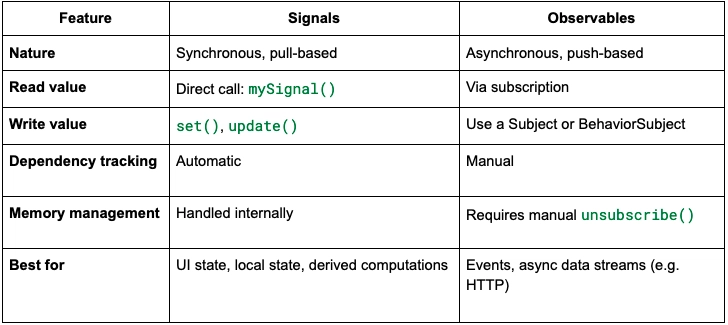
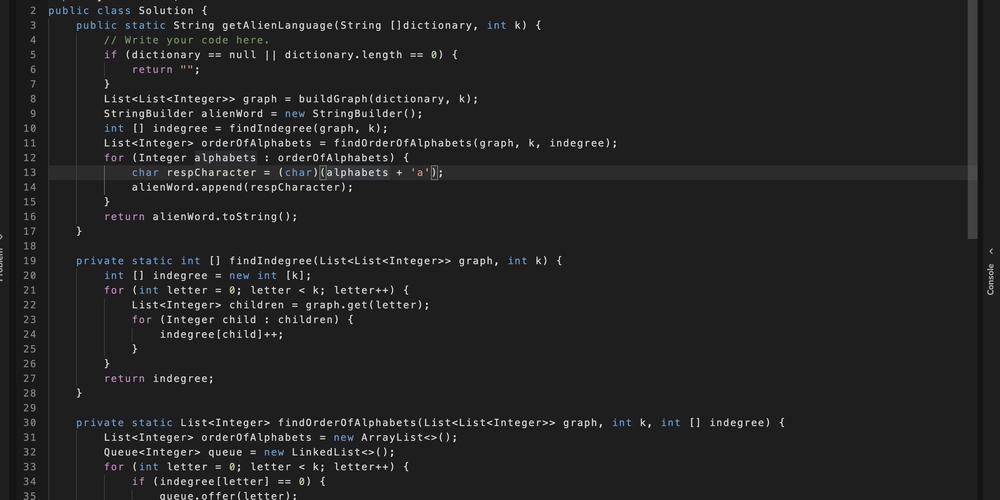










![[FREE EBOOKS] The Kubernetes Bible, The Ultimate Linux Shell Scripting Guide & Four More Best Selling Titles](https://www.javacodegeeks.com/wp-content/uploads/2012/12/jcg-logo.jpg)



![From drop-out to software architect with Jason Lengstorf [Podcast #167]](https://cdn.hashnode.com/res/hashnode/image/upload/v1743796461357/f3d19cd7-e6f5-4d7c-8bfc-eb974bc8da68.png?#)



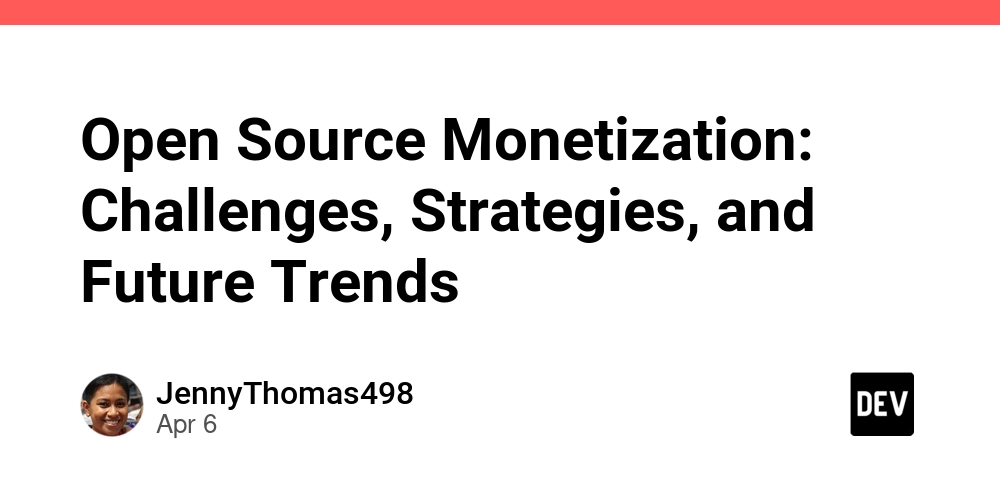



































































































.png?#)




.jpg?#)


















 (1).webp?#)













_Christophe_Coat_Alamy.jpg?#)







































































































![Rapidus in Talks With Apple as It Accelerates Toward 2nm Chip Production [Report]](https://www.iclarified.com/images/news/96937/96937/96937-640.jpg)