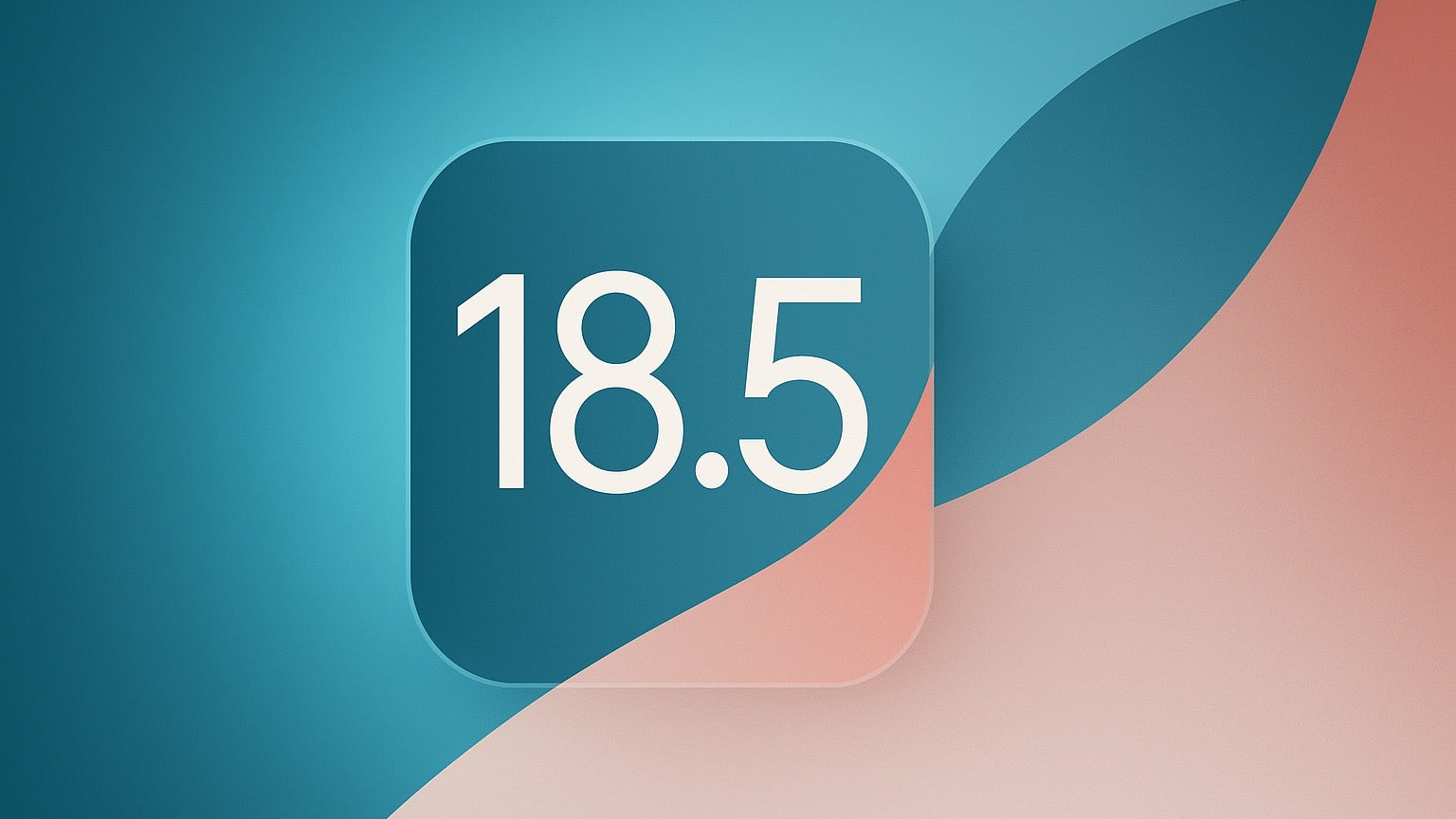Automate Your Boring Tasks Now!
Stop wasting precious time on repetitive tasks—it's time to let Python do the heavy lifting for you! If you're tired of manually handling mundane chores like file backups, data entry, and email responses, then you're in the right place. In this article, we’ll explore how Python can transform your daily routine by automating the boring stuff, freeing you up to focus on what really matters. Whether you’re a beginner or a seasoned coder, the idea is simple: write a few lines of code once, and then sit back as your computer runs the tasks for you. Let’s dive in and discover how you can make this a reality. Why Automate? Imagine reclaiming hours of your day by eliminating tasks you do over and over again. Automation isn’t just about saving time—it’s about boosting your productivity, reducing errors, and even making work a lot more enjoyable. Here are a few compelling reasons to start automating: Save Time: Instead of performing a task repeatedly, write a script that handles it in seconds. Reduce Errors: Manual work is prone to mistakes. Automation ensures consistency every single time. Increase Productivity: Free up mental energy for creative and strategic work. Simplify Routine Tasks: Even if you’re not a programmer, Python’s simple syntax makes it easy to learn and implement automation. Remember, every minute you spend on repetitive tasks is a minute you could be investing in learning something new or focusing on more meaningful projects. How Python Can Help Python is one of the most popular programming languages today, and for good reason. It’s known for its clear, straightforward syntax that reads almost like plain English. This makes Python an ideal choice for automation, even if you’re not a seasoned coder. Python’s extensive collection of libraries means that there’s almost always an existing tool for your task. In this article, we’ll highlight two powerful libraries: PyAutoGUI: This library is great for automating graphical user interface (GUI) tasks—like moving your mouse, clicking buttons, or even filling out forms. schedule: If you need to run tasks on a regular schedule (say, backing up files every night at 2 AM), this library makes scheduling a breeze. Let’s take a closer look at how you can put these tools to work. Practical Examples of Automation 1. Automating File Backups Backing up your files is essential, but doing it manually can be a real headache. With Python, you can create a script that automatically copies files from one folder to another. Here’s a simple example: import os import shutil from datetime import datetime def backup_files(source_dir, backup_dir): # Create a backup folder with a timestamp timestamp = datetime.now().strftime("%Y%m%d_%H%M%S") destination = os.path.join(backup_dir, f"backup_{timestamp}") os.makedirs(destination, exist_ok=True) # Loop through files and copy them for filename in os.listdir(source_dir): source_file = os.path.join(source_dir, filename) destination_file = os.path.join(destination, filename) if os.path.isfile(source_file): shutil.copy2(source_file, destination_file) print(f"Backed up {filename}") print("Backup completed!") # Usage backup_files("C:/Users/YourName/Documents", "D:/Backup") In this script, you specify the source folder and where you want the backup to be stored. The script creates a new folder with a timestamp and copies each file, ensuring you always have an up-to-date backup without lifting a finger.

Stop wasting precious time on repetitive tasks—it's time to let Python do the heavy lifting for you! If you're tired of manually handling mundane chores like file backups, data entry, and email responses, then you're in the right place. In this article, we’ll explore how Python can transform your daily routine by automating the boring stuff, freeing you up to focus on what really matters.
Whether you’re a beginner or a seasoned coder, the idea is simple: write a few lines of code once, and then sit back as your computer runs the tasks for you. Let’s dive in and discover how you can make this a reality.
Why Automate?
Imagine reclaiming hours of your day by eliminating tasks you do over and over again. Automation isn’t just about saving time—it’s about boosting your productivity, reducing errors, and even making work a lot more enjoyable. Here are a few compelling reasons to start automating:
- Save Time: Instead of performing a task repeatedly, write a script that handles it in seconds.
- Reduce Errors: Manual work is prone to mistakes. Automation ensures consistency every single time.
- Increase Productivity: Free up mental energy for creative and strategic work.
- Simplify Routine Tasks: Even if you’re not a programmer, Python’s simple syntax makes it easy to learn and implement automation.
Remember, every minute you spend on repetitive tasks is a minute you could be investing in learning something new or focusing on more meaningful projects.
How Python Can Help
Python is one of the most popular programming languages today, and for good reason. It’s known for its clear, straightforward syntax that reads almost like plain English. This makes Python an ideal choice for automation, even if you’re not a seasoned coder.
Python’s extensive collection of libraries means that there’s almost always an existing tool for your task. In this article, we’ll highlight two powerful libraries:
- PyAutoGUI: This library is great for automating graphical user interface (GUI) tasks—like moving your mouse, clicking buttons, or even filling out forms.
- schedule: If you need to run tasks on a regular schedule (say, backing up files every night at 2 AM), this library makes scheduling a breeze.
Let’s take a closer look at how you can put these tools to work.
Practical Examples of Automation
1. Automating File Backups
Backing up your files is essential, but doing it manually can be a real headache. With Python, you can create a script that automatically copies files from one folder to another. Here’s a simple example:
import os
import shutil
from datetime import datetime
def backup_files(source_dir, backup_dir):
# Create a backup folder with a timestamp
timestamp = datetime.now().strftime("%Y%m%d_%H%M%S")
destination = os.path.join(backup_dir, f"backup_{timestamp}")
os.makedirs(destination, exist_ok=True)
# Loop through files and copy them
for filename in os.listdir(source_dir):
source_file = os.path.join(source_dir, filename)
destination_file = os.path.join(destination, filename)
if os.path.isfile(source_file):
shutil.copy2(source_file, destination_file)
print(f"Backed up {filename}")
print("Backup completed!")
# Usage
backup_files("C:/Users/YourName/Documents", "D:/Backup")
In this script, you specify the source folder and where you want the backup to be stored. The script creates a new folder with a timestamp and copies each file, ensuring you always have an up-to-date backup without lifting a finger.









































































































































































![[The AI Show Episode 142]: ChatGPT’s New Image Generator, Studio Ghibli Craze and Backlash, Gemini 2.5, OpenAI Academy, 4o Updates, Vibe Marketing & xAI Acquires X](https://www.marketingaiinstitute.com/hubfs/ep%20142%20cover.png)














































































































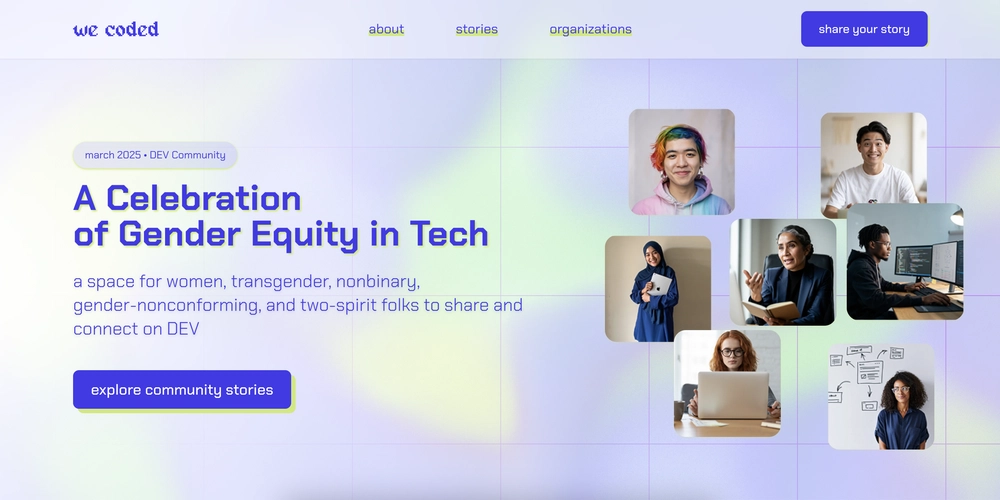
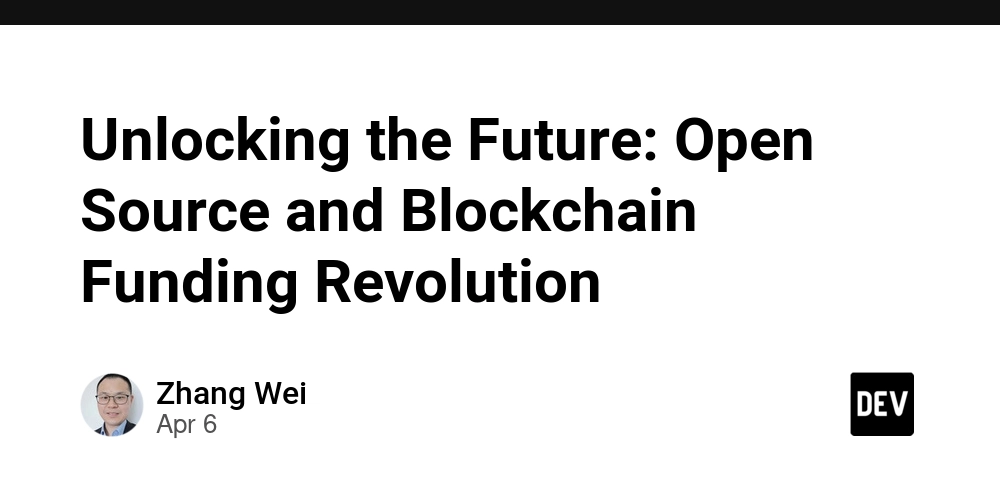
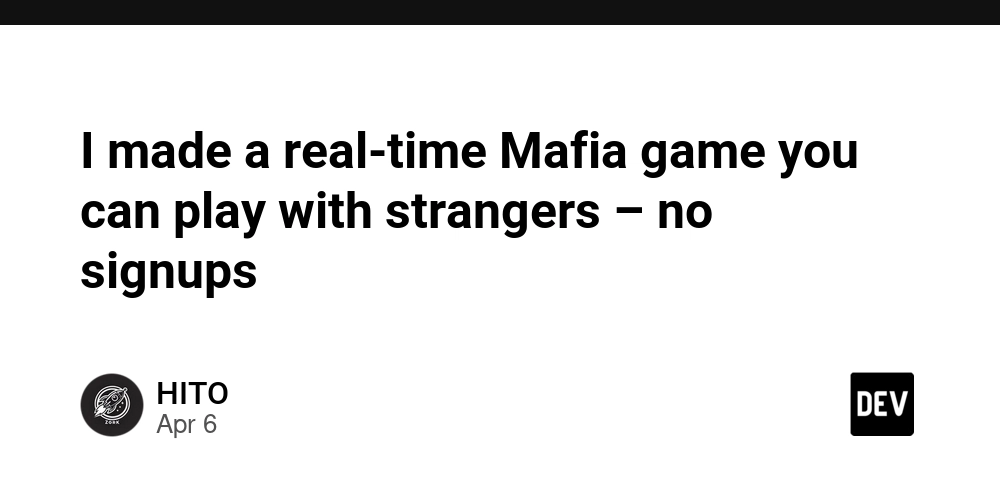
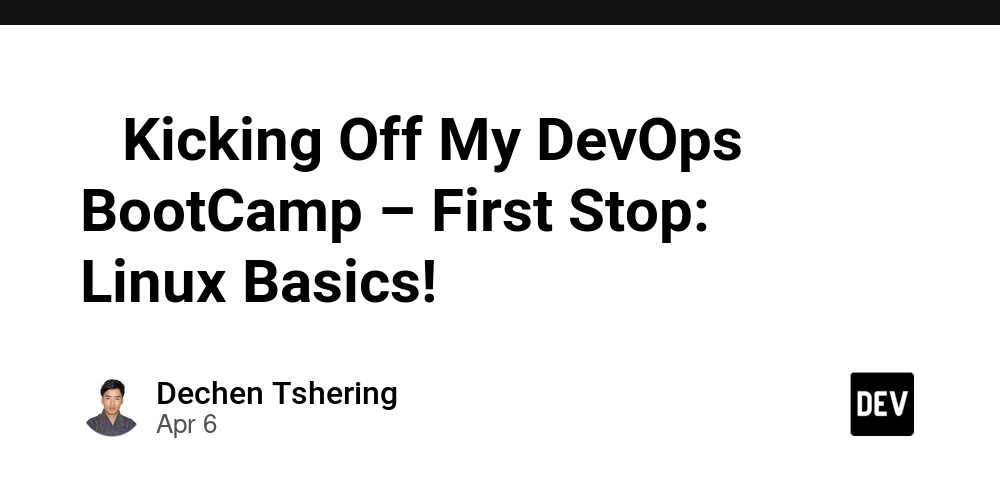









![[DEALS] The Premium Learn to Code Certification Bundle (97% off) & Other Deals Up To 98% Off – Offers End Soon!](https://www.javacodegeeks.com/wp-content/uploads/2012/12/jcg-logo.jpg)


![From drop-out to software architect with Jason Lengstorf [Podcast #167]](https://cdn.hashnode.com/res/hashnode/image/upload/v1743796461357/f3d19cd7-e6f5-4d7c-8bfc-eb974bc8da68.png?#)









































































































.png?#)
































_Christophe_Coat_Alamy.jpg?#)
 (1).webp?#)








































































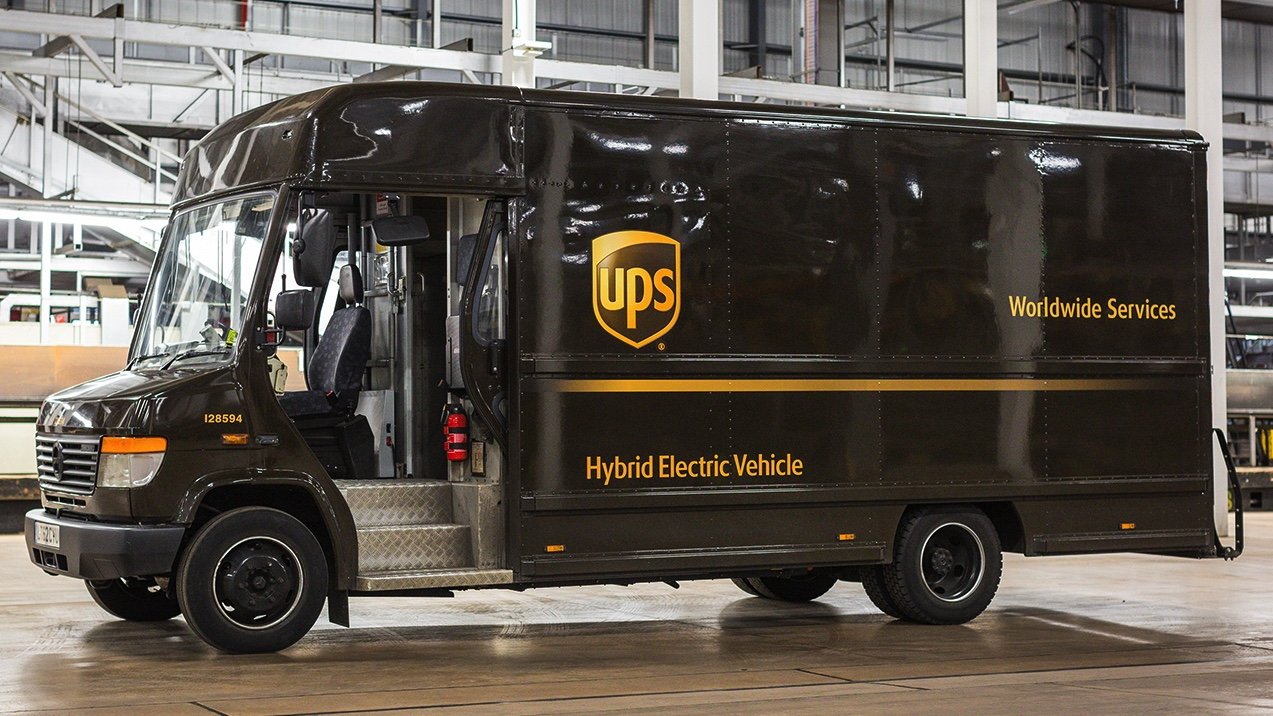

























![iPhone 17 Pro Won't Feature Two-Toned Back [Gurman]](https://www.iclarified.com/images/news/96944/96944/96944-640.jpg)
![Tariffs Threaten Apple's $999 iPhone Price Point in the U.S. [Gurman]](https://www.iclarified.com/images/news/96943/96943/96943-640.jpg)