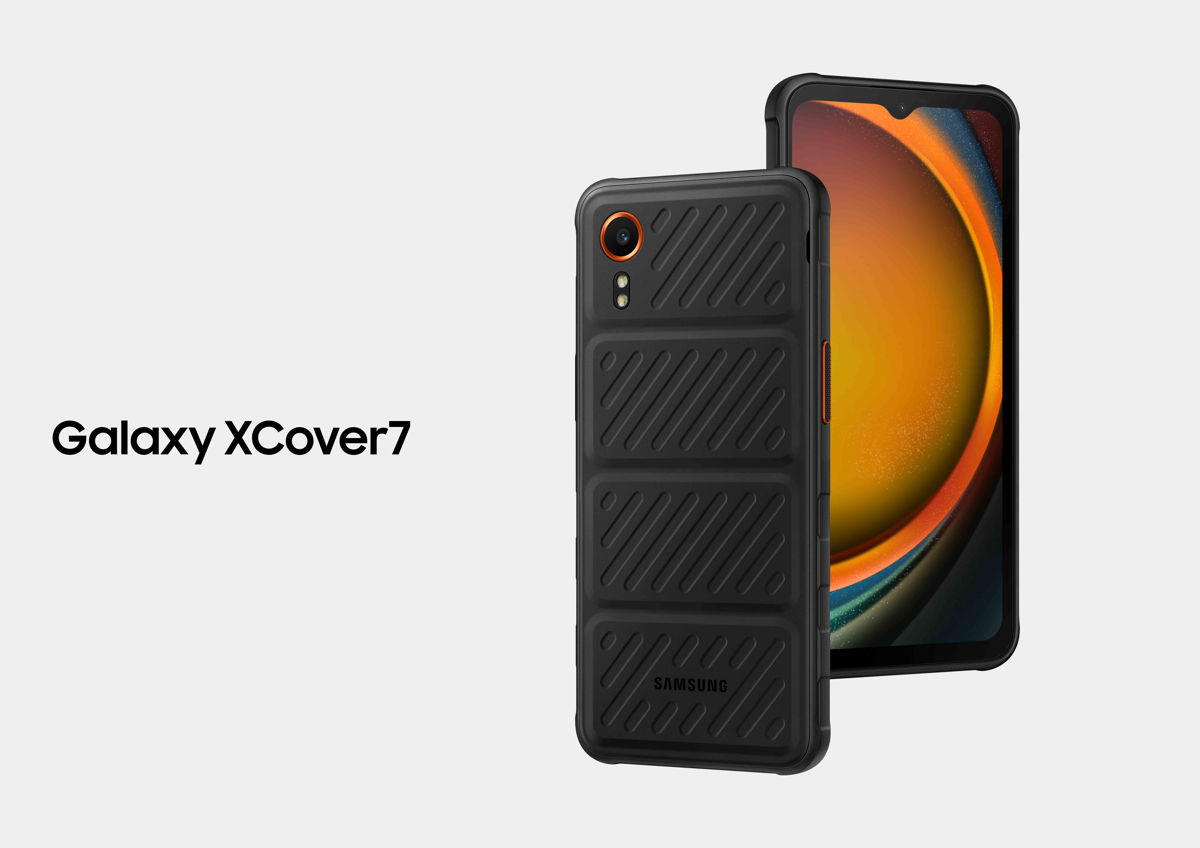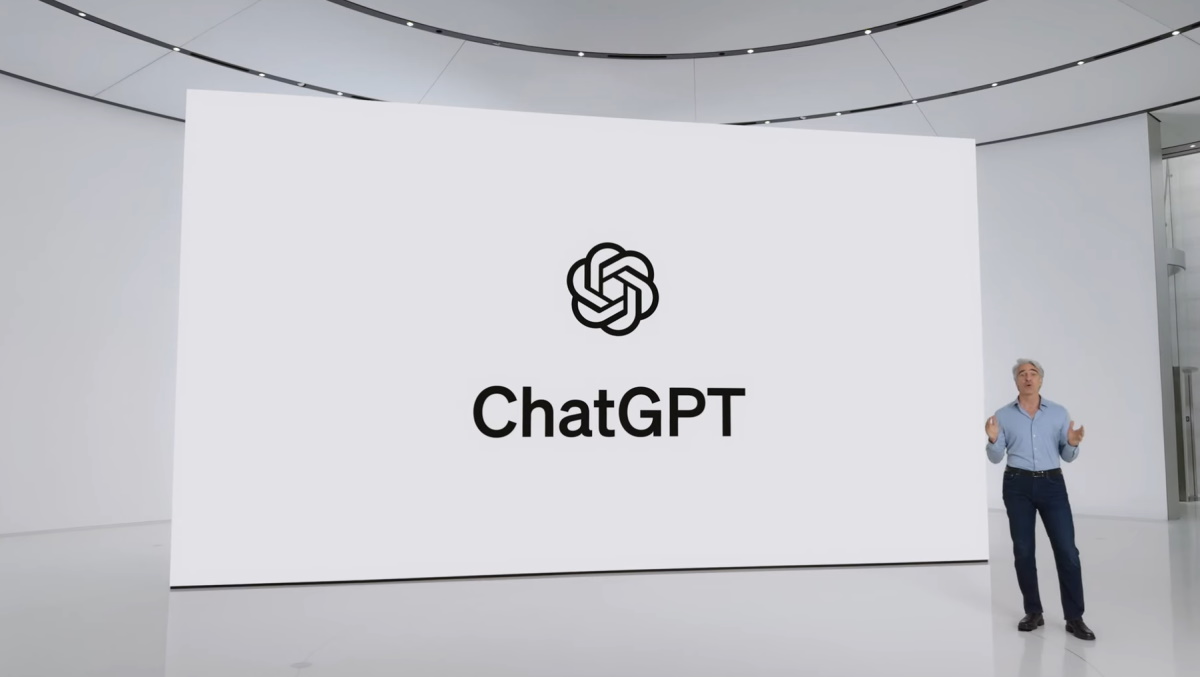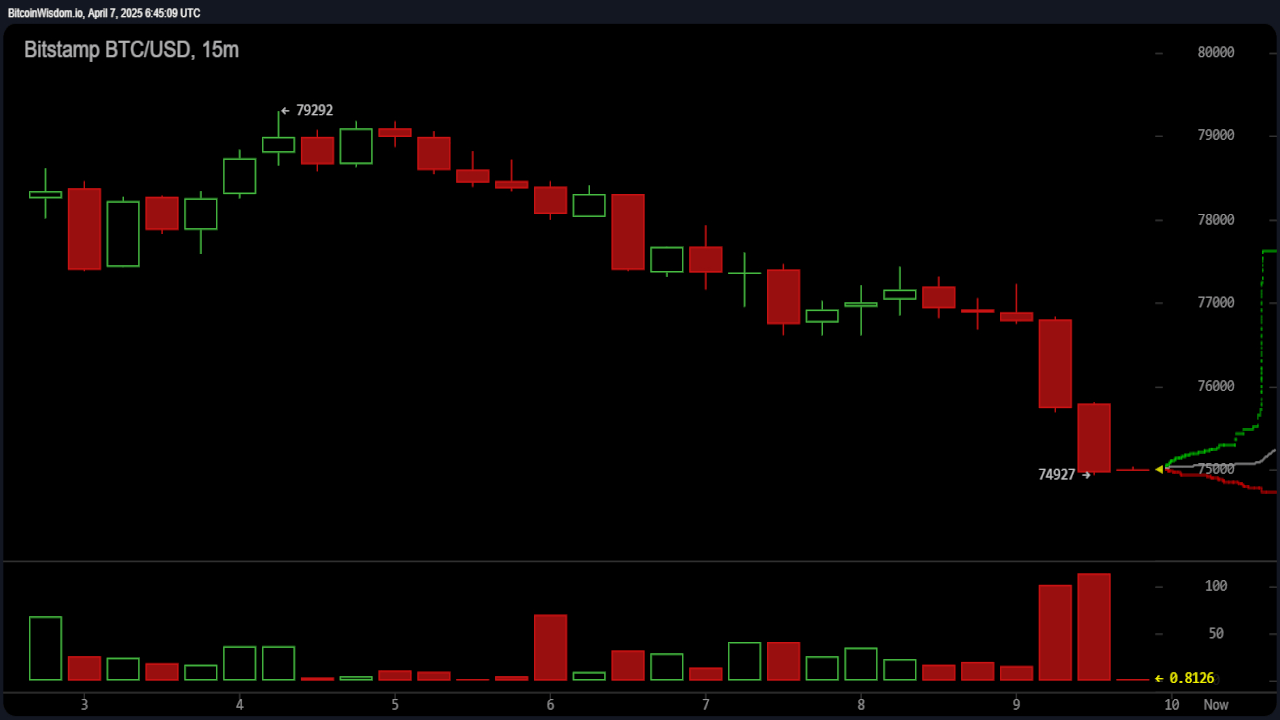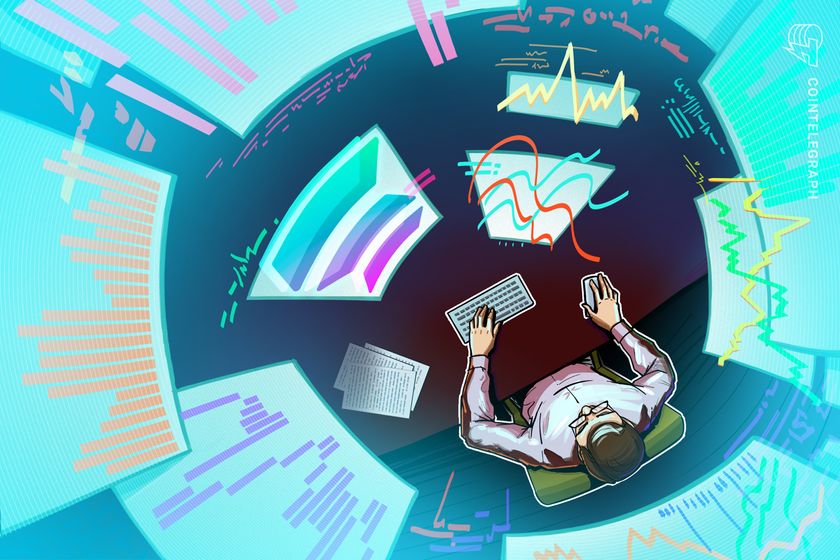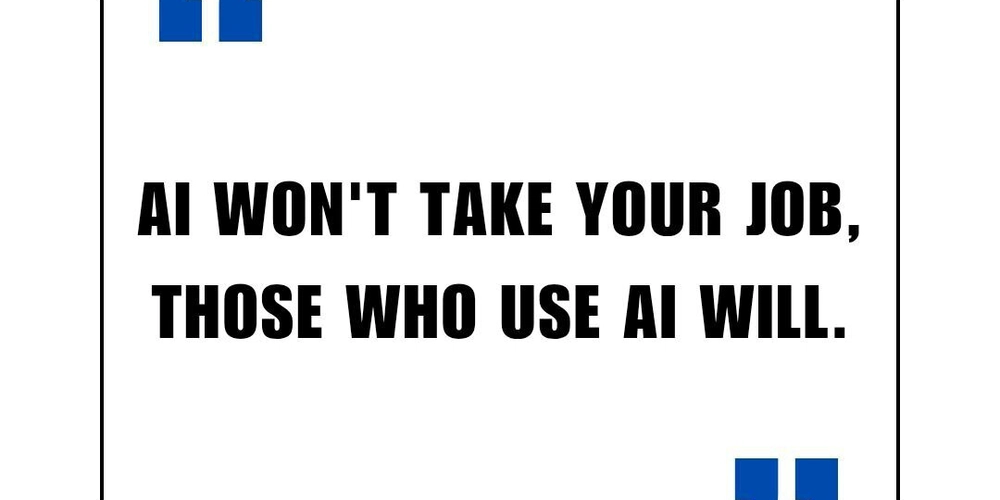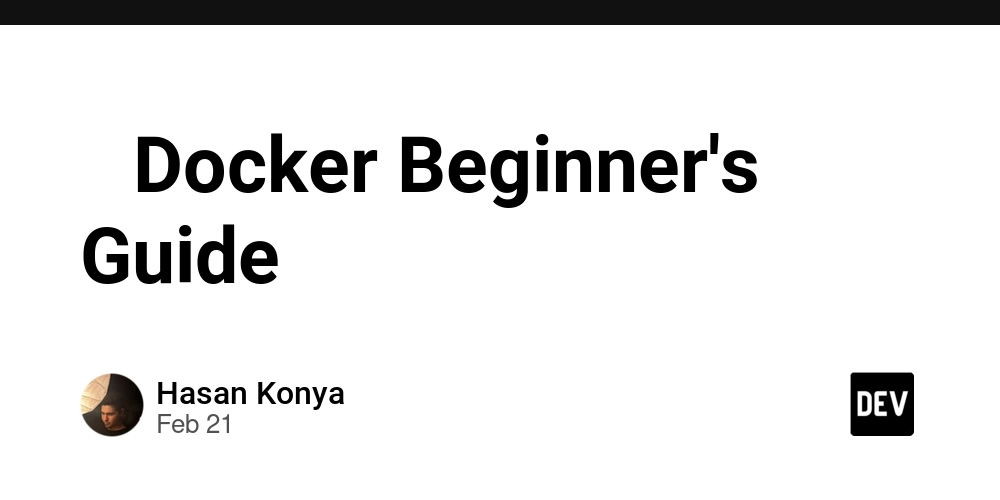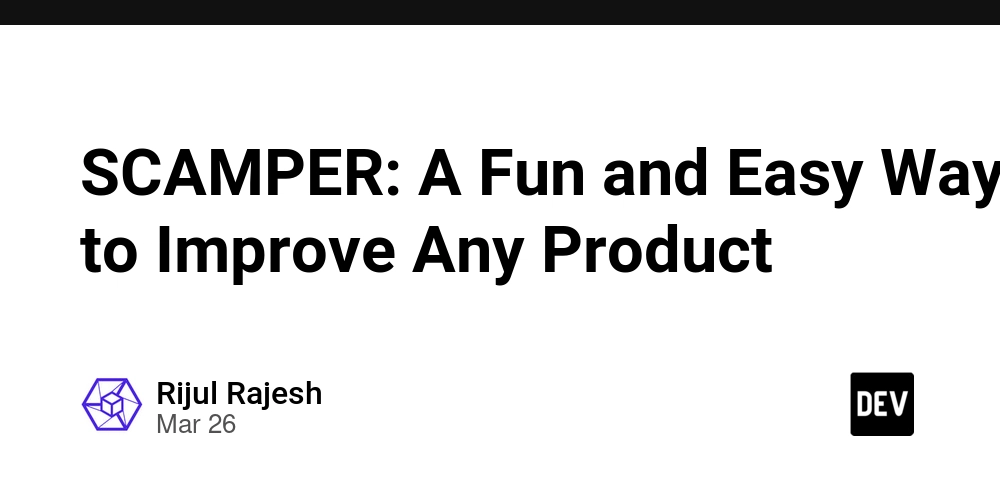Android NDK: Implementing Logging with JNI & C++
Introduction As android app developers, we know that Android NDK has been around for a long time, with its first release, NDK r1 in June 2009. The Android Native Development Kit (NDK) allows developers to write native code using C and C++, improving performance in critical areas like multimedia processing and computational tasks. One essential feature when working with the NDK is logging, which helps in debugging and monitoring native code execution. In this article, we’ll explore how to integrate and use the NDK logging library (android/log.h) to log messages from native code into Logcat, the standard Android logging system. And we will be calling the function from our kotlin code. Prerequisites Before we dive in, ensure you have the following set up: Android Studio installed NDK and CMake installed Basic knowledge of JNI (Java Native Interface). Don't worry we didn't need that much knowledge for now. Setting Up Your Project for NDK To enable NDK support in your Android project: Open your Android Studio project. Create a new project, in this case we will be using a default jetpack compose project Now, add a new Native module, simply right click to open the menu Select Android Native Library then finish Project Structure Inspect the project, now we are having a CMakeLists.txt file inside our nativelib library. There is a log library declared on the target_link_libraries block which is the NDK android log. Notice that we also has NativeLib class which will bridge between our kotlin code with the JNI. And the JNI will directly call our native C++ function. Implementing Native Logging Function We already finish with native library setup. As we know on Android there is common logging function Log.v for Verbose logging, Log.d for Debug and etc. Complete Android Log. In NDK there is also similar logging name but this time it is defined with enum instead of functions: ANDROID_LOG_VERBOSE ANDROID_LOG_DEBUG ANDROID_LOG_INFO ANDROID_LOG_WARN ANDROID_LOG_ERROR This enum will supplied into a single function __android_log_print from the NDK. So how do we make it ? The C++ Class Move to our nativelib library folder then: Create a new folder: logging Select C/C++ Source File Name the file as logging and check the Create an associated header option Open the logging header file logging.h then we need to register our c++ function, which will be shown like this: // logging.h #ifndef NDK_PLAYGROUND_LOGGING_H #define NDK_PLAYGROUND_LOGGING_H #include void log_print(JNIEnv* env, jint priority, jstring tag, jstring message); #endif //NDK_PLAYGROUND_LOGGING_H We can threat this class similarly like interface on highlevel programming language Open the logging.cpp class then we declare our real function implementation, since the difference of the log is only the enum value (aka: priority) it is enough to just declare a single function. #include "logging.h" #include #include void log_print(JNIEnv* env, jint priority, jstring tag, jstring message) { const char* tagStr = env->GetStringUTFChars(tag, nullptr); const char* msgStr = env->GetStringUTFChars(message, nullptr); if (tagStr && msgStr) { __android_log_print(priority, tagStr, "%s", msgStr); } env->ReleaseStringUTFChars(tag, tagStr); env->ReleaseStringUTFChars(message, msgStr); } Great! Until this steps you see a warning logging.cpp and logging.h file which tells that this file is not part of the project bla bla bla Moving back to our CMakeList.txt file we should register both of the classes so later on our nativelib.cpp classs will be able to import our logging classes. First, we need to set our source dir set(NATIVE_SRC_DIR ${CMAKE_CURRENT_SOURCE_DIR}) Set the target_sources Then target_include_directories Put those below our target_link_libraries block which remains like this: add_library(${CMAKE_PROJECT_NAME} SHARED # List C/C++ source files with relative paths to this CMakeLists.txt. nativelib.cpp ) # Specifies libraries CMake should link to your target library. You # can link libraries from various origins, such as libraries defined in this # build script, prebuilt third-party libraries, or Android system libraries. target_link_libraries(${CMAKE_PROJECT_NAME} # List libraries link to the target library android log) set(NATIVE_SRC_DIR ${CMAKE_CURRENT_SOURCE_DIR}) target_sources( ${CMAKE_PROJECT_NAME} PRIVATE ${NATIVE_SRC_DIR}/nativelib.cpp ${NATIVE_SRC_DIR}/logging/logging.cpp ) target_include_directories( ${CMAKE_PROJECT_NAME} PRIVATE ${NATIVE_SRC_DIR}/logging ) Then sync the project The JNI, nativelib.cpp class We are done with writing our logging c++ class, now it's time to work on JNI part. The class extension remains the same .cpp but this class we use it to register our native cpp function to

Introduction
As android app developers, we know that Android NDK has been around for a long time, with its first release, NDK r1 in June 2009. The Android Native Development Kit (NDK) allows developers to write native code using C and C++, improving performance in critical areas like multimedia processing and computational tasks. One essential feature when working with the NDK is logging, which helps in debugging and monitoring native code execution.
In this article, we’ll explore how to integrate and use the NDK logging library (android/log.h) to log messages from native code into Logcat, the standard Android logging system. And we will be calling the function from our kotlin code.
Prerequisites
Before we dive in, ensure you have the following set up:
- Android Studio installed
- NDK and CMake installed
- Basic knowledge of JNI (Java Native Interface). Don't worry we didn't need that much knowledge for now.
Setting Up Your Project for NDK
To enable NDK support in your Android project:
- Open your Android Studio project.
- Create a new project, in this case we will be using a default jetpack compose project
Now, add a new Native module, simply right click to open the menu

Project Structure
Inspect the project, now we are having a CMakeLists.txt file inside our nativelib library. There is a log library declared on the target_link_libraries block which is the NDK android log.

Notice that we also has NativeLib class which will bridge between our kotlin code with the JNI. And the JNI will directly call our native C++ function.
Implementing Native Logging Function
We already finish with native library setup. As we know on Android there is common logging function Log.v for Verbose logging, Log.d for Debug and etc. Complete Android Log. In NDK there is also similar logging name but this time it is defined with enum instead of functions:
ANDROID_LOG_VERBOSEANDROID_LOG_DEBUGANDROID_LOG_INFOANDROID_LOG_WARNANDROID_LOG_ERROR
This enum will supplied into a single function __android_log_print from the NDK. So how do we make it ?
The C++ Class
Move to our nativelib library folder then:
- Create a new folder:
logging Name the file as
loggingand check theCreate an associated headeroption

Open the logging header file
logging.hthen we need to register ourc++function, which will be shown like this:
// logging.h
#ifndef NDK_PLAYGROUND_LOGGING_H
#define NDK_PLAYGROUND_LOGGING_H
#include We can threat this class similarly like interface on highlevel programming language
- Open the
logging.cppclass then we declare our real function implementation, since the difference of the log is only the enum value (aka:priority) it is enough to just declare a single function.
#include "logging.h"
#include Great! Until this steps you see a warning logging.cpp and logging.h file which tells that this file is not part of the project bla bla bla
Moving back to our CMakeList.txt file we should register both of the classes so later on our nativelib.cpp classs will be able to import our logging classes.
- First, we need to set our source dir
set(NATIVE_SRC_DIR ${CMAKE_CURRENT_SOURCE_DIR}) - Set the
target_sources - Then
target_include_directories
Put those below our target_link_libraries block which remains like this:
add_library(${CMAKE_PROJECT_NAME} SHARED
# List C/C++ source files with relative paths to this CMakeLists.txt.
nativelib.cpp
)
# Specifies libraries CMake should link to your target library. You
# can link libraries from various origins, such as libraries defined in this
# build script, prebuilt third-party libraries, or Android system libraries.
target_link_libraries(${CMAKE_PROJECT_NAME}
# List libraries link to the target library
android
log)
set(NATIVE_SRC_DIR ${CMAKE_CURRENT_SOURCE_DIR})
target_sources(
${CMAKE_PROJECT_NAME}
PRIVATE
${NATIVE_SRC_DIR}/nativelib.cpp
${NATIVE_SRC_DIR}/logging/logging.cpp
)
target_include_directories(
${CMAKE_PROJECT_NAME}
PRIVATE
${NATIVE_SRC_DIR}/logging
)
Then sync the project
The JNI, nativelib.cpp class
We are done with writing our logging c++ class, now it's time to work on JNI part. The class extension remains the same .cpp but this class we use it to register our native cpp function to JNI so then we can expose it to our kotlin code. Don't worry, let's code !
Since we want to log in verbose, debug, info, warn and error we can declare it to each functions
#include Awesome! But we still not finished yet, let's open up NativeLib we have to bind the nativelib into our kotlin code which is our upper layer:
internal object NativeLib {
init {
System.loadLibrary("nativelib")
}
external fun logV(tag: String, message: String)
external fun logD(tag: String, message: String)
external fun logI(tag: String, message: String)
external fun logW(tag: String, message: String)
external fun logE(tag: String, message: String)
}
Notice that we load the library on the init block System.loadLibrary("nativelib")
Implementation
Open up our MainAcvitiy class then we can directly call the native function anywhere. For example:
class MainActivity : ComponentActivity() {
override fun onCreate(savedInstanceState: Bundle?) {
//some initialization
NativeLib.logV("MainActivity", "Hello from MainActivity")
}
}
If we run the project we will see that the log is printed:










































































































































































![[The AI Show Episode 142]: ChatGPT’s New Image Generator, Studio Ghibli Craze and Backlash, Gemini 2.5, OpenAI Academy, 4o Updates, Vibe Marketing & xAI Acquires X](https://www.marketingaiinstitute.com/hubfs/ep%20142%20cover.png)

















































































































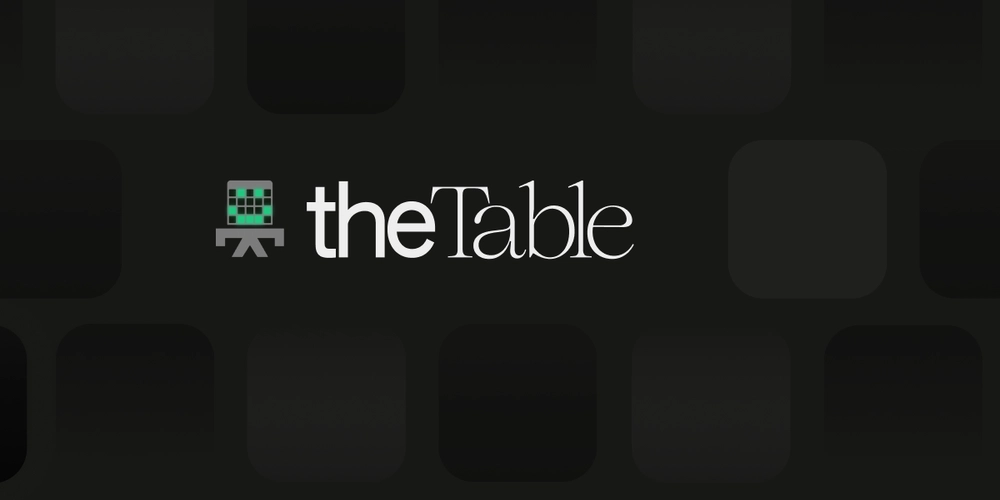
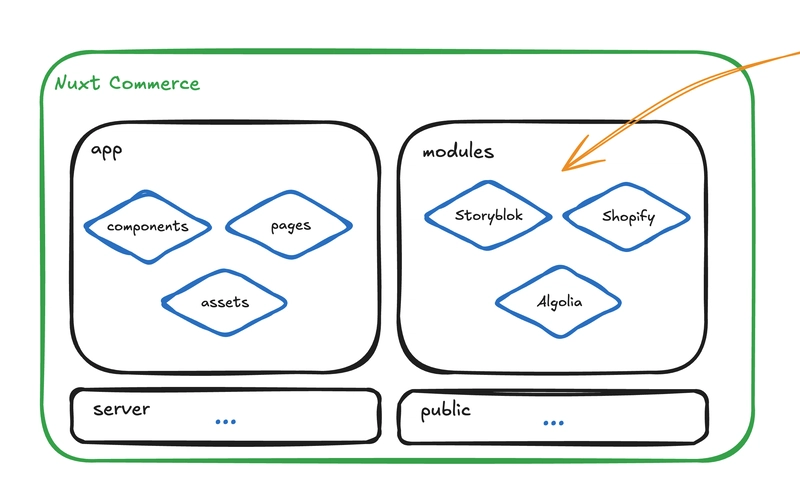












![[DEALS] The Premium Learn to Code Certification Bundle (97% off) & Other Deals Up To 98% Off – Offers End Soon!](https://www.javacodegeeks.com/wp-content/uploads/2012/12/jcg-logo.jpg)

![From drop-out to software architect with Jason Lengstorf [Podcast #167]](https://cdn.hashnode.com/res/hashnode/image/upload/v1743796461357/f3d19cd7-e6f5-4d7c-8bfc-eb974bc8da68.png?#)








































































































.png?#)


































_Christophe_Coat_Alamy.jpg?#)



.webp?#)






































































































![Apple Considers Delaying Smart Home Hub Until 2026 [Gurman]](https://www.iclarified.com/images/news/96946/96946/96946-640.jpg)
![iPhone 17 Pro Won't Feature Two-Toned Back [Gurman]](https://www.iclarified.com/images/news/96944/96944/96944-640.jpg)
![Tariffs Threaten Apple's $999 iPhone Price Point in the U.S. [Gurman]](https://www.iclarified.com/images/news/96943/96943/96943-640.jpg)