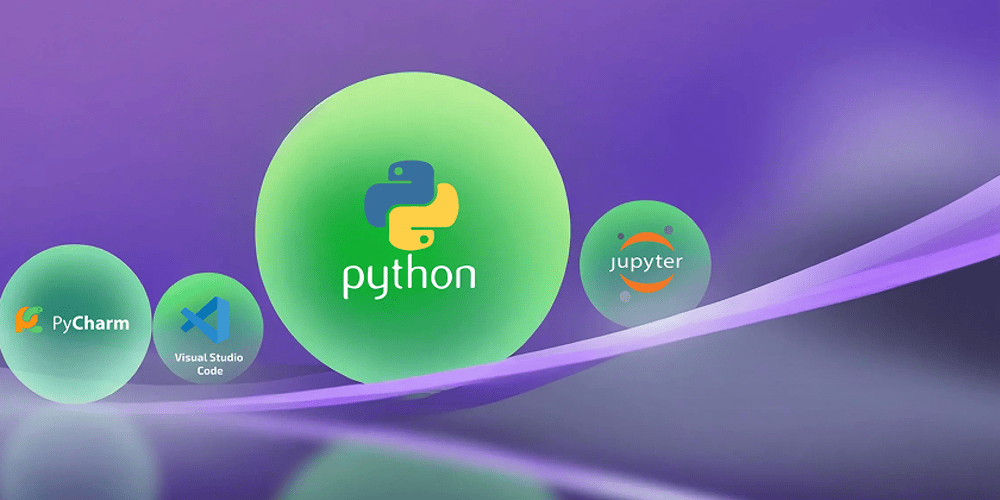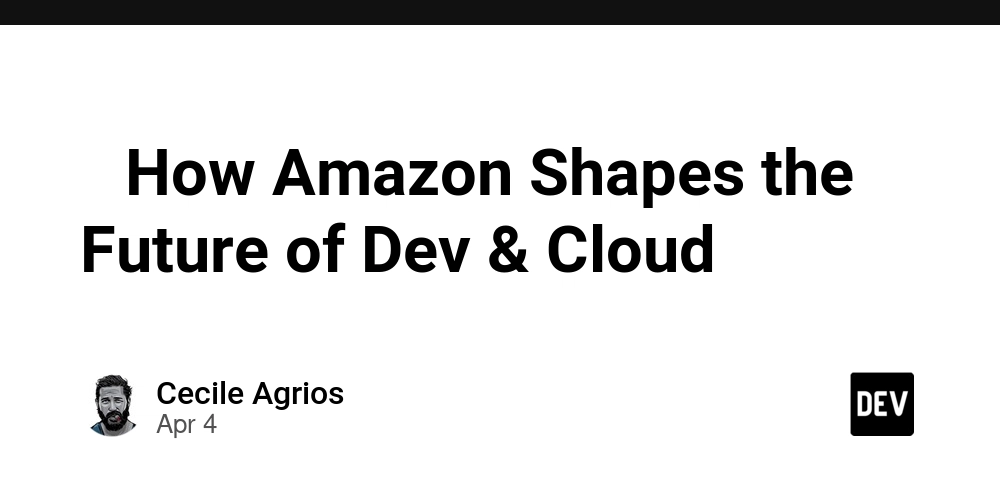Accessing MySQL Server from a Remote Machine in the Same Network
Overview This guide explains how to connect to a MySQL server running on a local network from a different machine. If you receive the error Host 'your_host' is not allowed to connect to this MySQL server, follow these steps to resolve it. Step 1: Verify Network Connectivity Before configuring MySQL, check if the server is reachable from the client machine. 1.1 Ping the MySQL Server Run this command from the client machine: ping 192.168.2.51 If you receive replies, the server is reachable. 1.2 Test MySQL Port Connectivity Use PowerShell or Command Prompt: Test-NetConnection 192.168.2.51 -Port 3306 If TcpTestSucceeded : True, MySQL is listening on port 3306. Step 2: Grant Remote Access in MySQL 2.1 Log into MySQL on the Server On the MySQL server (192.168.2.51), open a terminal or command prompt and log in: mysql -u root -p Enter the password when prompted. 2.2 Check Existing User Privileges Run the following command: SELECT host, user FROM mysql.user; If the root user only has localhost access, update its privileges. 2.3 Grant Remote Access to a Specific IP To allow connections from 192.168.2.57, run: GRANT ALL PRIVILEGES ON *.* TO 'root'@'192.168.2.57' IDENTIFIED BY 'root' WITH GRANT OPTION; FLUSH PRIVILEGES; 2.4 (Optional) Allow Access from Any IP If you want to allow connections from any machine in the network: GRANT ALL PRIVILEGES ON *.* TO 'root'@'%' IDENTIFIED BY 'root' WITH GRANT OPTION; FLUSH PRIVILEGES; Step 3: Modify MySQL Configuration to Accept Remote Connections By default, MySQL only listens on 127.0.0.1. Update this setting to allow external connections. 3.1 Edit MySQL Configuration File Windows: Edit C:\ProgramData\MySQL\MySQL Server X.X\my.ini Linux: Edit /etc/mysql/my.cnf or /etc/mysql/mysql.conf.d/mysqld.cnf Find this line: bind-address = 127.0.0.1 Change it to: bind-address = 0.0.0.0 3.2 Restart MySQL Service Windows: net stop mysql net start mysql Linux: sudo systemctl restart mysql Step 4: Connect to MySQL from the Remote Machine Now, on 192.168.2.57, try connecting: mysql -h 192.168.2.51 -P 3306 -u root -p Conclusion Following these steps, you should be able to connect to MySQL from another machine on the same network. If issues persist, check firewall rules and MySQL user privileges.
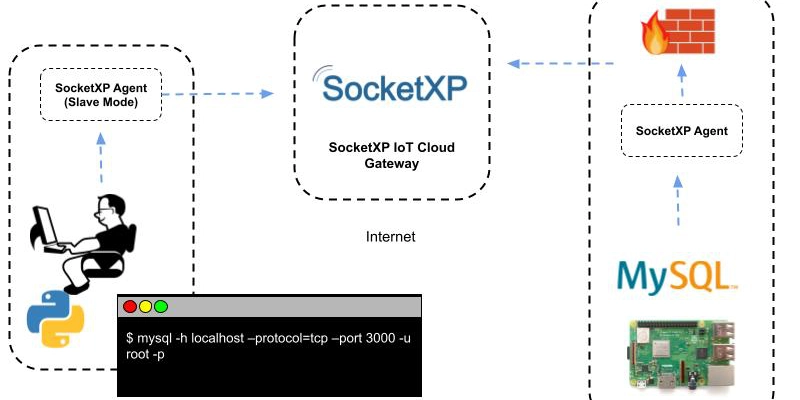
Overview
This guide explains how to connect to a MySQL server running on a local network from a different machine. If you receive the error Host 'your_host' is not allowed to connect to this MySQL server, follow these steps to resolve it.
Step 1: Verify Network Connectivity
Before configuring MySQL, check if the server is reachable from the client machine.
1.1 Ping the MySQL Server
Run this command from the client machine:
ping 192.168.2.51
If you receive replies, the server is reachable.
1.2 Test MySQL Port Connectivity
Use PowerShell or Command Prompt:
Test-NetConnection 192.168.2.51 -Port 3306
If TcpTestSucceeded : True, MySQL is listening on port 3306.
Step 2: Grant Remote Access in MySQL
2.1 Log into MySQL on the Server
On the MySQL server (192.168.2.51), open a terminal or command prompt and log in:
mysql -u root -p
Enter the password when prompted.
2.2 Check Existing User Privileges
Run the following command:
SELECT host, user FROM mysql.user;
If the root user only has localhost access, update its privileges.
2.3 Grant Remote Access to a Specific IP
To allow connections from 192.168.2.57, run:
GRANT ALL PRIVILEGES ON *.* TO 'root'@'192.168.2.57' IDENTIFIED BY 'root' WITH GRANT OPTION;
FLUSH PRIVILEGES;
2.4 (Optional) Allow Access from Any IP
If you want to allow connections from any machine in the network:
GRANT ALL PRIVILEGES ON *.* TO 'root'@'%' IDENTIFIED BY 'root' WITH GRANT OPTION;
FLUSH PRIVILEGES;
Step 3: Modify MySQL Configuration to Accept Remote Connections
By default, MySQL only listens on 127.0.0.1. Update this setting to allow external connections.
3.1 Edit MySQL Configuration File
Windows:
Edit C:\ProgramData\MySQL\MySQL Server X.X\my.ini
Linux:
Edit /etc/mysql/my.cnf or /etc/mysql/mysql.conf.d/mysqld.cnf
Find this line:
bind-address = 127.0.0.1
Change it to:
bind-address = 0.0.0.0
3.2 Restart MySQL Service
Windows:
net stop mysql
net start mysql
Linux:
sudo systemctl restart mysql
Step 4: Connect to MySQL from the Remote Machine
Now, on 192.168.2.57, try connecting:
mysql -h 192.168.2.51 -P 3306 -u root -p
Conclusion
Following these steps, you should be able to connect to MySQL from another machine on the same network. If issues persist, check firewall rules and MySQL user privileges.









































































































































































![[The AI Show Episode 142]: ChatGPT’s New Image Generator, Studio Ghibli Craze and Backlash, Gemini 2.5, OpenAI Academy, 4o Updates, Vibe Marketing & xAI Acquires X](https://www.marketingaiinstitute.com/hubfs/ep%20142%20cover.png)















































































































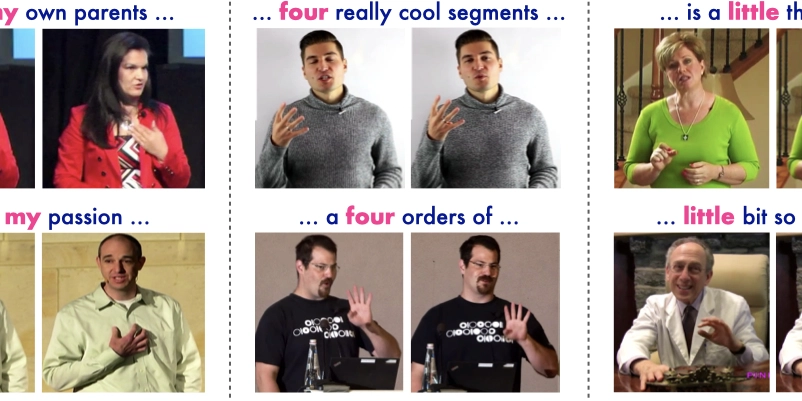
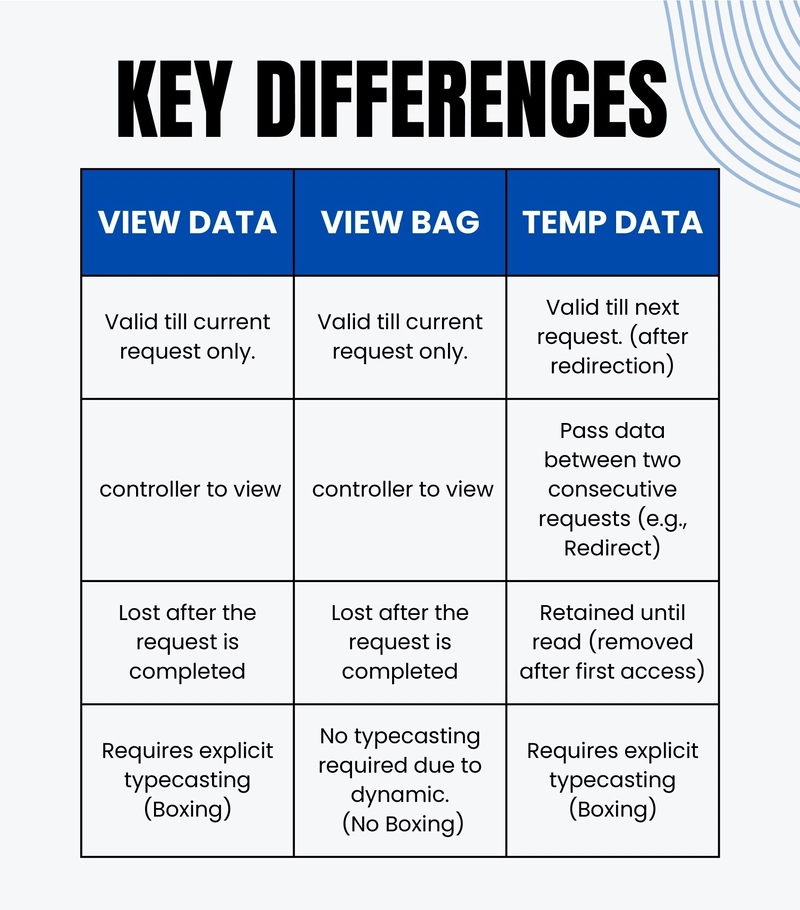









![[FREE EBOOKS] The Kubernetes Bible, The Ultimate Linux Shell Scripting Guide & Four More Best Selling Titles](https://www.javacodegeeks.com/wp-content/uploads/2012/12/jcg-logo.jpg)



![From drop-out to software architect with Jason Lengstorf [Podcast #167]](https://cdn.hashnode.com/res/hashnode/image/upload/v1743796461357/f3d19cd7-e6f5-4d7c-8bfc-eb974bc8da68.png?#)



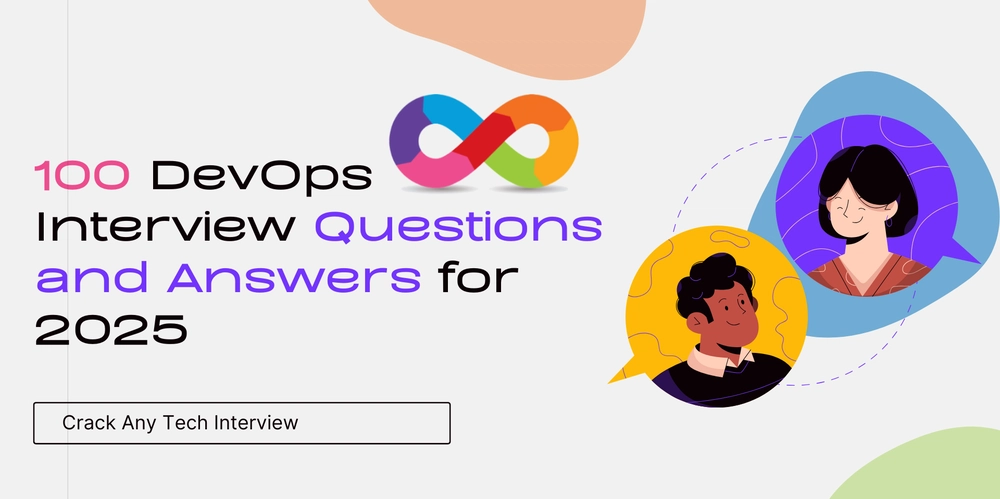



































































































.png?#)




.jpg?#)




















 (1).webp?#)











_Christophe_Coat_Alamy.jpg?#)








































































































![Rapidus in Talks With Apple as It Accelerates Toward 2nm Chip Production [Report]](https://www.iclarified.com/images/news/96937/96937/96937-640.jpg)