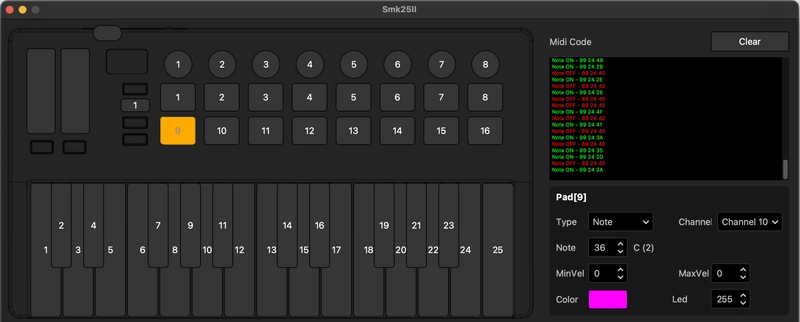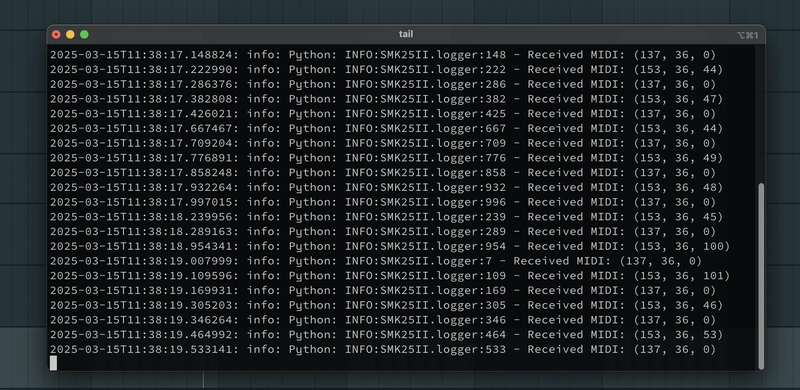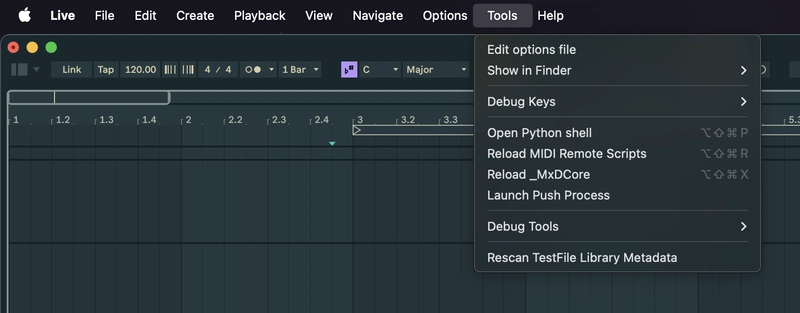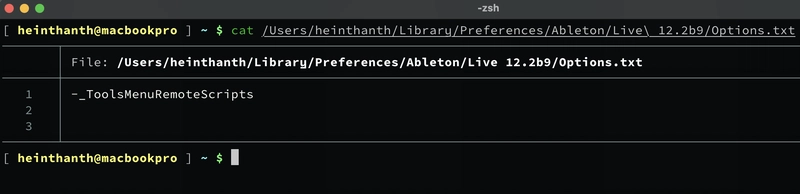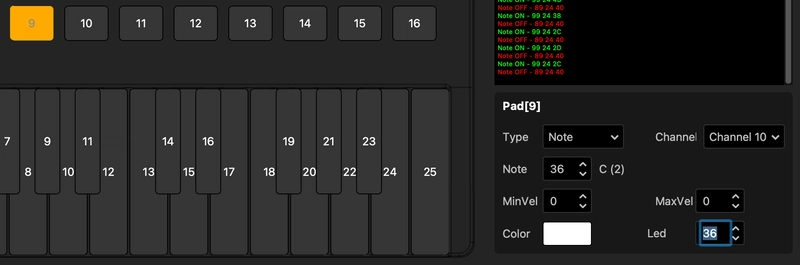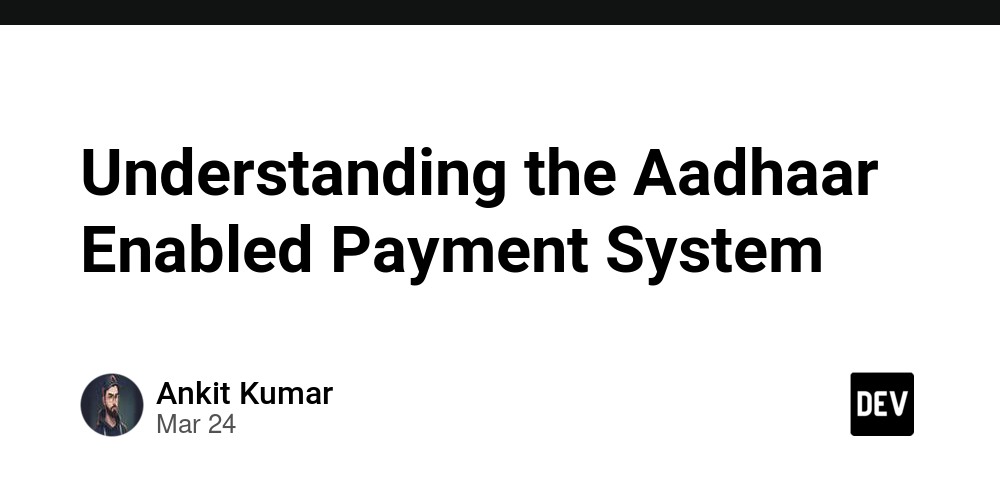Ableton Live Control Surface Development Adventure: EP-02
EP-02: SENDING AND RECEIVING SIMPLE MIDI To continue this episode, you will need MidiSuite and MIDI Monitor By looking at either the MIDI Monitor or the configuration in the MidiSuite app, you can see that the Pad 9 (second row, first pad) is configured to send MIDI note number 36 via channel 10. Let's try to capture this! RECEIVING MIDI We will add a receive_midi function to our ControlSurface object. # SMK25II module class SMK25II: # ... def receive_midi(self, data: list[int]): logger.info(f"Received MIDI: {data}") Now, let's try to press Pad 9 ... Nothing happened. It's because MIDI data is captured by Ableton Live and not forwarded to the script. So, we will need to ask Live to forward the MIDI data to our script... We will add another function called build_midi_map. # SMK25II module class SMK25II: # ... def build_midi_map(self, midi_map_handle: int): script_handle = self._instance.handle() Live.MidiMap.forward_midi_note(script_handle, midi_map_handle, 9, 36) Also don't forget to import the Live package and assign the instance to a local variable. import Live class SMK25II: def __init__(self, instance): self._instance = instance # ... By doing so, we ask Live to forward MIDI note 36 from channel 9 to our script. Then, let's reload the script and press the pad 9 again. This time, we can see that the MIDI data is logged properly! TIPS ON RELOADING THE SCRIPT I'd recommend using Ableton Live Beta (which has hidden "Tools" menu where you can reload MIDI remote scripts). It can be enabled by adding -_ToolsMenuRemoteScripts to the Options.txt SENDING MIDI Now, this time, let's send a MIDI data back to SMK25-II. I was wondering how I can control the color of the pads. So, I did some research and did experiments for a while. Then, I found out that I can configure the note number for LED for each pad. And then send the MIDI note with velocity data as the color to use. Basically, to set the pad 9 color to yellow, you would configure the pad 9's LED note number to something (e.g. 36). And then, send MIDI message with note number 36 (pad 9) and 2 (yellow) as velocity. Before adding more code, let's configure the LED note number of pad 9 to 36. Let's add another function which, in turn, calls instance.send_midi(). # SMK25II module class SMK25II: # ... def send_midi(self, data: tuple[int, ...]): self._instance.send_midi(data) Then, let's try to send MIDI on init. # SMK25II module class SMK25II: def __init__(self, instance): self._instance = instance # send "NOTE ON" message with note: 36, velocity: 2 via channel 1 self.send_midi((0x90, 36, 2)) Now, the pad 9 color is set to yellow as soon as the script is loaded. As of now, I still have no idea which velocity values are associated with which colors. This is something I need to figure out on the way. Finally, let's send the shutdown message to the controller when the script disconnect. # SMK25II module class SMK25II: def disconnect(self): # sending shutdown message to channel 16, note 127, velocity 127 self.send_midi((159, 127, 127)) # ... Well, this is the end of EP-02. Thanks for reading! See you in the next episode.
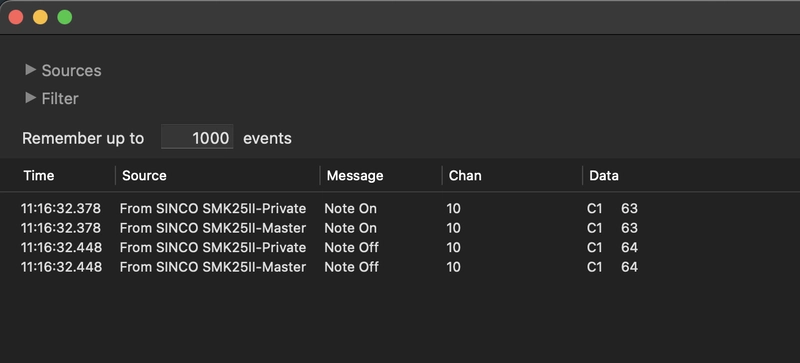
EP-02: SENDING AND RECEIVING SIMPLE MIDI
To continue this episode, you will need MidiSuite and MIDI Monitor
By looking at either the MIDI Monitor or the configuration in the MidiSuite app, you can see that the Pad 9 (second row, first pad) is configured to send MIDI note number 36 via channel 10.
Let's try to capture this!
RECEIVING MIDI
We will add a receive_midi function to our ControlSurface object.
# SMK25II module
class SMK25II:
# ...
def receive_midi(self, data: list[int]):
logger.info(f"Received MIDI: {data}")
Now, let's try to press Pad 9 ... Nothing happened. It's because MIDI data is captured by Ableton Live and not forwarded to the script.
So, we will need to ask Live to forward the MIDI data to our script...
We will add another function called build_midi_map.
# SMK25II module
class SMK25II:
# ...
def build_midi_map(self, midi_map_handle: int):
script_handle = self._instance.handle()
Live.MidiMap.forward_midi_note(script_handle, midi_map_handle, 9, 36)
Also don't forget to import the Live package and assign the instance to a local variable.
import Live
class SMK25II:
def __init__(self, instance):
self._instance = instance
# ...
By doing so, we ask Live to forward MIDI note 36 from channel 9 to our script. Then, let's reload the script and press the pad 9 again.
This time, we can see that the MIDI data is logged properly!
TIPS ON RELOADING THE SCRIPT
I'd recommend using Ableton Live Beta (which has hidden "Tools" menu where you can reload MIDI remote scripts).
It can be enabled by adding -_ToolsMenuRemoteScripts to the Options.txt
SENDING MIDI
Now, this time, let's send a MIDI data back to SMK25-II. I was wondering how I can control the color of the pads. So, I did some research and did experiments for a while.
Then, I found out that I can configure the note number for LED for each pad. And then send the MIDI note with velocity data as the color to use.
Basically, to set the pad 9 color to yellow, you would configure the pad 9's LED note number to something (e.g. 36). And then, send MIDI message with note number 36 (pad 9) and 2 (yellow) as velocity.
Before adding more code, let's configure the LED note number of pad 9 to 36.
Let's add another function which, in turn, calls instance.send_midi().
# SMK25II module
class SMK25II:
# ...
def send_midi(self, data: tuple[int, ...]):
self._instance.send_midi(data)
Then, let's try to send MIDI on init.
# SMK25II module
class SMK25II:
def __init__(self, instance):
self._instance = instance
# send "NOTE ON" message with note: 36, velocity: 2 via channel 1
self.send_midi((0x90, 36, 2))
Now, the pad 9 color is set to yellow as soon as the script is loaded.
As of now, I still have no idea which velocity values are associated with which colors. This is something I need to figure out on the way.
Finally, let's send the shutdown message to the controller when the script disconnect.
# SMK25II module
class SMK25II:
def disconnect(self):
# sending shutdown message to channel 16, note 127, velocity 127
self.send_midi((159, 127, 127))
# ...
Well, this is the end of EP-02. Thanks for reading! See you in the next episode.










































































































































































![[The AI Show Episode 142]: ChatGPT’s New Image Generator, Studio Ghibli Craze and Backlash, Gemini 2.5, OpenAI Academy, 4o Updates, Vibe Marketing & xAI Acquires X](https://www.marketingaiinstitute.com/hubfs/ep%20142%20cover.png)














































































































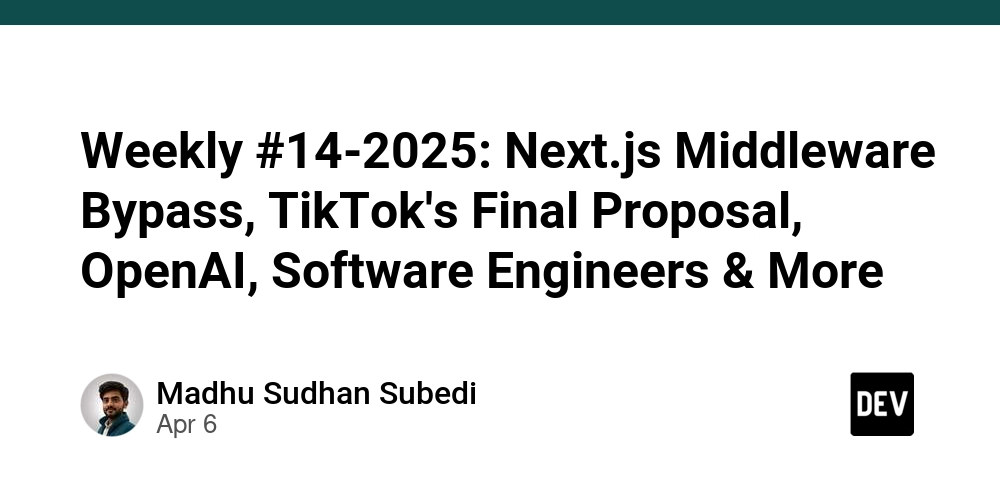
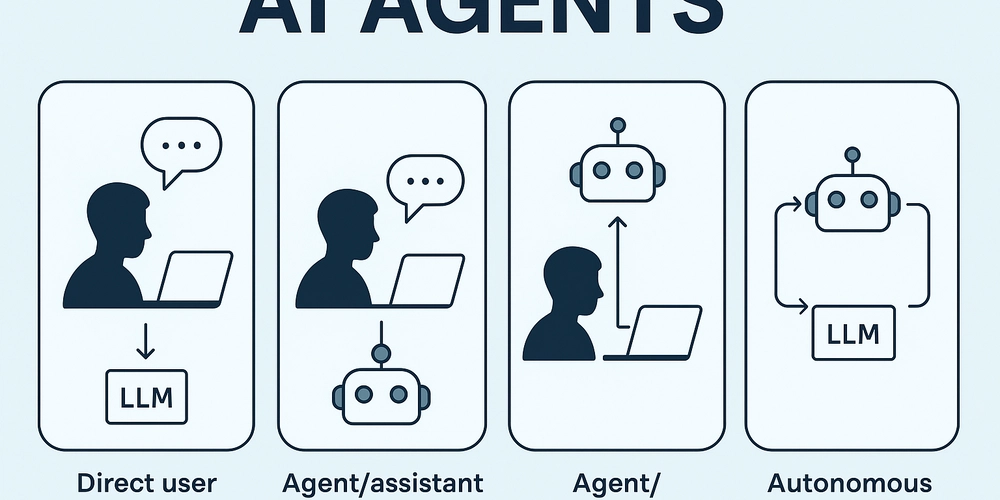
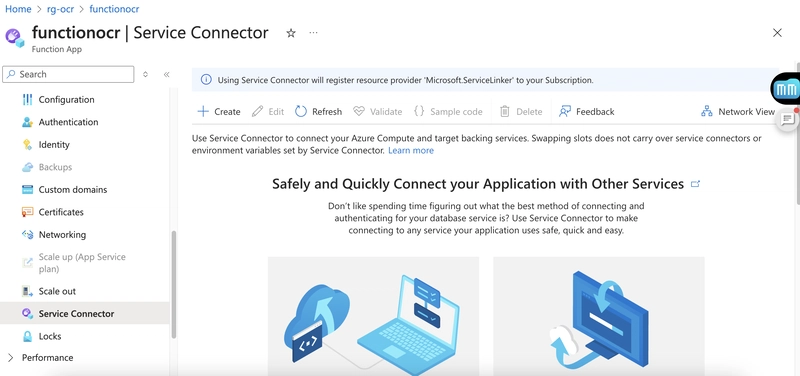
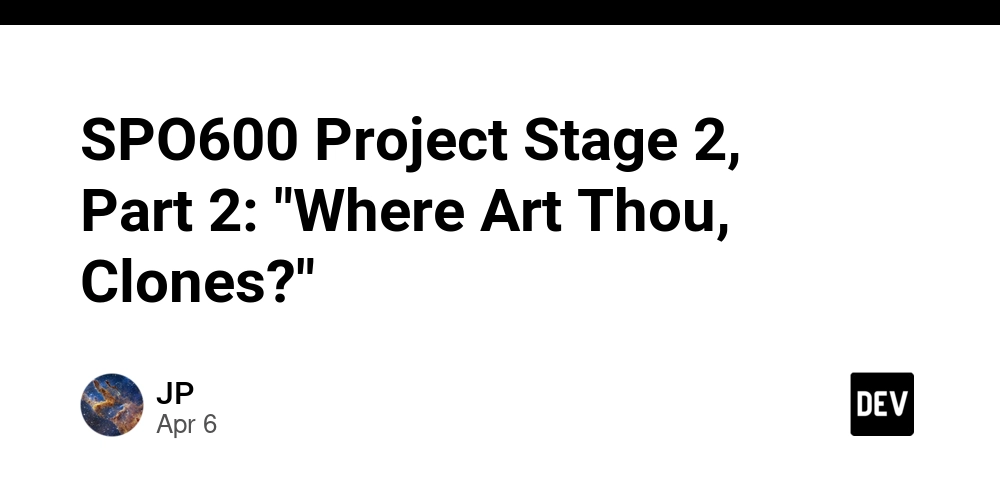









![[FREE EBOOKS] The Kubernetes Bible, The Ultimate Linux Shell Scripting Guide & Four More Best Selling Titles](https://www.javacodegeeks.com/wp-content/uploads/2012/12/jcg-logo.jpg)



![From drop-out to software architect with Jason Lengstorf [Podcast #167]](https://cdn.hashnode.com/res/hashnode/image/upload/v1743796461357/f3d19cd7-e6f5-4d7c-8bfc-eb974bc8da68.png?#)






































































































.png?#)




.jpg?#)
































_Christophe_Coat_Alamy.jpg?#)







































































































![Rapidus in Talks With Apple as It Accelerates Toward 2nm Chip Production [Report]](https://www.iclarified.com/images/news/96937/96937/96937-640.jpg)