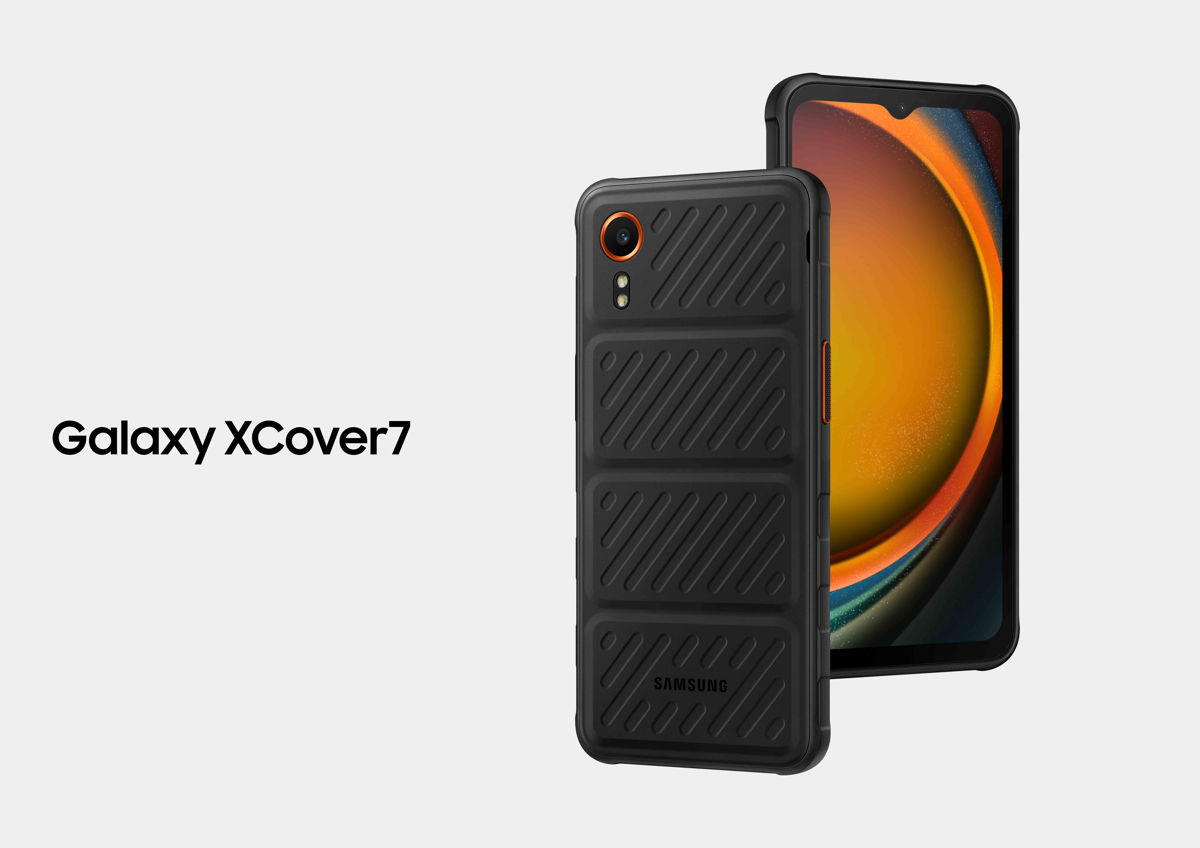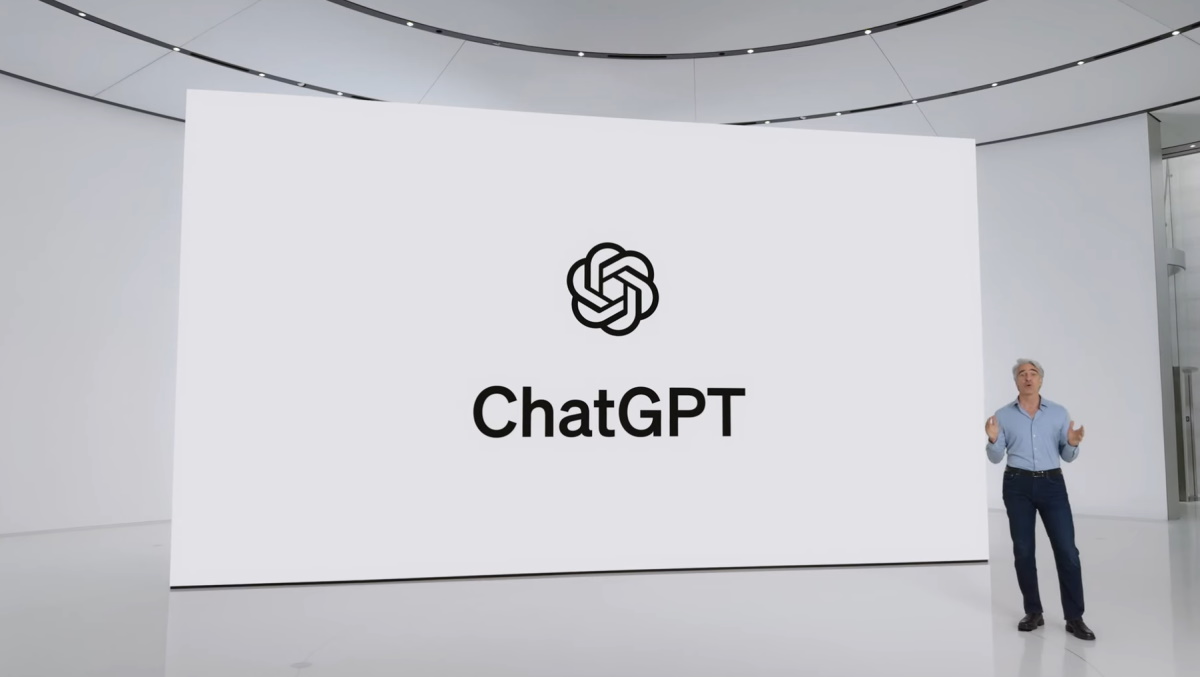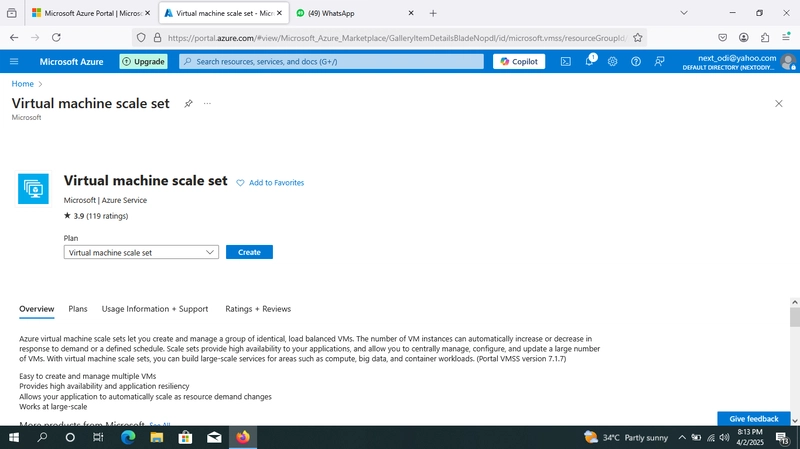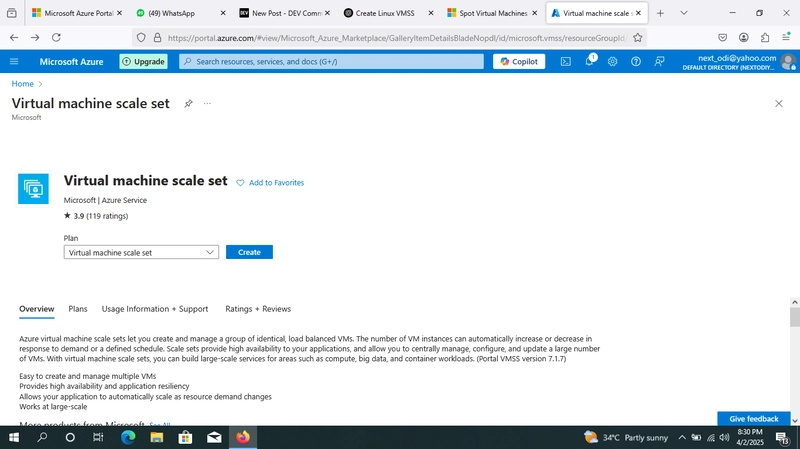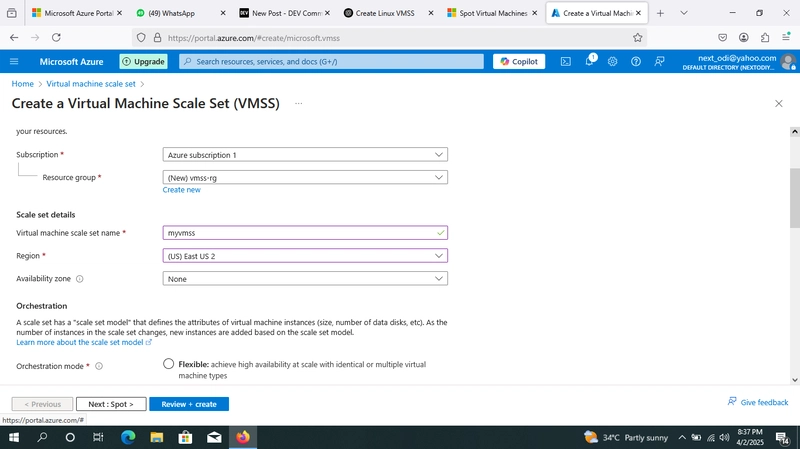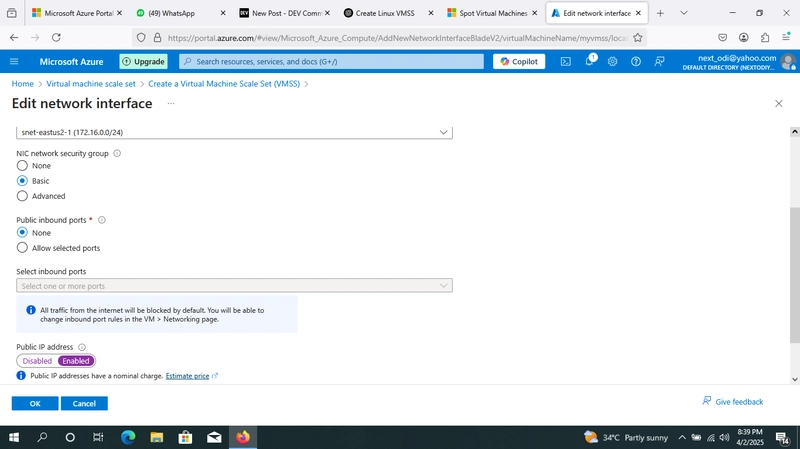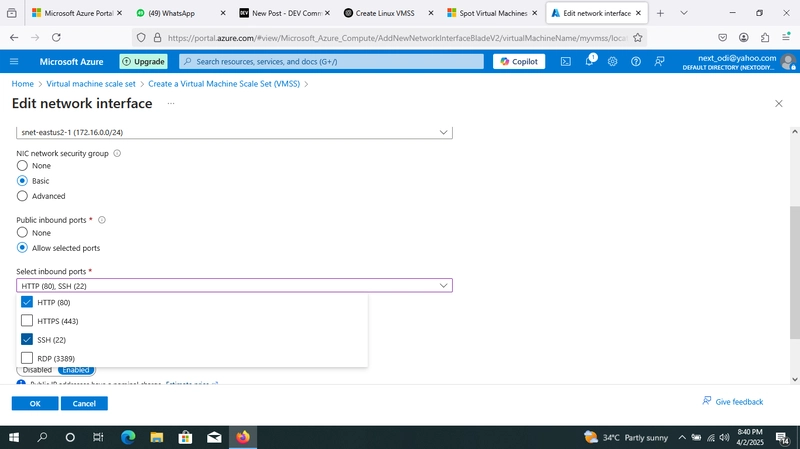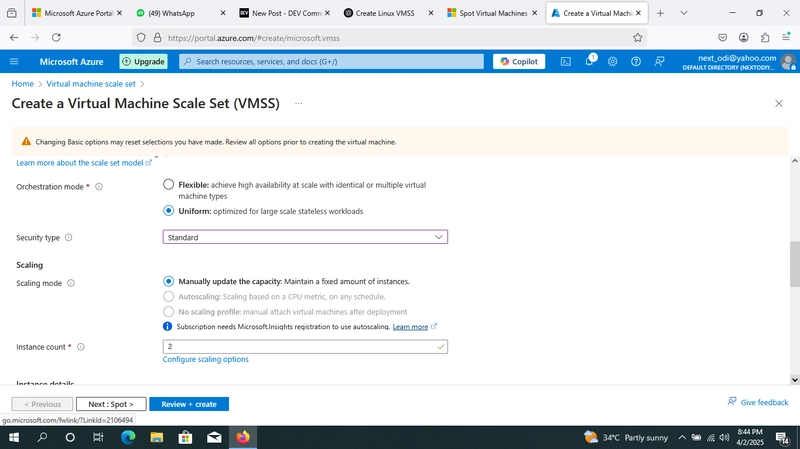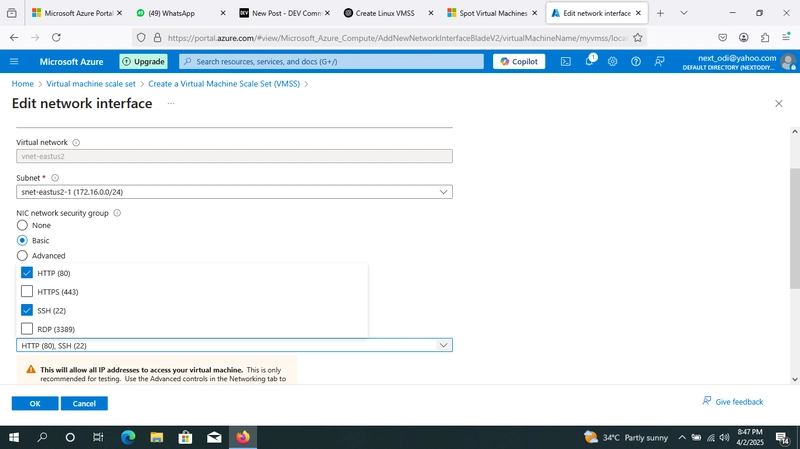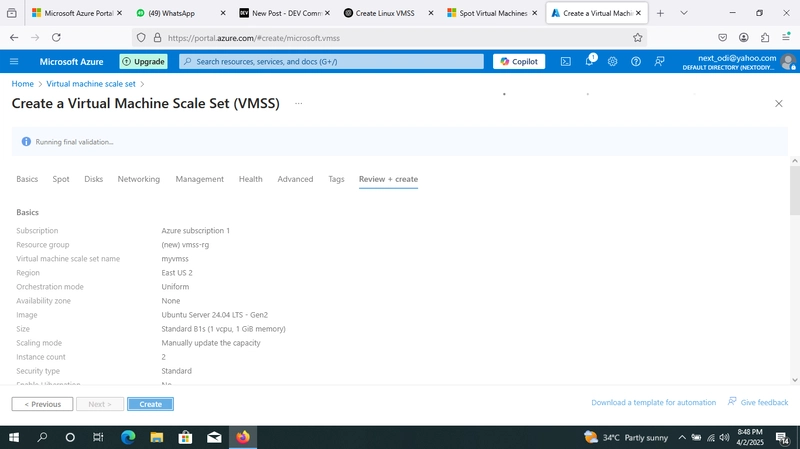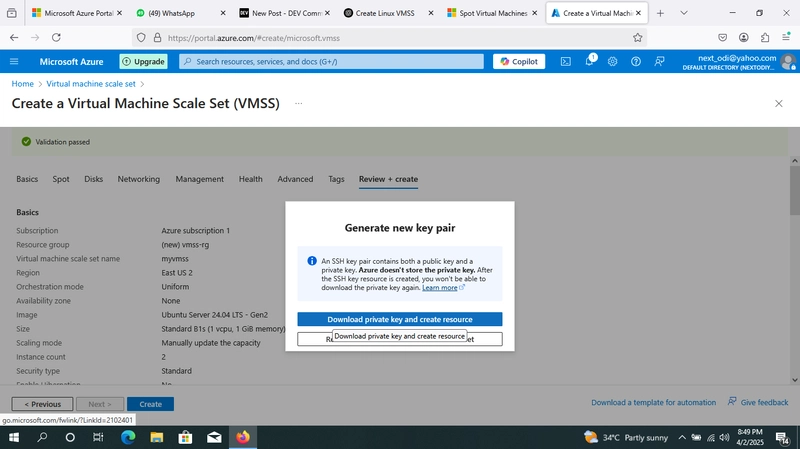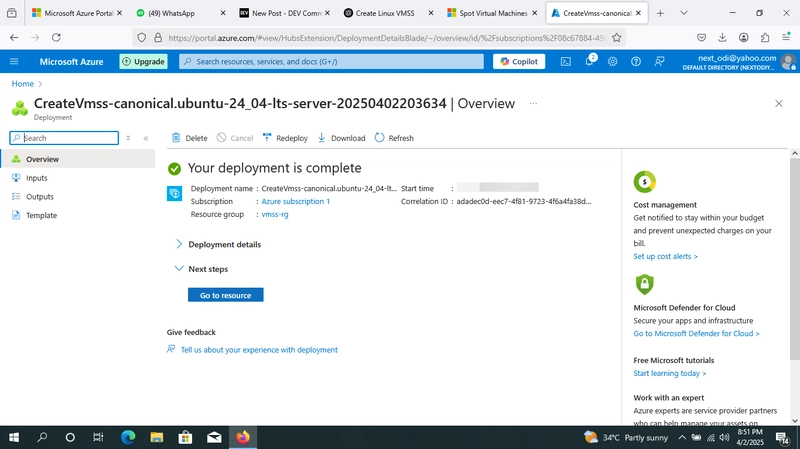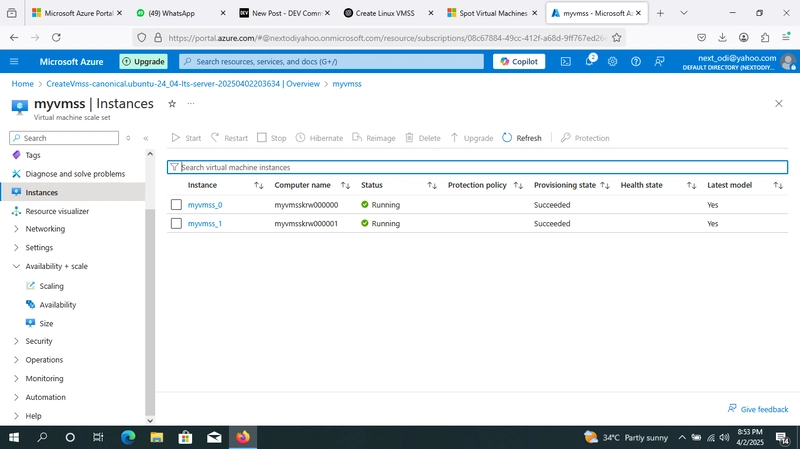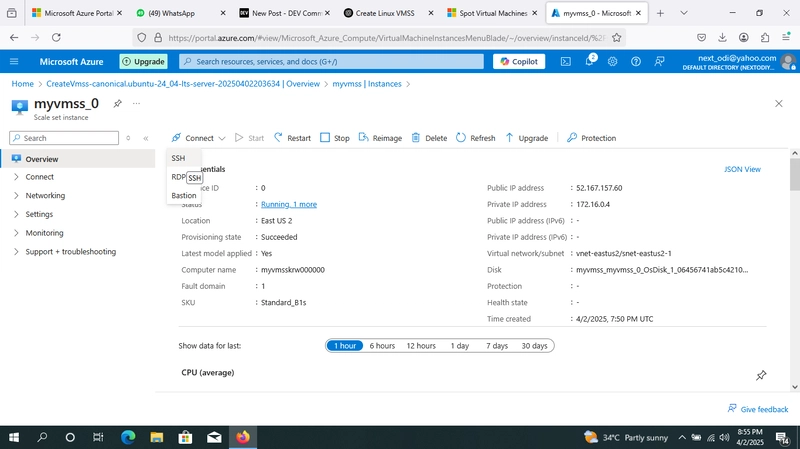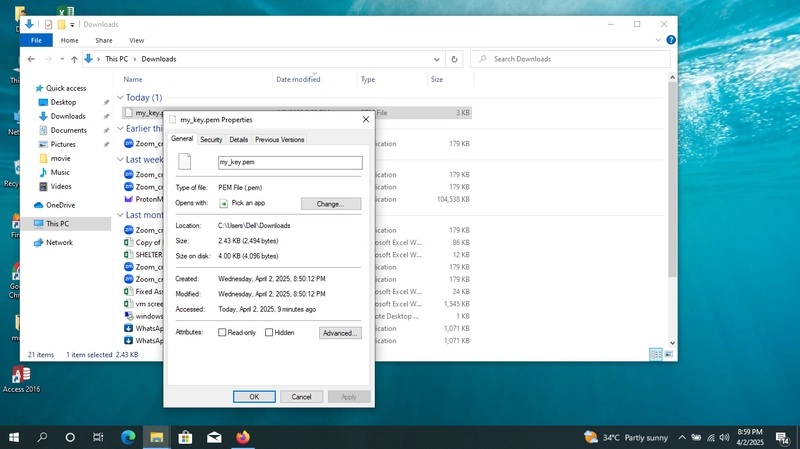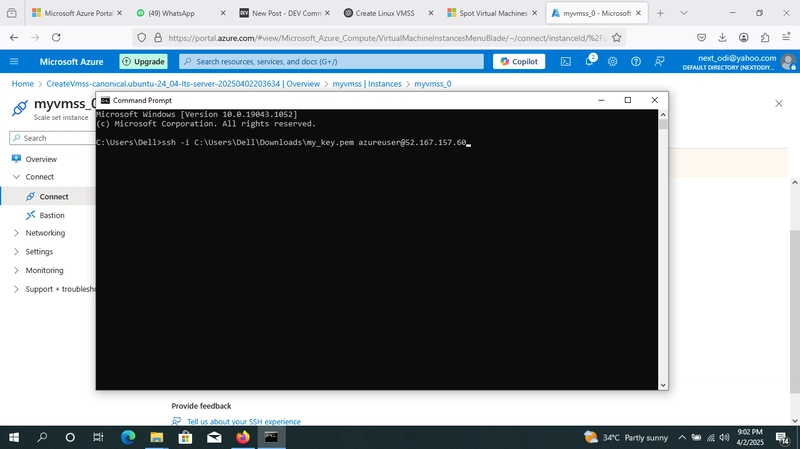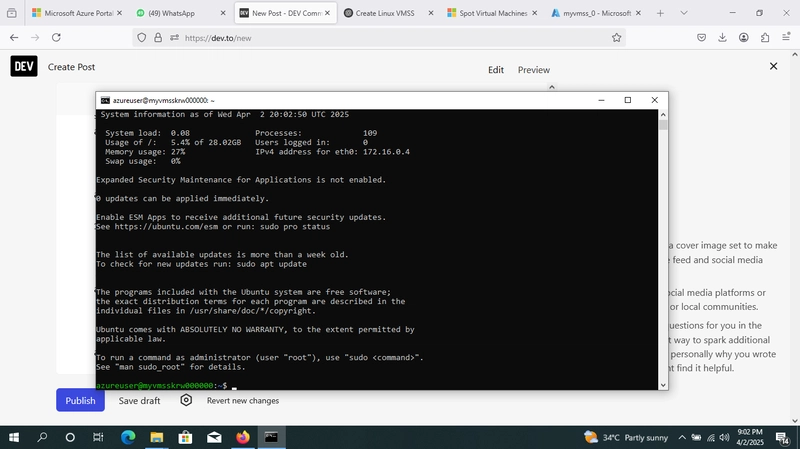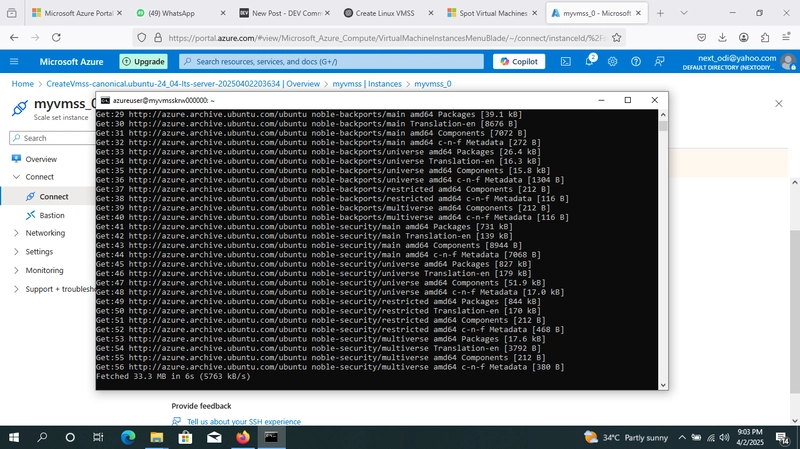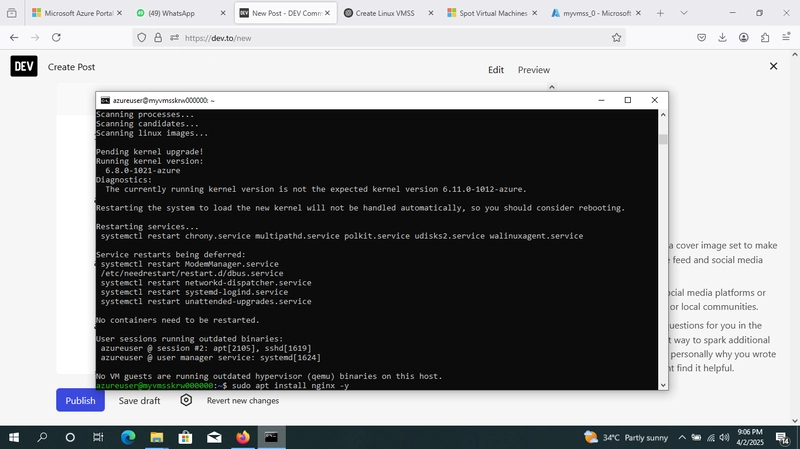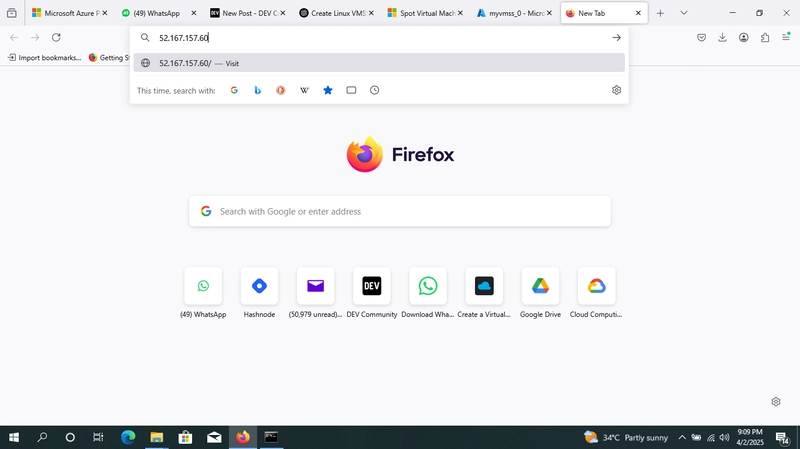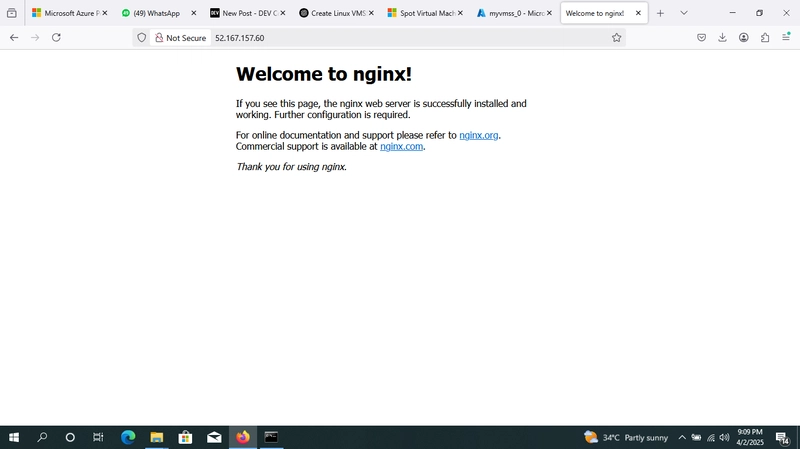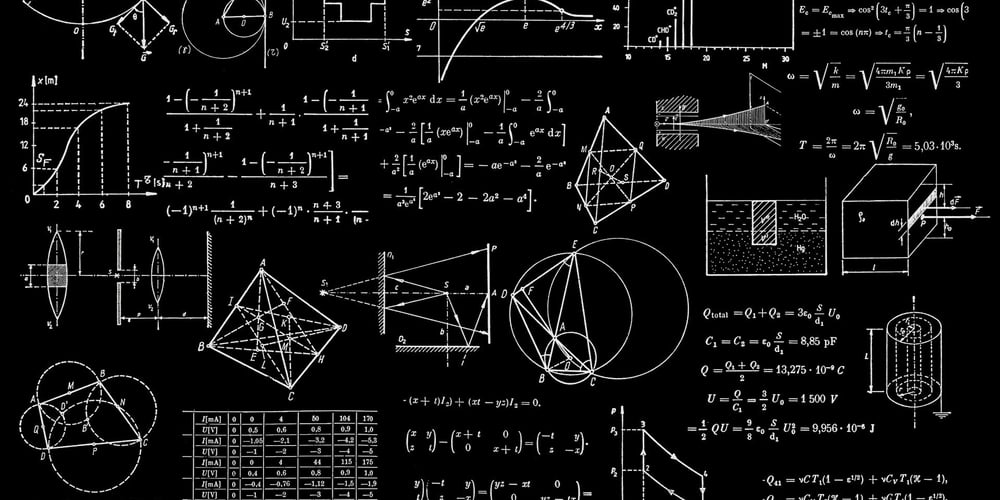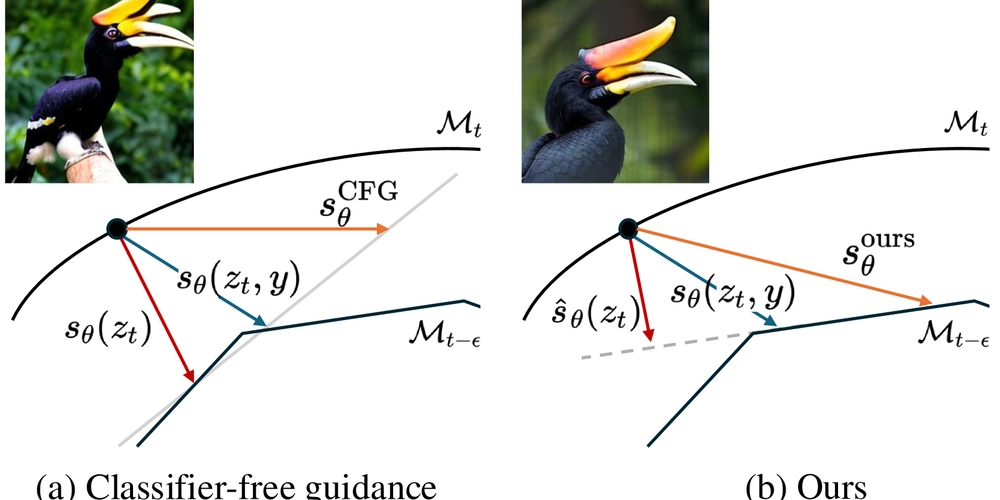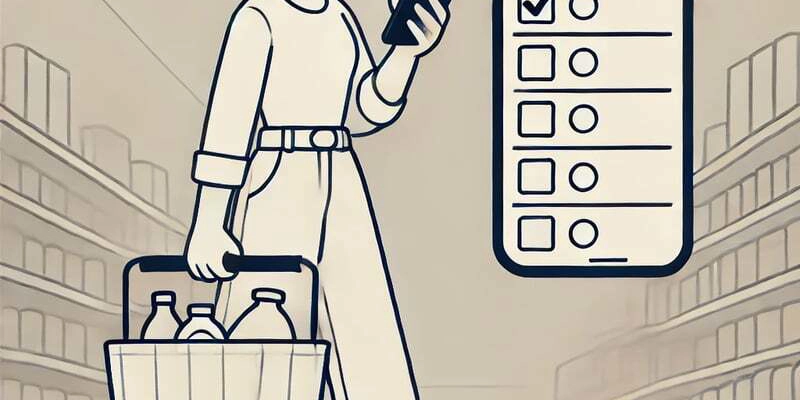A BLOG ON CREATING AND CONNECTING TO A LINUX VIRTUAL MACHINE SCALE SET
1 Sign in to the Azure Portal. 2 In the search bar, type "Virtual Machine Scale Sets" and select it. 3 Click "Create" → "Virtual Machine Scale Set". 4 Configure the Basics: Subscription: Select your Azure subscription. Resource Group: Choose an existing resource group or create a new one. Scale Set Name: Provide a unique name. Region: Select the Azure region for deployment. Image: Choose a Linux distribution (e.g., Ubuntu, CentOS). Authentication: Choose between Password or SSH Public Key. 5 Configure Scaling: Set the Instance count (initial number of VMs). Choose an Orchestration mode (Flexible or Uniform). 6 Configure Networking: Select Create new or use an existing Virtual Network. Ensure public IP is enabled if you need direct access. 7 Click Review + Create and then Create. 8 click 'GO TO MY RESOURCE' 9 select one of the created 'VMSS' then drop down the 'connect button' and click 'SSH' 10 Go to my download and located the 'public key file' 11 confirm the server web by tying ' sudo apt install nginx -y'
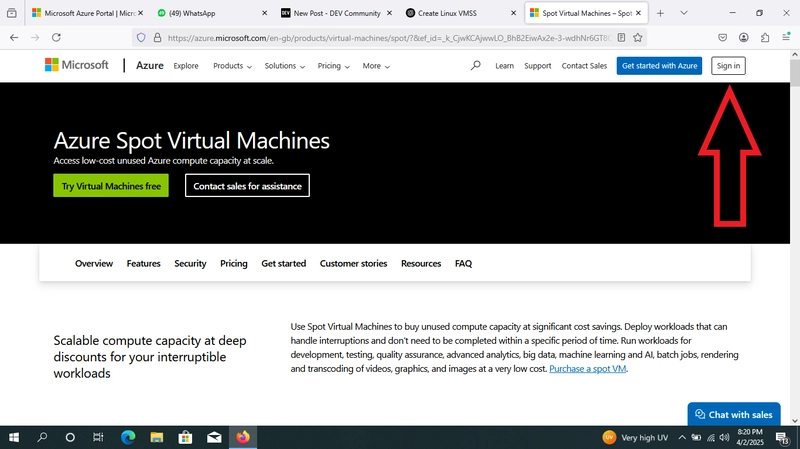
1 Sign in to the Azure Portal.
2 In the search bar, type "Virtual Machine Scale Sets" and select it.
3 Click "Create" → "Virtual Machine Scale Set".
4 Configure the Basics:
Subscription: Select your Azure subscription.
Resource Group: Choose an existing resource group or create a new one.
Scale Set Name: Provide a unique name.
Region: Select the Azure region for deployment.
Image: Choose a Linux distribution (e.g., Ubuntu, CentOS).
Authentication: Choose between Password or SSH Public Key.
5 Configure Scaling:
Set the Instance count (initial number of VMs).
Choose an Orchestration mode (Flexible or Uniform).
6 Configure Networking:
Select Create new or use an existing Virtual Network.
Ensure public IP is enabled if you need direct access.
7 Click Review + Create and then Create.
8 click 'GO TO MY RESOURCE'
9 select one of the created 'VMSS' then drop down the 'connect button' and click 'SSH'
10 Go to my download and located the 'public key file'
11 confirm the server web by tying ' sudo apt install nginx -y'












































































































































































![[The AI Show Episode 142]: ChatGPT’s New Image Generator, Studio Ghibli Craze and Backlash, Gemini 2.5, OpenAI Academy, 4o Updates, Vibe Marketing & xAI Acquires X](https://www.marketingaiinstitute.com/hubfs/ep%20142%20cover.png)














































































































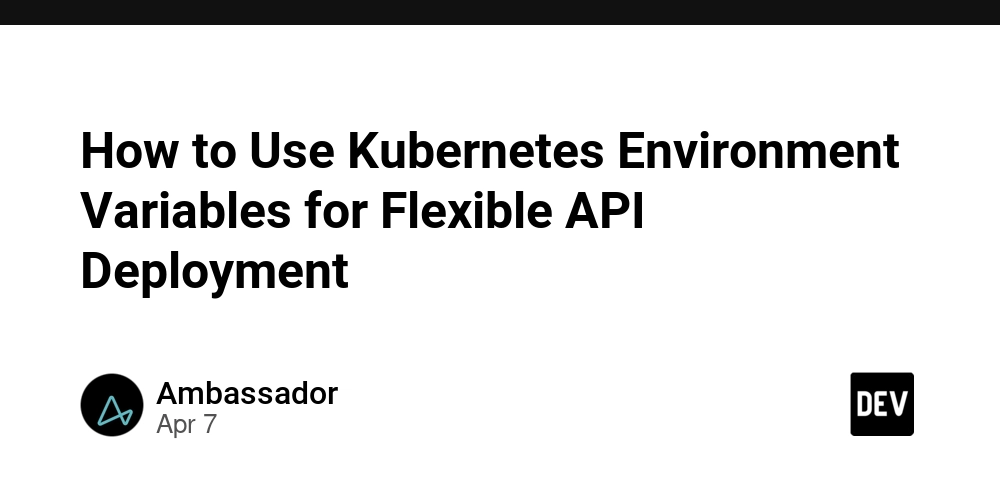
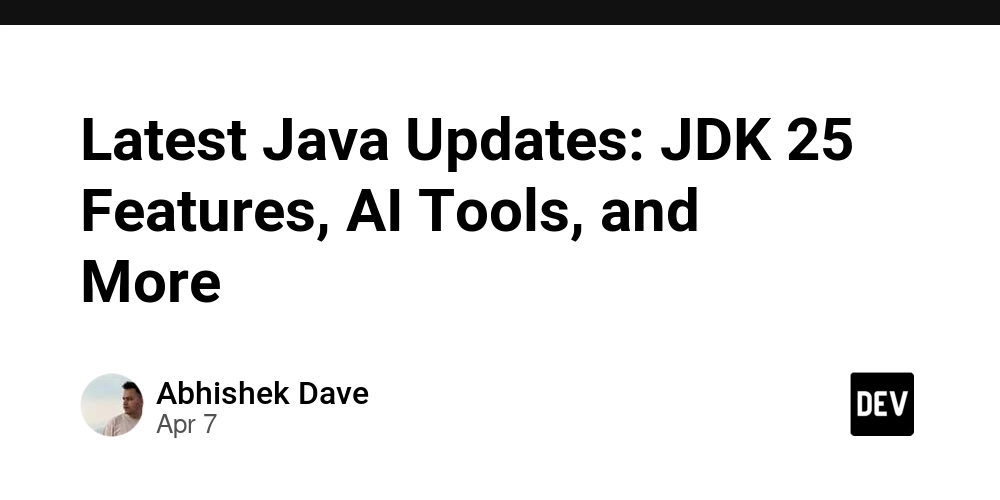
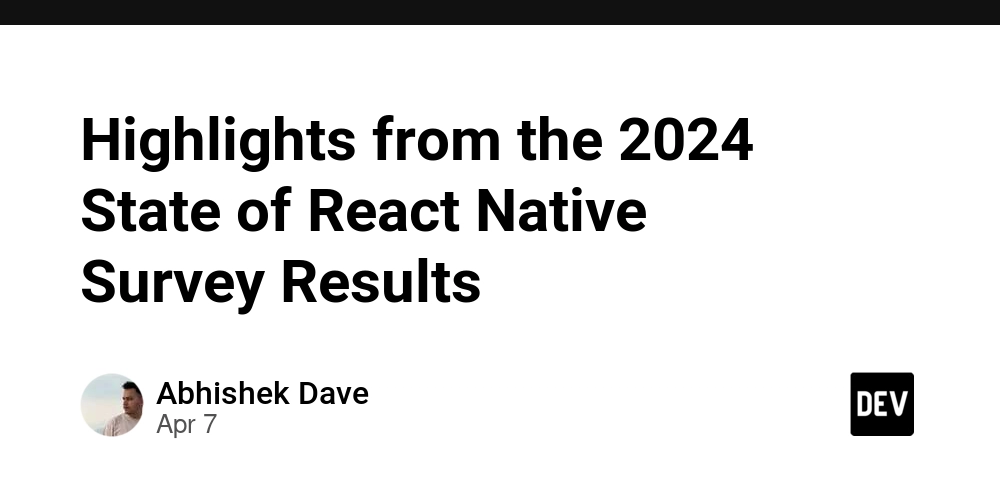
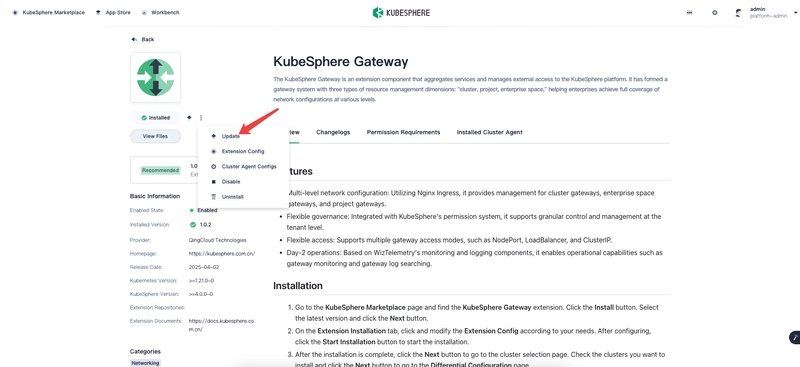










![[DEALS] The Premium Learn to Code Certification Bundle (97% off) & Other Deals Up To 98% Off – Offers End Soon!](https://www.javacodegeeks.com/wp-content/uploads/2012/12/jcg-logo.jpg)

![From drop-out to software architect with Jason Lengstorf [Podcast #167]](https://cdn.hashnode.com/res/hashnode/image/upload/v1743796461357/f3d19cd7-e6f5-4d7c-8bfc-eb974bc8da68.png?#)








































































































.png?#)


































_Christophe_Coat_Alamy.jpg?#)


.webp?#)





































































































![Apple Considers Delaying Smart Home Hub Until 2026 [Gurman]](https://www.iclarified.com/images/news/96946/96946/96946-640.jpg)
![iPhone 17 Pro Won't Feature Two-Toned Back [Gurman]](https://www.iclarified.com/images/news/96944/96944/96944-640.jpg)
![Tariffs Threaten Apple's $999 iPhone Price Point in the U.S. [Gurman]](https://www.iclarified.com/images/news/96943/96943/96943-640.jpg)