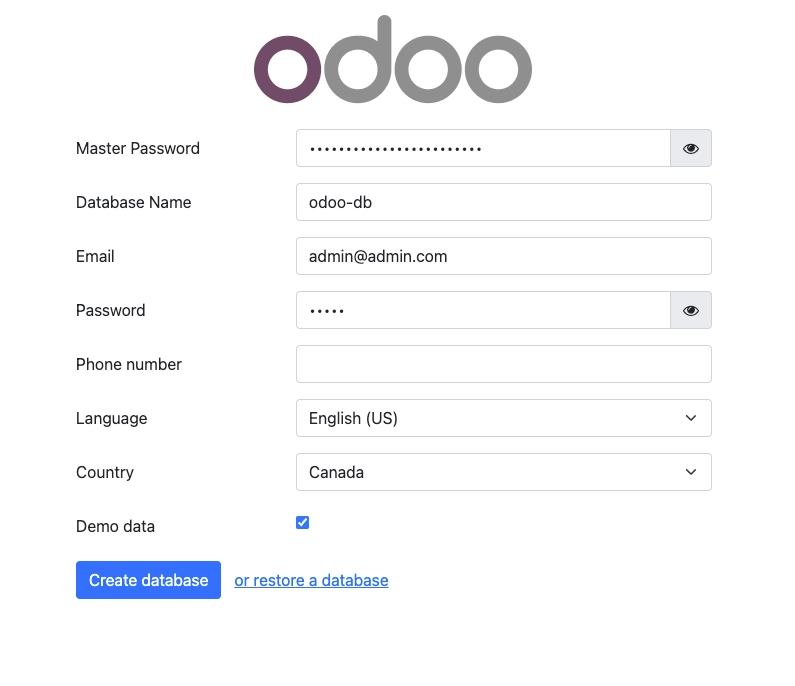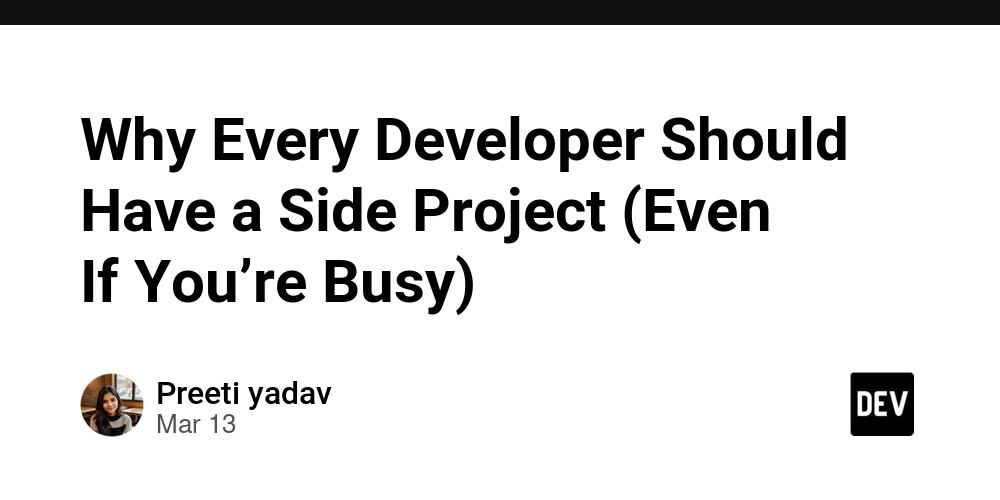A Beginner's Guide to TypeScript
Hey there! Have you ever written JavaScript code and run into frustrating bugs that could have been avoided with a little extra help? Well, that’s where TypeScript comes in! Developed by Microsoft, TypeScript is like JavaScript’s smarter, more reliable sibling. It enhances JavaScript by adding static types, making your code cleaner, safer, and more scalable. If you're curious about how it works, stick with me—I promise it'll be worth it! What is TypeScript? At its core, TypeScript is a superset of JavaScript that compiles down to plain JavaScript. That means everything you know and love about JavaScript still works, but now with added superpowers like type safety. Imagine catching errors before even running your code—sounds like a dream, right? Why Use TypeScript? Let’s talk about why you should consider using TypeScript in your projects: Static Typing – No more unexpected undefined is not a function errors. TypeScript helps you catch type-related issues before your code even runs. Improved Readability – Your code becomes more self-documenting, making it easier for you (and your team) to understand. Enhanced Tooling – Autocomplete, IntelliSense, and error checking in IDEs make coding a breeze. Scalability – Whether it's a small script or a massive project, TypeScript helps keep your code organized and maintainable. ESNext Features – Get access to modern JavaScript features before they hit mainstream JavaScript. Key Features of TypeScript Type Annotations – A Safety Net for Your Code let message: string = "Hello, TypeScript!"; console.log(message); This little tweak ensures that message is always a string—no accidental number assignments! Interfaces – Blueprint for Objects interface Person { name: string; age: number; } let user: Person = { name: "Alice", age: 25 }; console.log(user.name); Think of interfaces as a contract your objects must follow. Classes and Inheritance – Object-Oriented Goodness class Animal { constructor(public name: string) {} makeSound(): void { console.log("Some generic sound"); } } class Dog extends Animal { makeSound(): void { console.log("Bark!"); } } let myPet = new Dog("Buddy"); myPet.makeSound(); Perfect for structuring your applications with OOP principles. Generics – Reusability at Its Best function identity(arg1:T, arg2: T): T { return arg2; } console.log(identity(4, 6)); Generics allow you to write flexible and reusable functions while keeping type safety. Setting Up TypeScript Project Ready to dive in? Let’s set up a TypeScript project from scratch. 1. Initialize the Project First, create a new project directory and initialize a Node.js project: mkdir typescript cd typescript npm init -y This creates a package.json file. 2. Install TypeScript Install TypeScript as a development dependency: npm install --save-dev typescript After installation, you can check the TypeScript version: npx tsc --version 3. Initialize TypeScript Configuration Run the following command to generate a tsconfig.json file: npx tsc --init This creates a tsconfig.json file with default configurations. You can modify it based on your project needs. 4. Configure tsconfig.json (Optional but Recommended) Modify the file for better project organization: { "compilerOptions": { "target": "ES6", "module": "CommonJS", "outDir": "./dist", "rootDir": "./src", "strict": true } } "target": "ES6" → Compiles to modern JavaScript. "module": "CommonJS" → Ensures compatibility with Node.js. "outDir": "./dist" → Compiled files will be placed in the dist folder. "rootDir": "./src" → TypeScript files will be inside the src folder. "strict": true" → Enables strict type checking. 5. Create a src Directory and a Sample File Create a src directory and a index.ts file: mkdir src touch src/index.ts 6. Compile TypeScript Code Run the TypeScript compiler: npx tsc This will generate a dist/index.js file. 7. Run the Compiled JavaScript Execute the compiled JavaScript file using Node.js: node dist/index.js 8. Automate Compilation with tsc --watch (Optional) For continuous compilation, use: npx tsc --watch This will automatically compile files on changes. 9. Add Scripts to package.json (Optional) Modify package.json to add convenience scripts: "scripts": { "build": "tsc", "start": "node dist/index.js" } Now you can run: npm run build → Compiles TypeScript code. npm run start → Runs the compiled JavaScript. Conclusion So, what do you think? TypeScript is like JavaScript but with an extra layer of safety and clarity. Whether you’re working on a small script or a large-scale application, TypeScript can make your life a whole lot easier. If you haven’t tried TypeScript yet, now is the perfect time to give it a shot. Trust me, once you start using it, you won’t want to
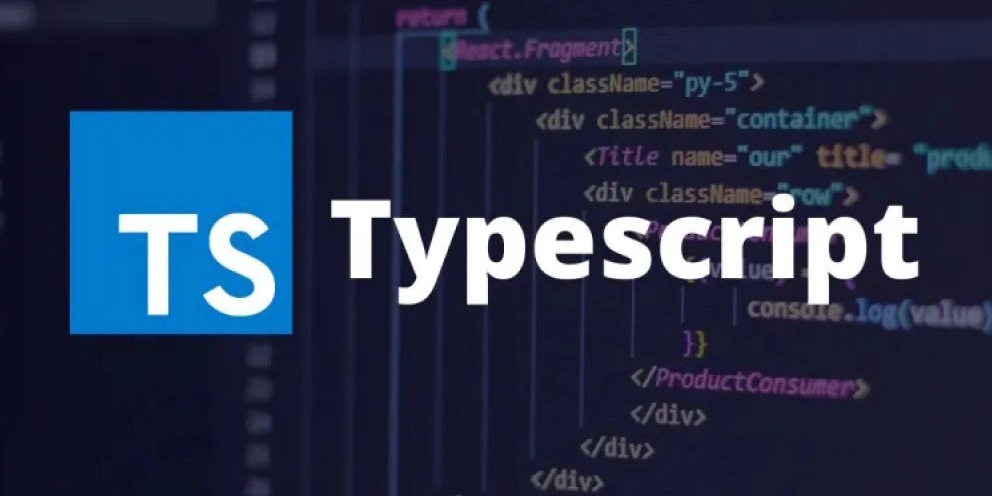
Hey there! Have you ever written JavaScript code and run into frustrating bugs that could have been avoided with a little extra help? Well, that’s where TypeScript comes in! Developed by Microsoft, TypeScript is like JavaScript’s smarter, more reliable sibling. It enhances JavaScript by adding static types, making your code cleaner, safer, and more scalable. If you're curious about how it works, stick with me—I promise it'll be worth it!
What is TypeScript?
At its core, TypeScript is a superset of JavaScript that compiles down to plain JavaScript. That means everything you know and love about JavaScript still works, but now with added superpowers like type safety. Imagine catching errors before even running your code—sounds like a dream, right?
Why Use TypeScript?
Let’s talk about why you should consider using TypeScript in your projects:
Static Typing – No more unexpected
undefined is not a functionerrors. TypeScript helps you catch type-related issues before your code even runs.Improved Readability – Your code becomes more self-documenting, making it easier for you (and your team) to understand.
Enhanced Tooling – Autocomplete, IntelliSense, and error checking in IDEs make coding a breeze.
Scalability – Whether it's a small script or a massive project, TypeScript helps keep your code organized and maintainable.
ESNext Features – Get access to modern JavaScript features before they hit mainstream JavaScript.
Key Features of TypeScript
- Type Annotations – A Safety Net for Your Code
let message: string = "Hello, TypeScript!";
console.log(message);
This little tweak ensures that message is always a string—no accidental number assignments!
- Interfaces – Blueprint for Objects
interface Person {
name: string;
age: number;
}
let user: Person = { name: "Alice", age: 25 };
console.log(user.name);
Think of interfaces as a contract your objects must follow.
- Classes and Inheritance – Object-Oriented Goodness
class Animal {
constructor(public name: string) {}
makeSound(): void {
console.log("Some generic sound");
}
}
class Dog extends Animal {
makeSound(): void {
console.log("Bark!");
}
}
let myPet = new Dog("Buddy");
myPet.makeSound();
Perfect for structuring your applications with OOP principles.
- Generics – Reusability at Its Best
function identity(arg1:T, arg2: T): T {
return arg2;
}
console.log(identity(4, 6));
Generics allow you to write flexible and reusable functions while keeping type safety.
Setting Up TypeScript Project
Ready to dive in? Let’s set up a TypeScript project from scratch.
1. Initialize the Project
First, create a new project directory and initialize a Node.js project:
mkdir typescript
cd typescript
npm init -y
This creates a package.json file.
2. Install TypeScript
Install TypeScript as a development dependency:
npm install --save-dev typescript
After installation, you can check the TypeScript version:
npx tsc --version
3. Initialize TypeScript Configuration
Run the following command to generate a tsconfig.json file:
npx tsc --init
This creates a tsconfig.json file with default configurations. You can modify it based on your project needs.
4. Configure tsconfig.json (Optional but Recommended)
Modify the file for better project organization:
{
"compilerOptions": {
"target": "ES6",
"module": "CommonJS",
"outDir": "./dist",
"rootDir": "./src",
"strict": true
}
}
"target": "ES6" → Compiles to modern JavaScript.
"module": "CommonJS" → Ensures compatibility with Node.js.
"outDir": "./dist" → Compiled files will be placed in the dist folder.
"rootDir": "./src" → TypeScript files will be inside the src folder.
"strict": true" → Enables strict type checking.
5. Create a src Directory and a Sample File
Create a src directory and a index.ts file:
mkdir src
touch src/index.ts
6. Compile TypeScript Code
Run the TypeScript compiler:
npx tsc
This will generate a dist/index.js file.
7. Run the Compiled JavaScript
Execute the compiled JavaScript file using Node.js:
node dist/index.js
8. Automate Compilation with tsc --watch (Optional)
For continuous compilation, use:
npx tsc --watch
This will automatically compile files on changes.
9. Add Scripts to package.json (Optional)
Modify package.json to add convenience scripts:
"scripts": {
"build": "tsc",
"start": "node dist/index.js"
}
Now you can run:
npm run build → Compiles TypeScript code.
npm run start → Runs the compiled JavaScript.
Conclusion
So, what do you think? TypeScript is like JavaScript but with an extra layer of safety and clarity. Whether you’re working on a small script or a large-scale application, TypeScript can make your life a whole lot easier.
If you haven’t tried TypeScript yet, now is the perfect time to give it a shot. Trust me, once you start using it, you won’t want to go back!
Got any questions or thoughts? Drop them in the comments—I’d love to hear from you!









































































































































































![[The AI Show Episode 142]: ChatGPT’s New Image Generator, Studio Ghibli Craze and Backlash, Gemini 2.5, OpenAI Academy, 4o Updates, Vibe Marketing & xAI Acquires X](https://www.marketingaiinstitute.com/hubfs/ep%20142%20cover.png)















































































































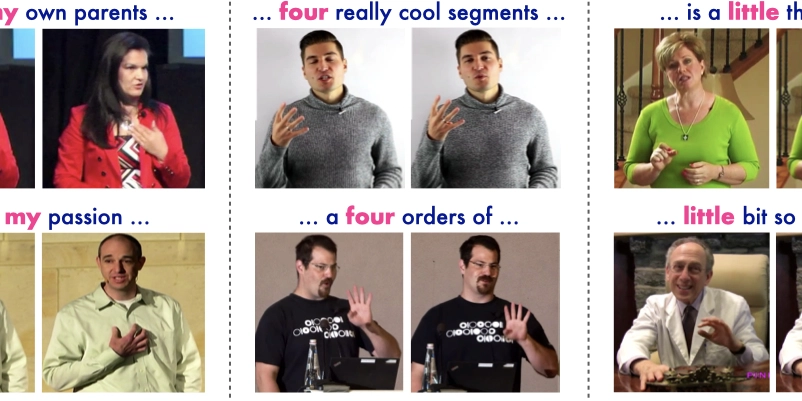
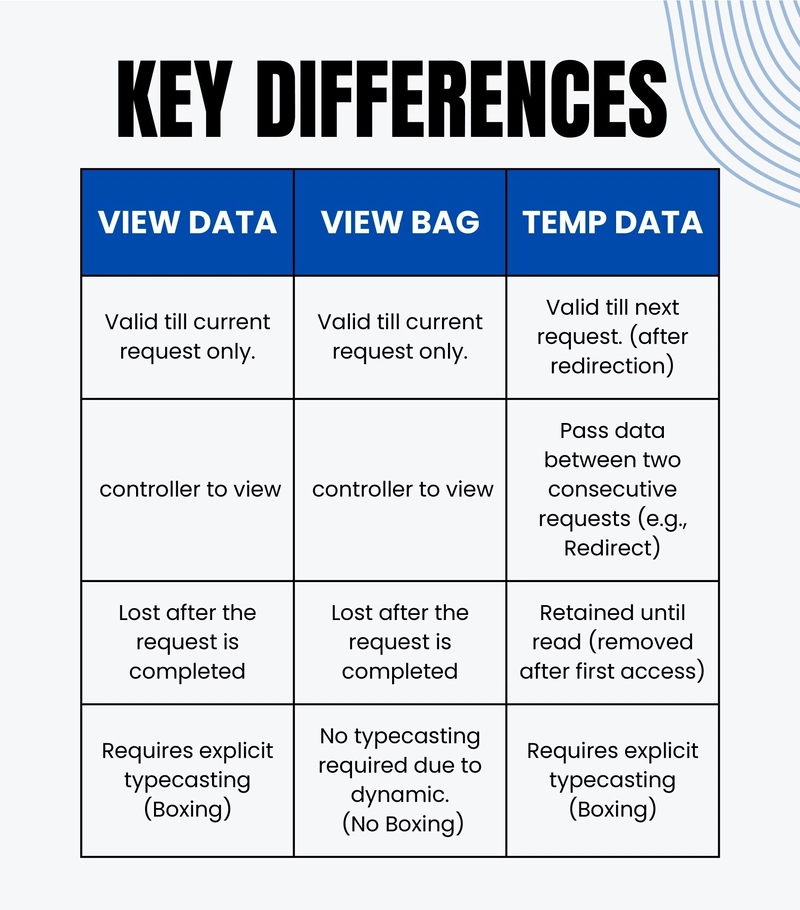









![[FREE EBOOKS] The Kubernetes Bible, The Ultimate Linux Shell Scripting Guide & Four More Best Selling Titles](https://www.javacodegeeks.com/wp-content/uploads/2012/12/jcg-logo.jpg)



![From drop-out to software architect with Jason Lengstorf [Podcast #167]](https://cdn.hashnode.com/res/hashnode/image/upload/v1743796461357/f3d19cd7-e6f5-4d7c-8bfc-eb974bc8da68.png?#)



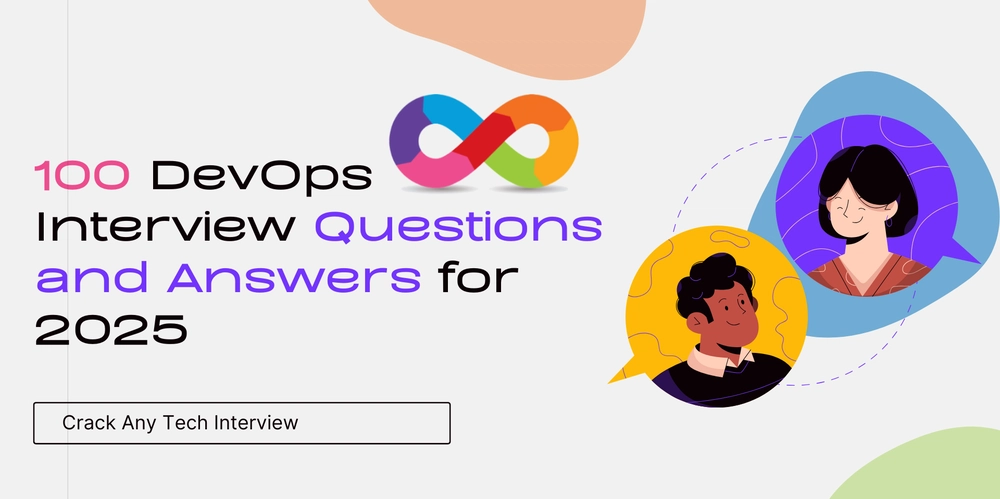



































































































.png?#)




.jpg?#)




















 (1).webp?#)











_Christophe_Coat_Alamy.jpg?#)








































































































![Rapidus in Talks With Apple as It Accelerates Toward 2nm Chip Production [Report]](https://www.iclarified.com/images/news/96937/96937/96937-640.jpg)