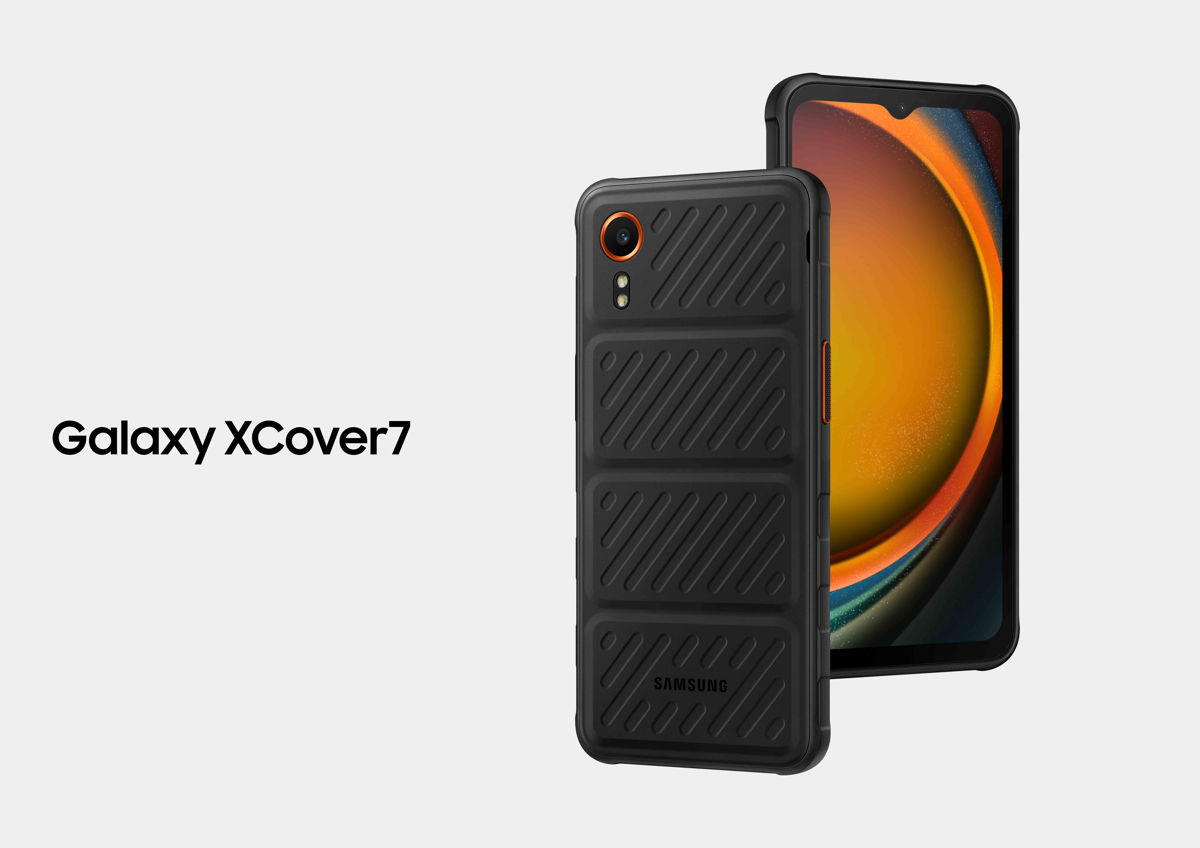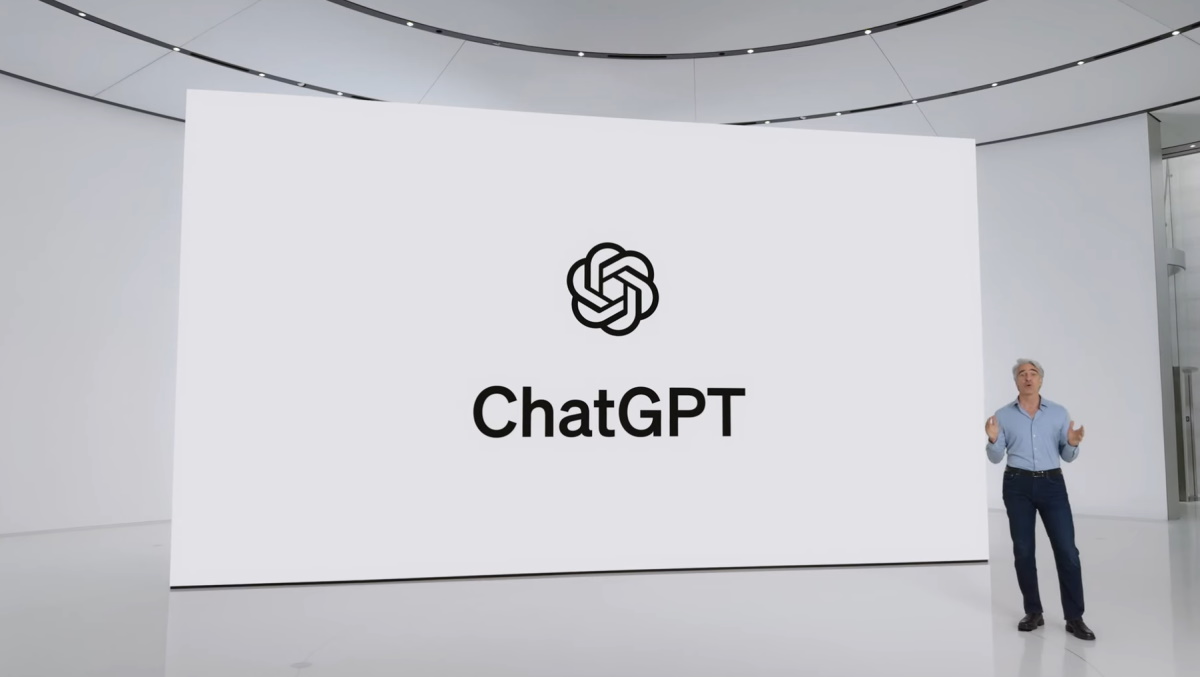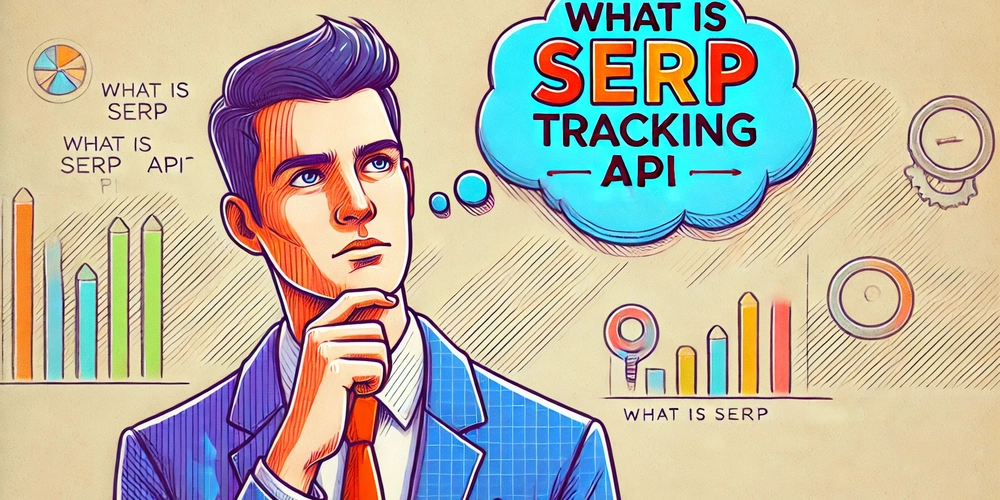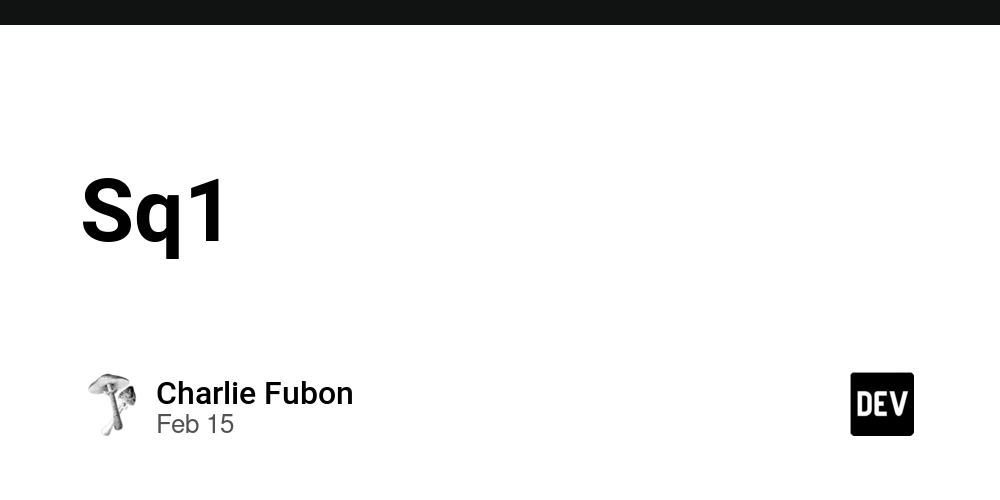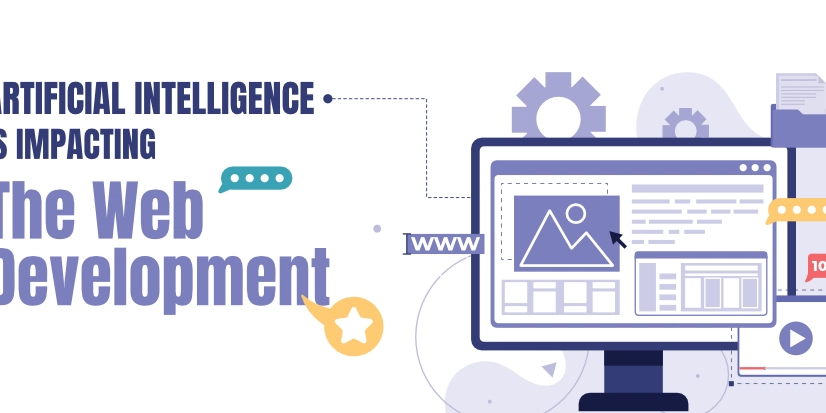Use Absolute Path Imports with Typescript and Node.js
With absolute path imports, we can do import { functionA } from 'src/modules/moduleA'. Notice that the path starts with src instead of ../../.. dots when we use relative paths. Set Up Let's create a new Node.js project: mkdir node-ts cd node-ts npm init -y And install dependencies we will need: npm install --dev typescript tsx tsc-alias To use Typescript, we must create a tsconfig.json configuration file. Let's create a default configuration with: npx tsc --init And a separate directory for all our source files: mkdir src Now we can set the baseUrl Typescript parameter to use absolute path imports: { "compilerOptions": { ... "baseUrl": "./" } } Also, let's set parameters that we will need to compile our Typescript files: { "compilerOptions": { ... "rootDir": "./src", "outDir": "./dist" }, ... "include": ["src/**/*.ts"] } Now, it's time to add some useful commands to the package.json: { ... "scripts": { "dev": "tsx watch src/main.ts", "build": "tsc -p tsconfig.json && tsc-alias", "start": "node ./dist/main.js" }, ... } The dev script will run Typescript in watch mode, so every time we update our source code, it will restart automatically. The build script will compile all files from the src folder and output the result into the dist folder. Notice the tsc-alias command, which will replace all absolute paths with relative ones (to make Node.js happy). The start command will run our app in production. Test Let's write some code and test our config. Create the src/utils/log.ts file: export const sayHello = (name: string) => { console.log(`Hello, ${name}!`) } Now that we have the sayHello function defined, let's call it from src/main.ts: import { sayHello } from 'src/utils/log.ts' sayHello('world') Run the npm run dev command to see the famous Hello, world! phrase.

With absolute path imports, we can do import { functionA } from 'src/modules/moduleA'. Notice that the path starts with src instead of ../../.. dots when we use relative paths.
Set Up
Let's create a new Node.js project:
mkdir node-ts
cd node-ts
npm init -y
And install dependencies we will need:
npm install --dev typescript tsx tsc-alias
To use Typescript, we must create a tsconfig.json configuration file. Let's create a default configuration with:
npx tsc --init
And a separate directory for all our source files:
mkdir src
Now we can set the baseUrl Typescript parameter to use absolute path imports:
{
"compilerOptions": {
...
"baseUrl": "./"
}
}
Also, let's set parameters that we will need to compile our Typescript files:
{
"compilerOptions": {
...
"rootDir": "./src",
"outDir": "./dist"
},
...
"include": ["src/**/*.ts"]
}
Now, it's time to add some useful commands to the package.json:
{
...
"scripts": {
"dev": "tsx watch src/main.ts",
"build": "tsc -p tsconfig.json && tsc-alias",
"start": "node ./dist/main.js"
},
...
}
The dev script will run Typescript in watch mode, so every time we update our source code, it will restart automatically.
The build script will compile all files from the src folder and output the result into the dist folder. Notice the tsc-alias command, which will replace all absolute paths with relative ones (to make Node.js happy).
The start command will run our app in production.
Test
Let's write some code and test our config. Create the src/utils/log.ts file:
export const sayHello = (name: string) => {
console.log(`Hello, ${name}!`)
}
Now that we have the sayHello function defined, let's call it from src/main.ts:
import { sayHello } from 'src/utils/log.ts'
sayHello('world')
Run the npm run dev command to see the famous Hello, world! phrase.












































































































































































![[The AI Show Episode 142]: ChatGPT’s New Image Generator, Studio Ghibli Craze and Backlash, Gemini 2.5, OpenAI Academy, 4o Updates, Vibe Marketing & xAI Acquires X](https://www.marketingaiinstitute.com/hubfs/ep%20142%20cover.png)














































































































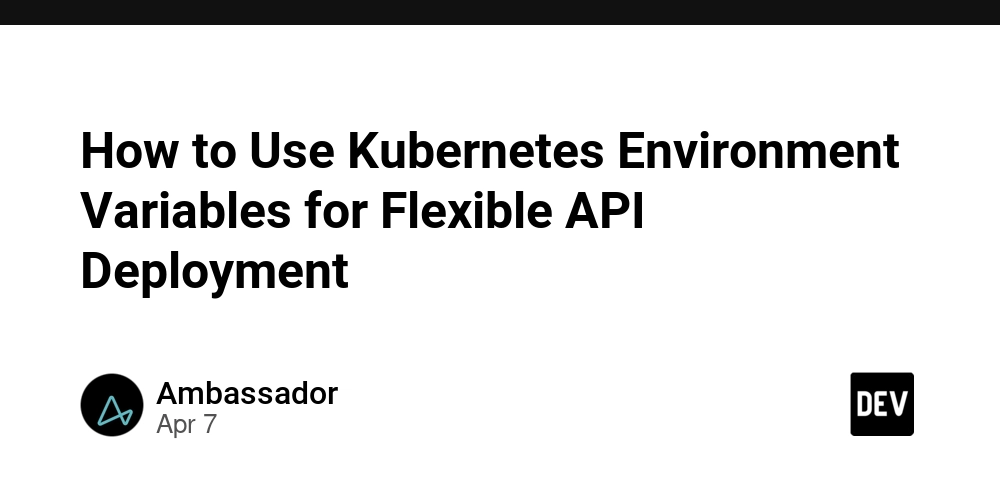
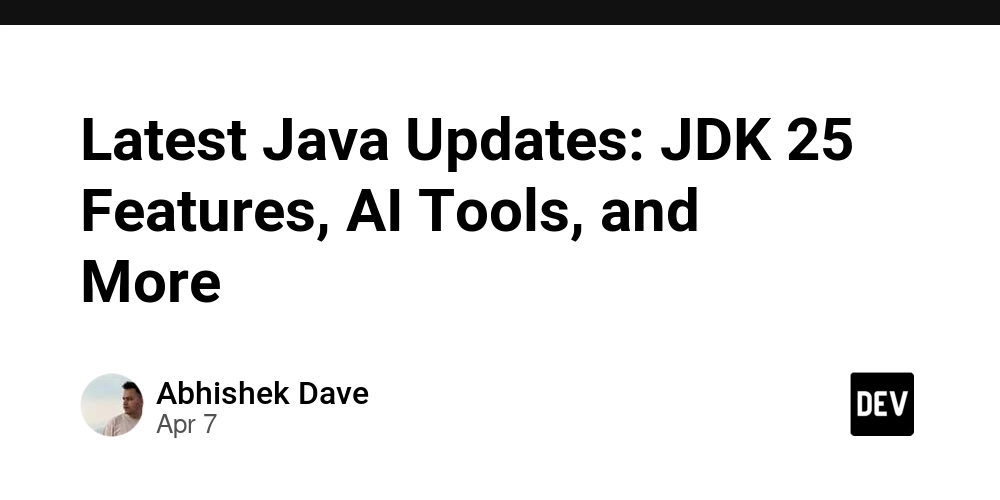
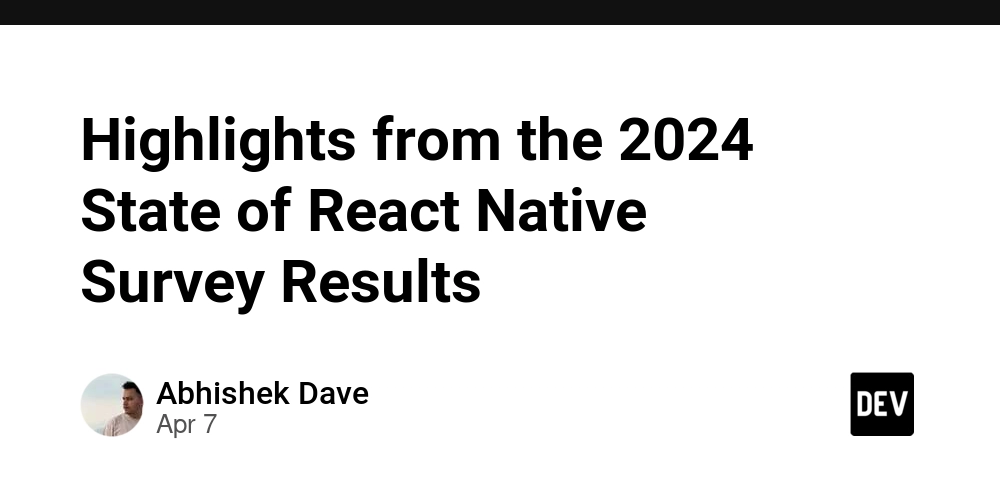
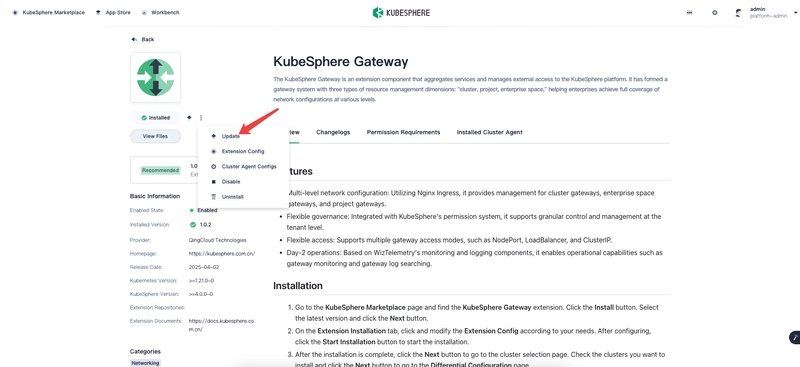










![[DEALS] The Premium Learn to Code Certification Bundle (97% off) & Other Deals Up To 98% Off – Offers End Soon!](https://www.javacodegeeks.com/wp-content/uploads/2012/12/jcg-logo.jpg)

![From drop-out to software architect with Jason Lengstorf [Podcast #167]](https://cdn.hashnode.com/res/hashnode/image/upload/v1743796461357/f3d19cd7-e6f5-4d7c-8bfc-eb974bc8da68.png?#)








































































































.png?#)


































_Christophe_Coat_Alamy.jpg?#)


.webp?#)





































































































![Apple Considers Delaying Smart Home Hub Until 2026 [Gurman]](https://www.iclarified.com/images/news/96946/96946/96946-640.jpg)
![iPhone 17 Pro Won't Feature Two-Toned Back [Gurman]](https://www.iclarified.com/images/news/96944/96944/96944-640.jpg)
![Tariffs Threaten Apple's $999 iPhone Price Point in the U.S. [Gurman]](https://www.iclarified.com/images/news/96943/96943/96943-640.jpg)