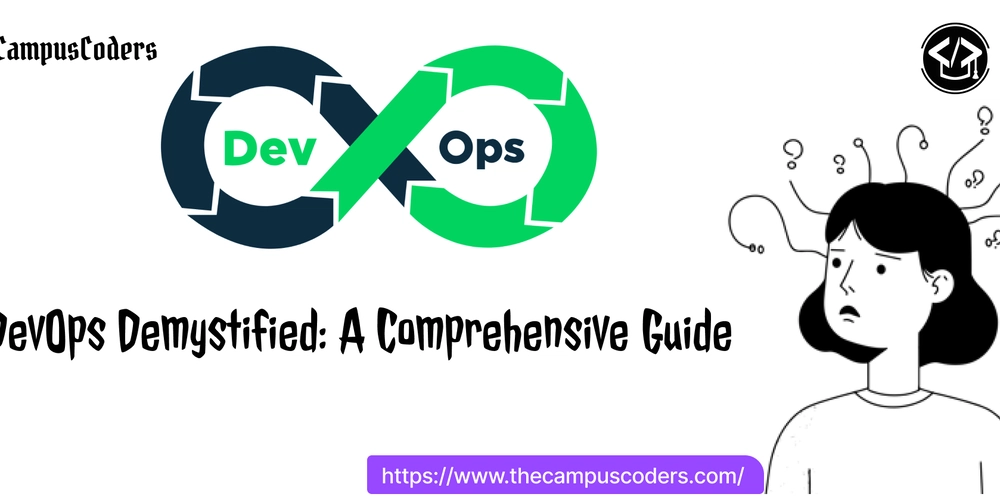Tutorial 5: Understanding UIKit and Storyboards
Designing a Fun UI for the Fart Button App UIKit and Storyboards are essential for building iOS applications. If you're new to iOS development, understanding how they work will help you design user-friendly interfaces and bring your app ideas to life. In this tutorial, we’ll build a simple but entertaining Fart Button App, complete with a well-designed UI using Storyboards. What is UIKit? UIKit is Apple’s framework for building iOS user interfaces. It provides: Views and Controls (buttons, labels, text fields, sliders, etc.). View Controllers to manage screen layouts. Gesture Recognizers to handle user interactions. Animations and Transitions for dynamic interfaces. What are Storyboards? Storyboards are visual representations of your app’s UI. Instead of writing code to layout views, you can: Drag and drop UI elements. Define relationships between screens (segues). Adjust constraints for responsive design. Building the Fart Button App UI Our Fart Button App will feature: ✅ A large button that plays a fart sound when tapped. ✅ A funny animated icon that reacts when the button is pressed. ✅ A background with a playful theme. ✅ A counter that tracks the number of times the button is pressed. Step 1: Setting Up the Project Open Xcode and create a new project. Choose App → Select Swift & UIKit. Name the project FartButtonApp and make sure Use Storyboards is selected. Step 2: Designing the UI in Storyboard Open Main.storyboard. Drag a UIButton onto the view. Set its title to "
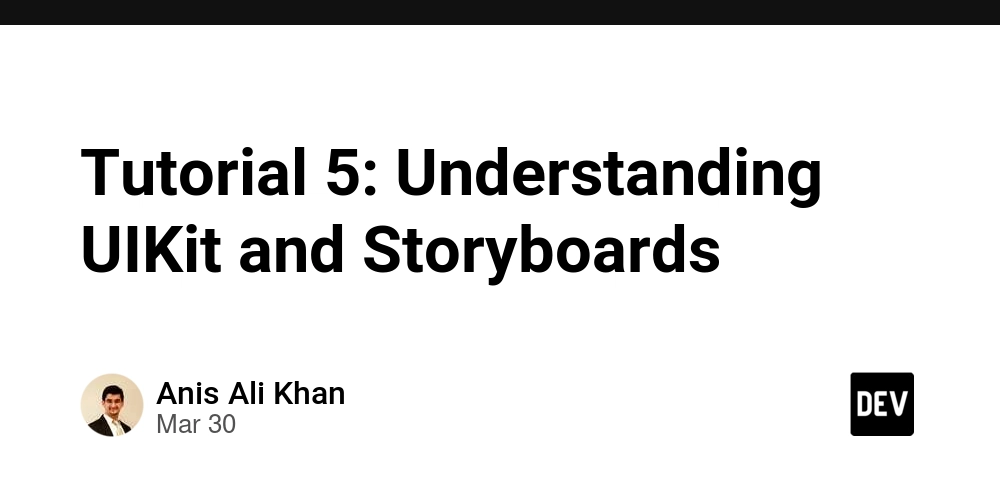
Designing a Fun UI for the Fart Button App
UIKit and Storyboards are essential for building iOS applications. If you're new to iOS development, understanding how they work will help you design user-friendly interfaces and bring your app ideas to life. In this tutorial, we’ll build a simple but entertaining Fart Button App, complete with a well-designed UI using Storyboards.
What is UIKit?
UIKit is Apple’s framework for building iOS user interfaces. It provides:
- Views and Controls (buttons, labels, text fields, sliders, etc.).
- View Controllers to manage screen layouts.
- Gesture Recognizers to handle user interactions.
- Animations and Transitions for dynamic interfaces.
What are Storyboards?
Storyboards are visual representations of your app’s UI. Instead of writing code to layout views, you can:
- Drag and drop UI elements.
- Define relationships between screens (segues).
- Adjust constraints for responsive design.
Building the Fart Button App UI
Our Fart Button App will feature:
✅ A large button that plays a fart sound when tapped.
✅ A funny animated icon that reacts when the button is pressed.
✅ A background with a playful theme.
✅ A counter that tracks the number of times the button is pressed.
Step 1: Setting Up the Project
- Open Xcode and create a new project.
- Choose App → Select Swift & UIKit.
- Name the project FartButtonApp and make sure Use Storyboards is selected.
Step 2: Designing the UI in Storyboard
- Open Main.storyboard.
- Drag a UIButton onto the view.
- Set its title to "











































































































































































![[The AI Show Episode 142]: ChatGPT’s New Image Generator, Studio Ghibli Craze and Backlash, Gemini 2.5, OpenAI Academy, 4o Updates, Vibe Marketing & xAI Acquires X](https://www.marketingaiinstitute.com/hubfs/ep%20142%20cover.png)















































































































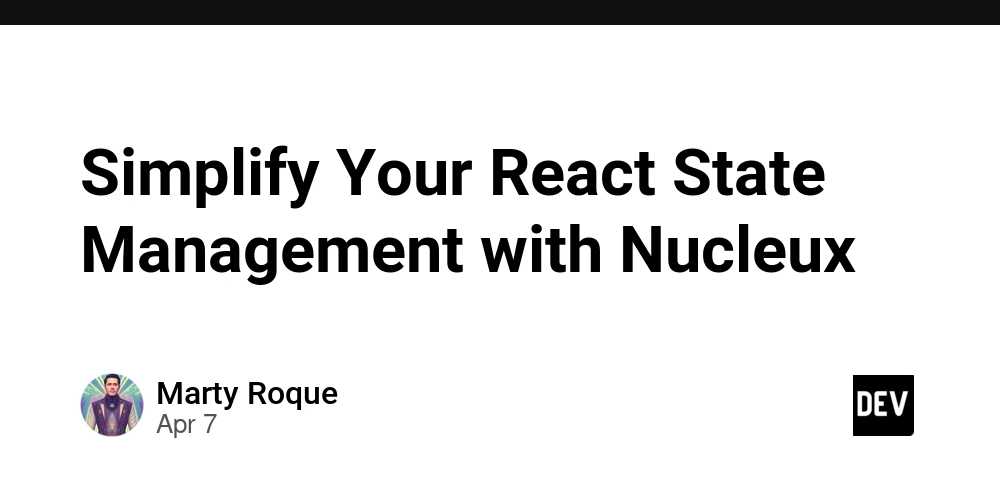
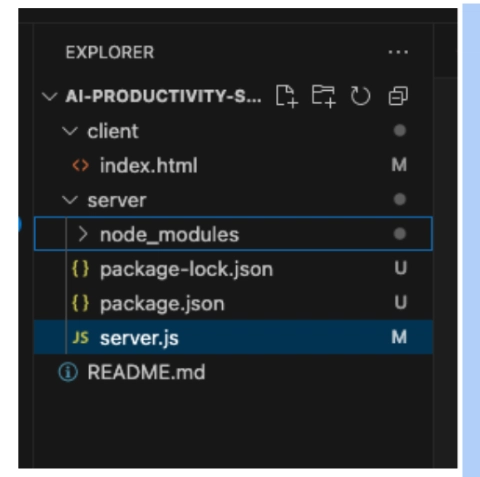











![[DEALS] The Premium Learn to Code Certification Bundle (97% off) & Other Deals Up To 98% Off – Offers End Soon!](https://www.javacodegeeks.com/wp-content/uploads/2012/12/jcg-logo.jpg)


![From drop-out to software architect with Jason Lengstorf [Podcast #167]](https://cdn.hashnode.com/res/hashnode/image/upload/v1743796461357/f3d19cd7-e6f5-4d7c-8bfc-eb974bc8da68.png?#)








































































































.png?#)

































_Christophe_Coat_Alamy.jpg?#)
 (1).webp?#)





































































































![Apple Considers Delaying Smart Home Hub Until 2026 [Gurman]](https://www.iclarified.com/images/news/96946/96946/96946-640.jpg)
![iPhone 17 Pro Won't Feature Two-Toned Back [Gurman]](https://www.iclarified.com/images/news/96944/96944/96944-640.jpg)
![Tariffs Threaten Apple's $999 iPhone Price Point in the U.S. [Gurman]](https://www.iclarified.com/images/news/96943/96943/96943-640.jpg)