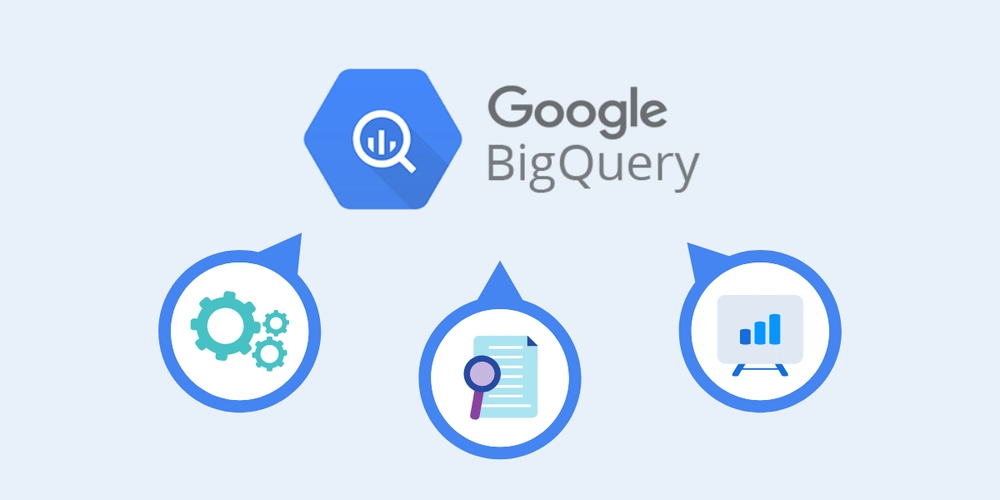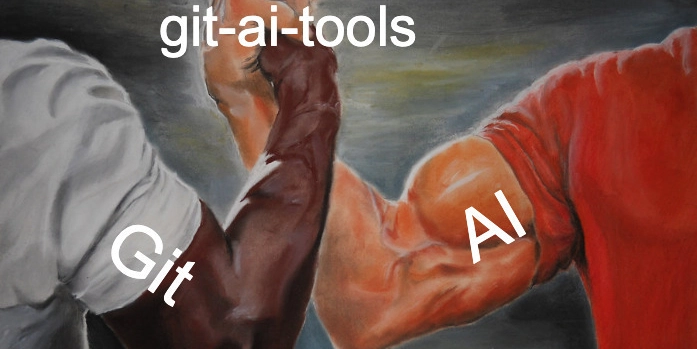Setting Up a GitLab Server (Community Edition) and a GitLab Runner Using Docker Compose
Author: Victor Okonkwo Overview Set up a Docker-based GitLab and a GitLab Runner using Docker Compose to create a CI/CD environment. Services will be defined in the docker-compose.yml file, configuring storage, exposing GitLab on a local port, and registering the GitLab Runner to execute CI/CD pipelines. Verify the setup by running a test pipeline with a sample project. Prerequisites A Linux Ubuntu server with 4GB RAM and 10GB of free disk space for GitLab data and logs. Docker and Docker Compose installed and running on your system. Install Docker Update package index: sudo apt-get update Install required packages: sudo apt-get install -y apt-transport-https ca-certificates curl software-properties-common Add Docker's official GPG key: curl -fsSL https://download.docker.com/linux/ubuntu/gpg | sudo tee /etc/apt/trusted.gpg.d/docker.gpg > /dev/null Set up Docker repository: sudo add-apt-repository "deb [arch=amd64] https://download.docker.com/linux/ubuntu $(lsb_release -cs) stable" Install Docker: sudo apt-get update sudo apt-get install -y docker-ce Install Docker Compose Download Docker Compose binary: sudo curl -L "https://github.com/docker/compose/releases/download/v2.20.0/docker-compose-$(uname -s)-$(uname -m)" -o /usr/local/bin/docker-compose Apply executable permissions: sudo chmod +x /usr/local/bin/docker-compose Verify installation: docker-compose --version Create the docker-compose.yml File Create a directory and navigate into it: mkdir gitlab-docker-setup cd gitlab-docker-setup Create a docker-compose.yml file with the following configuration: version: '3.8' services: gitlab-server: image: 'gitlab/gitlab-ce:latest' container_name: gitlab-server hostname: 'gitlab.example.com' environment: GITLAB_OMNIBUS_CONFIG: | external_url 'http://:8088' # Put the IP of your server gitlab_rails['initial_root_password'] = "my_secure_password" # Set your initial root password here ports: - '8088:8088' # Expose GitLab on port 8088 volumes: - ./config:/etc/gitlab # Persist GitLab configuration - ./logs:/var/log/gitlab # Persist GitLab logs - ./data:/var/opt/gitlab # Persist GitLab data restart: always gitlab-runner: image: 'gitlab/gitlab-runner:latest' container_name: gitlab-runner volumes: - /var/run/docker.sock:/var/run/docker.sock - ./runner/config:/etc/gitlab-runner restart: always Start the Services Run the following command to start both the GitLab server and the GitLab Runner: docker-compose up -d Ensure that your server has port 8088 open. The GitLab UI should be available at http://:8088. Initially, you might get a 502 error, but this should resolve as the services fully initialize. Troubleshooting Steps If GitLab is not displaying on your browser: Verify Docker Containers: docker ps Check Docker Logs for GitLab: docker logs gitlab-server Confirm Port 8088 is Open: aws ec2 describe-security-groups --group-ids --query "SecurityGroups[*].IpPermissions" Check for Firewalls: sudo ufw status Restart Docker Compose: docker-compose down docker-compose up -d Configure the GitLab Runner Access the GitLab UI: http://:8088 Log in using root as the username and the password set in the docker-compose.yml file. Create a new project in GitLab. Go to Admin > CI/CD > Runners, and click on New instance runner to obtain the registration token.(tag the Runner; docker) Register the runner: docker exec -it gitlab-runner gitlab-runner register Follow the prompts: URL: http://gitlab-server:8088 Token: Enter the token obtained from the GitLab UI. Description: docker Executor: docker Create a .gitlab-ci.yml File Create a .gitlab-ci.yml file in your project repository to define a simple CI pipeline: stages: - test test_node_version: stage: test image: alpine script: - apk add --no-cache nodejs # Install Node.js in Alpine - node -v # Check Node.js version tags: - docker Commit and push this change to trigger the pipeline: git add . git commit -m "Add CI pipeline" git push origin main And that's it! Go back to your project page and watch it run. You now have a fully functional GitLab server and GitLab Runner set up using Docker Compose.

Author: Victor Okonkwo
Overview
Set up a Docker-based GitLab and a GitLab Runner using Docker Compose to create a CI/CD environment. Services will be defined in the docker-compose.yml file, configuring storage, exposing GitLab on a local port, and registering the GitLab Runner to execute CI/CD pipelines. Verify the setup by running a test pipeline with a sample project.
Prerequisites
- A Linux Ubuntu server with 4GB RAM and 10GB of free disk space for GitLab data and logs.
- Docker and Docker Compose installed and running on your system.
Install Docker
-
Update package index:
sudo apt-get update -
Install required packages:
sudo apt-get install -y apt-transport-https ca-certificates curl software-properties-common -
Add Docker's official GPG key:
curl -fsSL https://download.docker.com/linux/ubuntu/gpg | sudo tee /etc/apt/trusted.gpg.d/docker.gpg > /dev/null -
Set up Docker repository:
sudo add-apt-repository "deb [arch=amd64] https://download.docker.com/linux/ubuntu $(lsb_release -cs) stable" -
Install Docker:
sudo apt-get update sudo apt-get install -y docker-ce
Install Docker Compose
-
Download Docker Compose binary:
sudo curl -L "https://github.com/docker/compose/releases/download/v2.20.0/docker-compose-$(uname -s)-$(uname -m)" -o /usr/local/bin/docker-compose -
Apply executable permissions:
sudo chmod +x /usr/local/bin/docker-compose -
Verify installation:
docker-compose --version
Create the docker-compose.yml File
-
Create a directory and navigate into it:
mkdir gitlab-docker-setup cd gitlab-docker-setup -
Create a
docker-compose.ymlfile with the following configuration:
version: '3.8' services: gitlab-server: image: 'gitlab/gitlab-ce:latest' container_name: gitlab-server hostname: 'gitlab.example.com' environment: GITLAB_OMNIBUS_CONFIG: | external_url 'http://:8088' # Put the IP of your server gitlab_rails['initial_root_password'] = "my_secure_password" # Set your initial root password here ports: - '8088:8088' # Expose GitLab on port 8088 volumes: - ./config:/etc/gitlab # Persist GitLab configuration - ./logs:/var/log/gitlab # Persist GitLab logs - ./data:/var/opt/gitlab # Persist GitLab data restart: always gitlab-runner: image: 'gitlab/gitlab-runner:latest' container_name: gitlab-runner volumes: - /var/run/docker.sock:/var/run/docker.sock - ./runner/config:/etc/gitlab-runner restart: always
Start the Services
Run the following command to start both the GitLab server and the GitLab Runner:
docker-compose up -d
Ensure that your server has port 8088 open. The GitLab UI should be available at http://. Initially, you might get a 502 error, but this should resolve as the services fully initialize.
Troubleshooting Steps
If GitLab is not displaying on your browser:
-
Verify Docker Containers:
docker ps -
Check Docker Logs for GitLab:
docker logs gitlab-server -
Confirm Port 8088 is Open:
aws ec2 describe-security-groups --group-ids--query "SecurityGroups[*].IpPermissions" -
Check for Firewalls:
sudo ufw status -
Restart Docker Compose:
docker-compose down docker-compose up -d
Configure the GitLab Runner
-
Access the GitLab UI:
http://:8088 Log in using
rootas the username and the password set in thedocker-compose.ymlfile.Create a new project in GitLab.
Go to Admin > CI/CD > Runners, and click on New instance runner to obtain the registration token.(tag the Runner; docker)
-
Register the runner:
docker exec -it gitlab-runner gitlab-runner register -
Follow the prompts:
- URL:
http://gitlab-server:8088 - Token: Enter the token obtained from the GitLab UI.
- Description:
docker - Executor:
docker
- URL:
Create a .gitlab-ci.yml File
Create a .gitlab-ci.yml file in your project repository to define a simple CI pipeline:
stages:
- test
test_node_version:
stage: test
image: alpine
script:
- apk add --no-cache nodejs # Install Node.js in Alpine
- node -v # Check Node.js version
tags:
- docker
Commit and push this change to trigger the pipeline:
git add .
git commit -m "Add CI pipeline"
git push origin main
And that's it!
Go back to your project page and watch it run.

You now have a fully functional GitLab server and GitLab Runner set up using Docker Compose.












































































































































































![[The AI Show Episode 142]: ChatGPT’s New Image Generator, Studio Ghibli Craze and Backlash, Gemini 2.5, OpenAI Academy, 4o Updates, Vibe Marketing & xAI Acquires X](https://www.marketingaiinstitute.com/hubfs/ep%20142%20cover.png)














































































































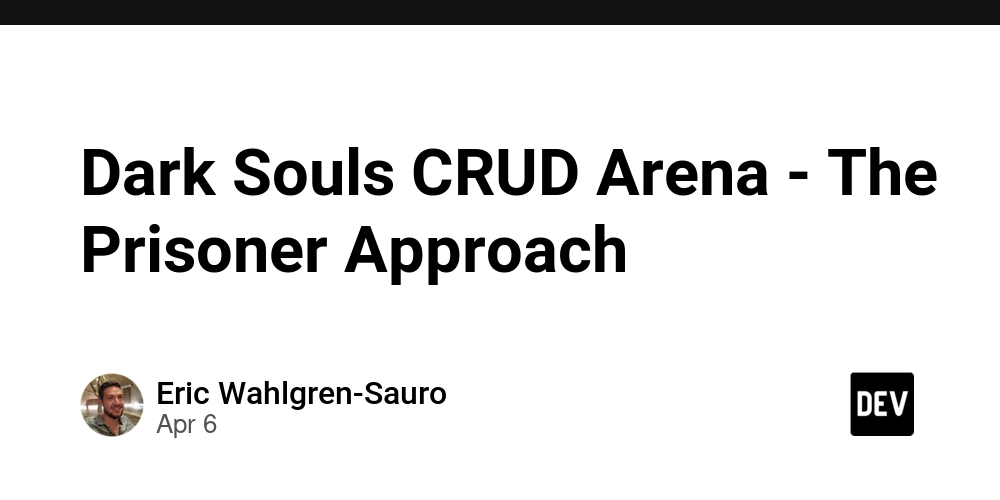
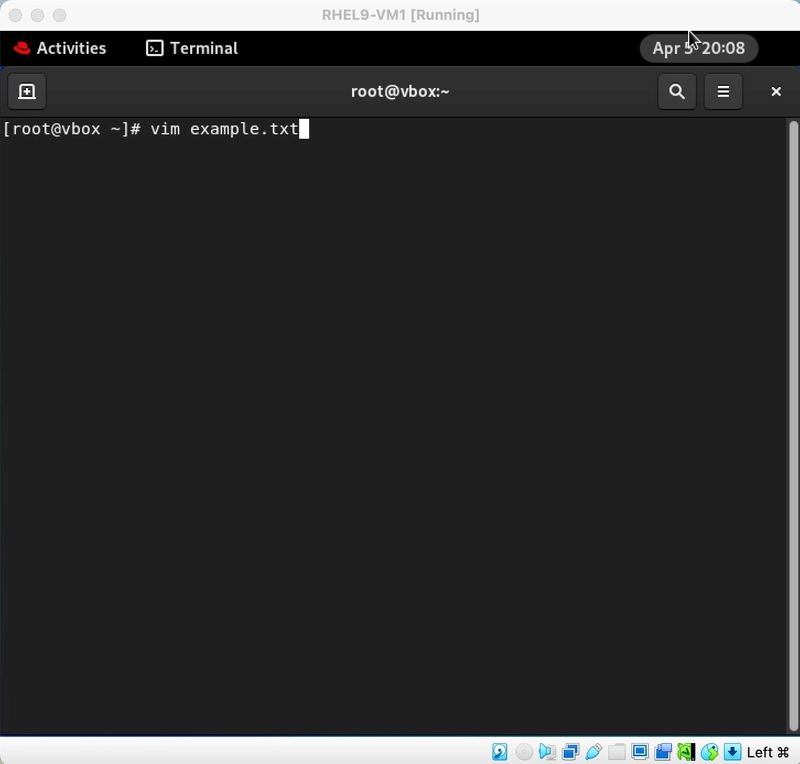
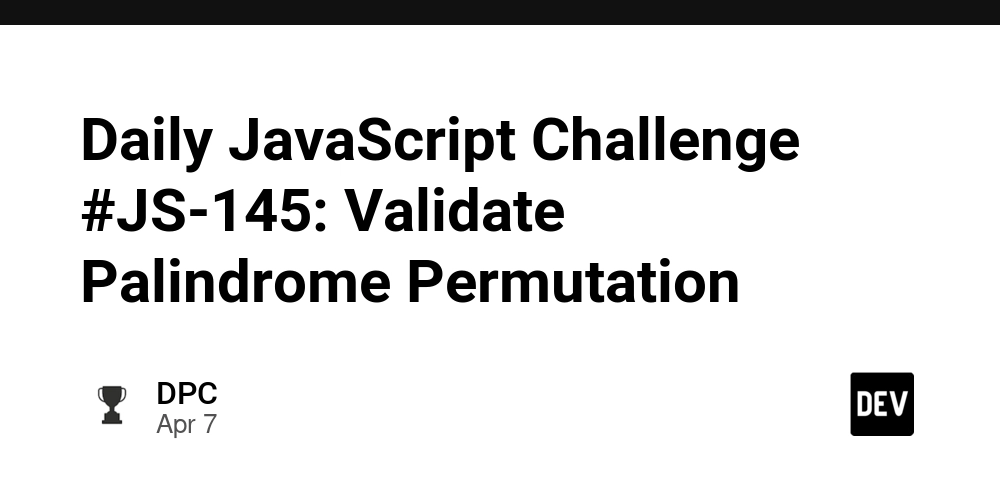
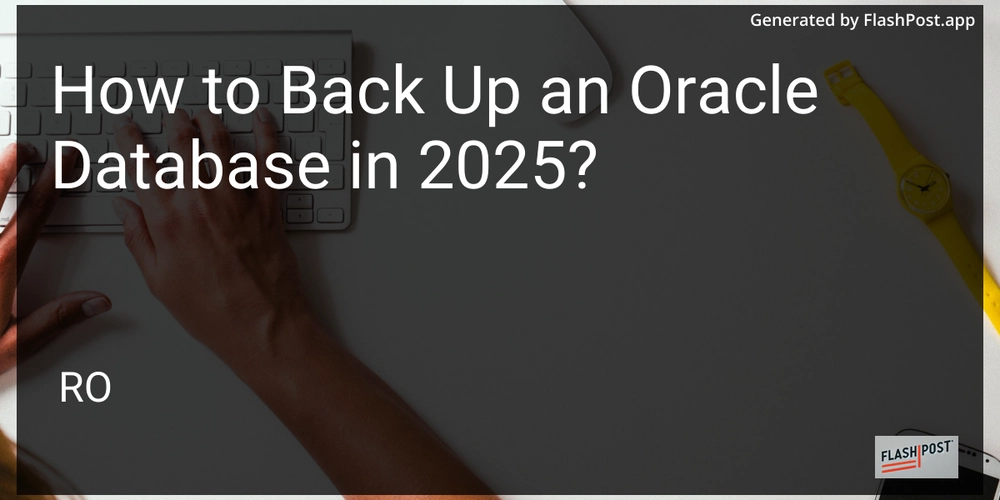









![[DEALS] The Premium Learn to Code Certification Bundle (97% off) & Other Deals Up To 98% Off – Offers End Soon!](https://www.javacodegeeks.com/wp-content/uploads/2012/12/jcg-logo.jpg)


![From drop-out to software architect with Jason Lengstorf [Podcast #167]](https://cdn.hashnode.com/res/hashnode/image/upload/v1743796461357/f3d19cd7-e6f5-4d7c-8bfc-eb974bc8da68.png?#)








































































































.png?#)

































_Christophe_Coat_Alamy.jpg?#)
 (1).webp?#)





































































































![Apple Considers Delaying Smart Home Hub Until 2026 [Gurman]](https://www.iclarified.com/images/news/96946/96946/96946-640.jpg)
![iPhone 17 Pro Won't Feature Two-Toned Back [Gurman]](https://www.iclarified.com/images/news/96944/96944/96944-640.jpg)
![Tariffs Threaten Apple's $999 iPhone Price Point in the U.S. [Gurman]](https://www.iclarified.com/images/news/96943/96943/96943-640.jpg)