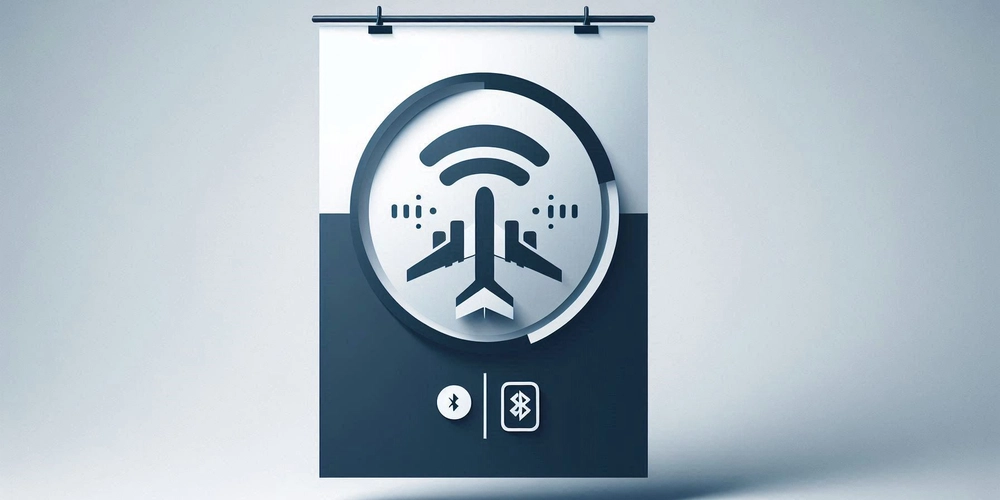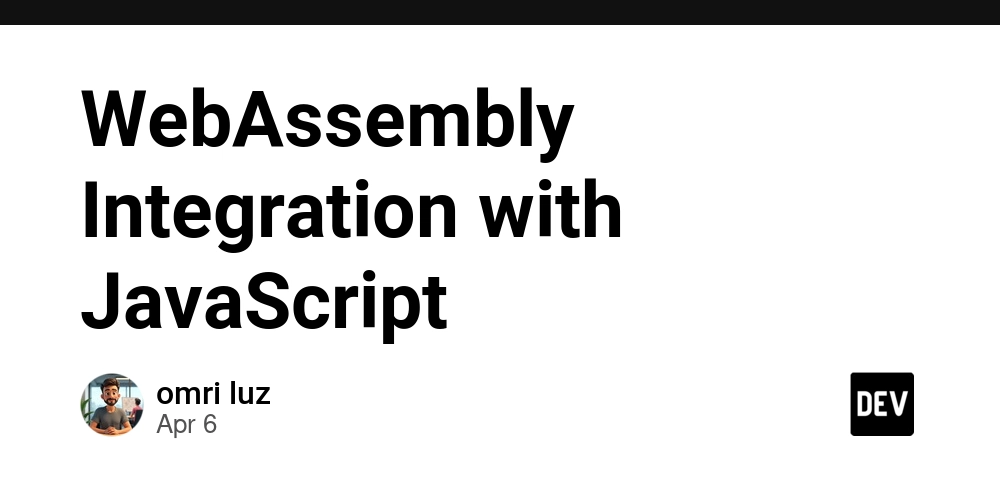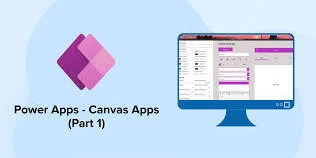Quick and Easy Video Thumbnail Generation in Rust
Ever struggled with FFmpeg commands just to generate a simple video thumbnail? You’re not alone. As a Rust enthusiast, I’ve been there— wrestling with cryptic parameters and praying my command doesn’t crash. But there’s a better way: the ez-ffmpeg library. With just a few lines of Rust code, you can create thumbnails effortlessly. Let’s dive in. The FFmpeg Struggle Is Real Video thumbnails are a common need—think preview images for a video site or cover art for a CMS. Traditionally, developers turn to FFmpeg, a powerhouse tool that can handle any multimedia task. The catch? Its command-line interface is a nightmare for beginners. Want a thumbnail? You’re stuck writing something like this: ffmpeg -i input.mp4 -vf "scale=160:-1" -frames:v 1 -q:v 2 thumbnail.jpg Too many parameters, too many chances to mess up. Enter ez-ffmpeg, a Rust library that wraps FFmpeg’s complexity into a clean, intuitive API. Plus, it leverages Rust’s safety features to keep your code bug-free. Getting Started with ez-ffmpeg Here’s how to generate video thumbnails in Rust, step-by-step. 1. Install FFmpeg First, you’ll need FFmpeg on your system. Here’s how to set it up: macOS: brew install ffmpeg Windows (using vcpkg): vcpkg install ffmpeg # New to vcpkg? Set the VCPKG_ROOT environment variable Run ffmpeg -version to confirm it’s working. 2. Set Up Your Rust Project In your Rust project, open Cargo.toml and add: [dependencies] ez-ffmpeg = "0.1" # Pin a version to avoid surprises 3. Generate a Single Thumbnail Let’s extract one thumbnail from a video—width 160 pixels, high quality, aspect ratio preserved. Here’s the code: use ez_ffmpeg::{FfmpegContext, Output}; fn main() -> Result { FfmpegContext::builder() .input("input.mp4") // Your video file .filter_desc("scale='min(160,iw)':-1") // Width 160, auto height .output( Output::from("thumbnail.jpg") .set_max_video_frames(1) // One frame only .set_video_quality(2), // High quality (2 is great, lower is better) ) .build()? .start()? .wait()?; Ok(()) } Run it, and boom—thumbnail.jpg appears in your directory. The scale filter ensures the width is 160 pixels while keeping the aspect ratio, and set_video_quality(2) delivers a crisp image. 4. Generate Multiple Thumbnails Need a thumbnail every 10 seconds for a video preview? Here’s how: use ez_ffmpeg::{FfmpegContext, Output}; fn main() -> Result { FfmpegContext::builder() .input("input.mp4") // Your video file .filter_desc("select='not(mod(t,10))',scale='min(160,iw)':-1") // One frame every 10s, scaled .output( Output::from("thumbnail_%03d.jpg") // Sequential filenames .set_video_quality(2), // High quality ) .build()? .start()? .wait()?; Ok(()) } This spits out thumbnail_001.jpg, thumbnail_002.jpg, etc., capturing a frame every 10 seconds. The select filter does the timing magic, and %03d handles the numbering. Beyond Thumbnails ez-ffmpeg isn’t a one-trick pony. You can: Tweak frame rates using set_frame_rate. Output in formats like PNG or WebP. Check out the official docs for the full scoop. Why You’ll Love It For Rust developers, ez-ffmpeg is a game-changer. It turns FFmpeg’s command-line chaos into simple, safe Rust code. Whether you’re grabbing one thumbnail or a dozen, it’s fast, reliable, and saves you from parameter hell. As someone who’s wasted hours debugging FFmpeg flags, I can’t recommend it enough. Ready to Try It? Head over to the ez-ffmpeg GitHub repository to get started. Simplify your video processing today!
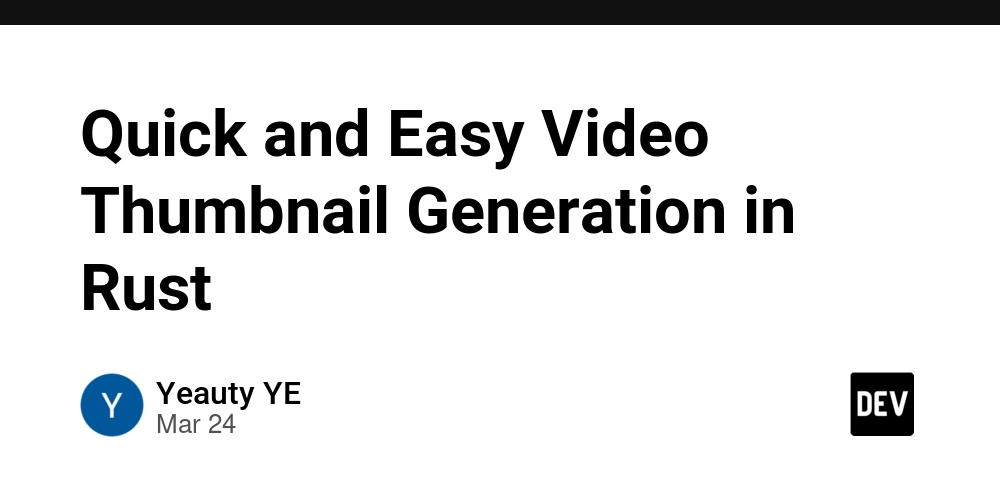
Ever struggled with FFmpeg commands just to generate a simple video thumbnail? You’re not alone. As a Rust enthusiast, I’ve been there— wrestling with cryptic parameters and praying my command doesn’t crash. But there’s a better way: the ez-ffmpeg library. With just a few lines of Rust code, you can create thumbnails effortlessly. Let’s dive in.
The FFmpeg Struggle Is Real
Video thumbnails are a common need—think preview images for a video site or cover art for a CMS. Traditionally, developers turn to FFmpeg, a powerhouse tool that can handle any multimedia task. The catch? Its command-line interface is a nightmare for beginners. Want a thumbnail? You’re stuck writing something like this:
ffmpeg -i input.mp4 -vf "scale=160:-1" -frames:v 1 -q:v 2 thumbnail.jpg
Too many parameters, too many chances to mess up. Enter ez-ffmpeg, a Rust library that wraps FFmpeg’s complexity into a clean, intuitive API. Plus, it leverages Rust’s safety features to keep your code bug-free.
Getting Started with ez-ffmpeg
Here’s how to generate video thumbnails in Rust, step-by-step.
1. Install FFmpeg
First, you’ll need FFmpeg on your system. Here’s how to set it up:
- macOS:
brew install ffmpeg
- Windows (using vcpkg):
vcpkg install ffmpeg
# New to vcpkg? Set the VCPKG_ROOT environment variable
Run ffmpeg -version to confirm it’s working.
2. Set Up Your Rust Project
In your Rust project, open Cargo.toml and add:
[dependencies]
ez-ffmpeg = "0.1" # Pin a version to avoid surprises
3. Generate a Single Thumbnail
Let’s extract one thumbnail from a video—width 160 pixels, high quality, aspect ratio preserved. Here’s the code:
use ez_ffmpeg::{FfmpegContext, Output};
fn main() -> Result<(), Box<dyn std::error::Error>> {
FfmpegContext::builder()
.input("input.mp4") // Your video file
.filter_desc("scale='min(160,iw)':-1") // Width 160, auto height
.output(
Output::from("thumbnail.jpg")
.set_max_video_frames(1) // One frame only
.set_video_quality(2), // High quality (2 is great, lower is better)
)
.build()?
.start()?
.wait()?;
Ok(())
}
Run it, and boom—thumbnail.jpg appears in your directory. The scale filter ensures the width is 160 pixels while keeping the aspect ratio, and set_video_quality(2) delivers a crisp image.
4. Generate Multiple Thumbnails
Need a thumbnail every 10 seconds for a video preview? Here’s how:
use ez_ffmpeg::{FfmpegContext, Output};
fn main() -> Result<(), Box<dyn std::error::Error>> {
FfmpegContext::builder()
.input("input.mp4") // Your video file
.filter_desc("select='not(mod(t,10))',scale='min(160,iw)':-1") // One frame every 10s, scaled
.output(
Output::from("thumbnail_%03d.jpg") // Sequential filenames
.set_video_quality(2), // High quality
)
.build()?
.start()?
.wait()?;
Ok(())
}
This spits out thumbnail_001.jpg, thumbnail_002.jpg, etc., capturing a frame every 10 seconds. The select filter does the timing magic, and %03d handles the numbering.
Beyond Thumbnails
ez-ffmpeg isn’t a one-trick pony. You can:
- Tweak frame rates using
set_frame_rate. - Output in formats like PNG or WebP.
Check out the official docs for the full scoop.
Why You’ll Love It
For Rust developers, ez-ffmpeg is a game-changer. It turns FFmpeg’s command-line chaos into simple, safe Rust code. Whether you’re grabbing one thumbnail or a dozen, it’s fast, reliable, and saves you from parameter hell. As someone who’s wasted hours debugging FFmpeg flags, I can’t recommend it enough.
Ready to Try It?
Head over to the ez-ffmpeg GitHub repository to get started. Simplify your video processing today!











































































































































































![[The AI Show Episode 142]: ChatGPT’s New Image Generator, Studio Ghibli Craze and Backlash, Gemini 2.5, OpenAI Academy, 4o Updates, Vibe Marketing & xAI Acquires X](https://www.marketingaiinstitute.com/hubfs/ep%20142%20cover.png)















































































































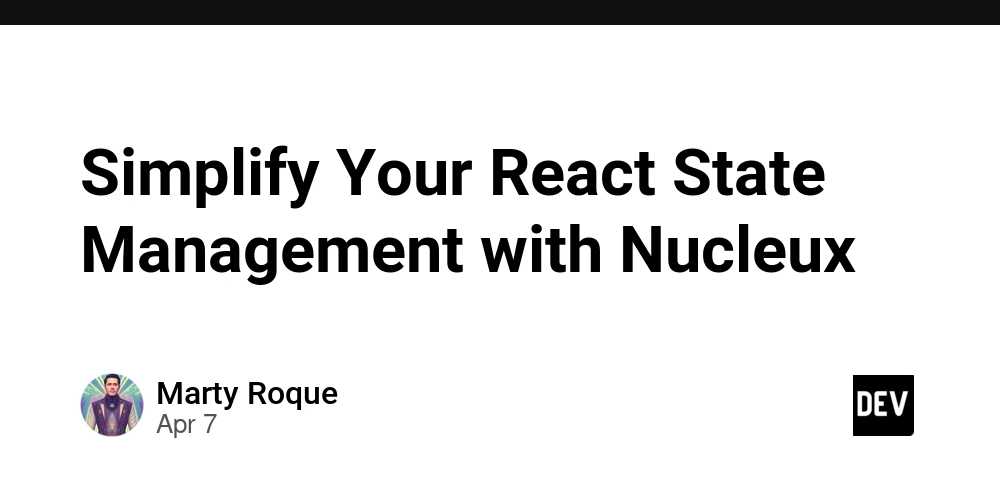
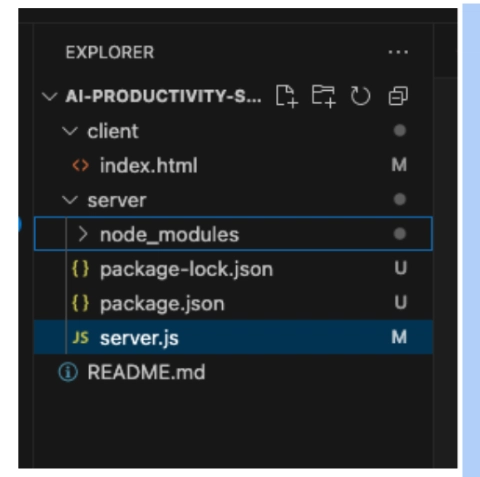











![[DEALS] The Premium Learn to Code Certification Bundle (97% off) & Other Deals Up To 98% Off – Offers End Soon!](https://www.javacodegeeks.com/wp-content/uploads/2012/12/jcg-logo.jpg)


![From drop-out to software architect with Jason Lengstorf [Podcast #167]](https://cdn.hashnode.com/res/hashnode/image/upload/v1743796461357/f3d19cd7-e6f5-4d7c-8bfc-eb974bc8da68.png?#)








































































































.png?#)

































_Christophe_Coat_Alamy.jpg?#)
 (1).webp?#)





































































































![Apple Considers Delaying Smart Home Hub Until 2026 [Gurman]](https://www.iclarified.com/images/news/96946/96946/96946-640.jpg)
![iPhone 17 Pro Won't Feature Two-Toned Back [Gurman]](https://www.iclarified.com/images/news/96944/96944/96944-640.jpg)
![Tariffs Threaten Apple's $999 iPhone Price Point in the U.S. [Gurman]](https://www.iclarified.com/images/news/96943/96943/96943-640.jpg)