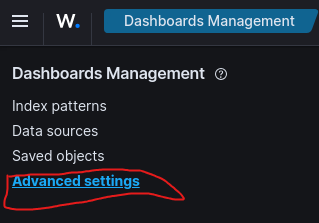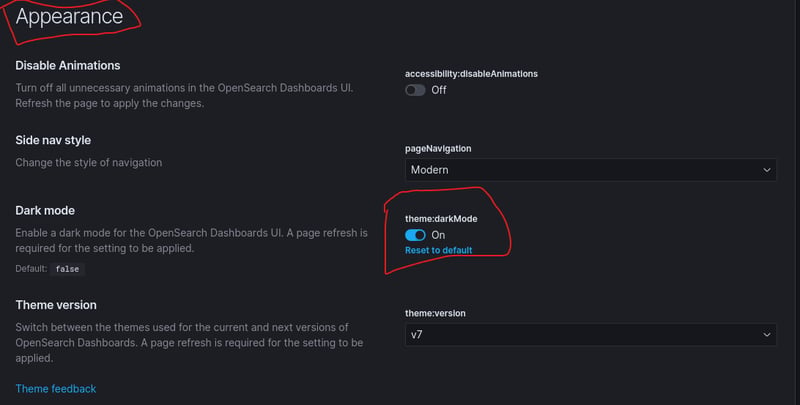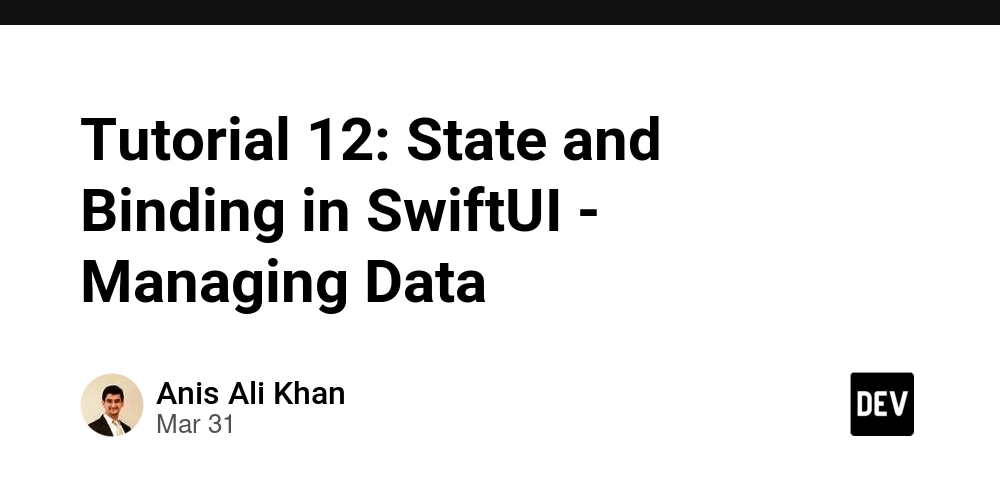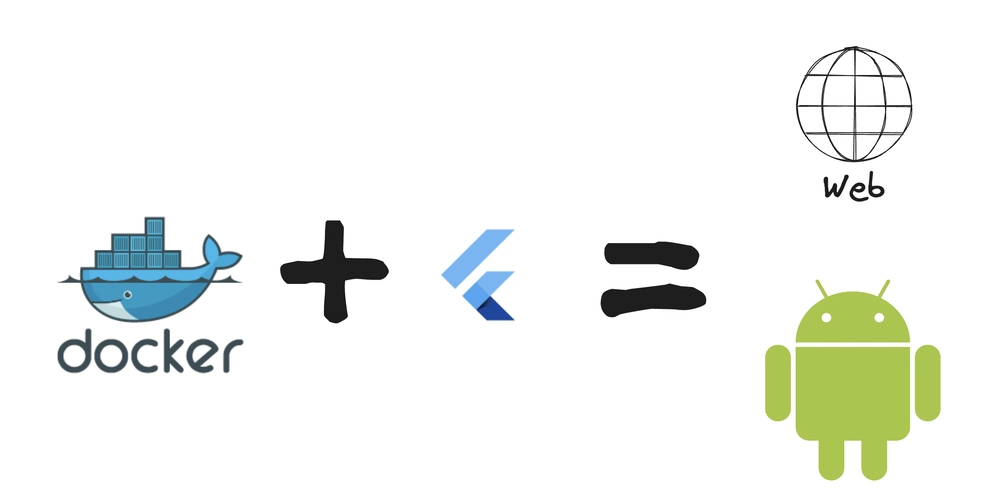Missing Dark Mode in Wazuh ?
Working on Wazuh in a bright interface can sometimes strain your eyes, especially during those long sessions. Luckily, Wazuh offers a sleek dark mode! Here’s a straightforward guide to enable it if you’re running Wazuh in a single-node Docker setup. Steps to turn On Dark Mode: Access the Dashboard Open your Wazuh web interface and log in. Navigate to Dashboard Management Click on the hamburger menu (those three horizontal lines in the top-left corner). From there, select Dashboard Management. Find Advanced Settings In the Management Menu, scroll down until you see Advanced Settings. Click on it. Change Appearance Settings In the Advanced Settings section: Look for the Appearance category. You’ll see an option for Dark Mode with a toggle labeled theme:darkMode. Enable Dark Mode Switch the toggle to On. A quick page refresh might be required for the new theme to take effect.
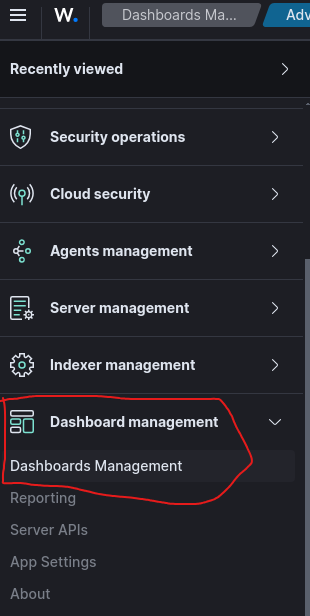
Working on Wazuh in a bright interface can sometimes strain your eyes, especially during those long sessions. Luckily, Wazuh offers a sleek dark mode! Here’s a straightforward guide to enable it if you’re running Wazuh in a single-node Docker setup.
Steps to turn On Dark Mode:
- Access the Dashboard Open your Wazuh web interface and log in.
- Navigate to Dashboard Management Click on the hamburger menu (those three horizontal lines in the top-left corner). From there, select Dashboard Management.
- Find Advanced Settings In the Management Menu, scroll down until you see Advanced Settings. Click on it.












































































































































































![[The AI Show Episode 142]: ChatGPT’s New Image Generator, Studio Ghibli Craze and Backlash, Gemini 2.5, OpenAI Academy, 4o Updates, Vibe Marketing & xAI Acquires X](https://www.marketingaiinstitute.com/hubfs/ep%20142%20cover.png)














































































































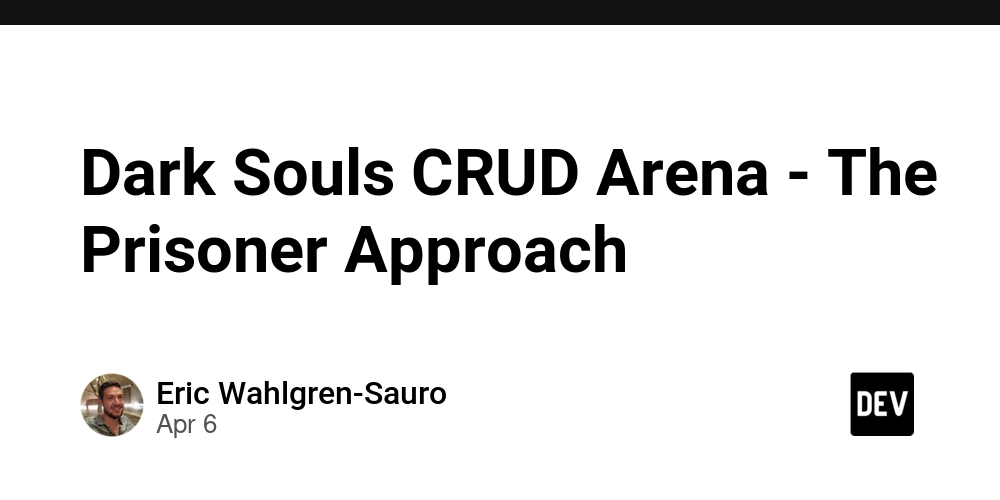
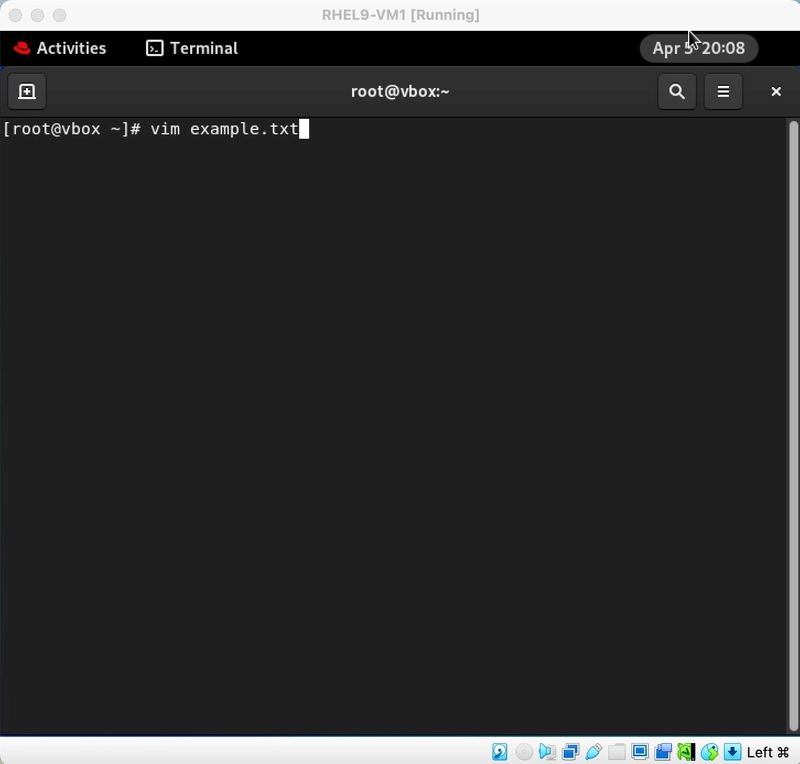
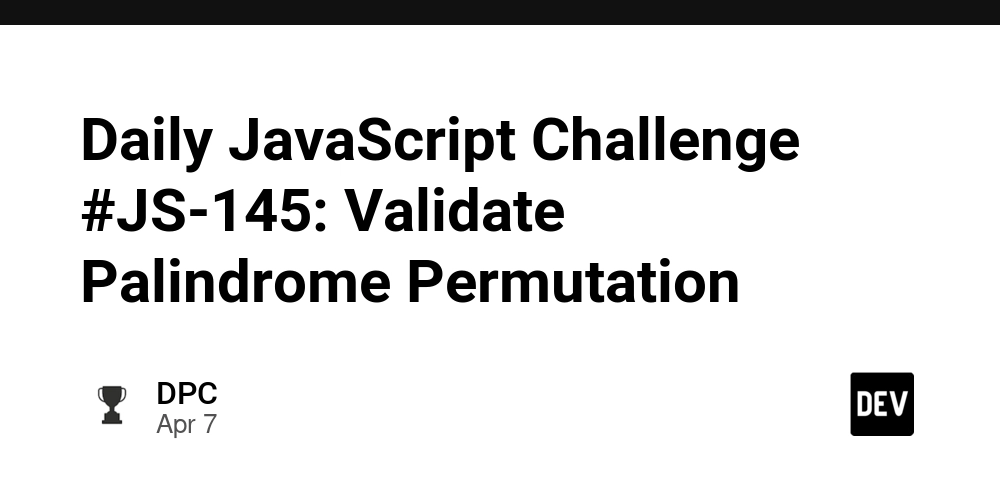
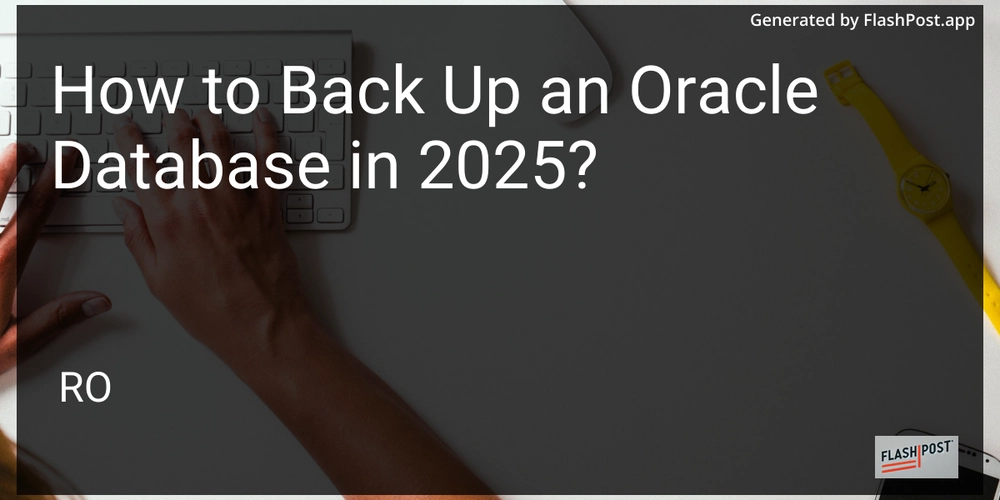









![[DEALS] The Premium Learn to Code Certification Bundle (97% off) & Other Deals Up To 98% Off – Offers End Soon!](https://www.javacodegeeks.com/wp-content/uploads/2012/12/jcg-logo.jpg)


![From drop-out to software architect with Jason Lengstorf [Podcast #167]](https://cdn.hashnode.com/res/hashnode/image/upload/v1743796461357/f3d19cd7-e6f5-4d7c-8bfc-eb974bc8da68.png?#)








































































































.png?#)

































_Christophe_Coat_Alamy.jpg?#)
 (1).webp?#)





































































































![Apple Considers Delaying Smart Home Hub Until 2026 [Gurman]](https://www.iclarified.com/images/news/96946/96946/96946-640.jpg)
![iPhone 17 Pro Won't Feature Two-Toned Back [Gurman]](https://www.iclarified.com/images/news/96944/96944/96944-640.jpg)
![Tariffs Threaten Apple's $999 iPhone Price Point in the U.S. [Gurman]](https://www.iclarified.com/images/news/96943/96943/96943-640.jpg)