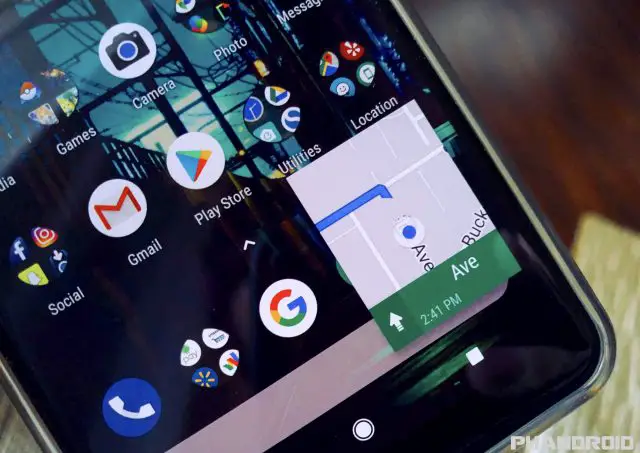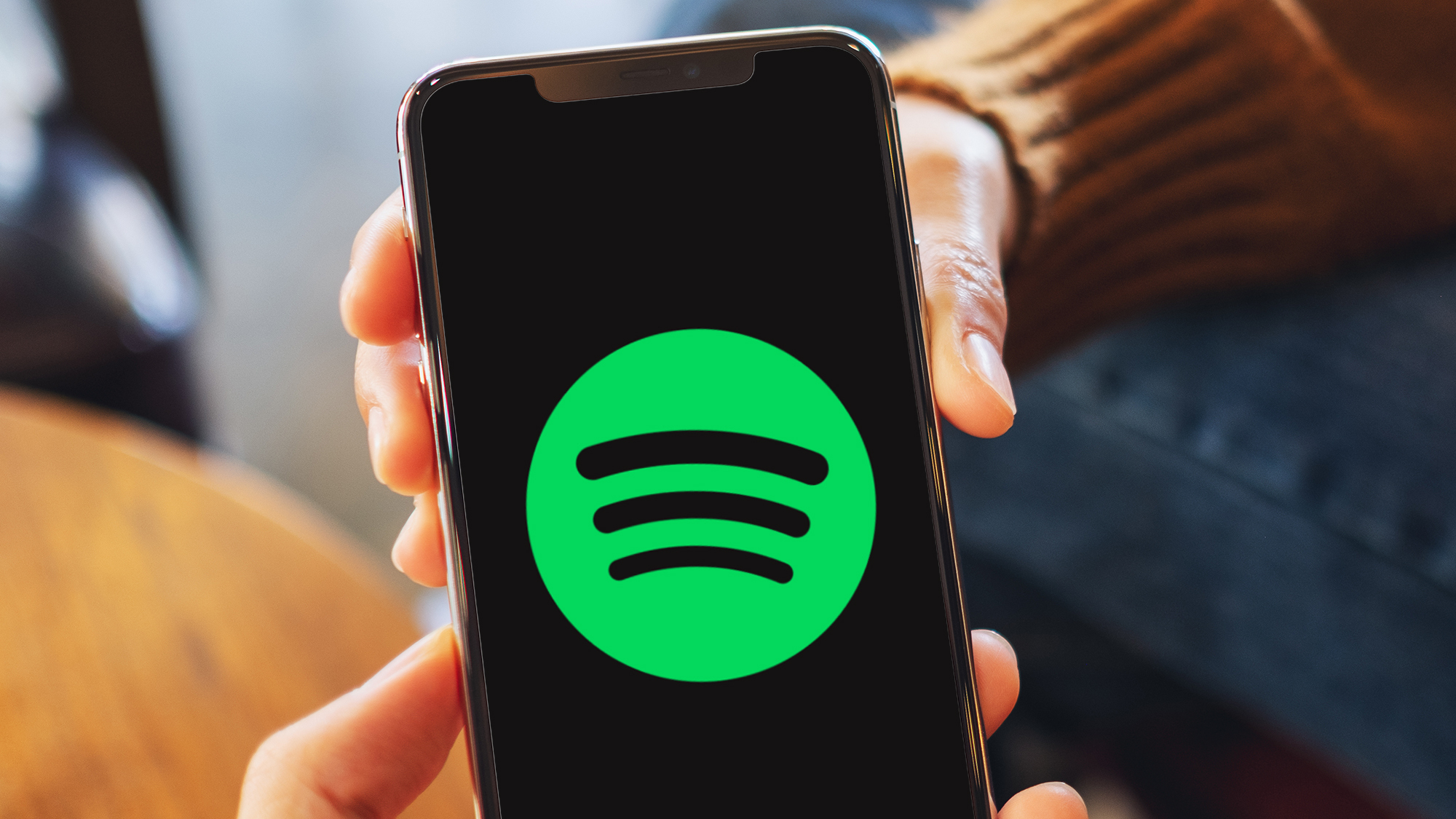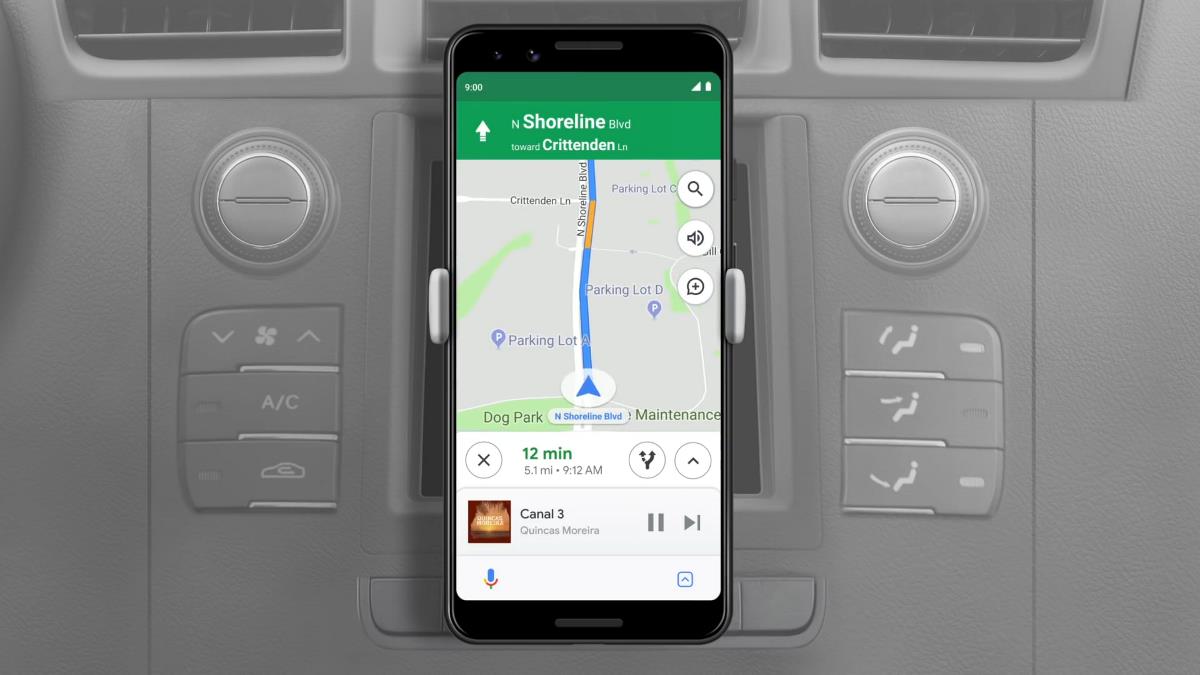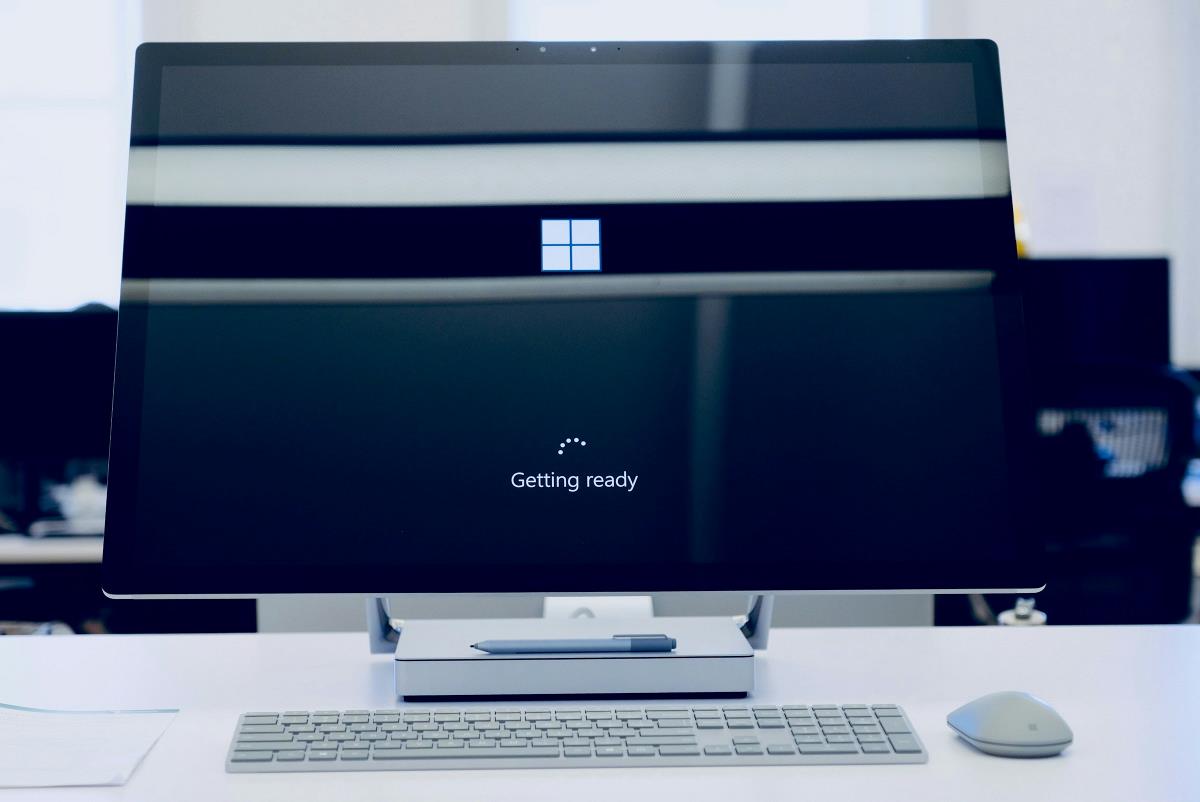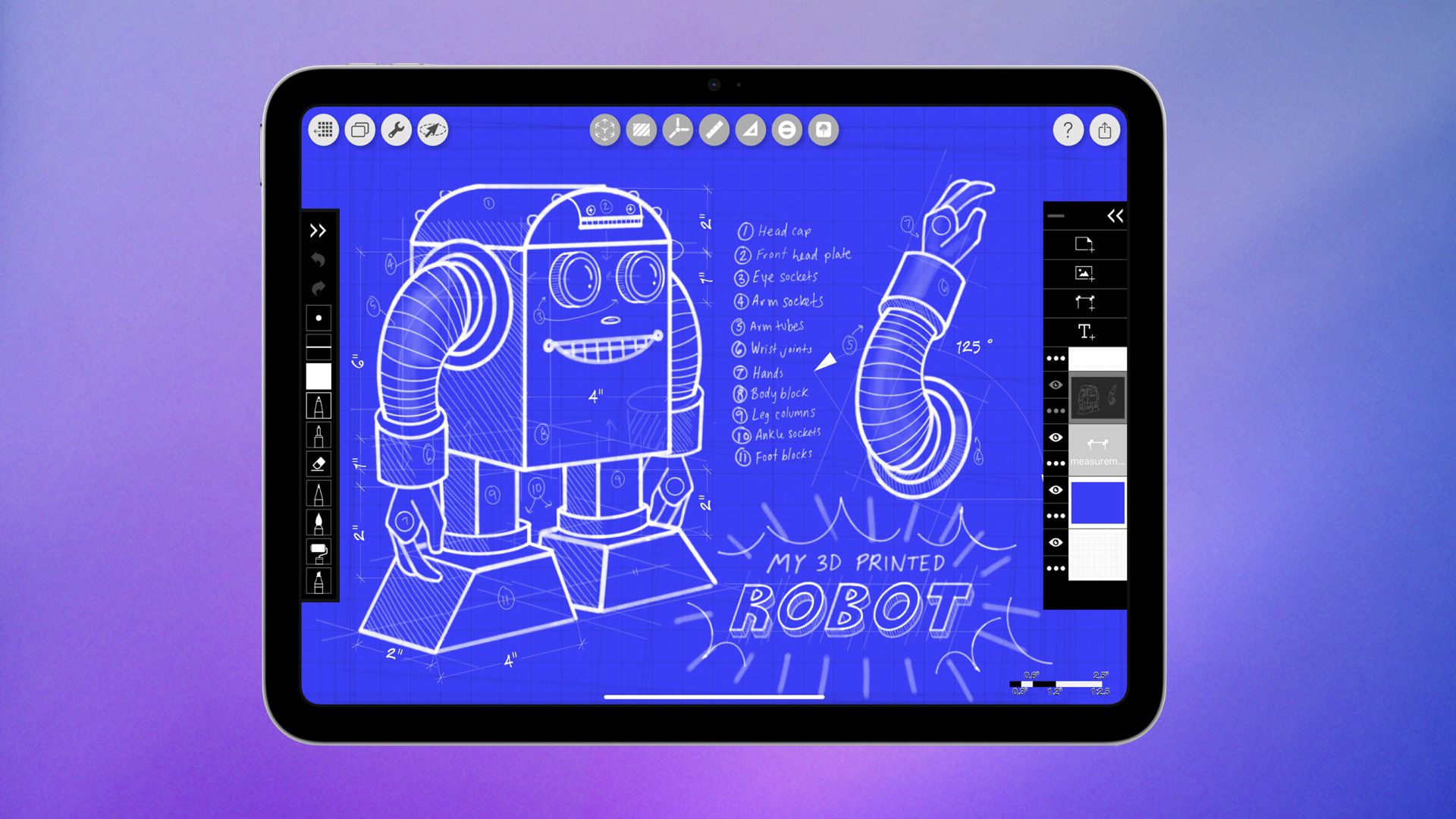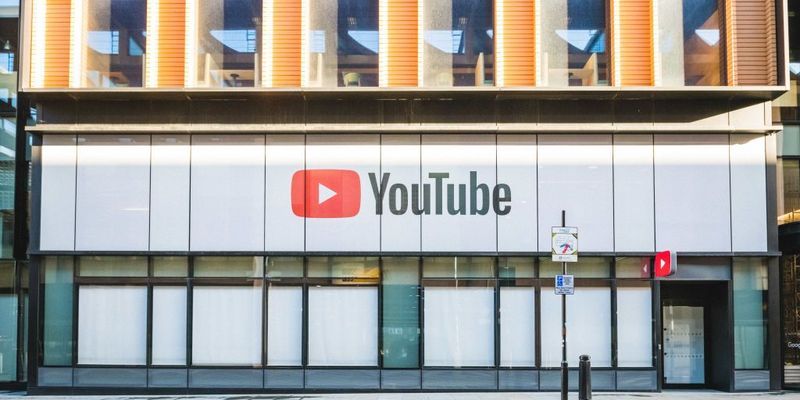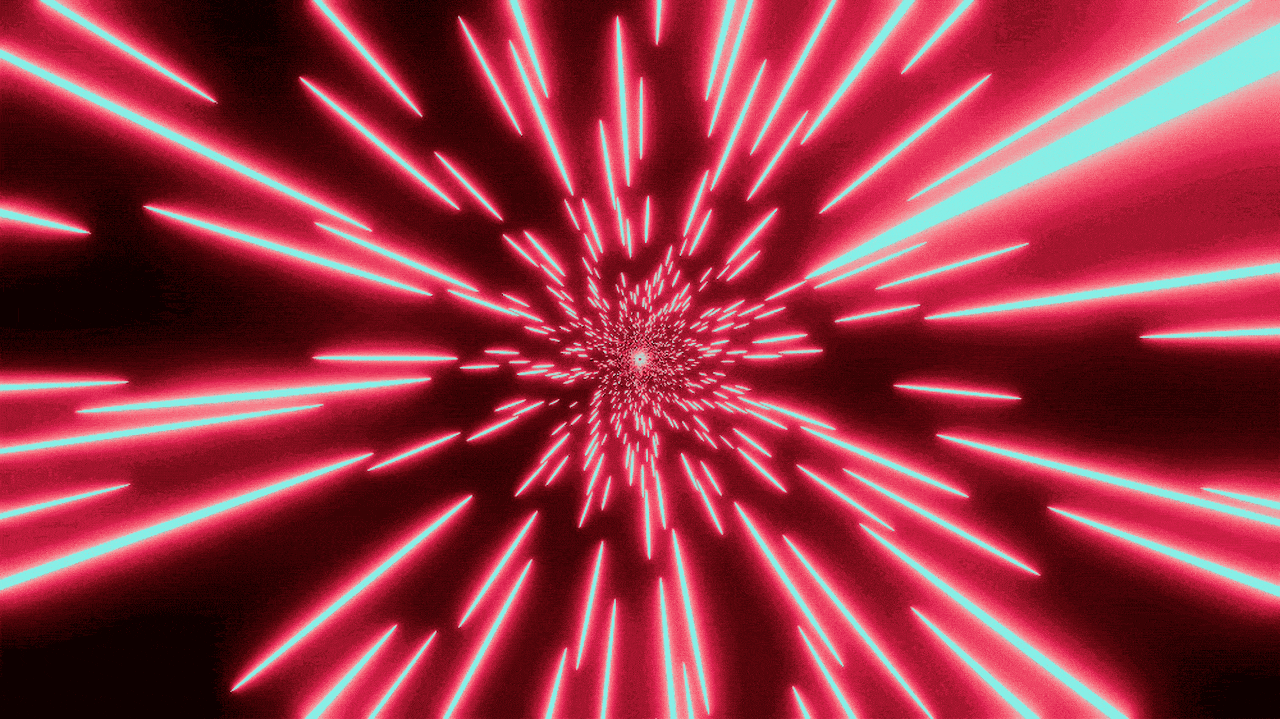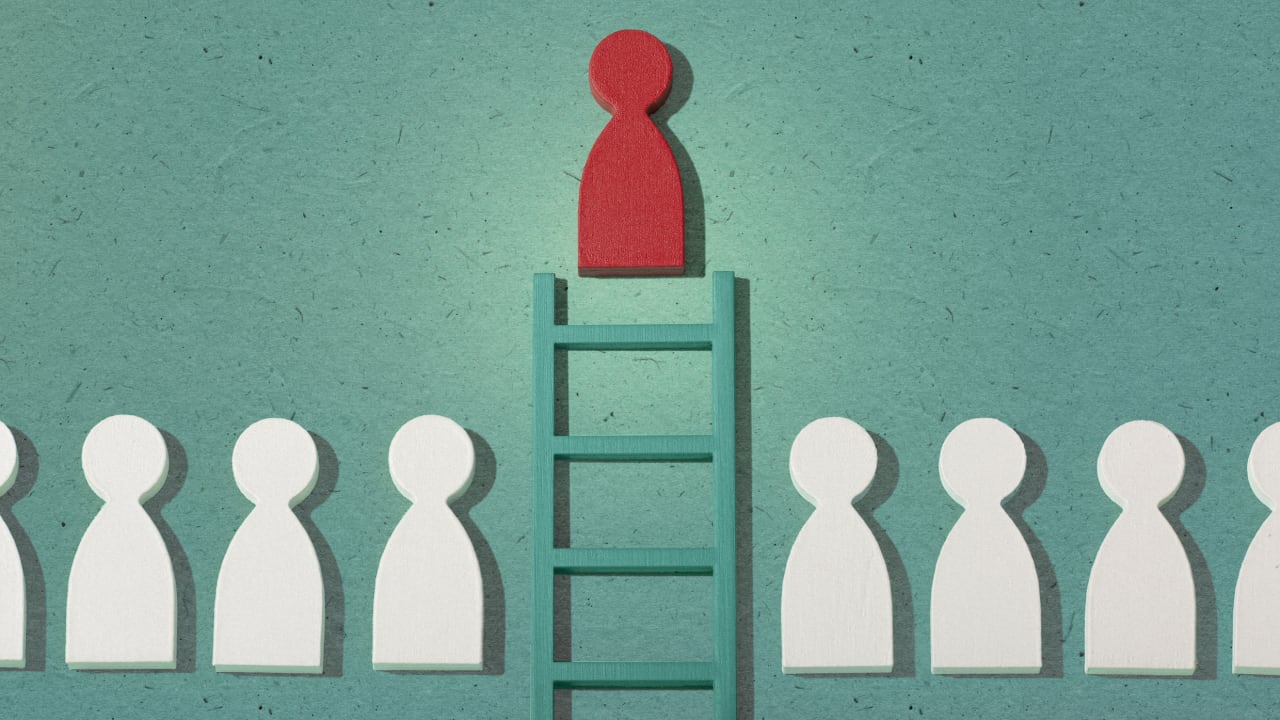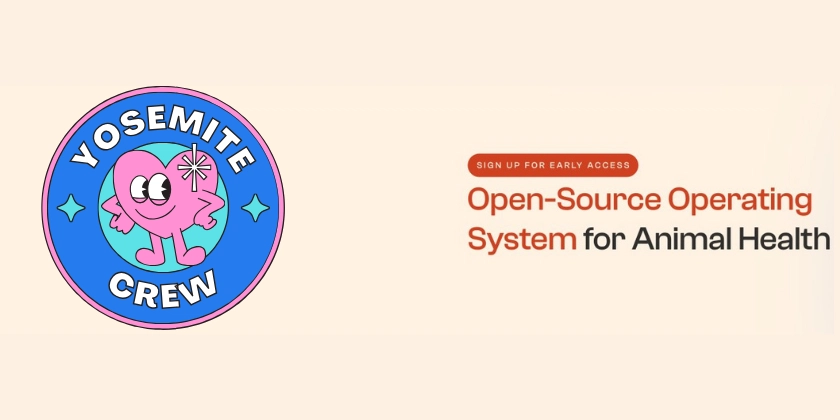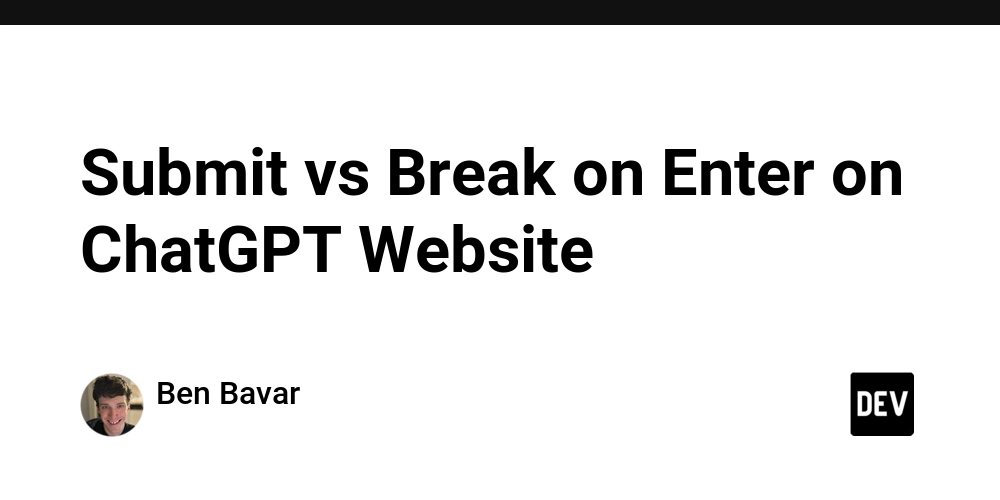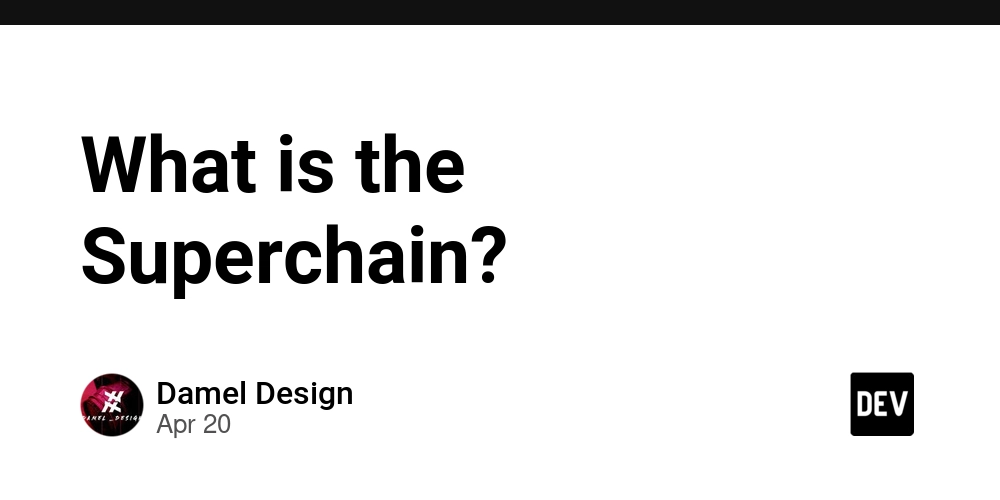Master Linux Groups and Take Control of Your System Access!
Managing users is important, but managing groups is where the real magic happens in Linux. Groups let you organize users and control access to files and directories without having to set permissions for every single person. Whether you’re running a home server, working in a team, or just keeping your system tidy, understanding groups will make your life a lot easier. Table of Contents What Are Groups in Linux? Why Use Groups?(a Real-Life Example) Common Group Management Commands How to Create, Modify, and Delete Groups Adding and Removing Users from Groups Checking Group Membership Best Practices Conclusion What Are Groups in Linux? A group in Linux is simply a collection of user accounts. Each user can belong to one or more groups, and groups are used to manage permissions for files, directories, and system resources. All group information is stored in the /etc/group file. Why Use Groups? (A Real-Life Example) Imagine you’re working in a company where the marketing team needs access to a shared folder called /data/marketing. Instead of giving each user individual permissions (which gets messy fast), you: Create a group called marketing Add all marketing team members to this group Set the folder’s group ownership to marketing Give the group the right permissions Now, whenever someone joins or leaves the team, you just add or remove them from the marketing group-no need to touch the folder’s permissions again. Common Group Management Commands Here are the essentials you’ll use all the time: groups [username]: Show groups for a user groupadd groupname: Create a new group groupdel groupname: Delete a group groupmod: Modify group settings (rename, change GID) usermod -aG groupname username: Add a user to a group gpasswd -d username groupname: Remove a user from a group chgrp groupname file: Change group ownership of a file How to Create, Modify, and Delete Groups Create a group: sudo groupadd marketing Rename a group: sudo groupmod -n newname oldname Delete a group: sudo groupdel marketing Adding and Removing Users from Groups Add a user to a group: sudo usermod -aG marketing alice Remove a user from a group: sudo gpasswd -d alice marketing You can also edit /etc/group directly, but using commands is safer and less error-prone. Checking Group Membership Check your own groups: groups Check another user’s groups: groups bob Get detailed info: getent group Best Practices Use groups to manage shared access instead of setting permissions user by use Keep group names clear and meaningful (e.g., marketing, devops) Regularly review group memberships, especially when team members change Avoid giving users unnecessary group memberships to keep your system secure Conclusion Groups are one of the best ways to keep your Linux system organized and secure. With just a few commands, you can manage access for entire teams, simplify permissions, and make your life as a Linux user or admin much smoother. Try setting up a group for your next project or team, and you’ll see just how powerful (and convenient) Linux groups can be!

Managing users is important, but managing groups is where the real magic happens in Linux. Groups let you organize users and control access to files and directories without having to set permissions for every single person. Whether you’re running a home server, working in a team, or just keeping your system tidy, understanding groups will make your life a lot easier.
Table of Contents
What Are Groups in Linux?
Why Use Groups?(a Real-Life Example)
Common Group Management Commands
How to Create, Modify, and Delete Groups
Adding and Removing Users from Groups
Checking Group Membership
Best Practices
Conclusion
A group in Linux is simply a collection of user accounts. Each user can belong to one or more groups, and groups are used to manage permissions for files, directories, and system resources. All group information is stored in the /etc/group file.
Why Use Groups? (A Real-Life Example)
Imagine you’re working in a company where the marketing team needs access to a shared folder called /data/marketing. Instead of giving each user individual permissions (which gets messy fast), you:
Create a group called marketing
Add all marketing team members to this group
Set the folder’s group ownership to marketing
Give the group the right permissions
Now, whenever someone joins or leaves the team, you just add or remove them from the marketing group-no need to touch the folder’s permissions again.
Common Group Management Commands
Here are the essentials you’ll use all the time:
groups [username]: Show groups for a user
groupadd groupname: Create a new group
groupdel groupname: Delete a group
groupmod: Modify group settings (rename, change GID)
usermod -aG groupname username: Add a user to a group
gpasswd -d username groupname: Remove a user from a group
chgrp groupname file: Change group ownership of a file
How to Create, Modify, and Delete Groups
- Create a group:
sudo groupadd marketing
- Rename a group:
sudo groupmod -n newname oldname
- Delete a group:
sudo groupdel marketing
Adding and Removing Users from Groups
- Add a user to a group:
sudo usermod -aG marketing alice
- Remove a user from a group:
sudo gpasswd -d alice marketing
You can also edit /etc/group directly, but using commands is safer and less error-prone.
- Check your own groups:
groups
- Check another user’s groups:
groups bob
- Get detailed info:
getent group
Use groups to manage shared access instead of setting permissions
user by useKeep group names clear and meaningful (e.g., marketing, devops)
Regularly review group memberships, especially when team members
changeAvoid giving users unnecessary group memberships to keep your
system secure
Groups are one of the best ways to keep your Linux system organized and secure.
With just a few commands, you can manage access for entire teams, simplify permissions, and make your life as a Linux user or admin much smoother.
Try setting up a group for your next project or team, and you’ll see just how powerful (and convenient) Linux groups can be!

















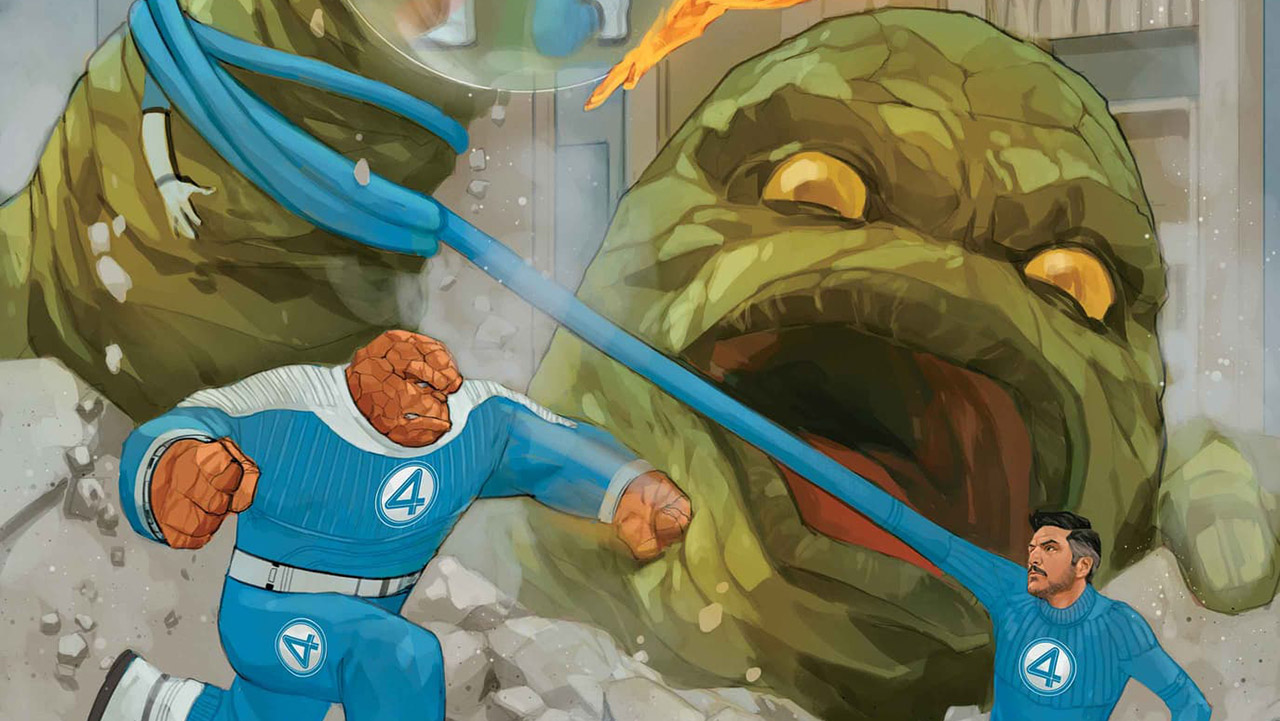















































































































































![[The AI Show Episode 143]: ChatGPT Revenue Surge, New AGI Timelines, Amazon’s AI Agent, Claude for Education, Model Context Protocol & LLMs Pass the Turing Test](https://www.marketingaiinstitute.com/hubfs/ep%20143%20cover.png)















































































































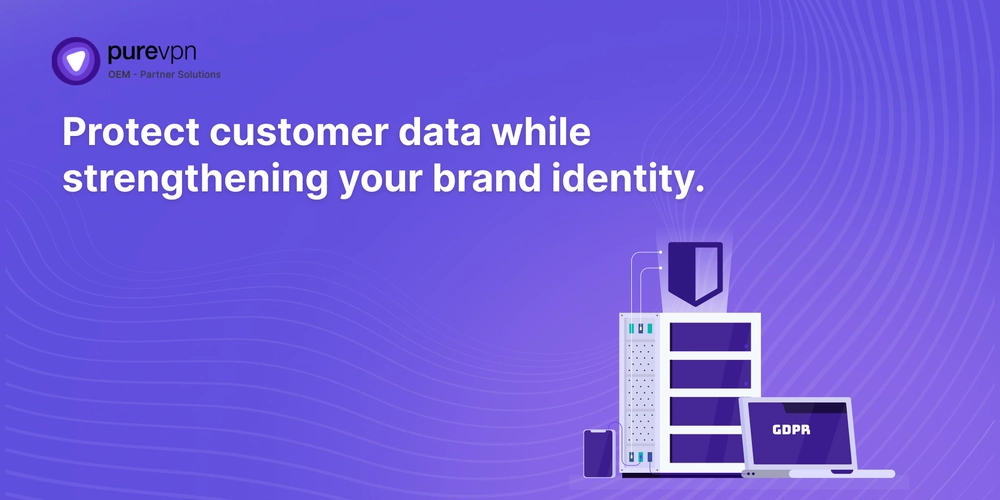
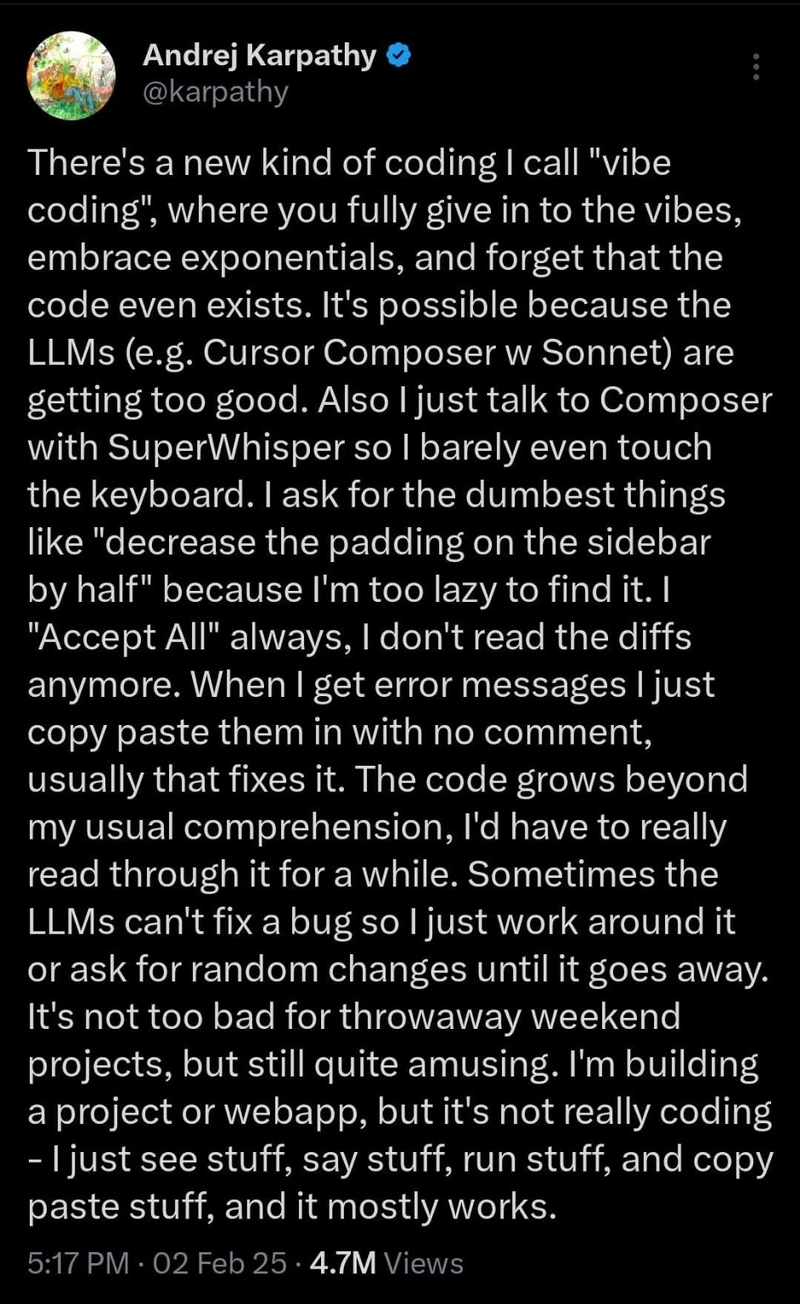
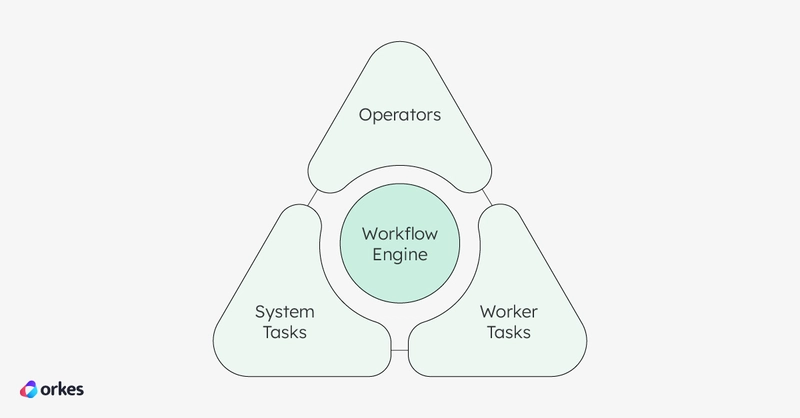













![[DEALS] Koofr Cloud Storage: Lifetime Subscription (1TB) (80% off) & Other Deals Up To 98% Off – Offers End Soon!](https://www.javacodegeeks.com/wp-content/uploads/2012/12/jcg-logo.jpg)


























































































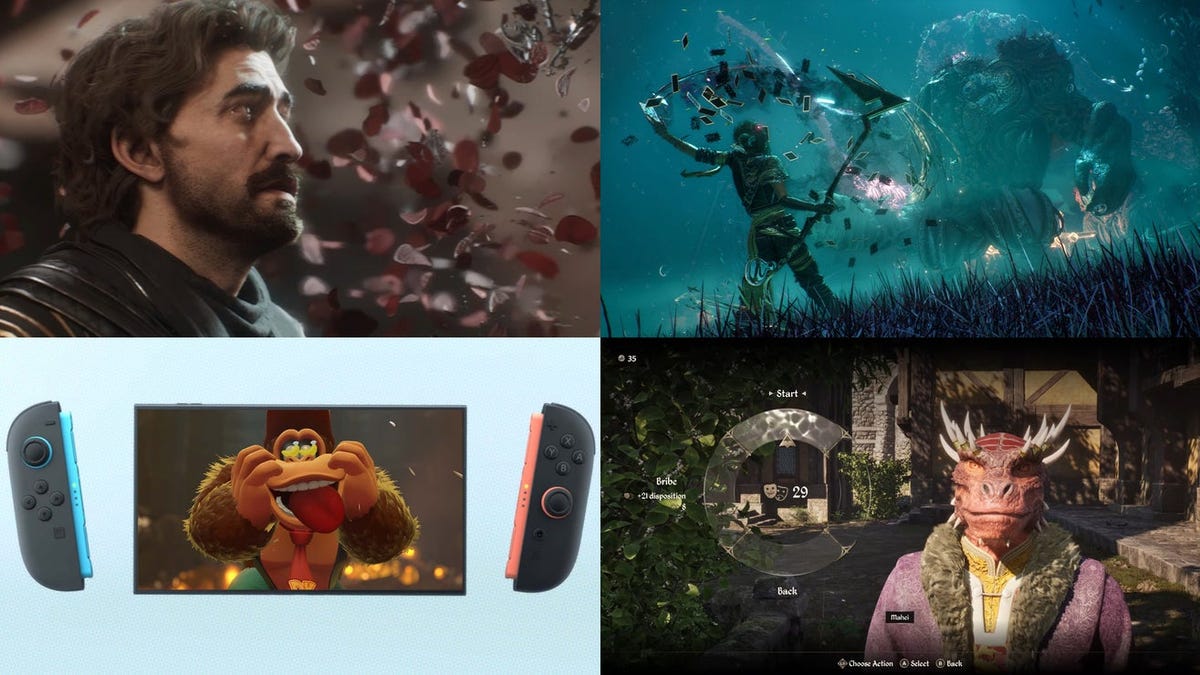























-RTAガチ勢がSwitch2体験会でゼルダのラスボスを撃破して世界初のEDを流してしまう...【ゼルダの伝説ブレスオブザワイルドSwitch2-Edition】-00-06-05.png?width=1920&height=1920&fit=bounds&quality=70&format=jpg&auto=webp#)




















_roibu_Alamy.jpg?width=1280&auto=webp&quality=80&disable=upscale#)









































































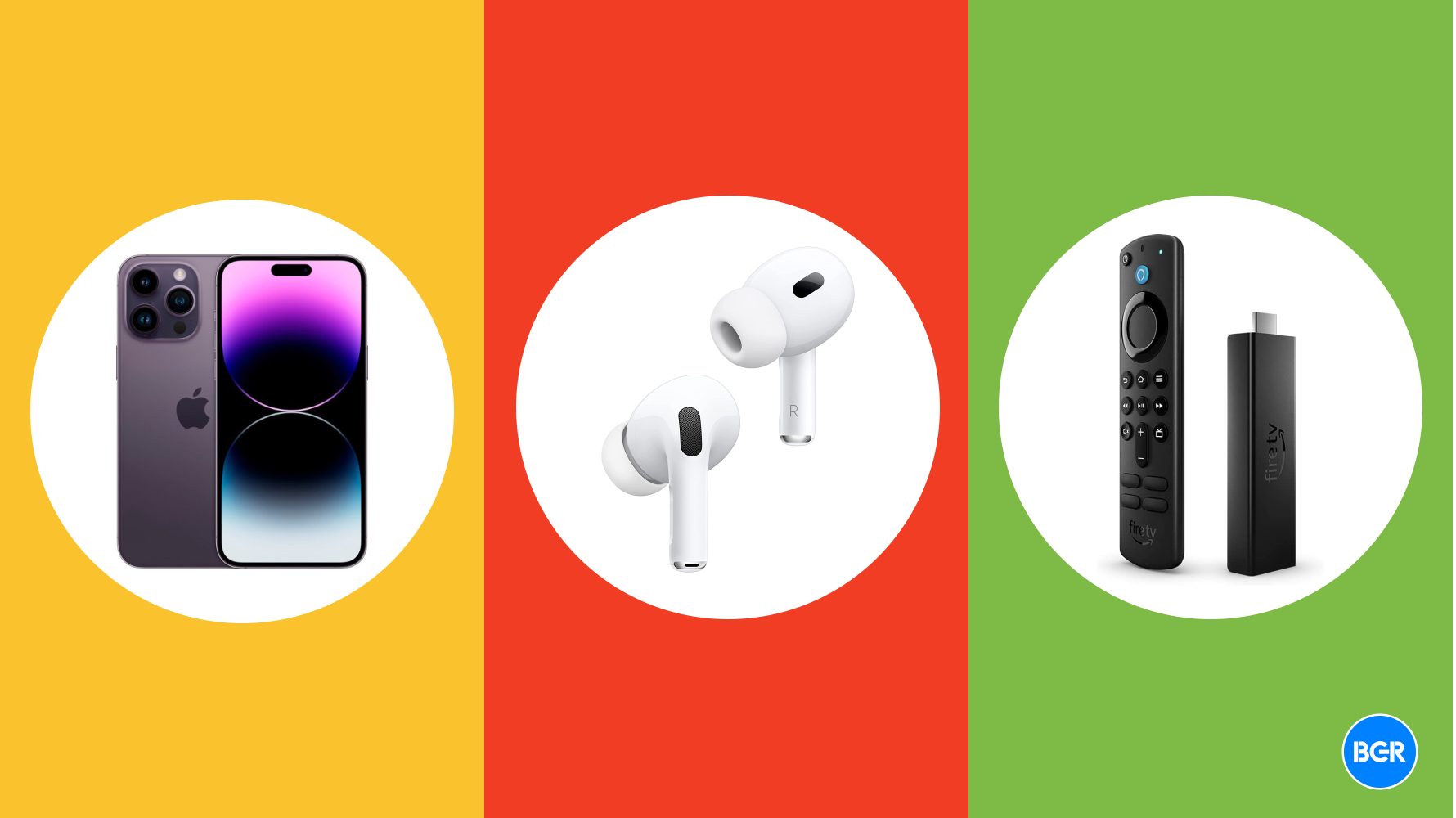






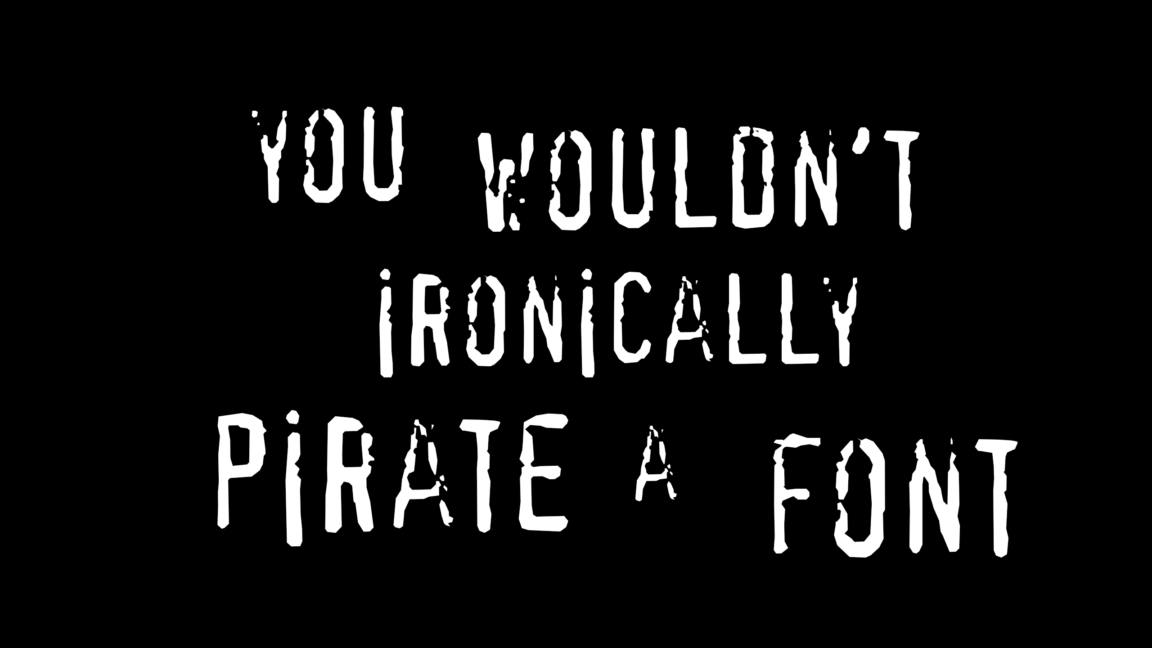





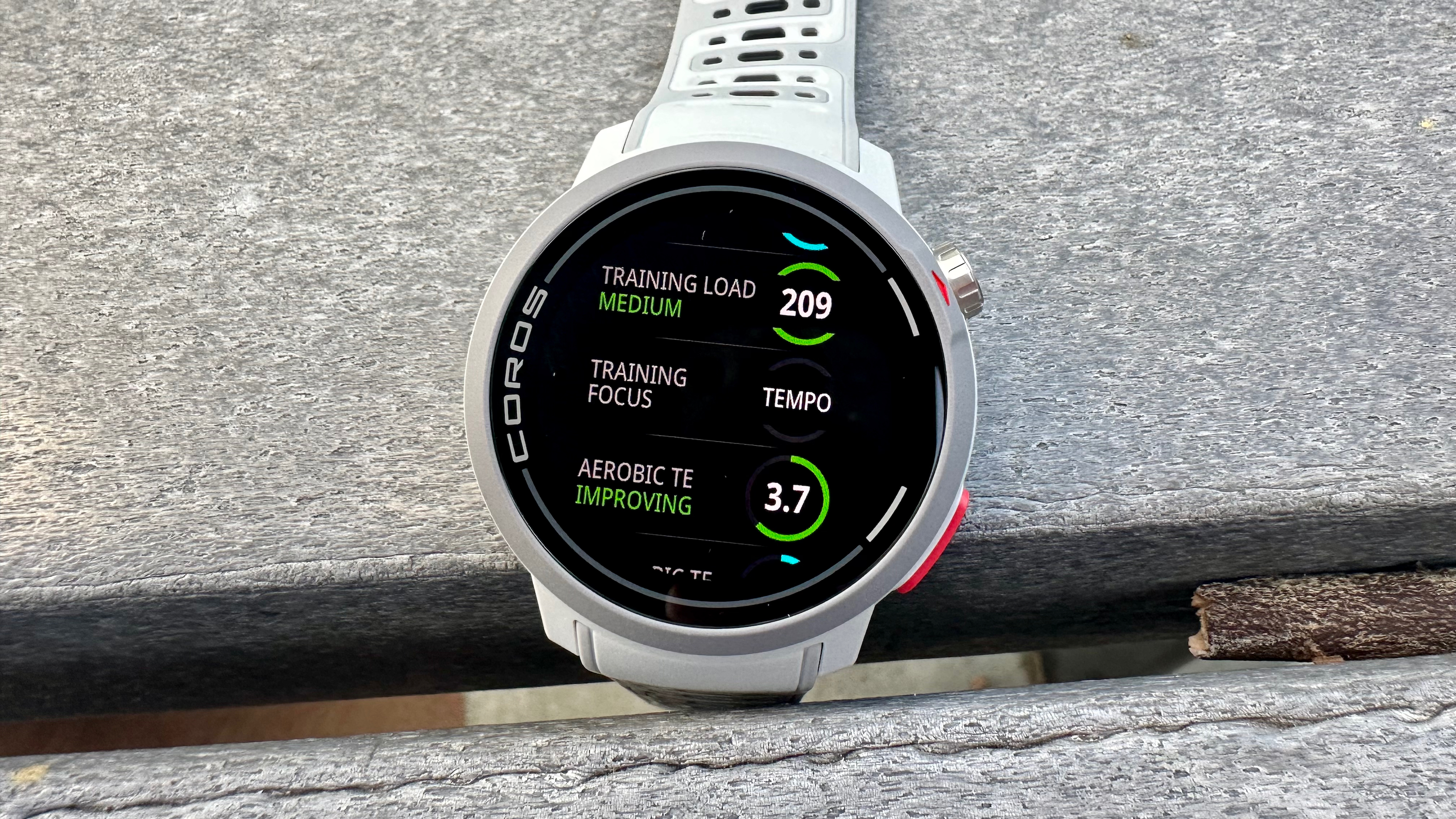




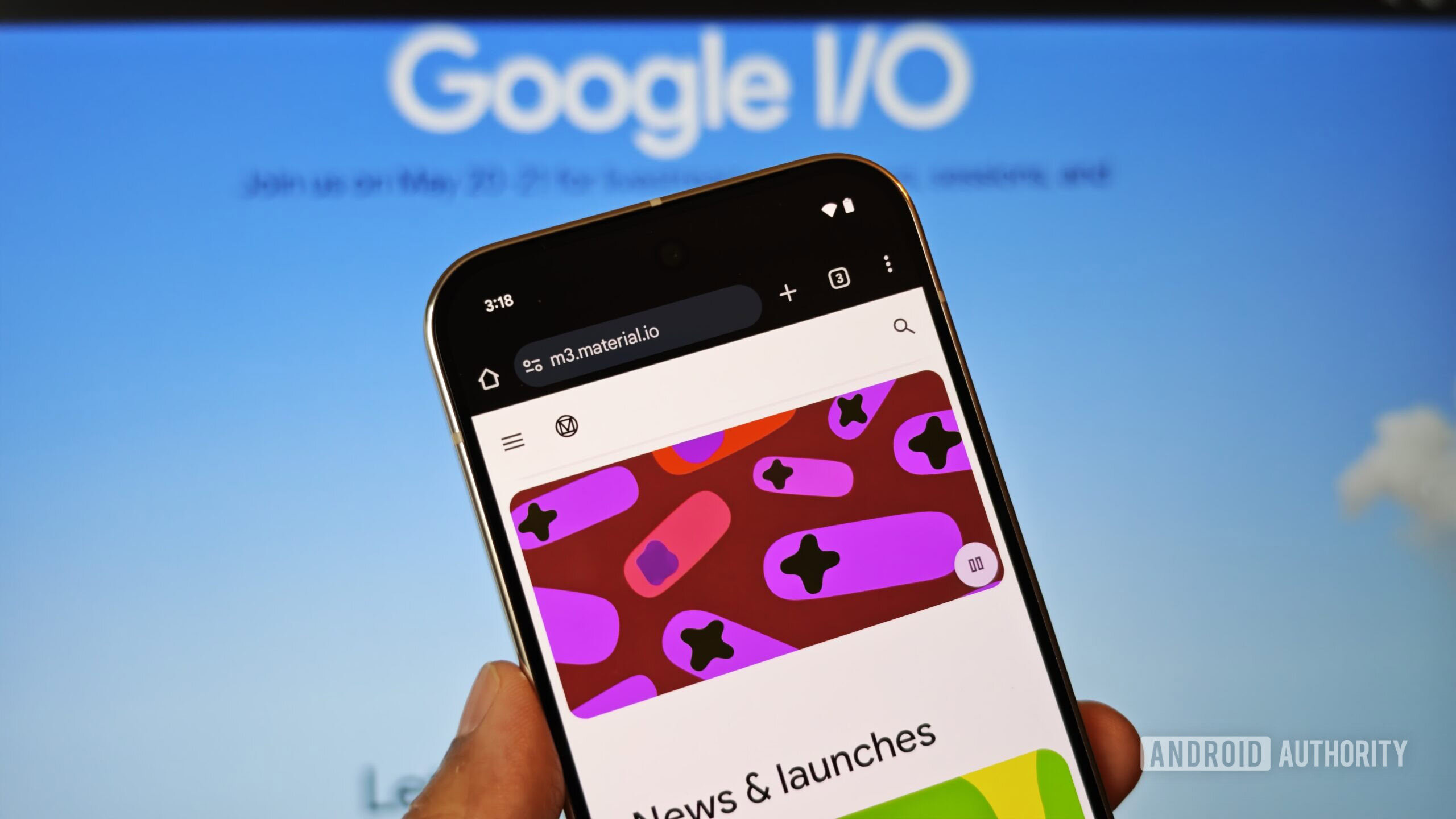
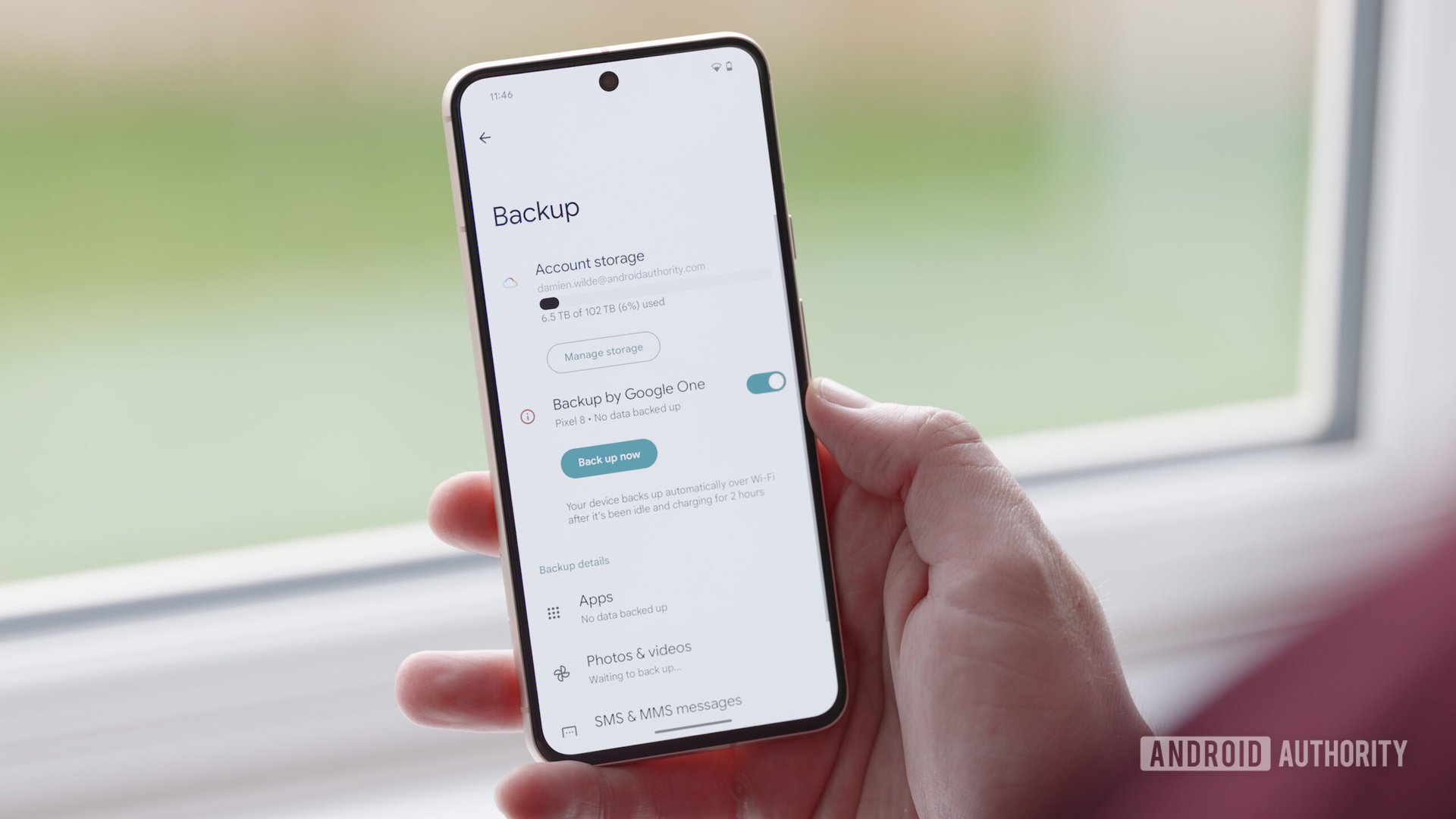



















![M4 MacBook Air Drops to Just $849 - Act Fast! [Lowest Price Ever]](https://www.iclarified.com/images/news/97140/97140/97140-640.jpg)
![Apple Smart Glasses Not Close to Being Ready as Meta Targets 2025 [Gurman]](https://www.iclarified.com/images/news/97139/97139/97139-640.jpg)
![iPadOS 19 May Introduce Menu Bar, iOS 19 to Support External Displays [Rumor]](https://www.iclarified.com/images/news/97137/97137/97137-640.jpg)