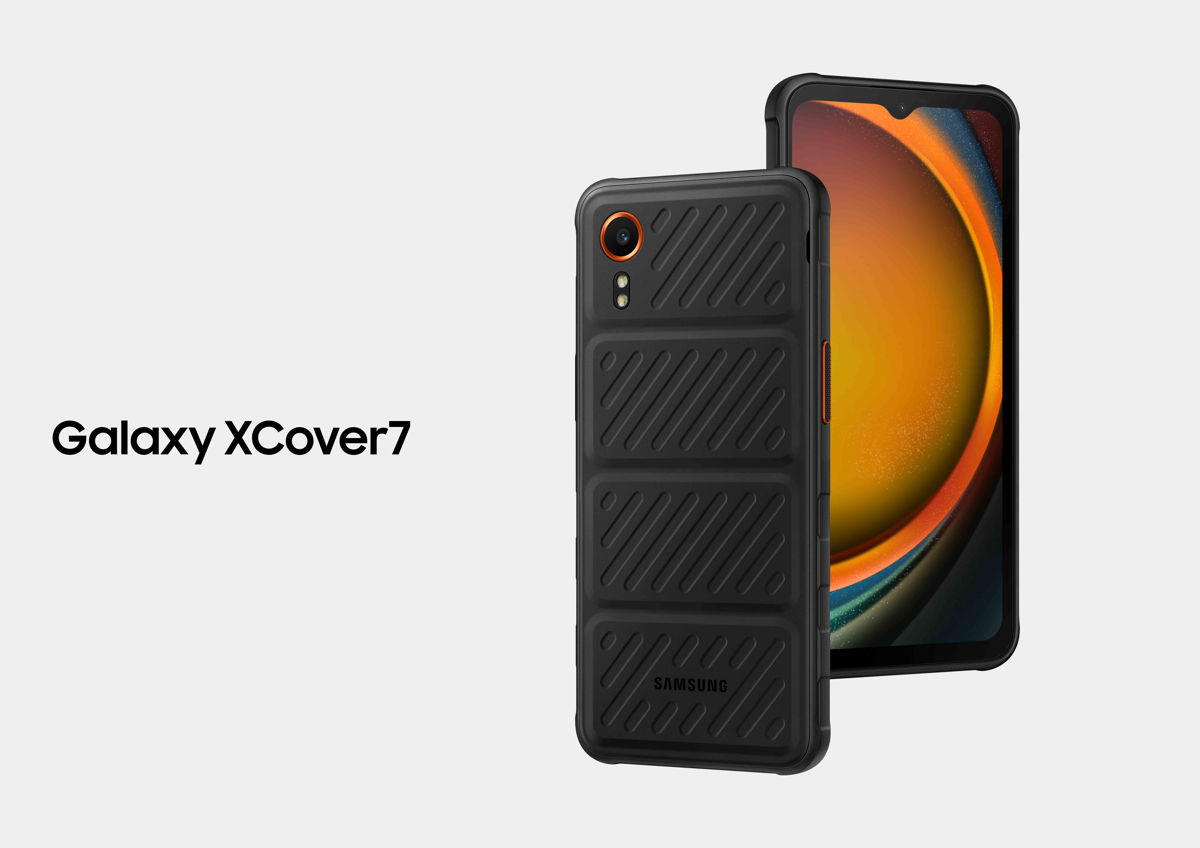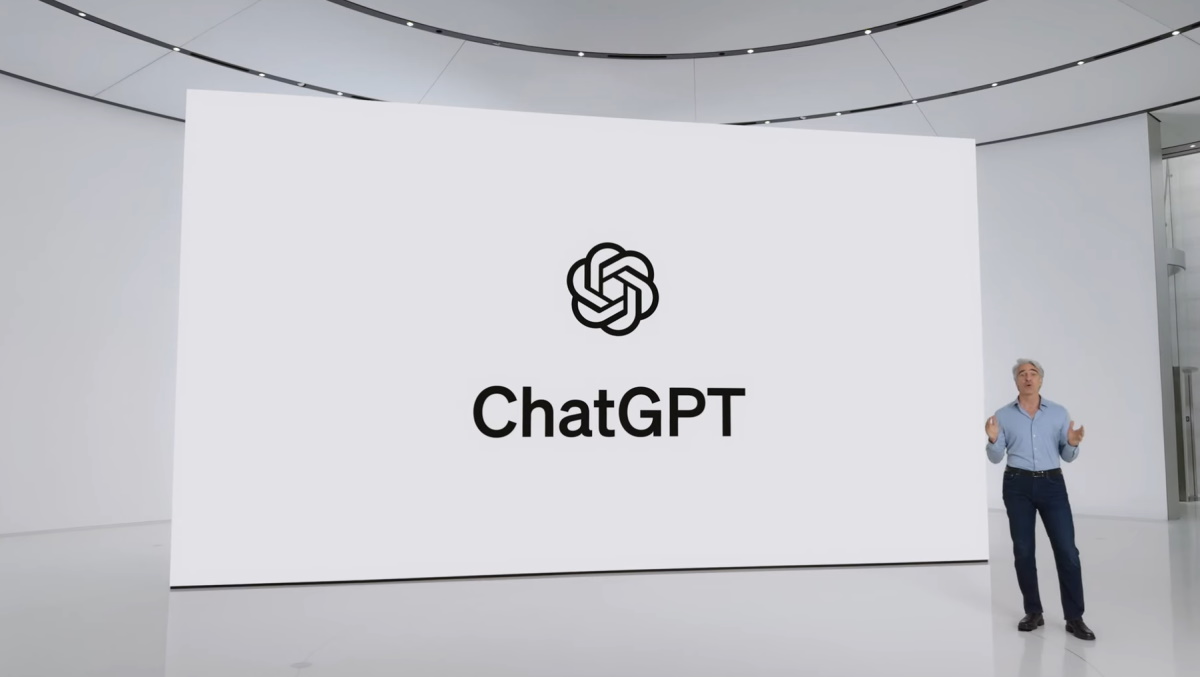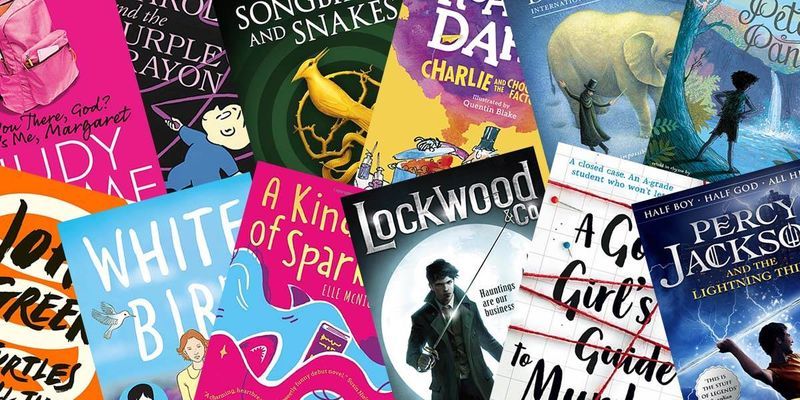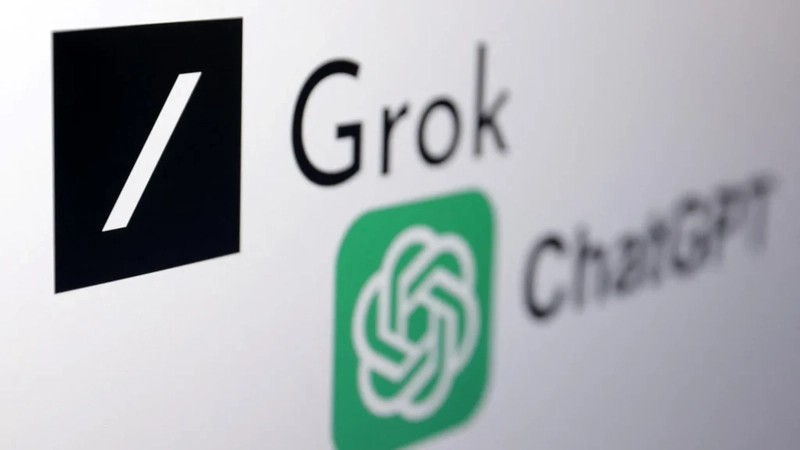Kubectl Demystified: Mastering the `kubectl run` Command
The kubectl run command is a powerful yet often misunderstood tool in Kubernetes. This guide will explain what it does, when to use it, and how to leverage it effectively—especially for those preparing for the Certified Kubernetes Administrator (CKA) exam. What is kubectl run? kubectl run is an imperative command used to create Kubernetes resources directly from the command line. Its primary purpose is to quickly spin up pods or other workloads without writing YAML manifests. However, its behavior has evolved across Kubernetes versions: Pre-1.18: Created a Deployment by default (e.g., kubectl run nginx --image=nginx created a Deployment, ReplicaSet, and Pod). Post-1.18: Creates a Pod directly unless specific flags are used. This change simplified the command but caused confusion for users accustomed to older versions. What Does kubectl run Do? In modern Kubernetes (v1.18+), kubectl run creates a Pod by default. It allows you to specify: Container images Commands to run Environment variables Ports Labels Resource limits It’s ideal for quick testing, debugging, or troubleshooting without the overhead of YAML files. When to Use kubectl run Quick Prototyping: Test a container image or command instantly. Temporary Workloads: Run one-off tasks (e.g., a script in a BusyBox pod). Learning Kubernetes: Experiment with pods and their configurations. CKA Exam Scenarios: Speed up tasks by generating resources imperatively. Avoid using it for production workloads. Declarative YAML manifests are better for reproducibility and version control. Key Examples with Explanations 1. Run a Basic Pod kubectl run nginx --image=nginx Creates a pod named nginx using the nginx image. Verify: kubectl get pods 2. Override the Default Command kubectl run busybox --image=busybox --command -- sleep 3600 Runs a busybox pod and executes sleep 3600 instead of the default shell. The --command flag ensures the arguments after it are treated as the command. 3. Set Environment Variables kubectl run myapp --image=myapp --env="ENV=prod" --env="LOG_LEVEL=debug" Injects environment variables ENV=prod and LOG_LEVEL=debug into the pod. 4. Expose a Port kubectl run web --image=nginx --port=80 Exposes port 80 on the pod. Useful for later creating a Service with kubectl expose. 5. Add Labels kubectl run redis --image=redis --labels="tier=backend,app=store" Assigns labels tier=backend and app=store to the pod for easy filtering. 6. Run an Interactive Pod kubectl run -it --rm debug-pod --image=busybox -- sh Starts an interactive pod (-it), attaches a terminal, and deletes it after exit (--rm). Use Case: Debugging or running ad-hoc commands. 7. Generate YAML for a Pod kubectl run temp --image=nginx --dry-run=client -o yaml > pod.yaml Generates a YAML manifest without creating the pod. Great for learning or templating. Common Use Cases for the CKA Exam Quick Pod Creation: Use kubectl run to save time during the exam. kubectl run test-pod --image=nginx Troubleshooting: Start a debugging pod with tools like busybox. kubectl run debugger --image=busybox --command -- curl http://service-name Generate YAML: Combine with --dry-run to create YAML files. kubectl run mypod --image=nginx --port=80 --dry-run=client -o yaml > pod.yaml Best Practices Avoid in Production: Use declarative YAML for critical workloads. Clean Up: Delete temporary pods after use. kubectl delete pod nginx Combine with kubectl expose: Expose pods as Services. kubectl run web --image=nginx --port=80 kubectl expose pod web --type=NodePort --port=80 FAQ Q: How do I create a Deployment with kubectl run? A: In modern Kubernetes, use kubectl create deployment instead: kubectl create deployment my-dep --image=nginx Q: Why doesn’t my pod restart after failure? A: Check the restartPolicy (default: Always for pods). Use kubectl describe pod to debug. Q: How to set resource limits? A: Use --limits: kubectl run stress --image=stress --limits="cpu=500m,memory=256Mi" Summary Use Case: Quick pod creation for testing, debugging, or CKA exam tasks. Key Flags: --image, --command, --env, --port, --labels. Pro Tip: Combine with --dry-run=client -o yaml to generate YAML templates. Mastering kubectl run streamlines your workflow and boosts efficiency in both learning and exam environments. Practice these examples to gain confidence!

The kubectl run command is a powerful yet often misunderstood tool in Kubernetes. This guide will explain what it does, when to use it, and how to leverage it effectively—especially for those preparing for the Certified Kubernetes Administrator (CKA) exam.
What is kubectl run?
kubectl run is an imperative command used to create Kubernetes resources directly from the command line. Its primary purpose is to quickly spin up pods or other workloads without writing YAML manifests. However, its behavior has evolved across Kubernetes versions:
-
Pre-1.18: Created a Deployment by default (e.g.,
kubectl run nginx --image=nginxcreated a Deployment, ReplicaSet, and Pod). - Post-1.18: Creates a Pod directly unless specific flags are used. This change simplified the command but caused confusion for users accustomed to older versions.
What Does kubectl run Do?
In modern Kubernetes (v1.18+), kubectl run creates a Pod by default. It allows you to specify:
- Container images
- Commands to run
- Environment variables
- Ports
- Labels
- Resource limits
It’s ideal for quick testing, debugging, or troubleshooting without the overhead of YAML files.
When to Use kubectl run
- Quick Prototyping: Test a container image or command instantly.
- Temporary Workloads: Run one-off tasks (e.g., a script in a BusyBox pod).
- Learning Kubernetes: Experiment with pods and their configurations.
- CKA Exam Scenarios: Speed up tasks by generating resources imperatively.
Avoid using it for production workloads. Declarative YAML manifests are better for reproducibility and version control.
Key Examples with Explanations
1. Run a Basic Pod
kubectl run nginx --image=nginx
- Creates a pod named
nginxusing thenginximage. -
Verify:
kubectl get pods
2. Override the Default Command
kubectl run busybox --image=busybox --command -- sleep 3600
- Runs a
busyboxpod and executessleep 3600instead of the default shell. - The
--commandflag ensures the arguments after it are treated as the command.
3. Set Environment Variables
kubectl run myapp --image=myapp --env="ENV=prod" --env="LOG_LEVEL=debug"
- Injects environment variables
ENV=prodandLOG_LEVEL=debuginto the pod.
4. Expose a Port
kubectl run web --image=nginx --port=80
- Exposes port 80 on the pod. Useful for later creating a Service with
kubectl expose.
5. Add Labels
kubectl run redis --image=redis --labels="tier=backend,app=store"
- Assigns labels
tier=backendandapp=storeto the pod for easy filtering.
6. Run an Interactive Pod
kubectl run -it --rm debug-pod --image=busybox -- sh
- Starts an interactive pod (
-it), attaches a terminal, and deletes it after exit (--rm). - Use Case: Debugging or running ad-hoc commands.
7. Generate YAML for a Pod
kubectl run temp --image=nginx --dry-run=client -o yaml > pod.yaml
- Generates a YAML manifest without creating the pod. Great for learning or templating.
Common Use Cases for the CKA Exam
-
Quick Pod Creation: Use
kubectl runto save time during the exam.
kubectl run test-pod --image=nginx
-
Troubleshooting: Start a debugging pod with tools like
busybox.
kubectl run debugger --image=busybox --command -- curl http://service-name
-
Generate YAML: Combine with
--dry-runto create YAML files.
kubectl run mypod --image=nginx --port=80 --dry-run=client -o yaml > pod.yaml
Best Practices
- Avoid in Production: Use declarative YAML for critical workloads.
- Clean Up: Delete temporary pods after use.
kubectl delete pod nginx
-
Combine with
kubectl expose: Expose pods as Services.
kubectl run web --image=nginx --port=80
kubectl expose pod web --type=NodePort --port=80
FAQ
Q: How do I create a Deployment with kubectl run?
A: In modern Kubernetes, use kubectl create deployment instead:
kubectl create deployment my-dep --image=nginx
Q: Why doesn’t my pod restart after failure?
A: Check the restartPolicy (default: Always for pods). Use kubectl describe pod to debug.
Q: How to set resource limits?
A: Use --limits:
kubectl run stress --image=stress --limits="cpu=500m,memory=256Mi"
Summary
- Use Case: Quick pod creation for testing, debugging, or CKA exam tasks.
-
Key Flags:
--image,--command,--env,--port,--labels. -
Pro Tip: Combine with
--dry-run=client -o yamlto generate YAML templates.
Mastering kubectl run streamlines your workflow and boosts efficiency in both learning and exam environments. Practice these examples to gain confidence!












































































































































































![[The AI Show Episode 142]: ChatGPT’s New Image Generator, Studio Ghibli Craze and Backlash, Gemini 2.5, OpenAI Academy, 4o Updates, Vibe Marketing & xAI Acquires X](https://www.marketingaiinstitute.com/hubfs/ep%20142%20cover.png)















































































































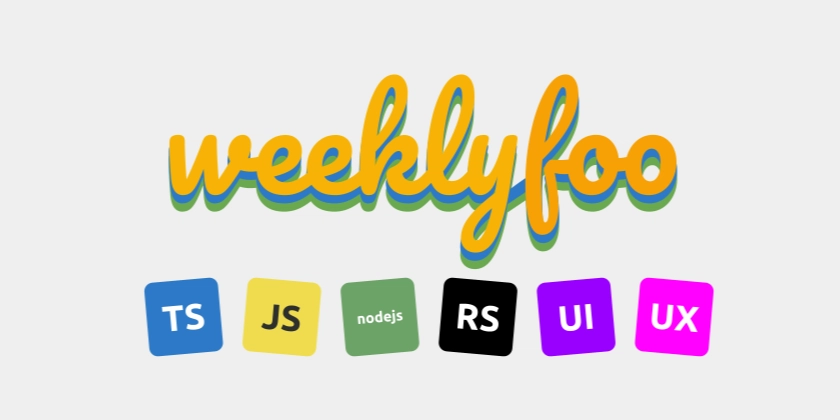

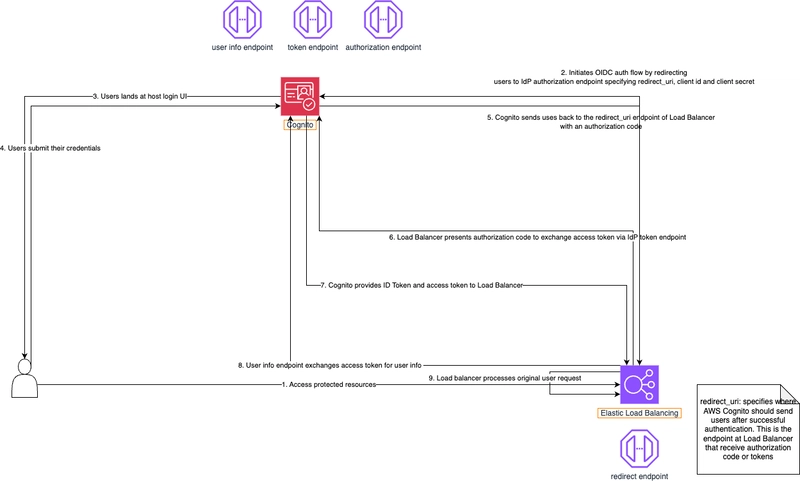









![[DEALS] The Premium Learn to Code Certification Bundle (97% off) & Other Deals Up To 98% Off – Offers End Soon!](https://www.javacodegeeks.com/wp-content/uploads/2012/12/jcg-logo.jpg)


![From drop-out to software architect with Jason Lengstorf [Podcast #167]](https://cdn.hashnode.com/res/hashnode/image/upload/v1743796461357/f3d19cd7-e6f5-4d7c-8bfc-eb974bc8da68.png?#)








































































































.png?#)


































_Christophe_Coat_Alamy.jpg?#)


.webp?#)
 (1).webp?#)



































































































![Apple Considers Delaying Smart Home Hub Until 2026 [Gurman]](https://www.iclarified.com/images/news/96946/96946/96946-640.jpg)
![iPhone 17 Pro Won't Feature Two-Toned Back [Gurman]](https://www.iclarified.com/images/news/96944/96944/96944-640.jpg)
![Tariffs Threaten Apple's $999 iPhone Price Point in the U.S. [Gurman]](https://www.iclarified.com/images/news/96943/96943/96943-640.jpg)