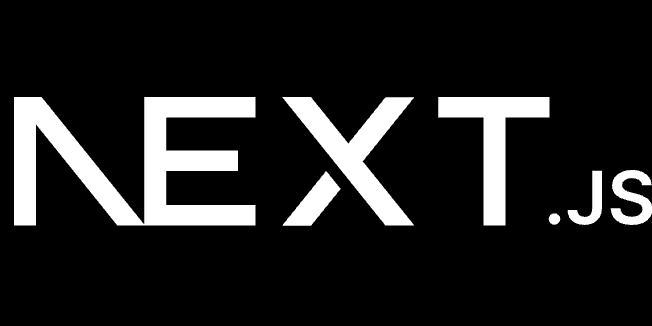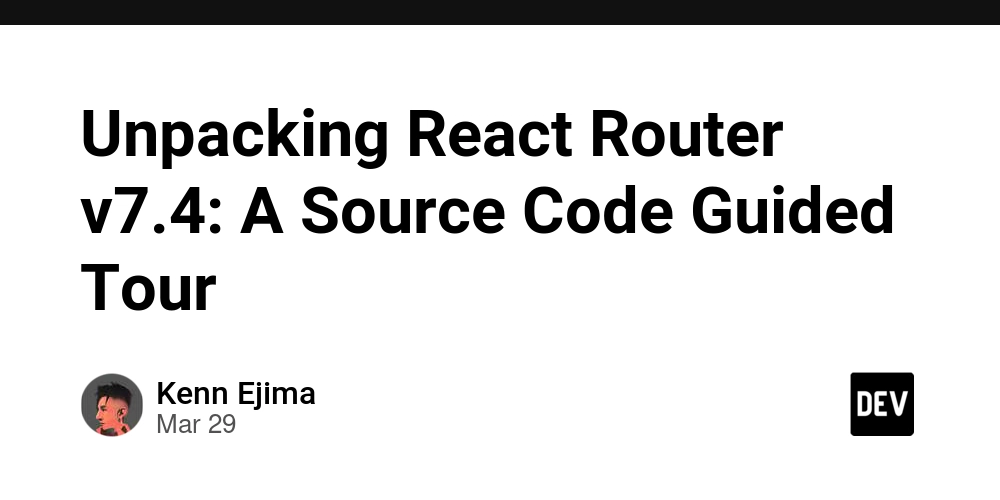How to troubleshoot a Disconnected Wazuh Agent in a Docker Single-Node Environment?
In this blog post, we'll walk through the steps to troubleshoot and resolve a disconnected Wazuh agent when using a Docker single-node setup. Wazuh is a powerful security monitoring tool, and it's essential to ensure that all agents are properly connected to the Wazuh manager for effective monitoring. We'll cover checking logs, verifying configurations, and ensuring network connectivity. Step 1: Verify Docker Container Status First, ensure that all relevant Docker containers are running. Use the following command to list all running containers: docker ps Check for the Wazuh manager, indexer, and dashboard containers. Example output: CONTAINER ID IMAGE COMMAND CREATED STATUS PORTS NAMES 22825f91974b wazuh/wazuh-dashboard:4.10.0 "/entrypoint.sh" 7 weeks ago Up 9 days 443/tcp, 0.0.0.0:443->5601/tcp, [::]:443->5601/tcp single-node-wazuh.dashboard-1 e951f7c6be71 wazuh/wazuh-manager:4.10.0 "/init" 7 weeks ago Up 9 days 0.0.0.0:1514-1515->1514-1515/tcp, [::]:1514-1515->1514-1515/tcp, 0.0.0.0:514->514/udp, [::]:514->514/udp, 0.0.0.0:55000->55000/tcp, [::]:55000->55000/tcp, 1516/tcp single-node-wazuh.manager-1 1a20bb195d5b wazuh/wazuh-indexer:4.10.0 "/entrypoint.sh open…" 7 weeks ago Up 9 days 0.0.0.0:9200->9200/tcp, [::]:9200->9200/tcp single-node-wazuh.indexer-1 Step 2: Check Wazuh Manager Logs Check the logs of the Wazuh manager container for any errors or warnings. This can provide insights into why the agent might be disconnected: docker logs e951f7c6be71 Step 3: Verify Agent Configuration Ensure that the Wazuh agent configuration file (/var/ossec/etc/ossec.conf) on the agent machine is correctly configured with the manager's IP address. Open the agent configuration file: sudo nano /var/ossec/etc/ossec.conf Verify the section has the correct manager IP address: xxx.xx.x.x 1514 Step 4: Re-register the Agent If the agent is listed as disconnected, re-register it with the Wazuh manager. First, remove the existing agent registration from the Wazuh manager: docker exec -it e951f7c6be71 /var/ossec/bin/manage_agents -r 001 Re-register the agent using the following command on the agent machine: sudo /var/ossec/bin/agent-auth -m xxx.xx.x.x -A kali Step 5: Restart Wazuh Agent After updating the configuration and re-registering the agent, restart the Wazuh agent service: sudo systemctl restart wazuh-agent Step 6: Check Network Connectivity Ensure that the agent machine can communicate with the Wazuh manager. Use ping and telnet to test connectivity: ping xxx.xx.x.x telnet xxx.xx.x.x 1514 telnet xxx.xx.x.x 1515 Step 7: Verify Agent Status Check the status of the agent from the Wazuh manager container: docker exec -it e951f7c6be71 /var/ossec/bin/agent_control -l Verify over Wazuh Dashboard UI Thanks for reading, Keep troubleshooting!

In this blog post, we'll walk through the steps to troubleshoot and resolve a disconnected Wazuh agent when using a Docker single-node setup. Wazuh is a powerful security monitoring tool, and it's essential to ensure that all agents are properly connected to the Wazuh manager for effective monitoring. We'll cover checking logs, verifying configurations, and ensuring network connectivity.
Step 1: Verify Docker Container Status
First, ensure that all relevant Docker containers are running. Use the following command to list all running containers:
docker ps
Check for the Wazuh manager, indexer, and dashboard containers. Example output:
CONTAINER ID IMAGE COMMAND CREATED STATUS PORTS NAMES
22825f91974b wazuh/wazuh-dashboard:4.10.0 "/entrypoint.sh" 7 weeks ago Up 9 days 443/tcp, 0.0.0.0:443->5601/tcp, [::]:443->5601/tcp single-node-wazuh.dashboard-1
e951f7c6be71 wazuh/wazuh-manager:4.10.0 "/init" 7 weeks ago Up 9 days 0.0.0.0:1514-1515->1514-1515/tcp, [::]:1514-1515->1514-1515/tcp, 0.0.0.0:514->514/udp, [::]:514->514/udp, 0.0.0.0:55000->55000/tcp, [::]:55000->55000/tcp, 1516/tcp single-node-wazuh.manager-1
1a20bb195d5b wazuh/wazuh-indexer:4.10.0 "/entrypoint.sh open…" 7 weeks ago Up 9 days 0.0.0.0:9200->9200/tcp, [::]:9200->9200/tcp single-node-wazuh.indexer-1
Step 2: Check Wazuh Manager Logs
Check the logs of the Wazuh manager container for any errors or warnings. This can provide insights into why the agent might be disconnected:
docker logs e951f7c6be71
Step 3: Verify Agent Configuration
Ensure that the Wazuh agent configuration file (/var/ossec/etc/ossec.conf) on the agent machine is correctly configured with the manager's IP address.
- Open the agent configuration file:
sudo nano /var/ossec/etc/ossec.conf
- Verify the section has the correct manager IP address:
xxx.xx.x.x
1514
Step 4: Re-register the Agent
If the agent is listed as disconnected, re-register it with the Wazuh manager. First, remove the existing agent registration from the Wazuh manager:
docker exec -it e951f7c6be71 /var/ossec/bin/manage_agents -r 001
Re-register the agent using the following command on the agent machine:
sudo /var/ossec/bin/agent-auth -m xxx.xx.x.x -A kali
Step 5: Restart Wazuh Agent
After updating the configuration and re-registering the agent, restart the Wazuh agent service:
sudo systemctl restart wazuh-agent
Step 6: Check Network Connectivity
Ensure that the agent machine can communicate with the Wazuh manager. Use ping and telnet to test connectivity:
ping xxx.xx.x.x
telnet xxx.xx.x.x 1514
telnet xxx.xx.x.x 1515
Step 7: Verify Agent Status
Check the status of the agent from the Wazuh manager container:
docker exec -it e951f7c6be71 /var/ossec/bin/agent_control -l
Verify over Wazuh Dashboard UI
Thanks for reading, Keep troubleshooting!











































































































































































![[The AI Show Episode 142]: ChatGPT’s New Image Generator, Studio Ghibli Craze and Backlash, Gemini 2.5, OpenAI Academy, 4o Updates, Vibe Marketing & xAI Acquires X](https://www.marketingaiinstitute.com/hubfs/ep%20142%20cover.png)















































































































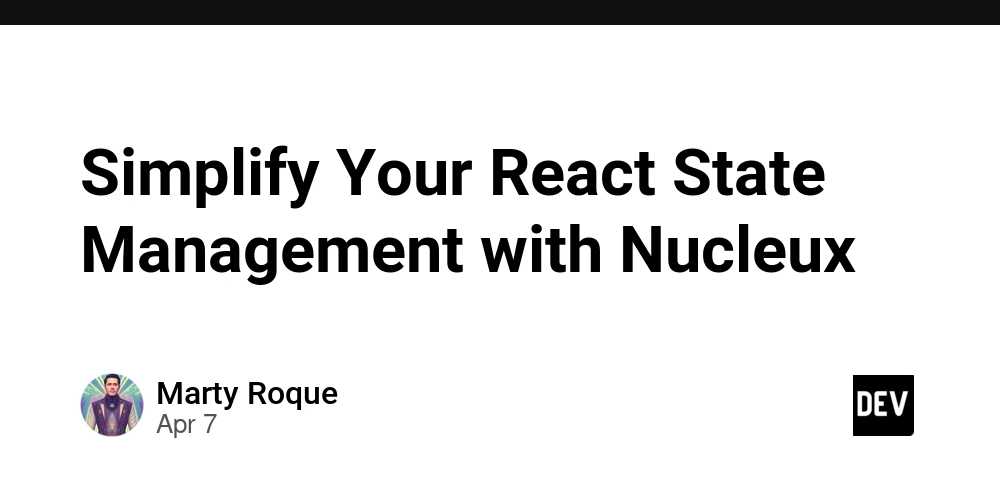
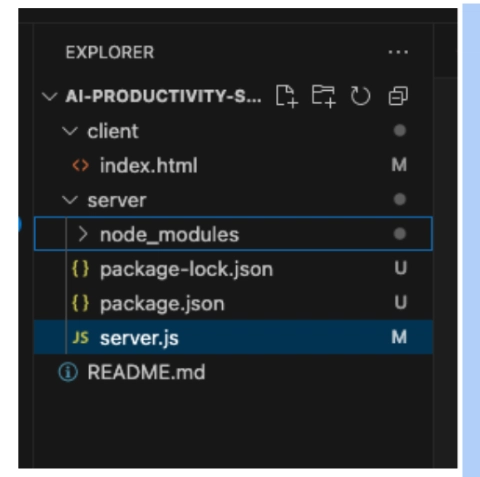











![[DEALS] The Premium Learn to Code Certification Bundle (97% off) & Other Deals Up To 98% Off – Offers End Soon!](https://www.javacodegeeks.com/wp-content/uploads/2012/12/jcg-logo.jpg)


![From drop-out to software architect with Jason Lengstorf [Podcast #167]](https://cdn.hashnode.com/res/hashnode/image/upload/v1743796461357/f3d19cd7-e6f5-4d7c-8bfc-eb974bc8da68.png?#)








































































































.png?#)

































_Christophe_Coat_Alamy.jpg?#)
 (1).webp?#)





































































































![Apple Considers Delaying Smart Home Hub Until 2026 [Gurman]](https://www.iclarified.com/images/news/96946/96946/96946-640.jpg)
![iPhone 17 Pro Won't Feature Two-Toned Back [Gurman]](https://www.iclarified.com/images/news/96944/96944/96944-640.jpg)
![Tariffs Threaten Apple's $999 iPhone Price Point in the U.S. [Gurman]](https://www.iclarified.com/images/news/96943/96943/96943-640.jpg)