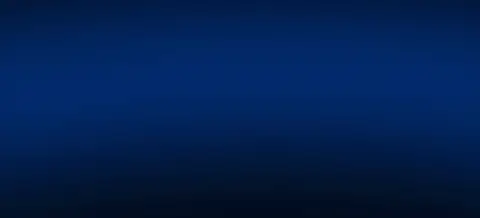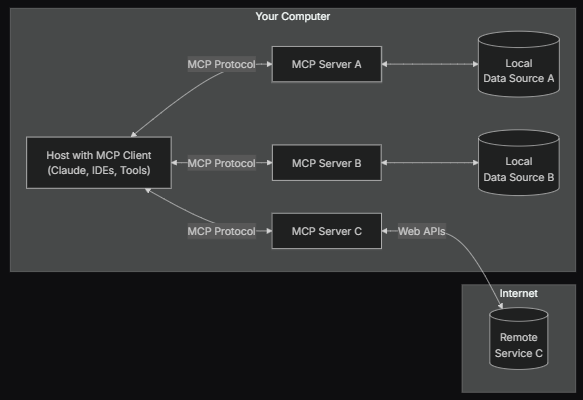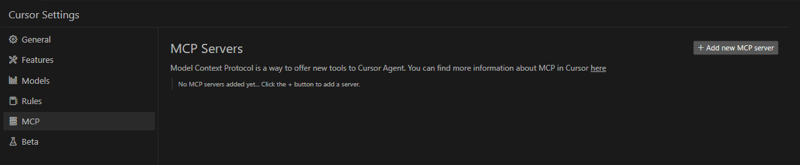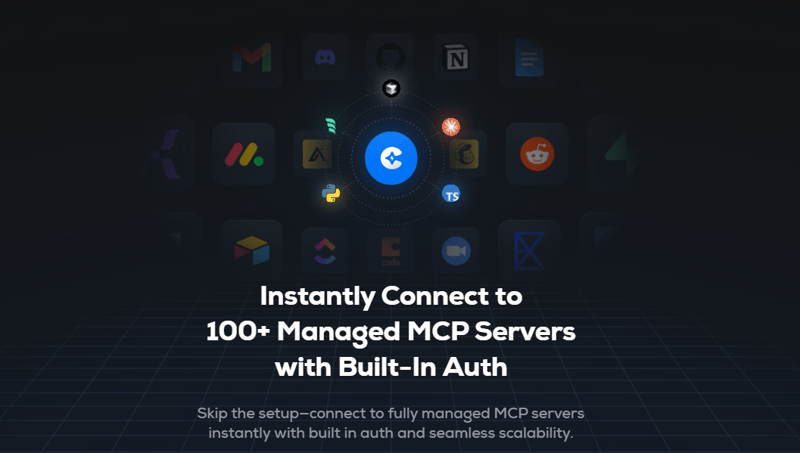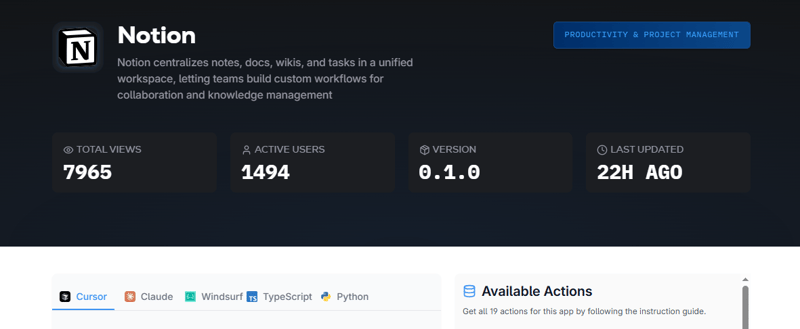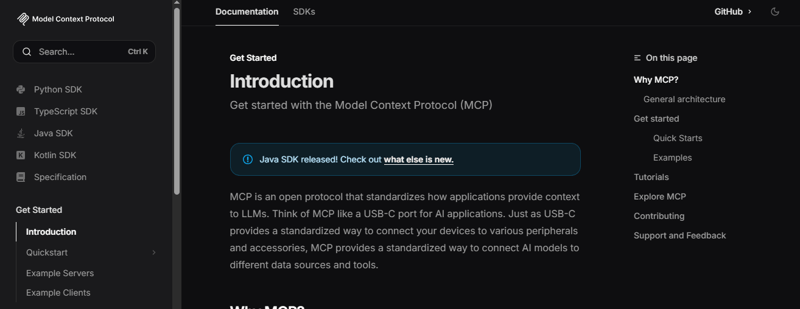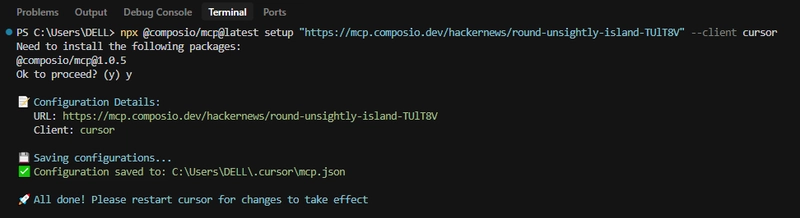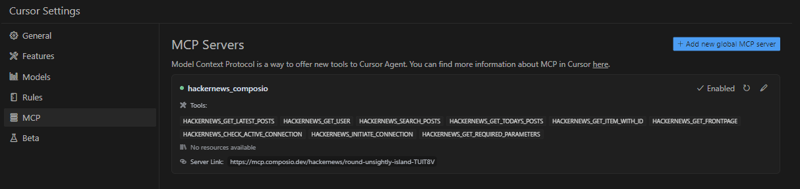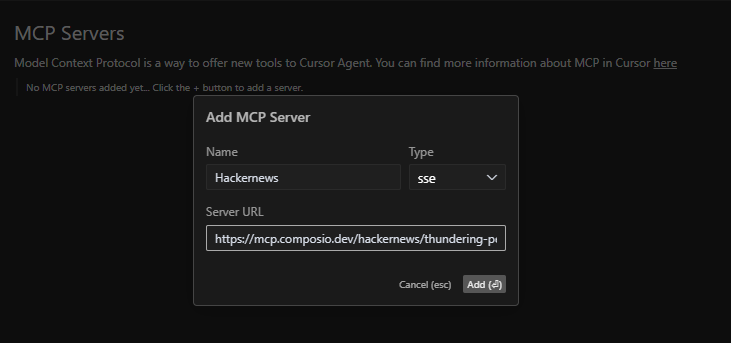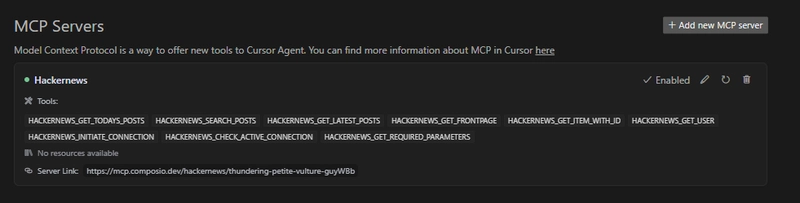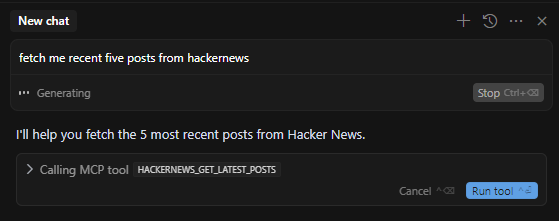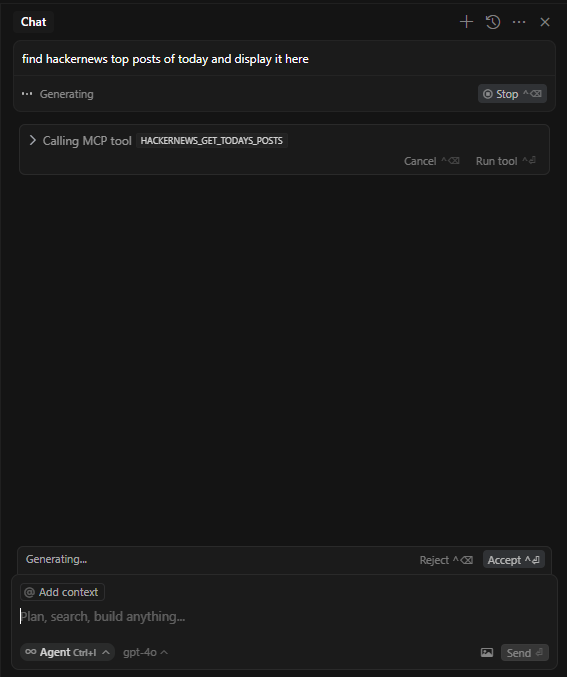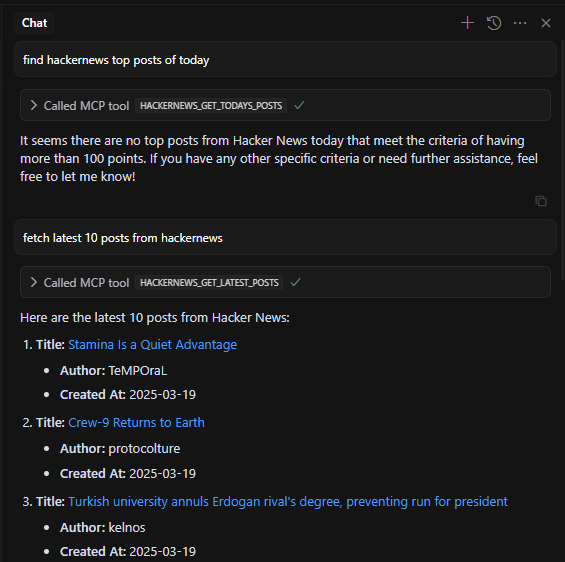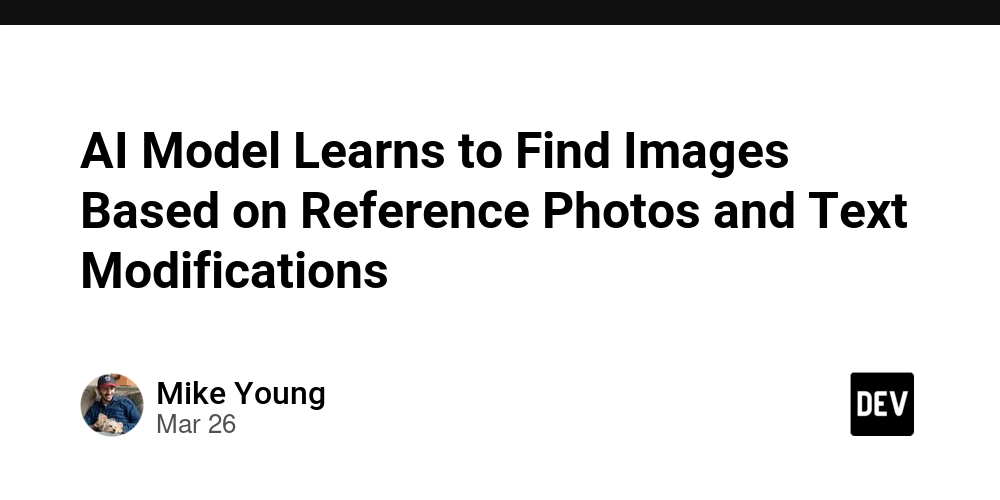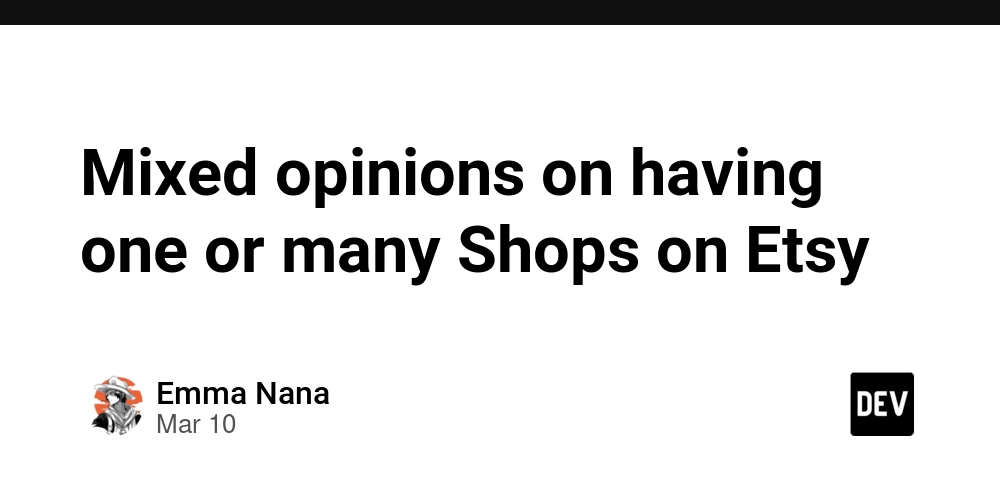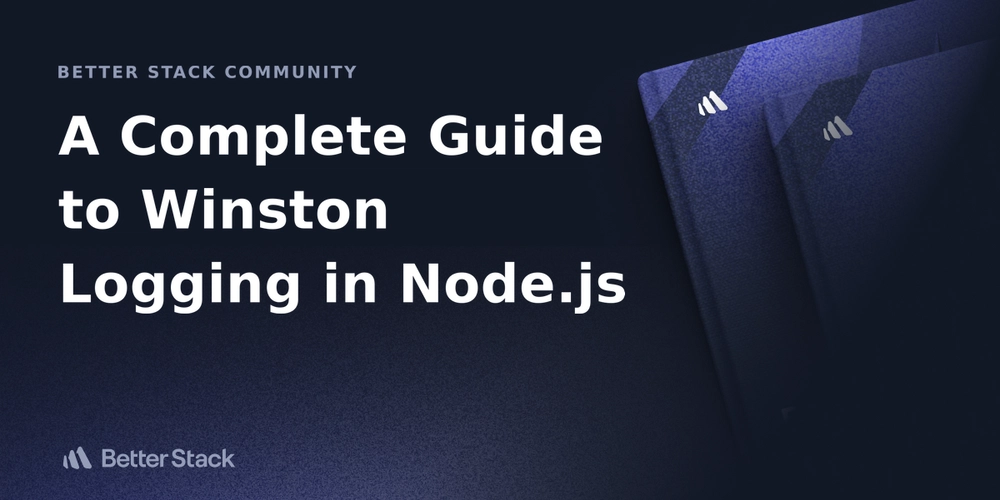How to connect Cursor to 100+ MCP Servers within minutes
Model Context Protocol (MCP) is the latest trend of 2025. It makes it easier to scale your workflows and opens many powerful use cases. Today, we will learn how to connect Cursor with 100+ MCP servers, with some awesome examples at the end. Let's jump in. What is covered? In a nutshell, we are covering these topics in detail. What is Model Context Protocol (MCP)? A step-by-step guide on how to connect Cursor to 100+ fully managed MCP servers with built-in Auth. Practical use cases with examples. I will be using Composio for MCP servers because it has built-in auth and comes with fully managed servers. 1. What is Model Context Protocol (MCP)? Model Context Protocol (MCP) is a new open protocol that standardizes how applications provide context and tools to LLMs. Think of it as a universal connector for AI. MCP works as a plugin system for Cursor which allows you to extend the Agent’s capabilities by connecting it to various data sources and tools. credits go to Greg Isenburg on YouTube MCP helps you build agents and complex workflows on top of LLMs. For example, an MCP server for Obsidian helps AI assistants search and read notes from your Obsidian vault. Your AI agent can now: → Send emails through Gmail → Create tasks in Linear → Search documents in Notion → Post messages in Slack → Update records in Salesforce All while you chat naturally with it. Think about what this means for productivity. Tasks that used to require context switching between 5+ apps can now happen in a single conversation with your agent. At its core, MCP follows a client-server architecture where a host application can connect to multiple servers. There is a very interesting blog that explains architecture in deep, lifecycle, protocol, drawbacks and behind-the-scenes of MCP. If you're looking for a perfect video and want to understand why MCP matters, check out this! What MCP Servers Are Not A lot of people are confused about it, so let's clarify things: ❌ Cannot replace APIs - MCP can use APIs but it's a standardized interface and not a replacement for specific API functionalities. ❌ Not complex to create - developers can create MCP servers using straightforward protocols. There are templates, videos and more resources on the internet. ❌ It's not a direct DB - MCP servers don't directly store data but they just act as a bridge. And it's not only restricted to remote servers. You can operate it locally as well. 2. A step-by-step guide on how to connect Cursor to 100+ fully managed MCP servers with built-in Auth. In this section, we will be exploring how to connect Cursor with MCP servers. If you want to explore yourself how to add and use custom MCP servers within the Cursor, read the official docs. Step 1: Prerequisites. Install Node.js and ensure npx is available in your system. Step 2: Enable MCP server in Cursor. You can open the command palette in Cursor with Ctrl + Shift + P and search for cursor settings. You will find an MCP option on the sidebar. Step 3: Using a pre-defined MCP server. We can also create one from scratch but let's use predefined-one for the sake of simplicity. We will use Composio for the servers since they have built-in auth. You can find the list at mcp.composio.dev. It supports Claude and Cursor as MCP hosts. ⚡ Built-in Auth comes with support for OAuth, API keys, JWT and Basic Auth. This means you don't have to create your own login system. ⚡ Fully managed servers eliminate the need for complex setups, making it easy to integrate AI agents with tools like Gmail, Slack, Notion, Linear and more. ⚡ Better tool-calling accuracy allows AI agents to interact smoothly with integrated apps. It also means less downtime and fewer maintenance problems. You can read more on composio.dev/mcp. You can easily integrate with a bunch of useful MCP servers without writing any code. With each of the options, you will find the total active users, its current version, how recently it was updated and all the available actions. You will also get the option of Claude (MacOS), Windsurf (MacOS), TypeScript and Python for your choice of integration. Some reasons why I decided to go with Composio: ⚡ Fully managed servers with built-in authentication (as explained earlier). ⚡ Supports over 250+ tools like Slack, Notion, Gmail, Linear, and Salesforce. ⚡ Provides 20,000+ pre-built API actions for quick integration without coding. ⚡ Can operate locally or remotely depending on your configuration needs. ⚡ It's compatible with AI agents which means it can connect AI agents to tools for tasks like sending emails, creating tasks or managing tickets in a single conversation. If you're interested in creating from scratch. Here's how you can do it (TypeScript SDK). You will need to install the SDK package by using this command. npm install @modelcontextprotocol/sdk This is h
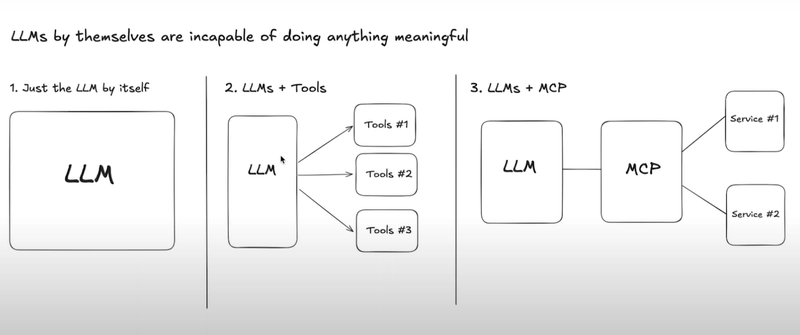
Model Context Protocol (MCP) is the latest trend of 2025.
It makes it easier to scale your workflows and opens many powerful use cases.
Today, we will learn how to connect Cursor with 100+ MCP servers, with some awesome examples at the end.
Let's jump in.
What is covered?
In a nutshell, we are covering these topics in detail.
- What is Model Context Protocol (MCP)?
- A step-by-step guide on how to connect Cursor to 100+ fully managed MCP servers with built-in Auth.
- Practical use cases with examples.
I will be using Composio for MCP servers because it has built-in auth and comes with fully managed servers.
1. What is Model Context Protocol (MCP)?
Model Context Protocol (MCP) is a new open protocol that standardizes how applications provide context and tools to LLMs.
Think of it as a universal connector for AI. MCP works as a plugin system for Cursor which allows you to extend the Agent’s capabilities by connecting it to various data sources and tools.
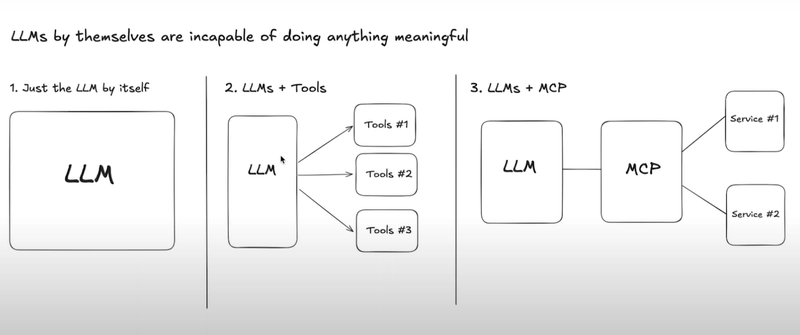 credits go to Greg Isenburg on YouTube
credits go to Greg Isenburg on YouTube
MCP helps you build agents and complex workflows on top of LLMs.
For example, an MCP server for Obsidian helps AI assistants search and read notes from your Obsidian vault.
Your AI agent can now:
→ Send emails through Gmail
→ Create tasks in Linear
→ Search documents in Notion
→ Post messages in Slack
→ Update records in Salesforce
All while you chat naturally with it.
Think about what this means for productivity.
Tasks that used to require context switching between 5+ apps can now happen in a single conversation with your agent.
At its core, MCP follows a client-server architecture where a host application can connect to multiple servers.
There is a very interesting blog that explains architecture in deep, lifecycle, protocol, drawbacks and behind-the-scenes of MCP.
If you're looking for a perfect video and want to understand why MCP matters, check out this!
What MCP Servers Are Not
A lot of people are confused about it, so let's clarify things:
❌ Cannot replace APIs - MCP can use APIs but it's a standardized interface and not a replacement for specific API functionalities.
❌ Not complex to create - developers can create MCP servers using straightforward protocols. There are templates, videos and more resources on the internet.
❌ It's not a direct DB - MCP servers don't directly store data but they just act as a bridge.
And it's not only restricted to remote servers. You can operate it locally as well.
2. A step-by-step guide on how to connect Cursor to 100+ fully managed MCP servers with built-in Auth.
In this section, we will be exploring how to connect Cursor with MCP servers.
If you want to explore yourself how to add and use custom MCP servers within the Cursor, read the official docs.
Step 1: Prerequisites.
Install Node.js and ensure npx is available in your system.
Step 2: Enable MCP server in Cursor.
You can open the command palette in Cursor with Ctrl + Shift + P and search for cursor settings.
You will find an MCP option on the sidebar.
Step 3: Using a pre-defined MCP server.
We can also create one from scratch but let's use predefined-one for the sake of simplicity.
We will use Composio for the servers since they have built-in auth. You can find the list at mcp.composio.dev. It supports Claude and Cursor as MCP hosts.
⚡ Built-in Auth comes with support for OAuth, API keys, JWT and Basic Auth. This means you don't have to create your own login system.
⚡ Fully managed servers eliminate the need for complex setups, making it easy to integrate AI agents with tools like Gmail, Slack, Notion, Linear and more.
⚡ Better tool-calling accuracy allows AI agents to interact smoothly with integrated apps.
It also means less downtime and fewer maintenance problems. You can read more on composio.dev/mcp.
You can easily integrate with a bunch of useful MCP servers without writing any code.
With each of the options, you will find the total active users, its current version, how recently it was updated and all the available actions.
You will also get the option of Claude (MacOS), Windsurf (MacOS), TypeScript and Python for your choice of integration.
Some reasons why I decided to go with Composio:
⚡ Fully managed servers with built-in authentication (as explained earlier).
⚡ Supports over 250+ tools like Slack, Notion, Gmail, Linear, and Salesforce.
⚡ Provides 20,000+ pre-built API actions for quick integration without coding.
⚡ Can operate locally or remotely depending on your configuration needs.
⚡ It's compatible with AI agents which means it can connect AI agents to tools for tasks like sending emails, creating tasks or managing tickets in a single conversation.
If you're interested in creating from scratch. Here's how you can do it (TypeScript SDK).
You will need to install the SDK package by using this command.
npm install @modelcontextprotocol/sdk
This is how you can create a simple MCP server that exposes a calculator tool and some data.
import { McpServer, ResourceTemplate } from "@modelcontextprotocol/sdk/server/mcp.js";
import { StdioServerTransport } from "@modelcontextprotocol/sdk/server/stdio.js";
import { z } from "zod";
// Create an MCP server
const server = new McpServer({
name: "Demo",
version: "1.0.0"
});
// Add an addition tool
server.tool("add",
{ a: z.number(), b: z.number() },
async ({ a, b }) => ({
content: [{ type: "text", text: String(a + b) }]
})
);
// Add a dynamic greeting resource
server.resource(
"greeting",
new ResourceTemplate("greeting://{name}", { list: undefined }),
async (uri, { name }) => ({
contents: [{
uri: uri.href,
text: `Hello, ${name}!`
}]
})
);
// Start receiving messages on stdin and sending messages on stdout
const transport = new StdioServerTransport();
await server.connect(transport);
Below are some of the core concepts that will help you understand the above code:
⚡ Server - McpServer is your core interface to the MCP protocol. It handles connection management, protocol compliance and message routing.
⚡ Resources - This is how you expose data to LLMs. They're similar to GET endpoints in a REST API.
⚡ Tools - Tools let LLMs take actions through your server. Unlike resources, tools are expected to perform computation and have side effects.
⚡ Prompts - Prompts are reusable templates that help LLMs easily interact with your server.
You can run your server by using stdio (for command-line tools or direct integrations) and HTTP with SSE (for remote servers).
On the official website of MCP which is available at modelcontextprotocol.io, you will find TypeScript SDK, Python SDK, Java SDK and Kotlin SDK. Once you visit the repository, you will find all the necessary details in the readme.
If you're looking for a good blog, check out MCP server: A step-by-step guide to building from scratch.
Step 4: Integrating MCP server.
It's time to integrate one with the cursor. For now, we will be using the Hackernews MCP server.
If you don't know, Hacker News is a tech-focused news aggregator by Y Combinator, featuring user-submitted stories and discussions on startups, programming and awesome projects.
Just a couple of days ago, Cursor changed this method. I'm explaining the new and previous methods to avoid confusion.
Newer version.
We will need to generate the terminal command. Check this page to generate yours.
It will look something like this.
npx @composio/mcp@latest setup "https://mcp.composio.dev/hackernews/xyzxyz..." --client cursor
You can place this configuration in two locations, depending on your use case:
1) For tools specific to a project, create a .cursor/mcp.json file in your project directory. This allows you to define MCP servers that are only available within that specific project.
2) For tools that you want to use across all projects, create a \~/.cursor/mcp.json file in your home directory. This makes MCP servers available in all your Cursor workspaces.
It will display the necessary actions and status green dot which indicates, that it's successfully integrated.
This is how the JSON data file looks (SSE, Python CLI, Node.js CLI in order).
// This example demonstrated an MCP server using the SSE format
// The user should manually setup and run the server
// This could be networked, to allow others to access it too
{
"mcpServers": {
"server-name": {
"url": "http://localhost:3000/sse",
"env": {
"API_KEY": "value"
}
}
}
}
// if you're using CLI server Python
// This example demonstrated an MCP server using the stdio format
// Cursor automatically runs this process for you
// This uses a Python server, ran with `python`
{
"mcpServers": {
"server-name": {
"command": "python",
"args": ["mcp-server.py"],
"env": {
"API_KEY": "value"
}
}
}
}
// if you're using CLI server Node.js
// This example demonstrated an MCP server using the stdio format
// Cursor automatically runs this process for you
// This uses a Node.js server, ran with `npx`
{
"mcpServers": {
"server-name": {
"command": "npx",
"args": ["-y", "mcp-server"],
"env": {
"API_KEY": "value"
}
}
}
}
You can check out the list of sample servers and implementations.
Older version.
We will need to generate a secure MCP URL. Check this page to generate yours.
Make sure you have type sse which gives you the option to insert the server URL.
It will display the necessary actions and status green dot which indicates, that it's successfully integrated.
Step 5: Using the server directly within Agent.
You can open the Chat using the Ctrl + I command. Then you can simply ask anything related to Hackernews like find hackernews top posts of today.
As you can see, it will call the appropriate MCP server (if you have multiple of those) and it will accordingly use the correct action based on your prompt.
Just click accept to generate a response. Since no posts reached 100 points (a top post criterion), I tried another prompt to fetch the latest 10 posts.
Congrats!











































































































































































![[The AI Show Episode 142]: ChatGPT’s New Image Generator, Studio Ghibli Craze and Backlash, Gemini 2.5, OpenAI Academy, 4o Updates, Vibe Marketing & xAI Acquires X](https://www.marketingaiinstitute.com/hubfs/ep%20142%20cover.png)















































































































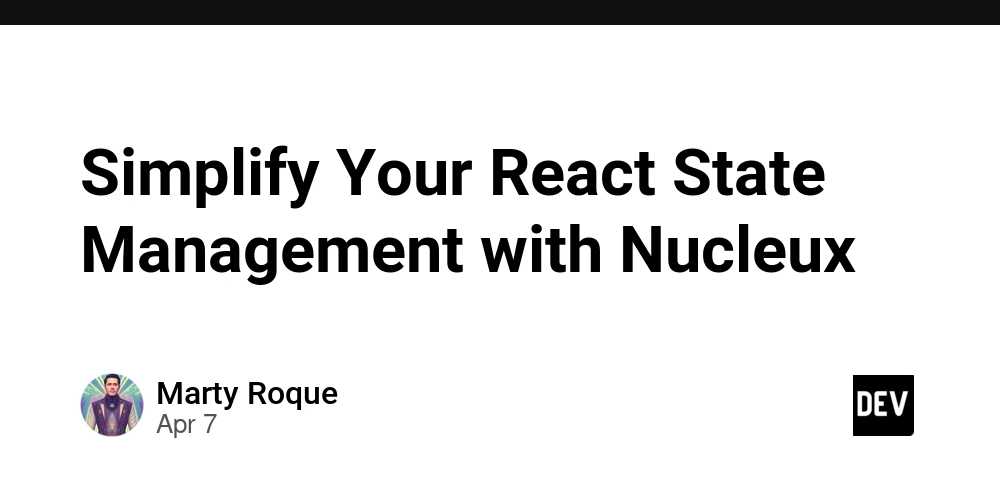
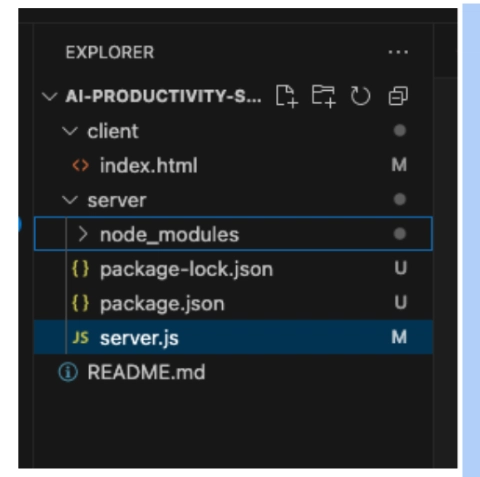











![[DEALS] The Premium Learn to Code Certification Bundle (97% off) & Other Deals Up To 98% Off – Offers End Soon!](https://www.javacodegeeks.com/wp-content/uploads/2012/12/jcg-logo.jpg)


![From drop-out to software architect with Jason Lengstorf [Podcast #167]](https://cdn.hashnode.com/res/hashnode/image/upload/v1743796461357/f3d19cd7-e6f5-4d7c-8bfc-eb974bc8da68.png?#)








































































































.png?#)

































_Christophe_Coat_Alamy.jpg?#)
 (1).webp?#)





































































































![Apple Considers Delaying Smart Home Hub Until 2026 [Gurman]](https://www.iclarified.com/images/news/96946/96946/96946-640.jpg)
![iPhone 17 Pro Won't Feature Two-Toned Back [Gurman]](https://www.iclarified.com/images/news/96944/96944/96944-640.jpg)
![Tariffs Threaten Apple's $999 iPhone Price Point in the U.S. [Gurman]](https://www.iclarified.com/images/news/96943/96943/96943-640.jpg)