How to Automate Lead Scoring in D365 Sales
Lead scoring helps sales teams focus on the most promising prospects by ranking leads based on their likelihood to convert. Automating this process in D365 Sales ensures faster decision-making, better resource allocation, and improved sales outcomes. Here’s a step-by-step guide to setting up automated lead scoring. Step 1: Define Lead Scoring Criteria Before setting up automation, decide what factors indicate a high-quality lead. These may include: Demographics (Industry, Company Size, Job Role) Engagement (Email Opens, Website Visits, Webinar Attendance) Actions Taken (Demo Requests, Form Submissions, Free Trial Sign-Ups) Deal Potential (Budget, Decision-Making Power, Urgency) Each of these factors should have a point value assigned based on importance Step 2: Set Up a Lead Scoring Model D365 Sales allows you to build a scoring model to rank leads automatically. *Go to the Lead Scoring Module *– Navigate to the Sales Insights settings. Create a New Lead Scoring Model – Click on “New Model” and define your scoring parameters. Assign Point Values – Allocate scores based on behaviors and engagement levels (e.g., +10 for opening an email, +20 for scheduling a demo). Set Score Thresholds – Decide at what score a lead should be classified as warm, hot, or ready for sales. Step 3: Automate Lead Qualification With scoring in place, you can set automation rules to categorize leads based on their score. Use Workflows – Create workflows that update lead status when a score crosses a threshold. Trigger Notifications – Set up automatic alerts to notify sales reps when a high-score lead is ready for follow-up. Assign Leads Automatically – Route leads to the right sales reps based on their score and region. Step 4: Integrate with Other Tools To enhance lead scoring, connect D365 Sales with: Marketing Automation (e.g., emails, social media engagement tracking) Power BI for deeper insights into lead behavior LinkedIn Sales Navigator for additional data enrichment Step 5: Monitor and Optimize Once your lead scoring model is live, regularly analyze its effectiveness. Check Conversion Rates – Are high-score leads converting at a better rate? Adjust Scoring Criteria – Fine-tune weights based on real data. Get Feedback from Sales Teams – Ensure the model aligns with real-world sales experiences. Final Thoughts Automating lead scoring removes guesswork and allows sales teams to focus on the best opportunities. By setting clear criteria, assigning scores, and integrating automation, businesses can improve efficiency and close deals faster. Need help setting up lead scoring? Let’s talk!
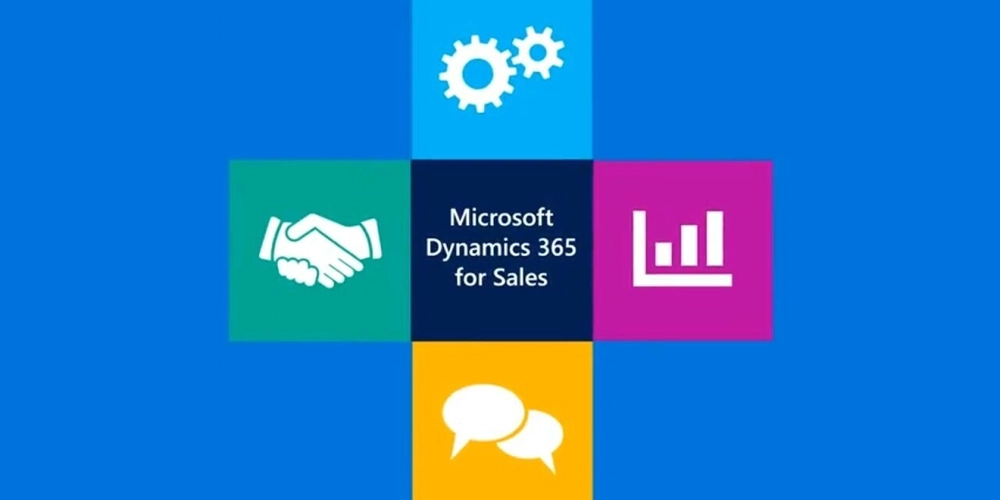
Lead scoring helps sales teams focus on the most promising prospects by ranking leads based on their likelihood to convert. Automating this process in D365 Sales ensures faster decision-making, better resource allocation, and improved sales outcomes. Here’s a step-by-step guide to setting up automated lead scoring.
Step 1: Define Lead Scoring Criteria
Before setting up automation, decide what factors indicate a high-quality lead. These may include:
- Demographics (Industry, Company Size, Job Role)
- Engagement (Email Opens, Website Visits, Webinar Attendance)
- Actions Taken (Demo Requests, Form Submissions, Free Trial Sign-Ups)
- Deal Potential (Budget, Decision-Making Power, Urgency)
Each of these factors should have a point value assigned based on importance
Step 2: Set Up a Lead Scoring Model
D365 Sales allows you to build a scoring model to rank leads automatically.
- *Go to the Lead Scoring Module *– Navigate to the Sales Insights settings.
- Create a New Lead Scoring Model – Click on “New Model” and define your scoring parameters.
- Assign Point Values – Allocate scores based on behaviors and engagement levels (e.g., +10 for opening an email, +20 for scheduling a demo).
- Set Score Thresholds – Decide at what score a lead should be classified as warm, hot, or ready for sales.
Step 3: Automate Lead Qualification
With scoring in place, you can set automation rules to categorize leads based on their score.
- Use Workflows – Create workflows that update lead status when a score crosses a threshold.
- Trigger Notifications – Set up automatic alerts to notify sales reps when a high-score lead is ready for follow-up.
- Assign Leads Automatically – Route leads to the right sales reps based on their score and region.
Step 4: Integrate with Other Tools
To enhance lead scoring, connect D365 Sales with:
- Marketing Automation (e.g., emails, social media engagement tracking)
- Power BI for deeper insights into lead behavior
- LinkedIn Sales Navigator for additional data enrichment
Step 5: Monitor and Optimize
Once your lead scoring model is live, regularly analyze its effectiveness.
- Check Conversion Rates – Are high-score leads converting at a better rate?
- Adjust Scoring Criteria – Fine-tune weights based on real data.
- Get Feedback from Sales Teams – Ensure the model aligns with real-world sales experiences.
Final Thoughts
Automating lead scoring removes guesswork and allows sales teams to focus on the best opportunities. By setting clear criteria, assigning scores, and integrating automation, businesses can improve efficiency and close deals faster.
Need help setting up lead scoring?
Let’s talk!












































































































































































![[The AI Show Episode 142]: ChatGPT’s New Image Generator, Studio Ghibli Craze and Backlash, Gemini 2.5, OpenAI Academy, 4o Updates, Vibe Marketing & xAI Acquires X](https://www.marketingaiinstitute.com/hubfs/ep%20142%20cover.png)














































































































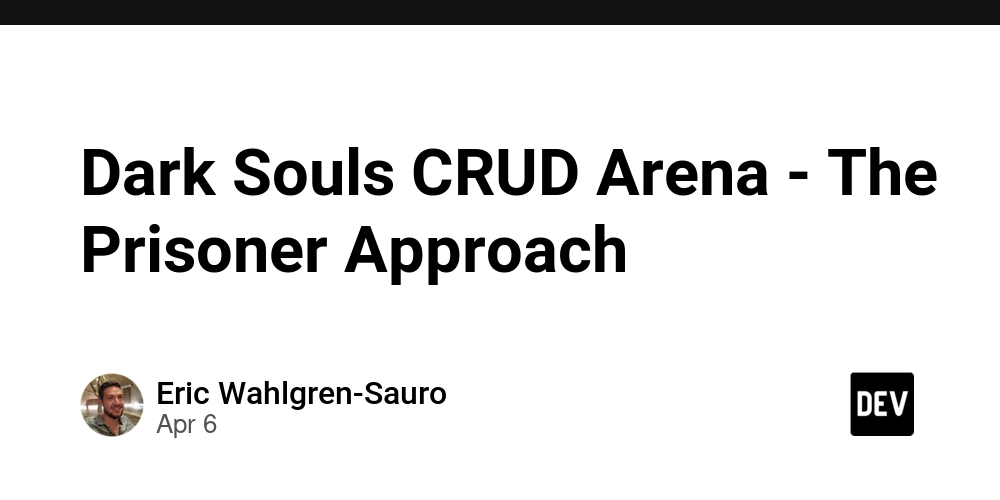
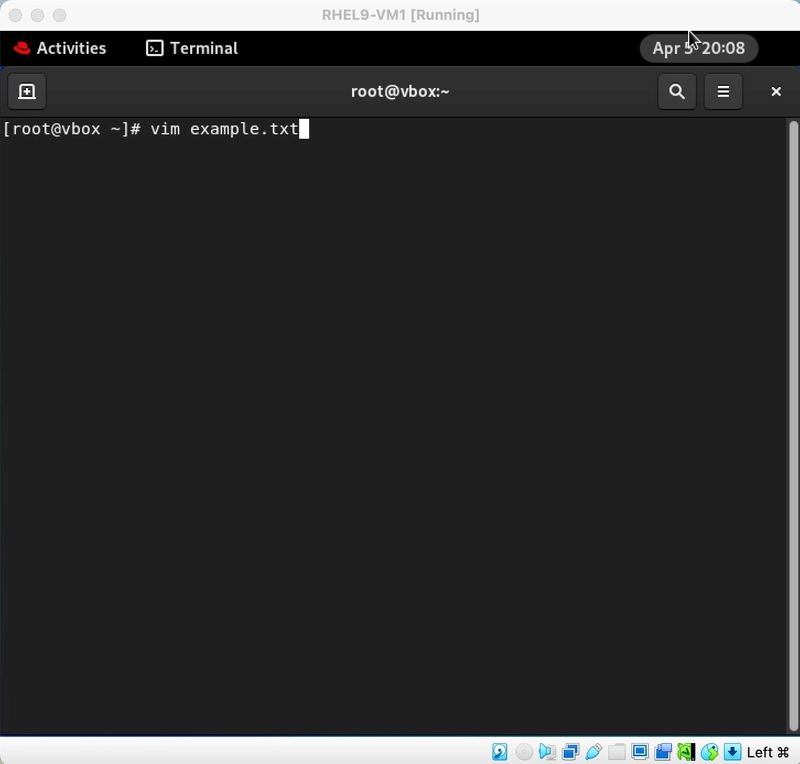
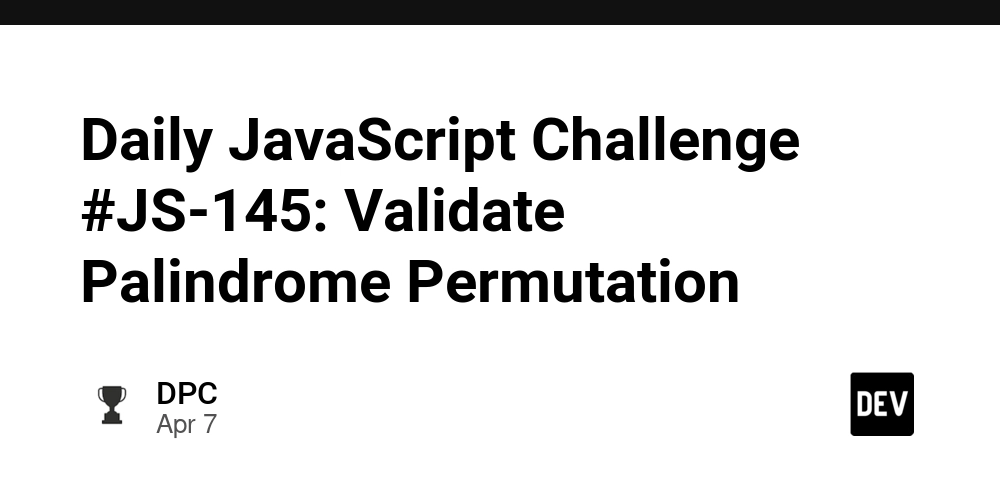
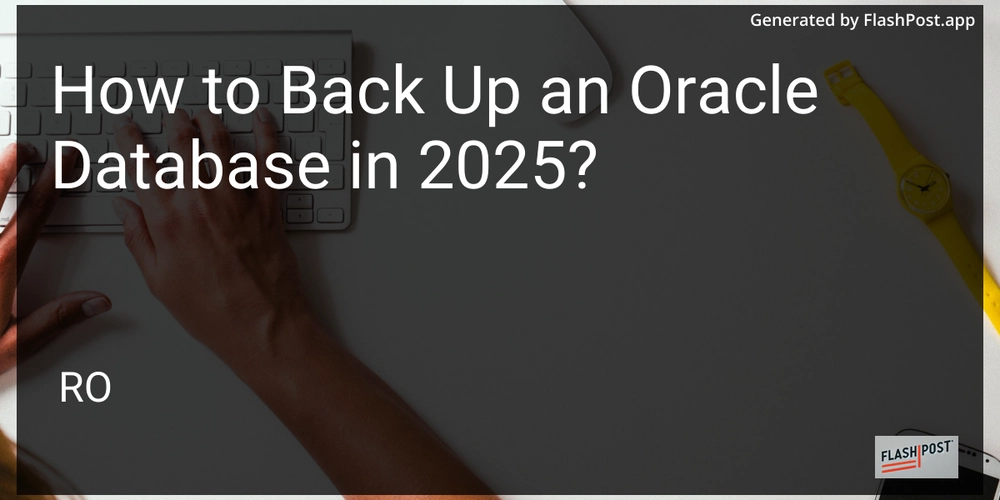









![[DEALS] The Premium Learn to Code Certification Bundle (97% off) & Other Deals Up To 98% Off – Offers End Soon!](https://www.javacodegeeks.com/wp-content/uploads/2012/12/jcg-logo.jpg)


![From drop-out to software architect with Jason Lengstorf [Podcast #167]](https://cdn.hashnode.com/res/hashnode/image/upload/v1743796461357/f3d19cd7-e6f5-4d7c-8bfc-eb974bc8da68.png?#)








































































































.png?#)

































_Christophe_Coat_Alamy.jpg?#)
 (1).webp?#)





































































































![Apple Considers Delaying Smart Home Hub Until 2026 [Gurman]](https://www.iclarified.com/images/news/96946/96946/96946-640.jpg)
![iPhone 17 Pro Won't Feature Two-Toned Back [Gurman]](https://www.iclarified.com/images/news/96944/96944/96944-640.jpg)
![Tariffs Threaten Apple's $999 iPhone Price Point in the U.S. [Gurman]](https://www.iclarified.com/images/news/96943/96943/96943-640.jpg)

































































































































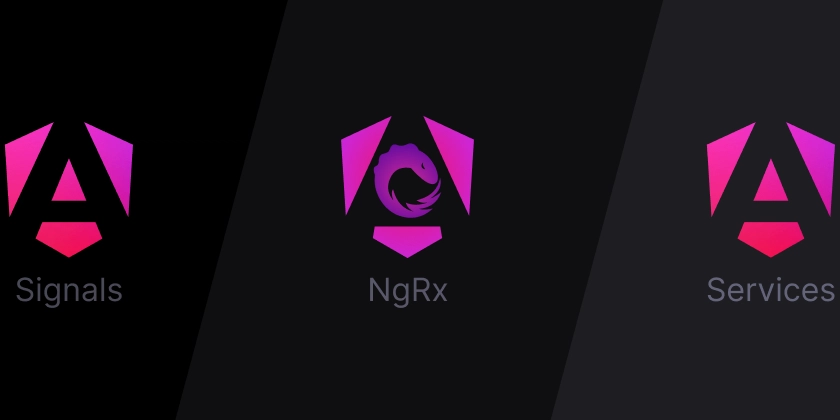

![Implementando o Strangler Pattern em C# para Migrar um Monólito para Microservices [PT-BR]](https://media2.dev.to/dynamic/image/width%3D1000,height%3D500,fit%3Dcover,gravity%3Dauto,format%3Dauto/https:%2F%2Fdev-to-uploads.s3.amazonaws.com%2Fuploads%2Farticles%2Fj8f6g8qqx26p18i3hegz.png)
