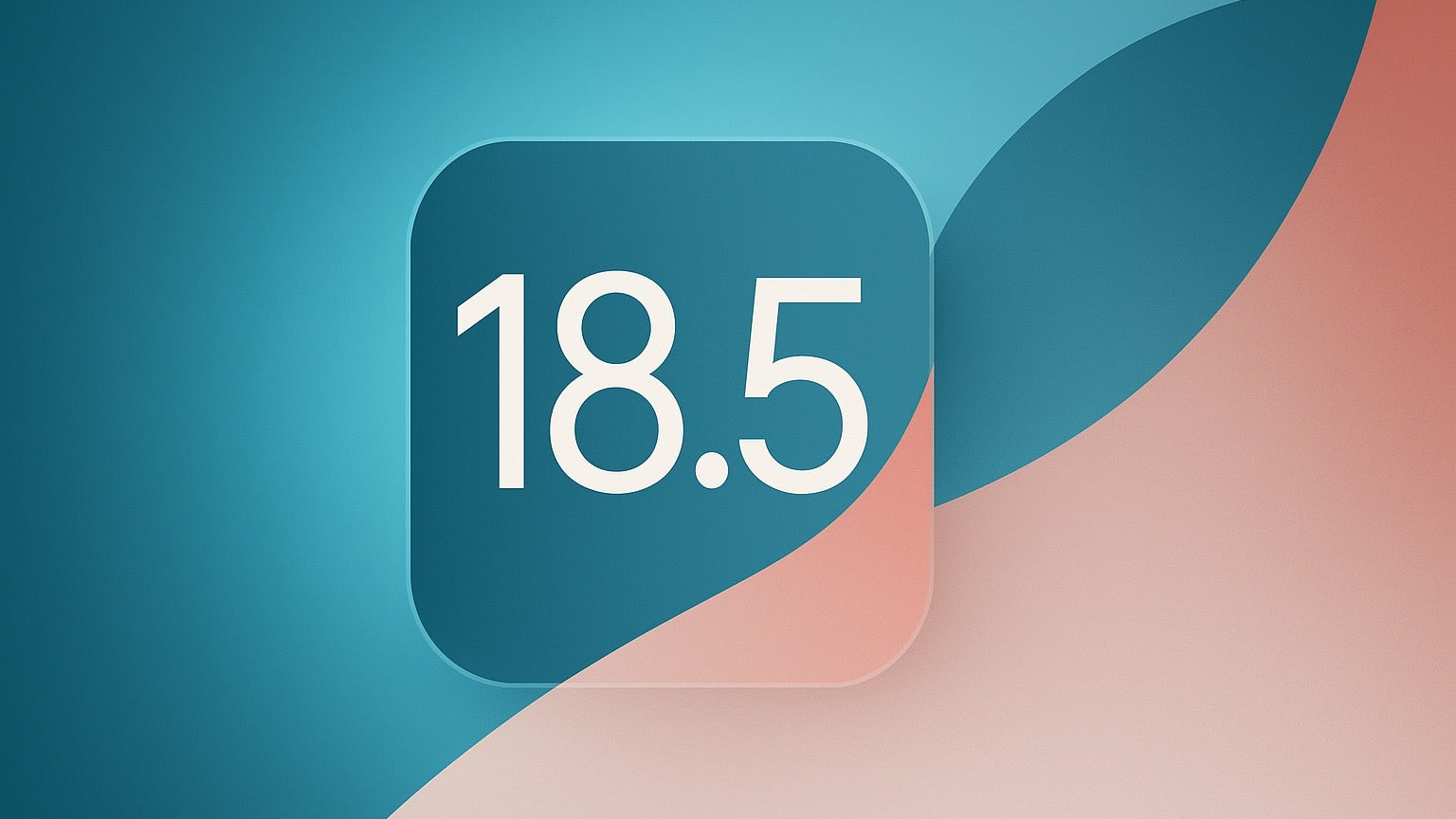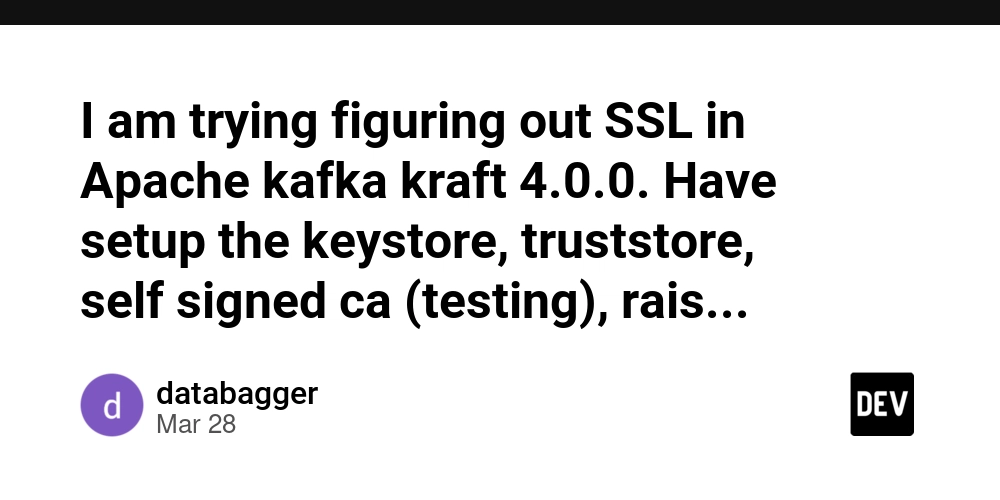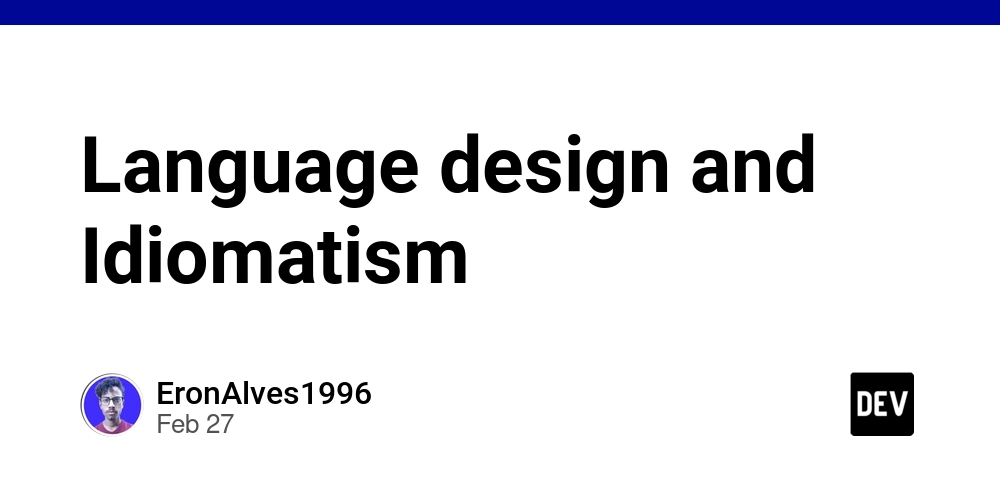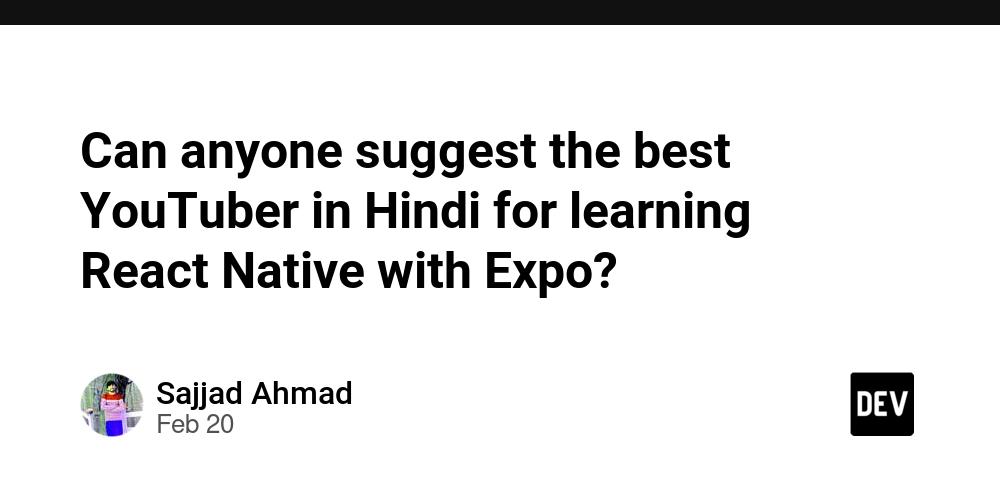Granting a User Access to Only apt: A Hands-On Experiment with sudoers
So, I wanted to give a specific user the ability to use apt, but nothing else. I knew this had to be done via the sudoers file, but I wasn’t exactly sure how. No worries—just open the file and figure it out, right? Opening the sudoers File I ran: sudo visudo This opened up the sudoers file, where I started looking for something that controlled user privileges. I saw this familiar-looking line: username ALL=(ALL:ALL) ALL At first, I had no idea what it meant, so I Googled it. Turns out, the last ALL means the user can run all commands. That was my hint—this is where I had to tweak things. Changing Access to apt So, I replaced ALL with apt, thinking this would restrict the user to only using apt: username ALL=(ALL:ALL) apt I saved the file, but when I tried to use apt with the restricted user, I got an error—something about a path issue. I wasn’t sure what was going wrong, so I experimented a bit. Changing apt to APT Next, I tried changing apt to uppercase APT, just in case: username ALL=(ALL:ALL) APT This time, the file saved successfully, but the user still couldn’t run apt. The error message clearly said something about no access to /usr/bin/apt. That was the real problem. The Final Fix: Specifying the Full Path So, I copied the path /usr/bin/apt from the error message and used it explicitly in the sudoers file: username ALL=(ALL:ALL) /usr/bin/apt Saved the file, tested it, and boom—it worked! Now, the user could run apt, but nothing else. Lessons Learned The sudoers file controls which commands a user can execute with sudo. The last ALL in ALL=(ALL:ALL) ALL defines which commands a user can run. Specifying just apt doesn’t work—you need the full path (/usr/bin/apt). Always test changes in a separate terminal before closing visudo, so you don’t lock yourself out! That’s it! Hope this helps if you ever need to restrict users to specific commands.
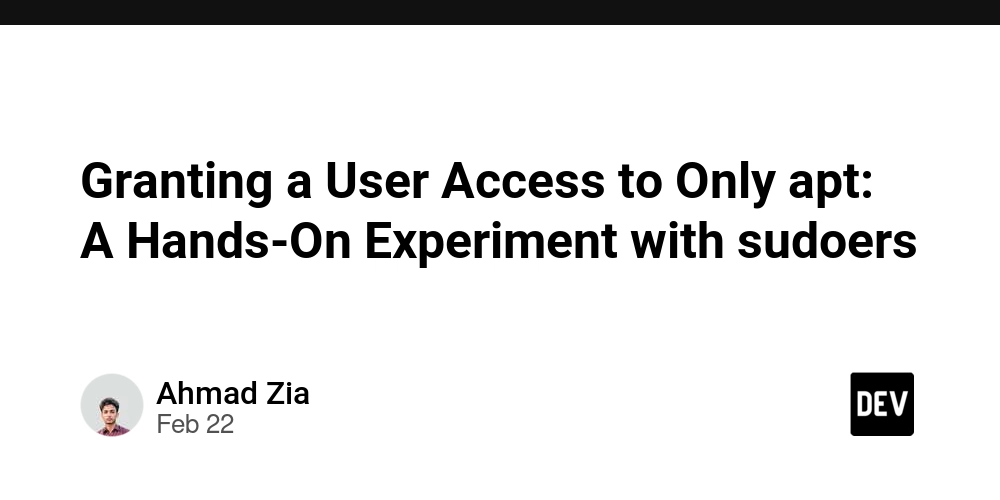
So, I wanted to give a specific user the ability to use apt, but nothing else. I knew this had to be done via the sudoers file, but I wasn’t exactly sure how. No worries—just open the file and figure it out, right?
Opening the sudoers File
I ran:
sudo visudo
This opened up the sudoers file, where I started looking for something that controlled user privileges. I saw this familiar-looking line:
username ALL=(ALL:ALL) ALL
At first, I had no idea what it meant, so I Googled it. Turns out, the last ALL means the user can run all commands. That was my hint—this is where I had to tweak things.
Changing Access to apt
So, I replaced ALL with apt, thinking this would restrict the user to only using apt:
username ALL=(ALL:ALL) apt
I saved the file, but when I tried to use apt with the restricted user, I got an error—something about a path issue. I wasn’t sure what was going wrong, so I experimented a bit.
Changing apt to APT
Next, I tried changing apt to uppercase APT, just in case:
username ALL=(ALL:ALL) APT
This time, the file saved successfully, but the user still couldn’t run apt. The error message clearly said something about no access to /usr/bin/apt. That was the real problem.
The Final Fix: Specifying the Full Path
So, I copied the path /usr/bin/apt from the error message and used it explicitly in the sudoers file:
username ALL=(ALL:ALL) /usr/bin/apt
Saved the file, tested it, and boom—it worked! Now, the user could run apt, but nothing else.
Lessons Learned
- The
sudoersfile controls which commands a user can execute withsudo. - The last
ALLinALL=(ALL:ALL) ALLdefines which commands a user can run. - Specifying just
aptdoesn’t work—you need the full path (/usr/bin/apt). - Always test changes in a separate terminal before closing
visudo, so you don’t lock yourself out!
That’s it! Hope this helps if you ever need to restrict users to specific commands.












































































































































































![[The AI Show Episode 142]: ChatGPT’s New Image Generator, Studio Ghibli Craze and Backlash, Gemini 2.5, OpenAI Academy, 4o Updates, Vibe Marketing & xAI Acquires X](https://www.marketingaiinstitute.com/hubfs/ep%20142%20cover.png)














































































































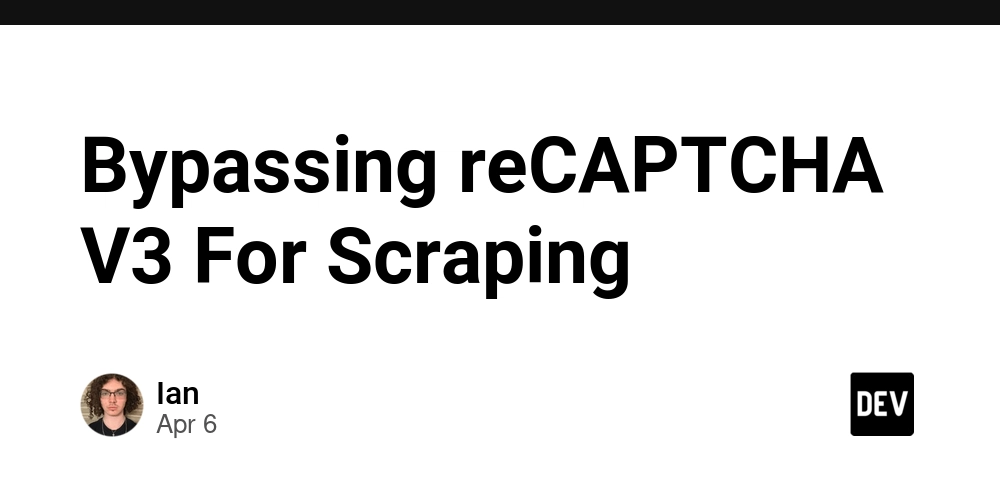
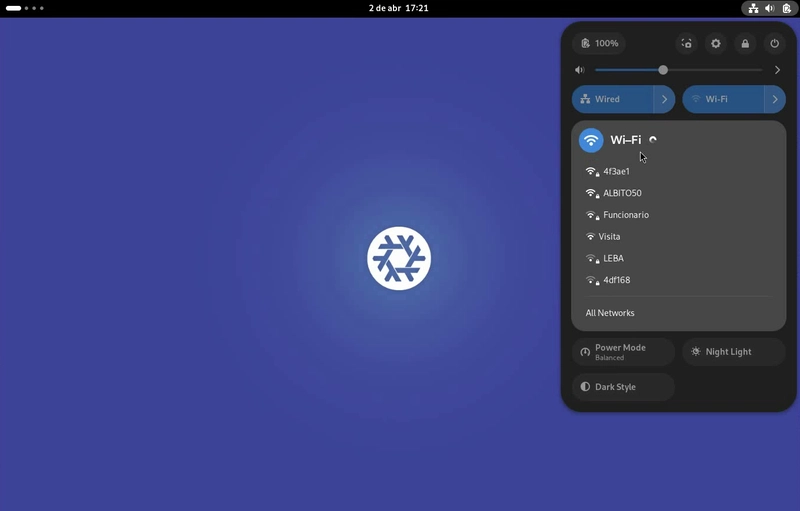

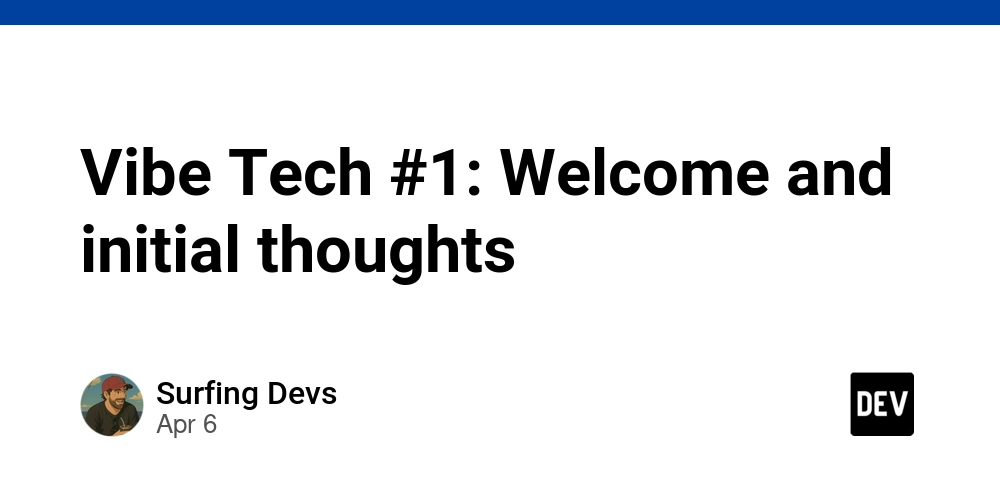









![[DEALS] The Premium Learn to Code Certification Bundle (97% off) & Other Deals Up To 98% Off – Offers End Soon!](https://www.javacodegeeks.com/wp-content/uploads/2012/12/jcg-logo.jpg)


![From drop-out to software architect with Jason Lengstorf [Podcast #167]](https://cdn.hashnode.com/res/hashnode/image/upload/v1743796461357/f3d19cd7-e6f5-4d7c-8bfc-eb974bc8da68.png?#)









































































































.png?#)

































_Christophe_Coat_Alamy.jpg?#)
 (1).webp?#)




































































































![iPhone 17 Pro Won't Feature Two-Toned Back [Gurman]](https://www.iclarified.com/images/news/96944/96944/96944-640.jpg)
![Tariffs Threaten Apple's $999 iPhone Price Point in the U.S. [Gurman]](https://www.iclarified.com/images/news/96943/96943/96943-640.jpg)