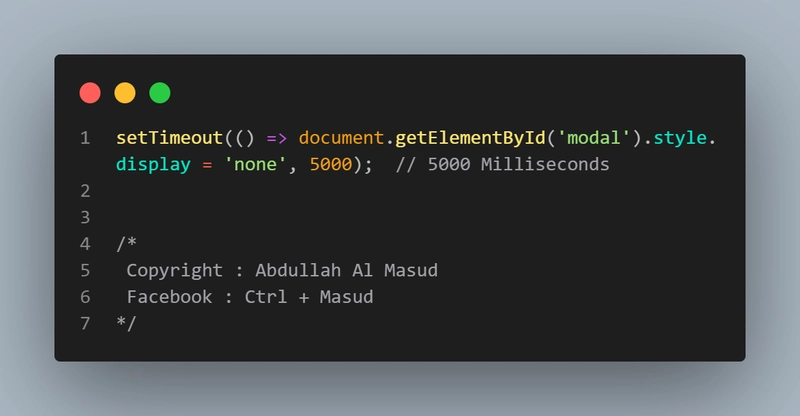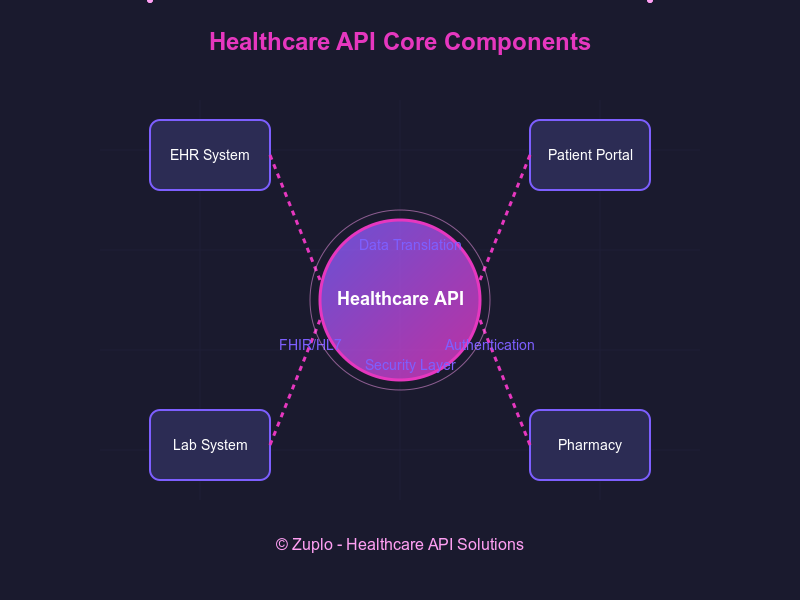Fix EACCES: permission denied, unlink '/usr/local/bin/code'
If you're using macOS and trying to run the shortcut command: code . to open the current folder in VS Code, but you get a permission error like this: EACCES: permission denied, unlink '/usr/local/bin/code' then you're not alone! This issue is quite common and happens because the /usr/local/bin/code file requires administrative privileges to modify or delete. How to Fix It To resolve this issue, follow these steps: Step 1: Remove the Existing code Binary Since the file is in /usr/local/bin/, you'll need admin permissions to remove it. Run the following command in your terminal: sudo rm -f /usr/local/bin/code Enter your password when prompted. Step 2: Reinstall the code Command Now, reopen VS Code, then follow these steps: Open the Command Palette (Cmd + Shift + P). Search for Shell Command: Install 'code' command in PATH. Click on it to reinstall the CLI command. Step 3: Verify To confirm it's working, try running: code --version If you see the version number of VS Code, then it's fixed!
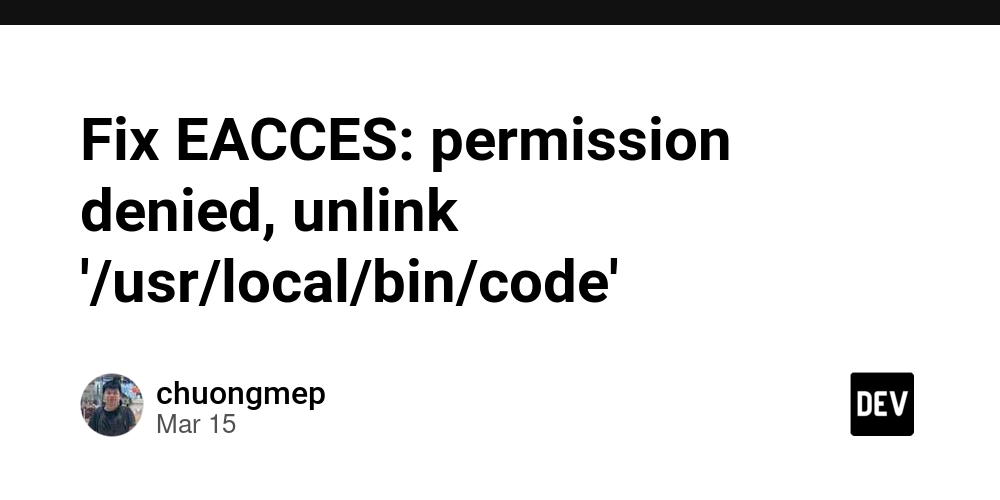
If you're using macOS and trying to run the shortcut command:
code .
to open the current folder in VS Code, but you get a permission error like this:
EACCES: permission denied, unlink '/usr/local/bin/code'
then you're not alone! This issue is quite common and happens because the /usr/local/bin/code file requires administrative privileges to modify or delete.
How to Fix It
To resolve this issue, follow these steps:
Step 1: Remove the Existing code Binary
Since the file is in /usr/local/bin/, you'll need admin permissions to remove it. Run the following command in your terminal:
sudo rm -f /usr/local/bin/code
Enter your password when prompted.
Step 2: Reinstall the code Command
Now, reopen VS Code, then follow these steps:
- Open the Command Palette (
Cmd + Shift + P). - Search for Shell Command: Install 'code' command in PATH.
- Click on it to reinstall the CLI command.
Step 3: Verify
To confirm it's working, try running:
code --version
If you see the version number of VS Code, then it's fixed!











































































































































































![[The AI Show Episode 142]: ChatGPT’s New Image Generator, Studio Ghibli Craze and Backlash, Gemini 2.5, OpenAI Academy, 4o Updates, Vibe Marketing & xAI Acquires X](https://www.marketingaiinstitute.com/hubfs/ep%20142%20cover.png)















































































































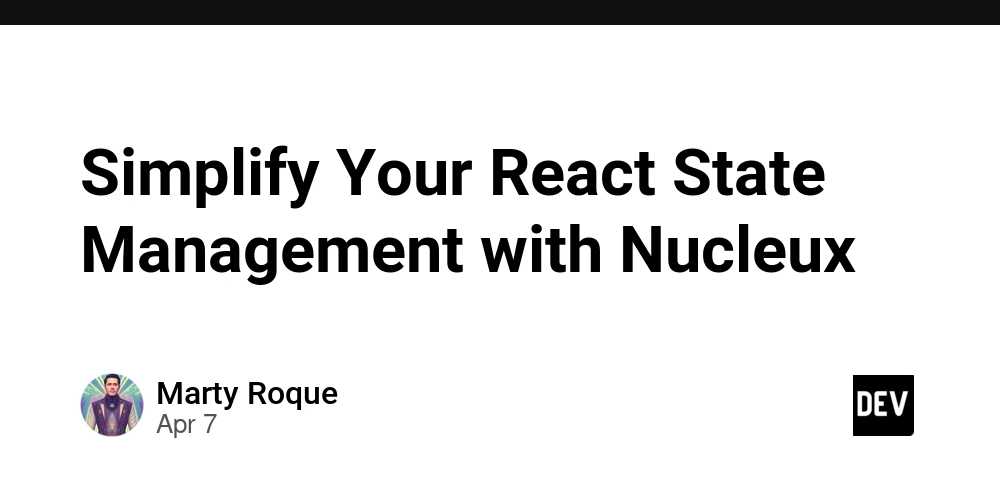
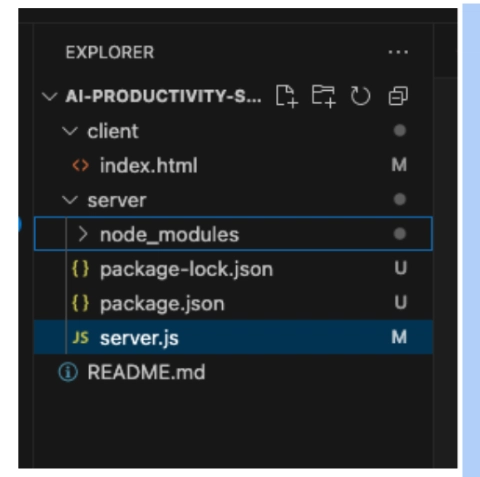











![[DEALS] The Premium Learn to Code Certification Bundle (97% off) & Other Deals Up To 98% Off – Offers End Soon!](https://www.javacodegeeks.com/wp-content/uploads/2012/12/jcg-logo.jpg)


![From drop-out to software architect with Jason Lengstorf [Podcast #167]](https://cdn.hashnode.com/res/hashnode/image/upload/v1743796461357/f3d19cd7-e6f5-4d7c-8bfc-eb974bc8da68.png?#)








































































































.png?#)

































_Christophe_Coat_Alamy.jpg?#)
 (1).webp?#)





































































































![Apple Considers Delaying Smart Home Hub Until 2026 [Gurman]](https://www.iclarified.com/images/news/96946/96946/96946-640.jpg)
![iPhone 17 Pro Won't Feature Two-Toned Back [Gurman]](https://www.iclarified.com/images/news/96944/96944/96944-640.jpg)
![Tariffs Threaten Apple's $999 iPhone Price Point in the U.S. [Gurman]](https://www.iclarified.com/images/news/96943/96943/96943-640.jpg)