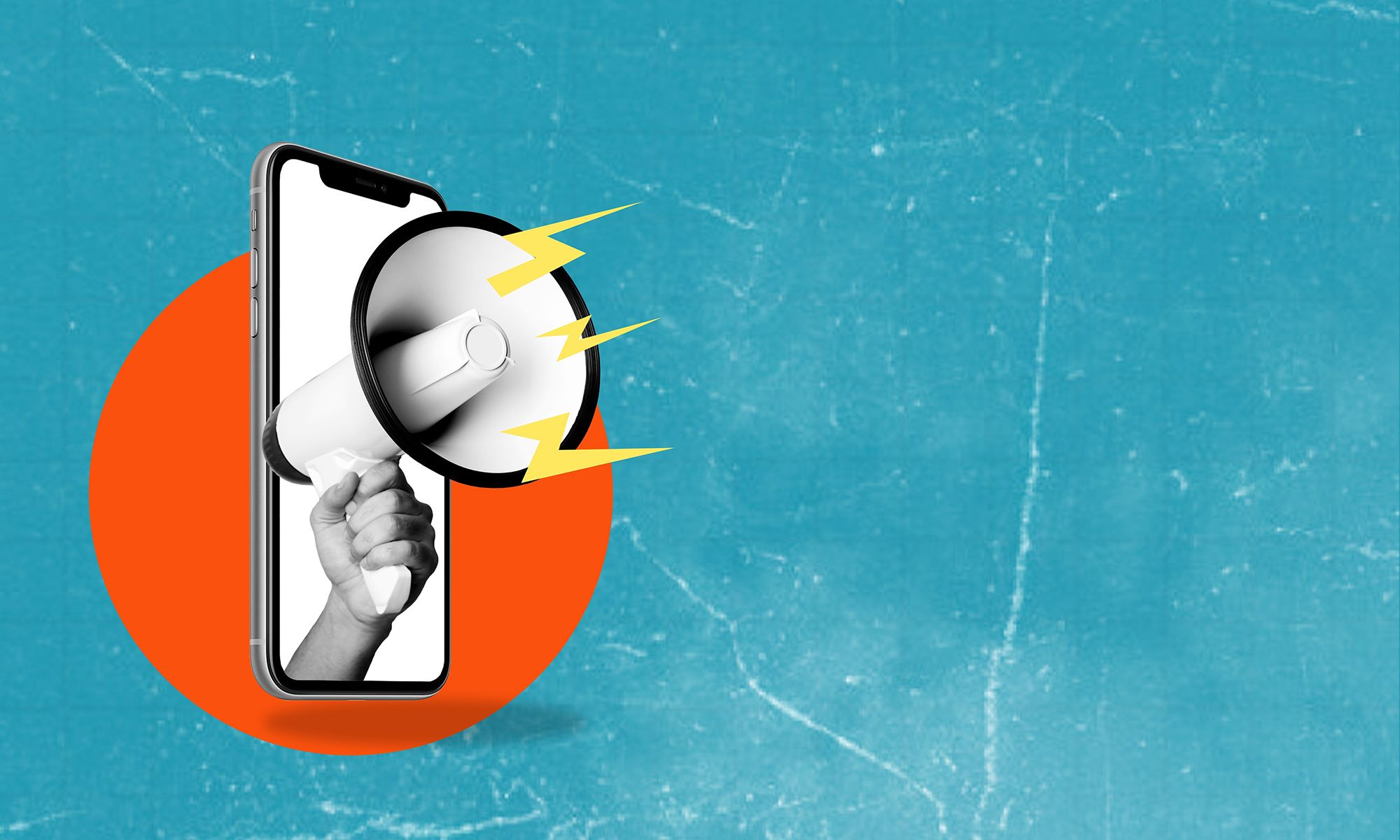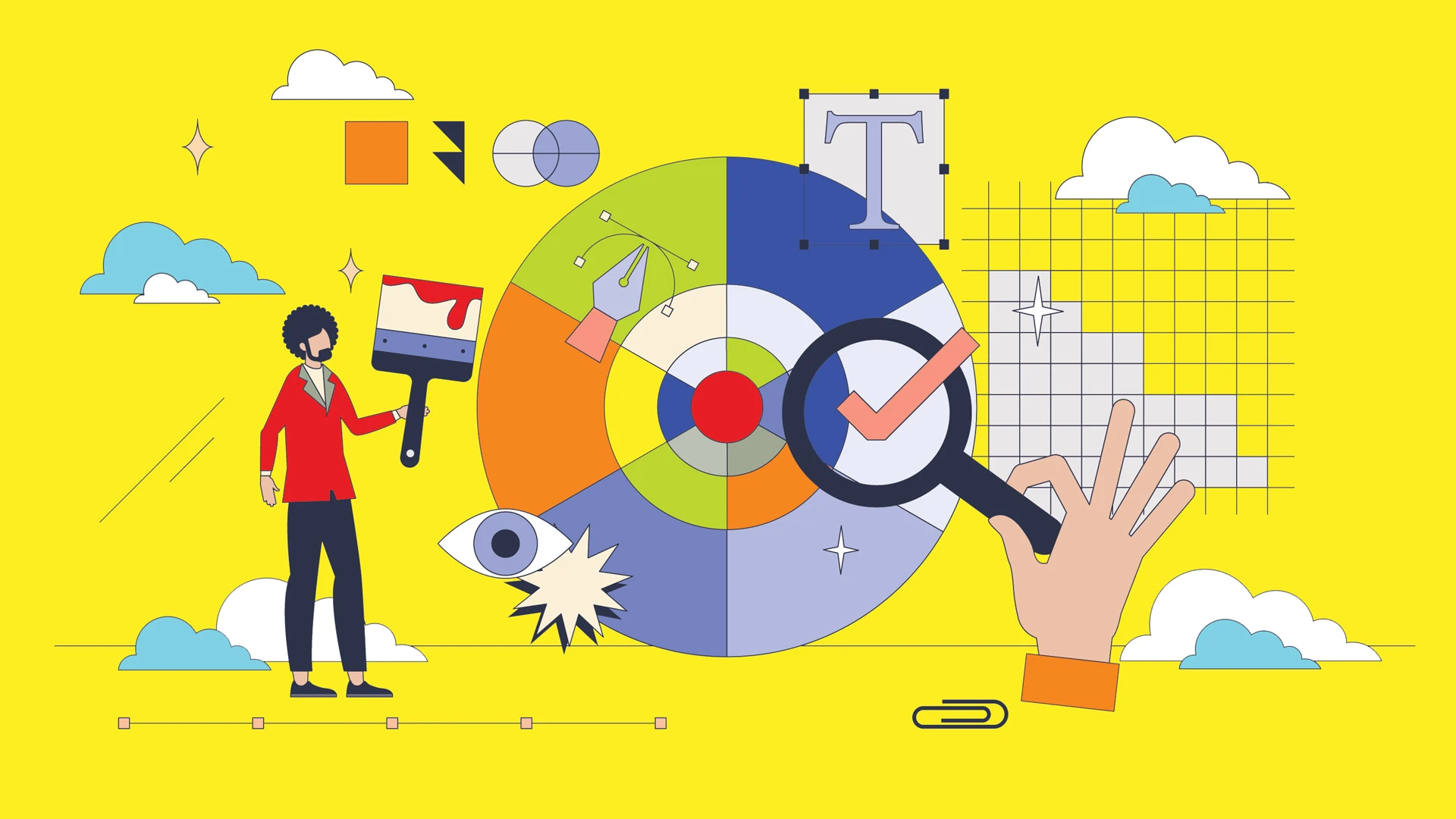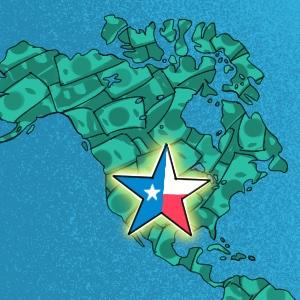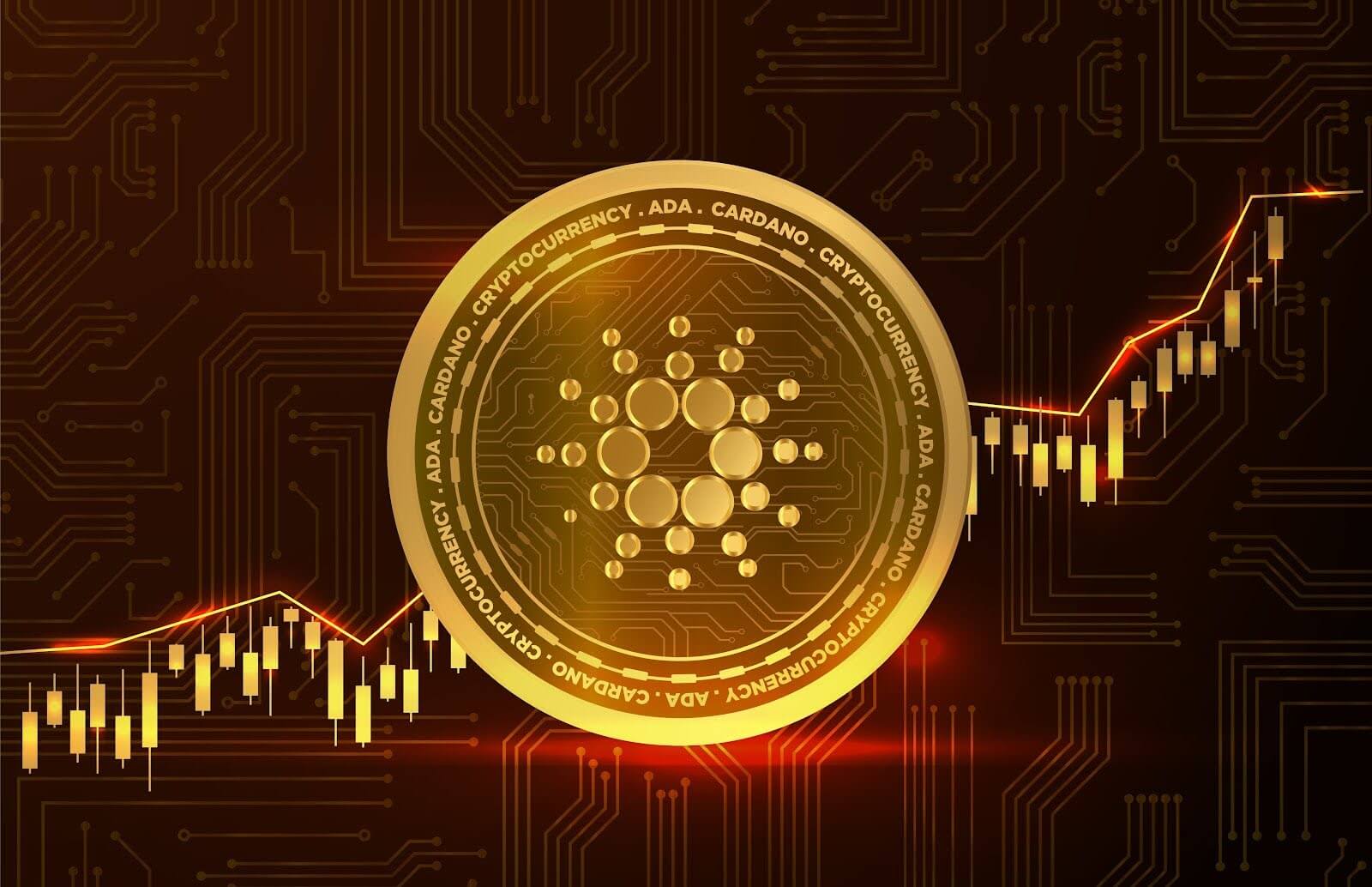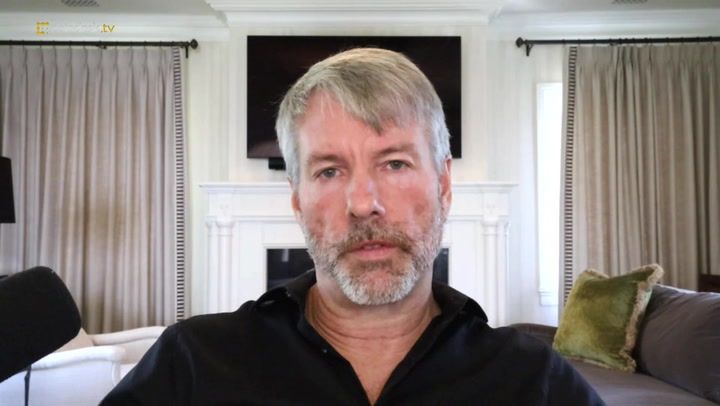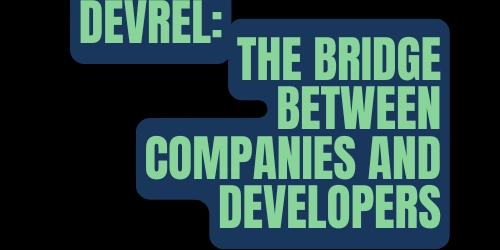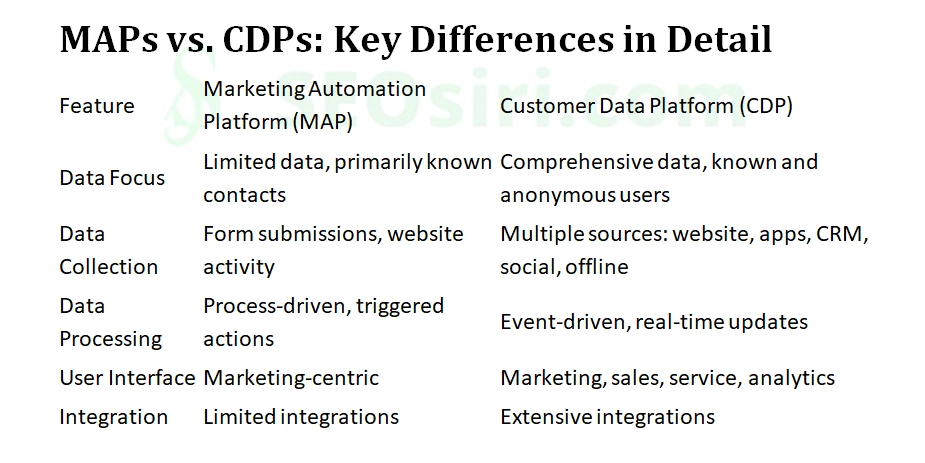Building an AI Agent with LangGraph, TypeScript, Next.js, TailwindCSS, and Pinecone
Introduction AI agents are evolving beyond simple chatbots into powerful workflow orchestrators. In this guide, we'll build a fully functional AI agent using LangGraph, TypeScript, Next.js, TailwindCSS, and Pinecone for vector-based memory storage. By the end of this tutorial, you'll have a working AI-powered assistant that can process user queries, retrieve knowledge from a Pinecone vector database, and dynamically generate responses. Project Architecture Tech Stack Overview ✅ LangGraph – To define AI workflows and agent orchestration. ✅ Next.js (TypeScript) – For the front-end and API layer. ✅ TailwindCSS – For UI styling. ✅ Pinecone – For vector-based memory storage and retrieval. ✅ OpenAI API – For LLM-based response generation. Step 1: Setting Up the Project 1. Initialize the Next.js Project npx create-next-app@latest ai-agent-app --typescript --tailwind --use-npm cd ai-agent-app npm install @pinecone-database/pinecone langgraph openai axios dotenv 2. Configure Pinecone for Vector Storage Create a .env.local file and add: NEXT_PUBLIC_OPENAI_API_KEY=your_openai_api_key NEXT_PUBLIC_PINECONE_API_KEY=your_pinecone_api_key NEXT_PUBLIC_PINECONE_ENVIRONMENT=your_pinecone_env NEXT_PUBLIC_PINECONE_INDEX=your_pinecone_index Step 2: Building the AI Agent Backend with LangGraph 1. Create LangGraph Workflow (/lib/langgraph.ts) import { OpenAI } from "openai"; import { Pinecone } from "@pinecone-database/pinecone"; import { Graph, Node, Edge } from "langgraph"; type AIContext = { query: string; response: string }; const openai = new OpenAI(process.env.NEXT_PUBLIC_OPENAI_API_KEY!); const pinecone = new Pinecone({ apiKey: process.env.NEXT_PUBLIC_PINECONE_API_KEY!, environment: process.env.NEXT_PUBLIC_PINECONE_ENVIRONMENT!, }); const aiGraph = new Graph(); // Define AI processing node const aiNode = new Node(async (ctx) => { const vectorStore = pinecone.index(process.env.NEXT_PUBLIC_PINECONE_INDEX!); const results = await vectorStore.query({ topK: 5, query: ctx.query }); const messages = [ { role: "system", content: "You are an AI assistant." }, { role: "user", content: `${ctx.query}\nRelevant Data: ${JSON.stringify(results)}` }, ]; const completion = await openai.chat.completions.create({ model: "gpt-4", messages, }); ctx.response = completion.choices[0].message.content; }); aiGraph.addNode("AI Processing", aiNode); aiGraph.addEdge(new Edge("Start", "AI Processing")); export { aiGraph }; Step 3: Creating the Next.js API Route Create a new API route in /pages/api/ask.ts: import { NextApiRequest, NextApiResponse } from "next"; import { aiGraph } from "../../lib/langgraph"; export default async function handler(req: NextApiRequest, res: NextApiResponse) { if (req.method !== "POST") return res.status(405).json({ error: "Method Not Allowed" }); const { query } = req.body; if (!query) return res.status(400).json({ error: "Missing query" }); const context = { query, response: "" }; await aiGraph.run(context); return res.json({ response: context.response }); } Step 4: Building the Frontend UI with TailwindCSS Update the pages/index.tsx file: import { useState } from "react"; export default function Home() { const [query, setQuery] = useState(""); const [response, setResponse] = useState(""); const handleSubmit = async () => { const res = await fetch("/api/ask", { method: "POST", headers: { "Content-Type": "application/json" }, body: JSON.stringify({ query }), }); const data = await res.json(); setResponse(data.response); }; return ( AI Agent Chat setQuery(e.target.value)} className="w-full p-2 border rounded mt-4" /> Ask {response && {response}} ); } Final Steps: Running the AI Agent 1. Start the Next.js Server npm run dev 2. Test the AI Agent Open http://localhost:3000 Enter a query and see AI-powered responses with knowledge retrieval from Pinecone. Conclusion & Next Steps You now have a fully functional AI agent built with LangGraph, Pinecone, and Next.js!
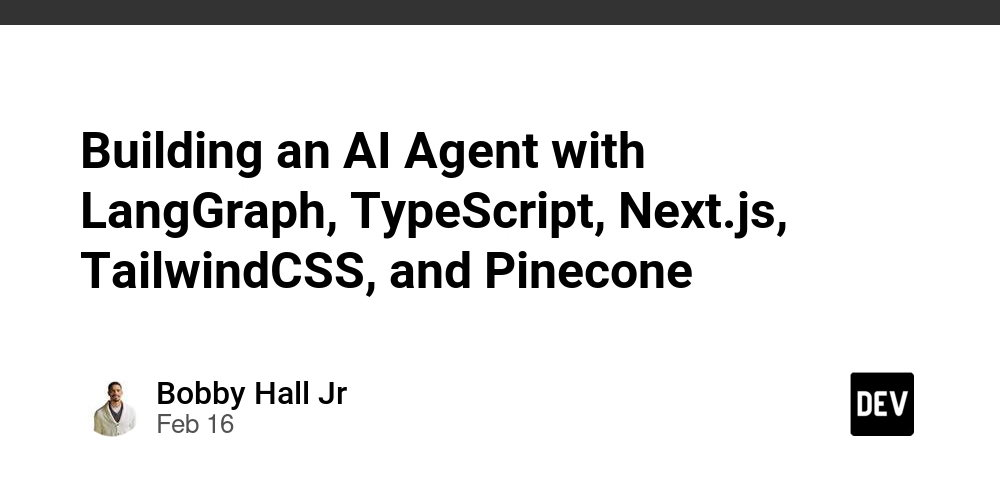
Introduction
AI agents are evolving beyond simple chatbots into powerful workflow orchestrators. In this guide, we'll build a fully functional AI agent using LangGraph, TypeScript, Next.js, TailwindCSS, and Pinecone for vector-based memory storage.
By the end of this tutorial, you'll have a working AI-powered assistant that can process user queries, retrieve knowledge from a Pinecone vector database, and dynamically generate responses.
Project Architecture
Tech Stack Overview
✅ LangGraph – To define AI workflows and agent orchestration.
✅ Next.js (TypeScript) – For the front-end and API layer.
✅ TailwindCSS – For UI styling.
✅ Pinecone – For vector-based memory storage and retrieval.
✅ OpenAI API – For LLM-based response generation.
Step 1: Setting Up the Project
1. Initialize the Next.js Project
npx create-next-app@latest ai-agent-app --typescript --tailwind --use-npm
cd ai-agent-app
npm install @pinecone-database/pinecone langgraph openai axios dotenv
2. Configure Pinecone for Vector Storage
Create a .env.local file and add:
NEXT_PUBLIC_OPENAI_API_KEY=your_openai_api_key
NEXT_PUBLIC_PINECONE_API_KEY=your_pinecone_api_key
NEXT_PUBLIC_PINECONE_ENVIRONMENT=your_pinecone_env
NEXT_PUBLIC_PINECONE_INDEX=your_pinecone_index
Step 2: Building the AI Agent Backend with LangGraph
1. Create LangGraph Workflow (/lib/langgraph.ts)
import { OpenAI } from "openai";
import { Pinecone } from "@pinecone-database/pinecone";
import { Graph, Node, Edge } from "langgraph";
type AIContext = { query: string; response: string };
const openai = new OpenAI(process.env.NEXT_PUBLIC_OPENAI_API_KEY!);
const pinecone = new Pinecone({
apiKey: process.env.NEXT_PUBLIC_PINECONE_API_KEY!,
environment: process.env.NEXT_PUBLIC_PINECONE_ENVIRONMENT!,
});
const aiGraph = new Graph<AIContext>();
// Define AI processing node
const aiNode = new Node(async (ctx) => {
const vectorStore = pinecone.index(process.env.NEXT_PUBLIC_PINECONE_INDEX!);
const results = await vectorStore.query({ topK: 5, query: ctx.query });
const messages = [
{ role: "system", content: "You are an AI assistant." },
{ role: "user", content: `${ctx.query}\nRelevant Data: ${JSON.stringify(results)}` },
];
const completion = await openai.chat.completions.create({
model: "gpt-4",
messages,
});
ctx.response = completion.choices[0].message.content;
});
aiGraph.addNode("AI Processing", aiNode);
aiGraph.addEdge(new Edge("Start", "AI Processing"));
export { aiGraph };
Step 3: Creating the Next.js API Route
Create a new API route in /pages/api/ask.ts:
import { NextApiRequest, NextApiResponse } from "next";
import { aiGraph } from "../../lib/langgraph";
export default async function handler(req: NextApiRequest, res: NextApiResponse) {
if (req.method !== "POST") return res.status(405).json({ error: "Method Not Allowed" });
const { query } = req.body;
if (!query) return res.status(400).json({ error: "Missing query" });
const context = { query, response: "" };
await aiGraph.run(context);
return res.json({ response: context.response });
}
Step 4: Building the Frontend UI with TailwindCSS
Update the pages/index.tsx file:
import { useState } from "react";
export default function Home() {
const [query, setQuery] = useState("");
const [response, setResponse] = useState("");
const handleSubmit = async () => {
const res = await fetch("/api/ask", {
method: "POST",
headers: { "Content-Type": "application/json" },
body: JSON.stringify({ query }),
});
const data = await res.json();
setResponse(data.response);
};
return (
<div className="container mx-auto p-6">
<h1 className="text-2xl font-bold">AI Agent Chat</h1>
<input
type="text"
placeholder="Ask a question..."
value={query}
onChange={(e) => setQuery(e.target.value)}
className="w-full p-2 border rounded mt-4"
/>
<button onClick={handleSubmit} className="mt-4 bg-blue-500 text-white p-2 rounded">Ask</button>
{response && <p className="mt-4 p-3 bg-gray-100 rounded">{response}</p>}
</div>
);
}
Final Steps: Running the AI Agent
1. Start the Next.js Server
npm run dev
2. Test the AI Agent
- Open
http://localhost:3000 - Enter a query and see AI-powered responses with knowledge retrieval from Pinecone.
Conclusion & Next Steps
You now have a fully functional AI agent built with LangGraph, Pinecone, and Next.js!










































































































































































![[The AI Show Episode 142]: ChatGPT’s New Image Generator, Studio Ghibli Craze and Backlash, Gemini 2.5, OpenAI Academy, 4o Updates, Vibe Marketing & xAI Acquires X](https://www.marketingaiinstitute.com/hubfs/ep%20142%20cover.png)
















































































































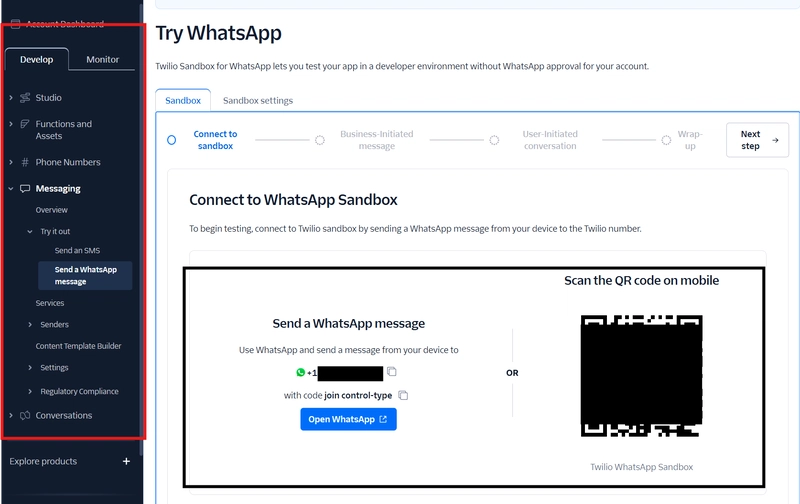
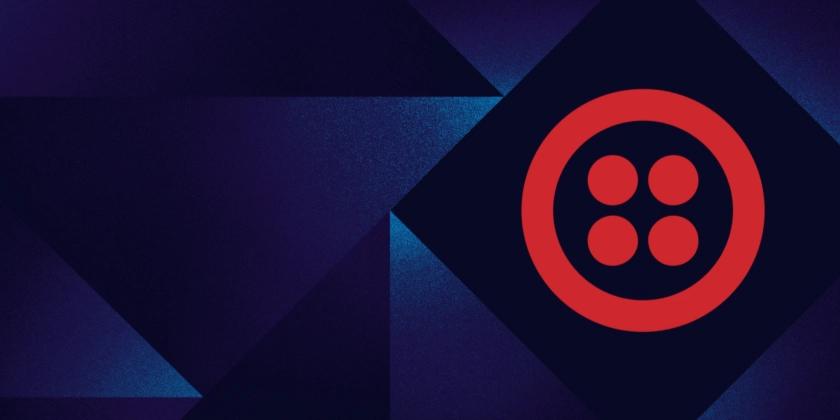
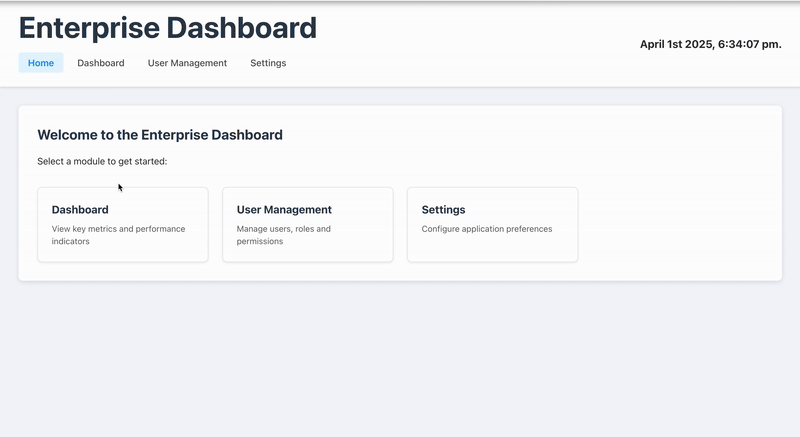










![[DEALS] The Premium Learn to Code Certification Bundle (97% off) & Other Deals Up To 98% Off – Offers End Soon!](https://www.javacodegeeks.com/wp-content/uploads/2012/12/jcg-logo.jpg)
![From drop-out to software architect with Jason Lengstorf [Podcast #167]](https://cdn.hashnode.com/res/hashnode/image/upload/v1743796461357/f3d19cd7-e6f5-4d7c-8bfc-eb974bc8da68.png?#)



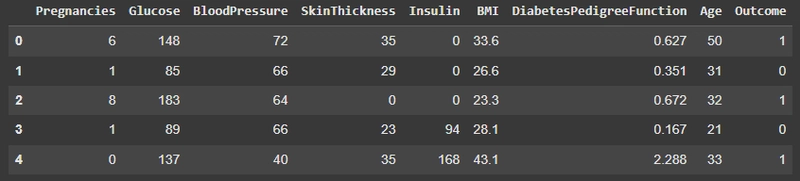











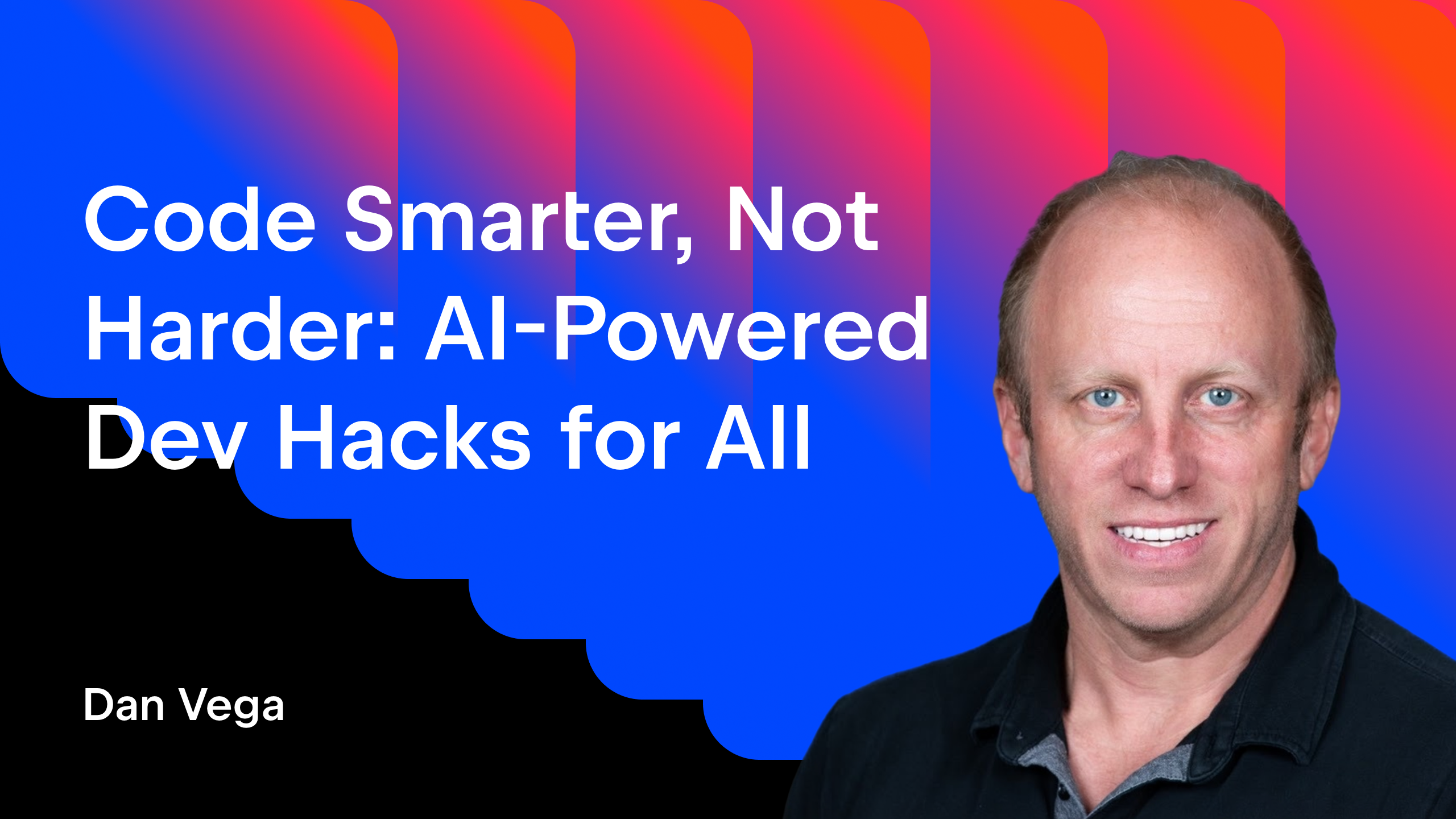





























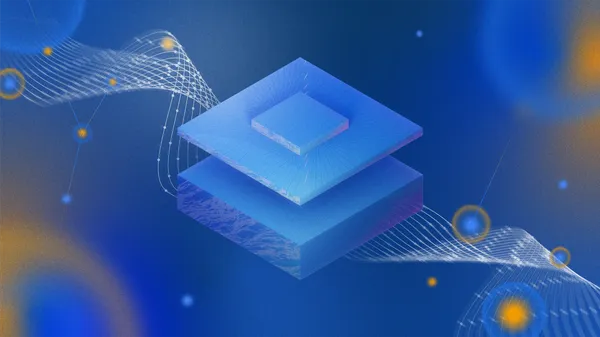


-Mario-Kart-World-Hands-On-Preview-Is-It-Good-00-08-36.jpg?width=1920&height=1920&fit=bounds&quality=80&format=jpg&auto=webp#)













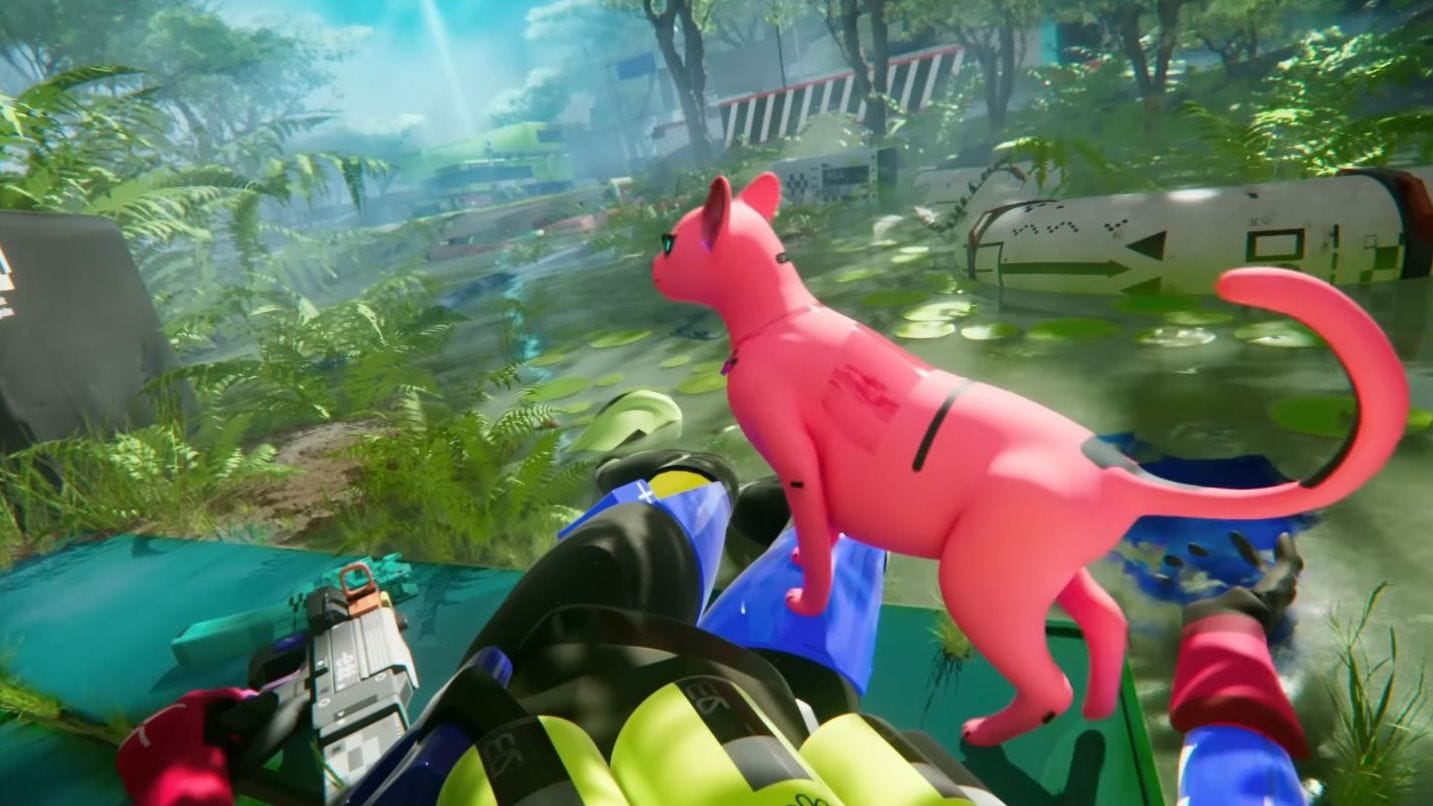









































.png?#)






(1).jpg?width=1920&height=1920&fit=bounds&quality=80&format=jpg&auto=webp#)


























_Igor_Mojzes_Alamy.jpg?#)


.webp?#)
.webp?#)


























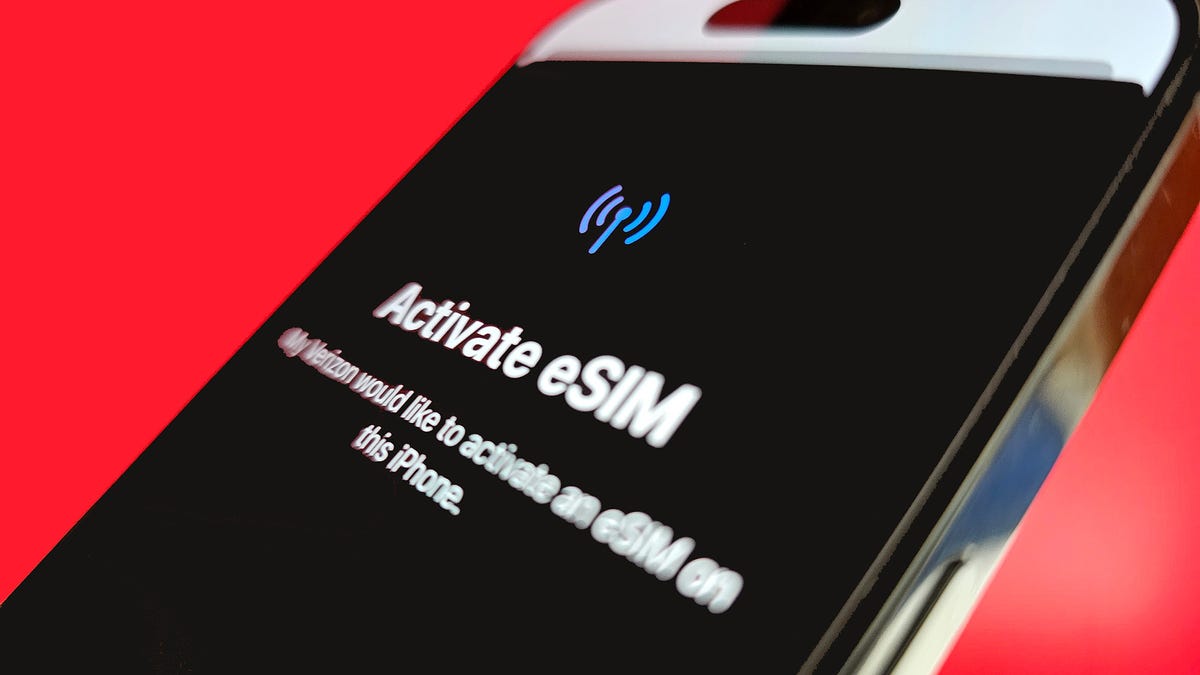










































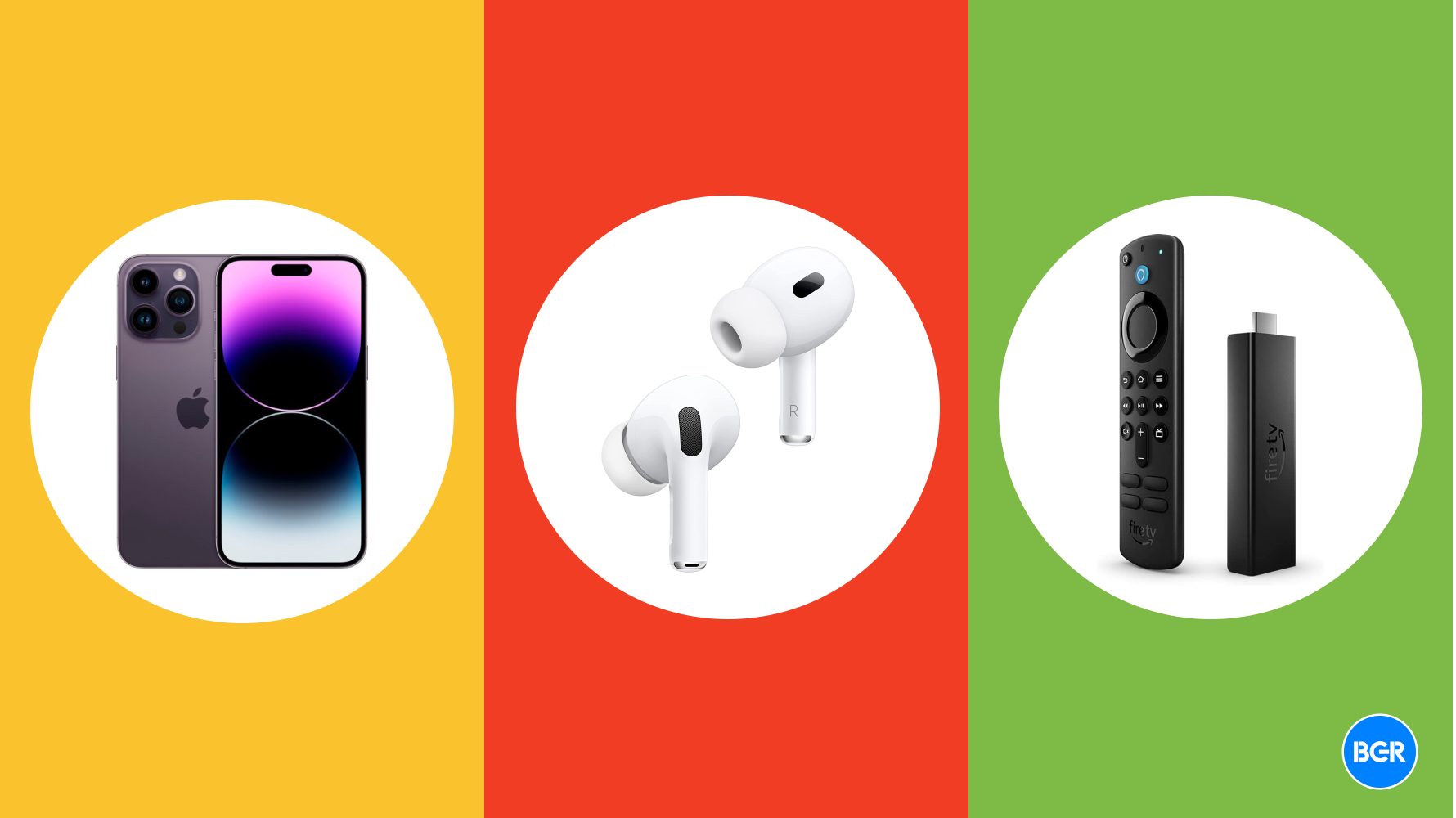



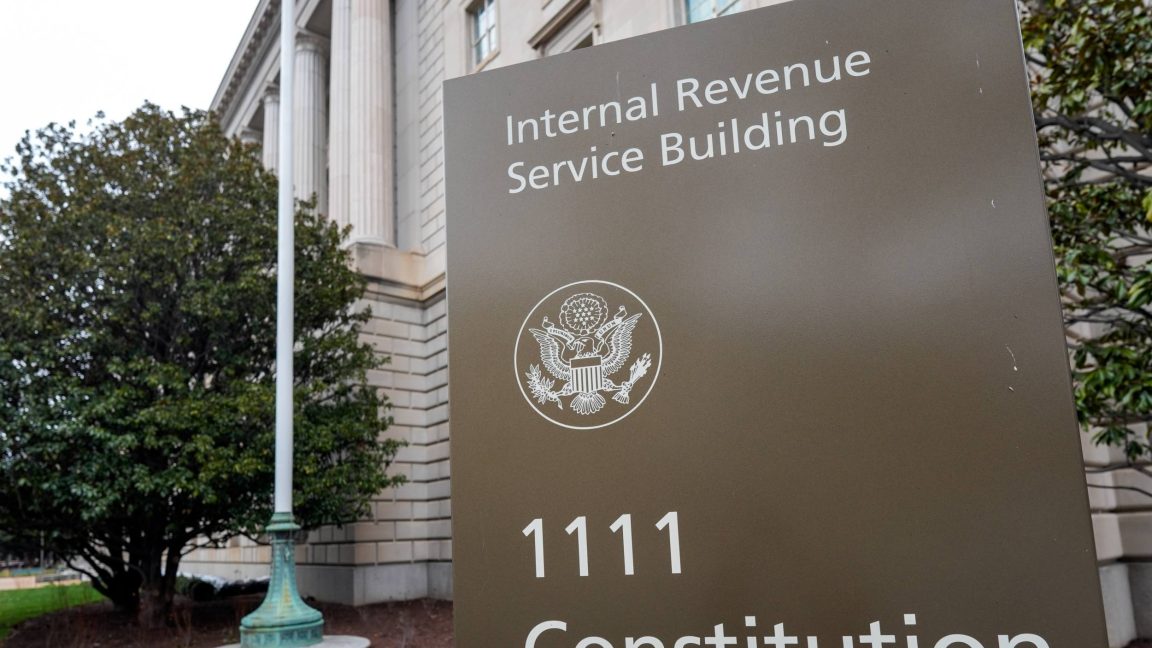






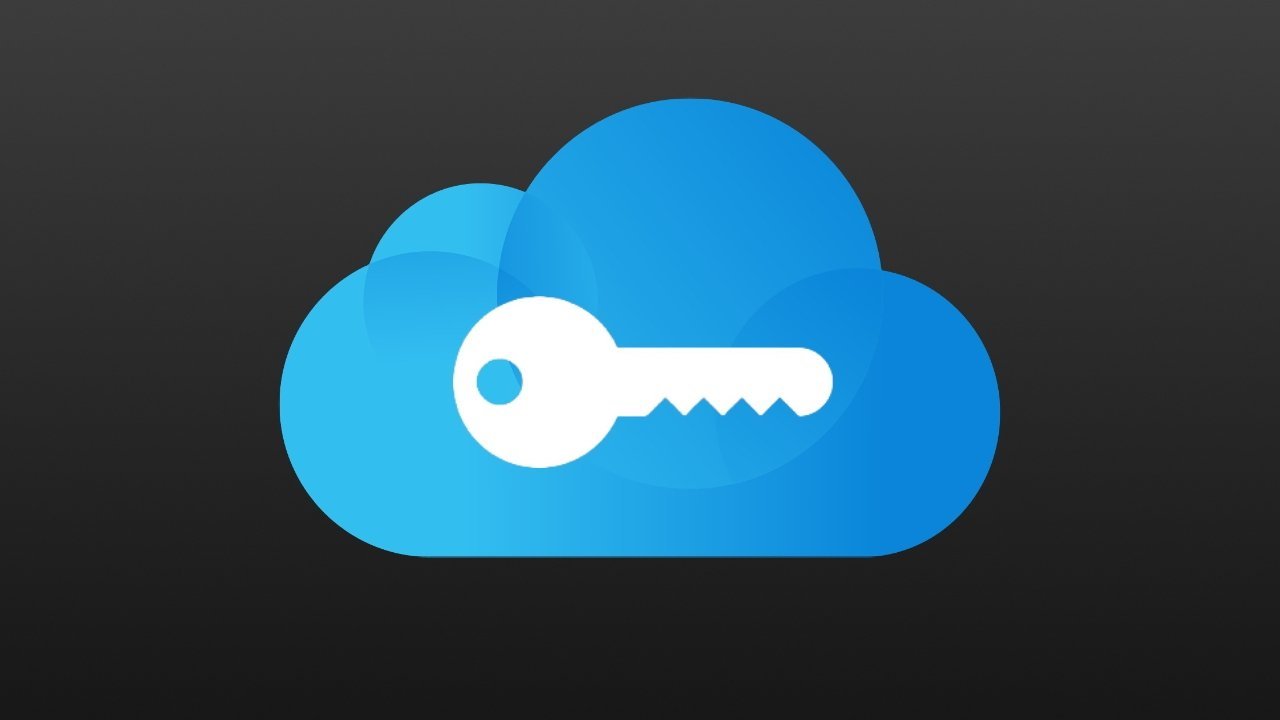

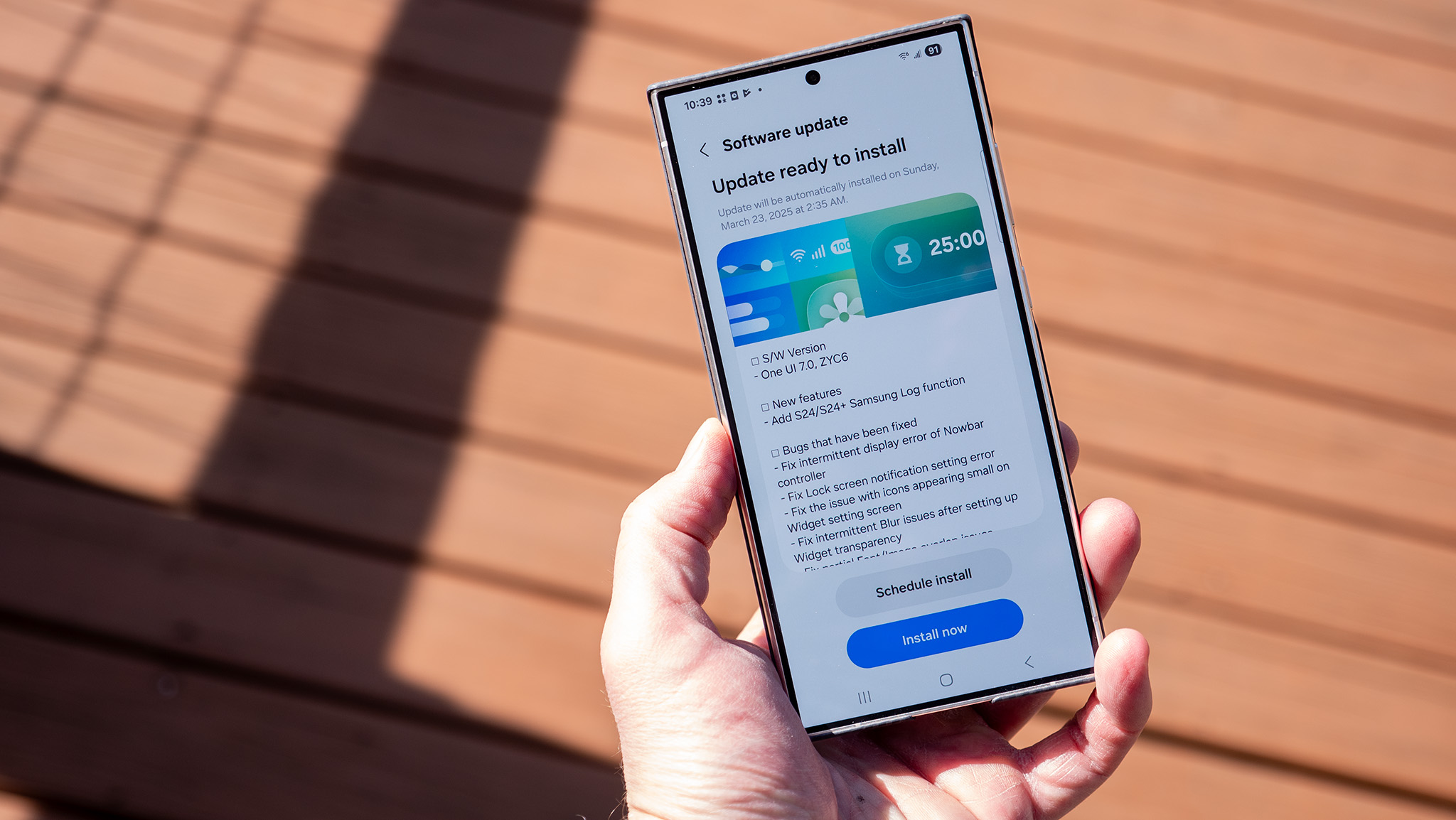

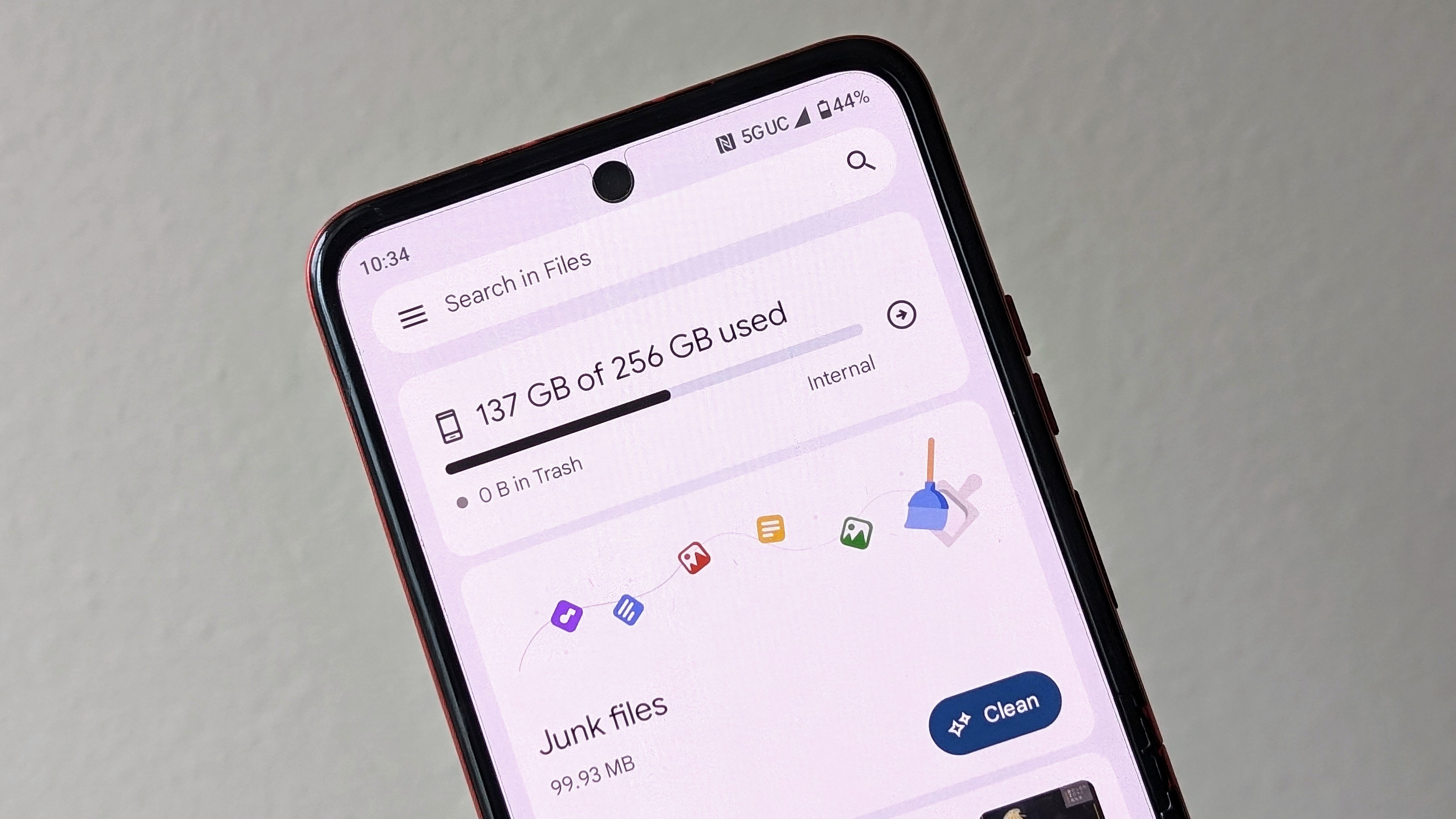
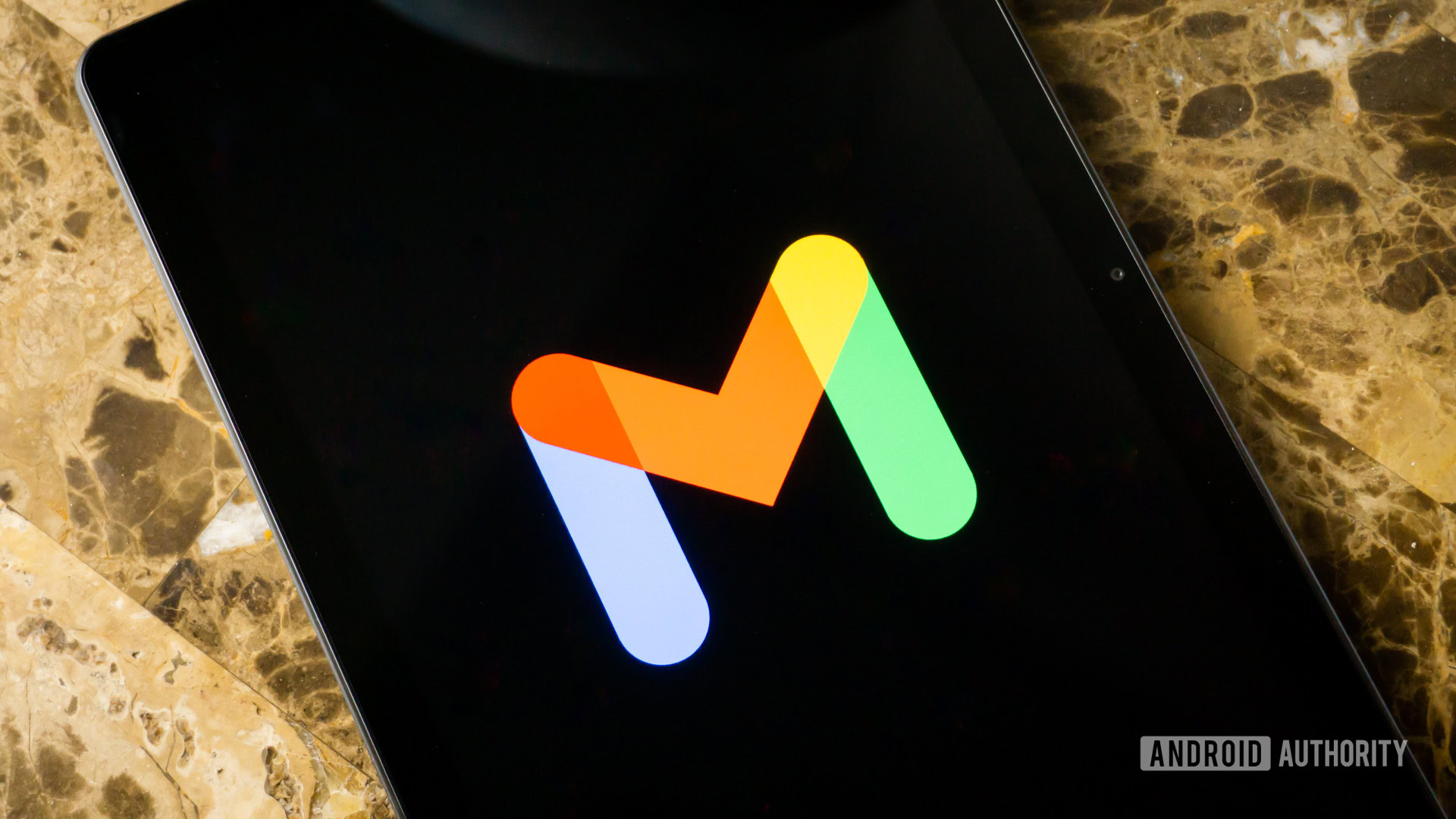
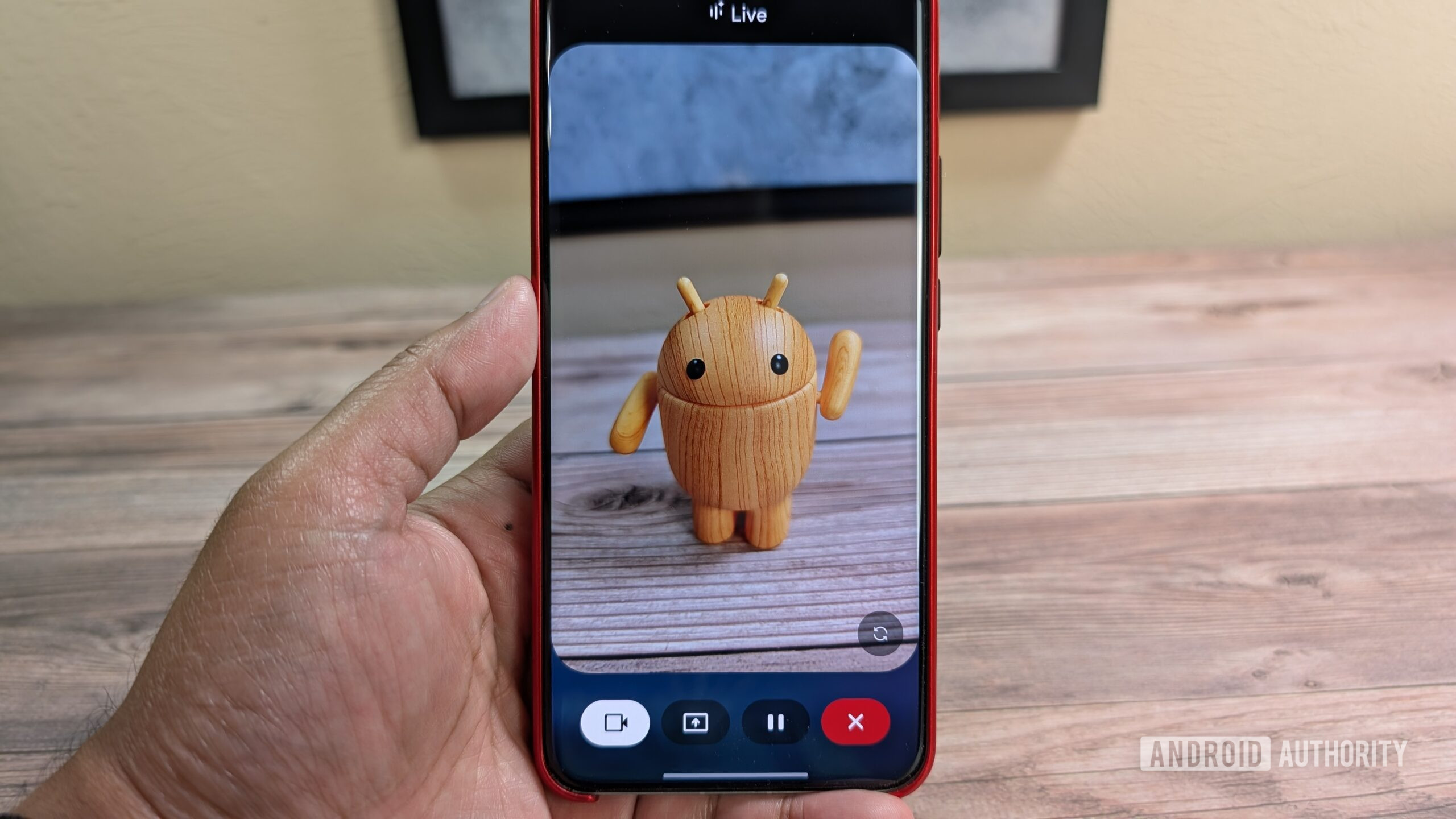


















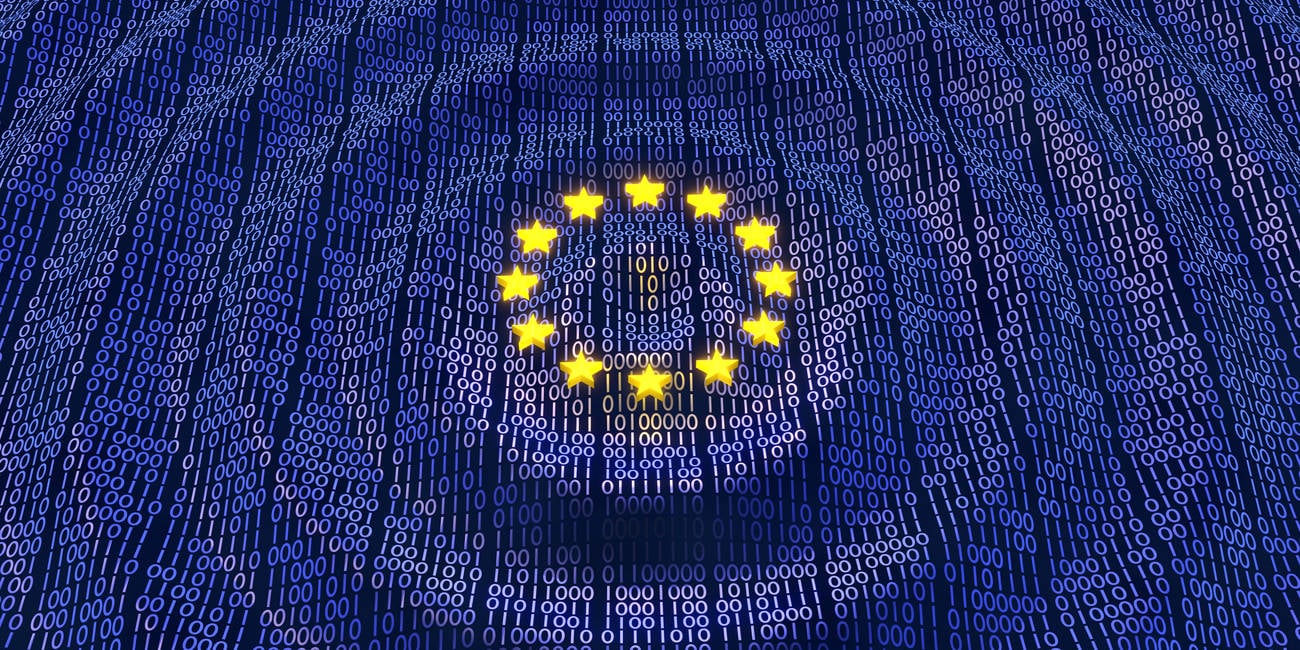
![Apple Considers Delaying Smart Home Hub Until 2026 [Gurman]](https://www.iclarified.com/images/news/96946/96946/96946-640.jpg)
![iPhone 17 Pro Won't Feature Two-Toned Back [Gurman]](https://www.iclarified.com/images/news/96944/96944/96944-640.jpg)
![Tariffs Threaten Apple's $999 iPhone Price Point in the U.S. [Gurman]](https://www.iclarified.com/images/news/96943/96943/96943-640.jpg)